CashPulse
Instant cash flow, fearless growth.
CashPulse gives freelancers and microbusiness owners instant access to unpaid invoice funds, ending the stress of waiting for payments. Its live dashboard forecasts cash flow gaps before they happen, empowering users to plan confidently, stay solvent, and grow—no more lost time, costly loans, or financial guesswork.
Subscribe to get amazing product ideas like this one delivered daily to your inbox!
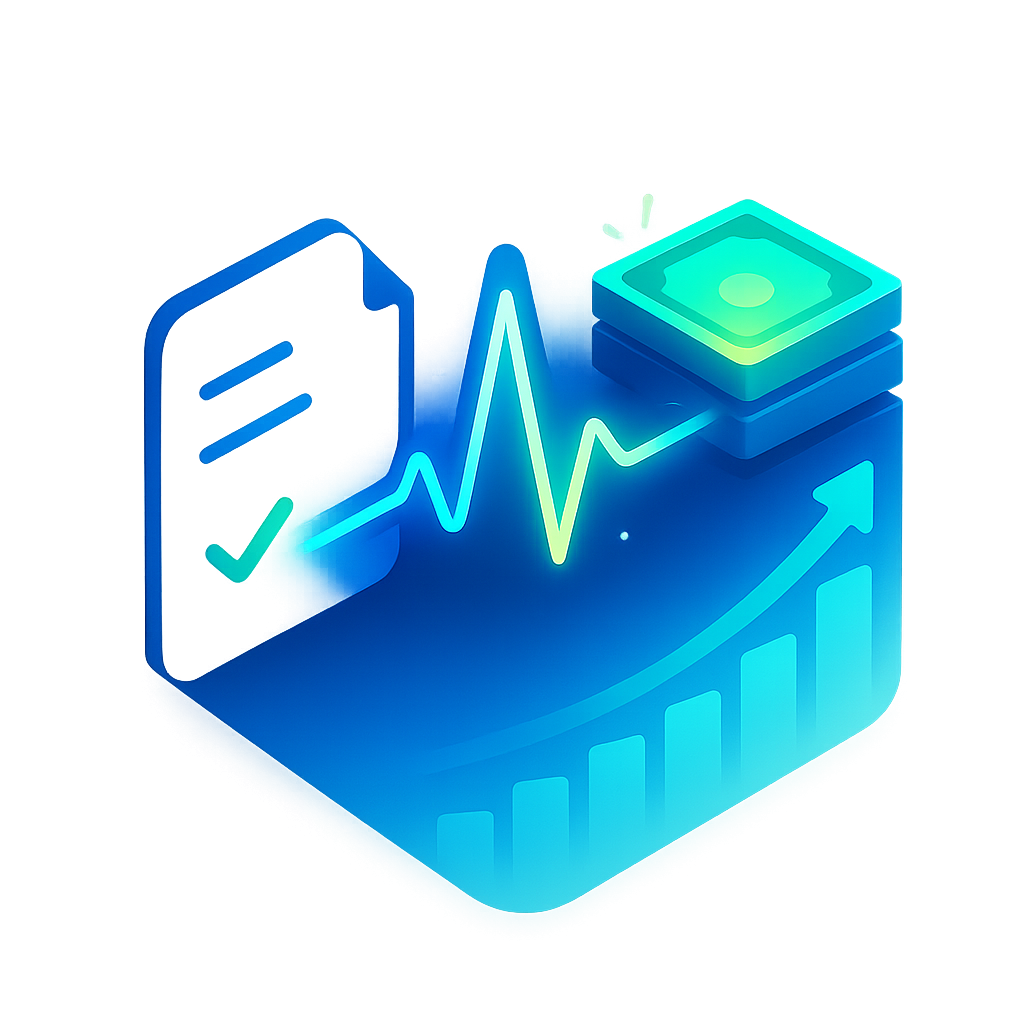
Product Details
Explore this AI-generated product idea in detail. Each aspect has been thoughtfully created to inspire your next venture.
Vision & Mission
- Vision
- To liberate freelancers and microbusinesses from cash flow anxiety by making instant financial clarity and liquidity universally accessible.
- Long Term Goal
- By 2028, empower 100,000 freelancers and microbusinesses worldwide to access payments instantly, cutting late payment anxiety and cash flow gaps by at least 75%.
- Impact
- CashPulse enables freelancers and microbusiness owners to access invoice payments up to 24 days faster, reducing late payment stress by 65% and increasing financial planning accuracy by 40%, directly minimizing reliance on costly short-term loans and empowering confident, data-driven business decisions.
Problem & Solution
- Problem Statement
- Freelancers and microbusiness owners lose income stability due to late-paid invoices and unpredictable cash flow, while existing accounting tools lack instant cash advance options and actionable forecasting, forcing users to resort to costly loans or risky financial guesswork.
- Solution Overview
- CashPulse syncs with your invoicing tools to instantly advance cash on unpaid invoices, while a live visual cash flow dashboard pinpoints upcoming gaps—eliminating the stress of waiting for payments and giving freelancers clear, actionable control over their financial runway.
Details & Audience
- Description
- CashPulse empowers freelancers and microbusiness owners to access fast, predictable cash flow by unlocking instant invoice advances. Designed for those battling late payments and income volatility, it eliminates stressful waiting and supports smart planning. Its visual cash runway forecasts make future cash gaps visible and actionable, setting CashPulse apart for entrepreneurs who crave clarity and control over their finances.
- Target Audience
- Freelancers and microbusiness owners (22-48) battling late payments who actively manage finances digitally.
- Inspiration
- At a local craft fair, I watched a jewelry maker anxiously check her phone, hoping for a client’s payment to clear so she could buy supplies for her next order. Her relief when it finally arrived—and her confession that overdue invoices once nearly cost her rent—made me realize: what creators need is instant cash flow, not unpredictable waiting.
User Personas
Detailed profiles of the target users who would benefit most from this product.
Bufferless Bella
- 32-year-old female freelance graphic designer - Bachelor's degree in Visual Arts - Annual freelance earnings around $45K - Works remotely from her home studio - Serves small to mid-size businesses
Background
After quitting her agency job two years ago, she endured prolonged waits for slow-paying clients, causing project delays. Those cash crunches pushed her to hunt for tools that deliver prompt invoice advances and predictive forecasting.
Needs & Pain Points
Needs
1. Immediate invoice advances to fill cash gaps 2. Clear forecasting to avoid surprise shortfalls 3. Seamless integration with her invoicing software
Pain Points
1. Unpredictable payment schedules derailing client work 2. Stress when bank balances dip unexpectedly 3. Time wasted chasing overdue invoices manually
Psychographics
- Fearless creativity yet anxious about bank balance - Detail-obsessed planner craving financial predictability - Embraces tech that simplifies money management - Values autonomy and flexible work rhythms
Channels
1. LinkedIn - professional updates 2. Instagram - visual demos 3. Email - weekly newsletters 4. Behance - creative forum 5. YouTube - tutorial videos
Juggling Jack
- 27-year-old male multi-disciplinary freelancer - Bachelor's in Communications, self-taught coder - Earns variable monthly income around $60K - Operates from a shared co-working space - Serves startups and small agencies
Background
Jack studied communications, then learned coding online, launching multiple freelance gigs. His workload spikes and dips unpredictably, leading to frequent cash squeezes that push him toward forecasting tools and quick liquidity.
Needs & Pain Points
Needs
1. Fast funding whenever projects overlap schedules 2. Consolidated cash overview across income streams 3. Alerts for cash gaps before deadlines
Pain Points
1. Missing deadlines due to surprise fund shortages 2. Overwhelm managing multiple billing calendars 3. Stress tracking income across disparate platforms
Psychographics
- Thrives on multitasking under tight deadlines - Motivated by variety and rapid progress feedback - Distrusts rigid processes, seeks flexible solutions - Enjoys mastering new tools quickly
Channels
1. Twitter - real-time updates 2. Slack communities - peer support 3. Reddit r/freelance - advice threads 4. GitHub - project showcases 5. Medium - how-to articles
Skeptical Sam
- 45-year-old male solo business consultant - MBA graduate with 12 years' experience - Annual revenue around $120K - Works from his home office - Caters to mid-market corporate clients
Background
After losing 10% of earnings to surprise financing fees, he learned to scrutinize platforms rigorously. That costly mistake drives his demand for transparent advances and bulletproof forecasting.
Needs & Pain Points
Needs
1. Zero-surprise advance fees or hidden charges 2. Bulletproof cash forecasts with audit trails 3. Clear terms before committing to funding
Pain Points
1. Unexpected fees eroding consulting income 2. Vague forecasting undermining project planning 3. Distrust of opaque financial services
Psychographics
- Cautious decision-maker valuing complete transparency - Analytical thinker demanding data-driven evidence - Frugal spender protecting profit margins - Prefers long-term tool relationships
Channels
1. LinkedIn - professional networking 2. Email - detailed communications 3. Financial blogs - in-depth analysis 4. Webinars - expert discussions 5. Deloitte community - peer insights
Flash-Funded Fiona
- 34-year-old female marketing freelancer - Master's in Digital Marketing - Average income $80K yearly - Travels frequently as a digital nomad - Works with e-commerce startups
Background
After pivoting from agency life, she thrived on high-pressure launches. A sudden Fortune 500 pitch requiring rapid ad spend cemented her reliance on real-time liquidity.
Needs & Pain Points
Needs
1. Immediate large advances for ad spends 2. Split-second cashflow alerts during campaigns 3. Mobile-first interface for on-the-go management
Pain Points
1. Lost campaigns due to slow fund releases 2. Mobile dashboards loading too slowly 3. Inflexible advance limits hindering big pushes
Psychographics
- Adrenaline-driven, thrives under tight deadlines - Opportunistic, seeks high-impact campaigns - Values speed and flexibility above all - Enjoys experimenting with new marketing tools
Channels
1. Instagram - campaign inspiration 2. TikTok - short marketing tips 3. Mobile app notifications - instant alerts 4. Slack - client communications 5. Facebook Ads Manager - performance metrics
Team-Lead Tara
- 38-year-old female software firm owner - Bachelor's in Computer Science - Annual revenue $250K - Manages a remote team of five - Based in Austin, Texas
Background
After scaling her side project to an agency, she faced uneven client payments delaying staff salaries. She adopted CashPulse's team forecasting and group advance features to smooth payroll and cashflow.
Needs & Pain Points
Needs
1. Group invoice advances for all contractors 2. Consolidated team cashflow forecasting dashboard 3. Adjustable repayment schedules for varied invoices
Pain Points
1. Team morale drops during late salary payments 2. Manual payroll crunches when payments delay 3. Disconnected forecasts across individual invoices
Psychographics
- Team-oriented prioritizing crew stability - Responsible leader avoiding financial surprises - Long-term planner balancing multiple contractors - Prefers centralized tools over ad hoc solutions
Channels
1. Slack - team channels 2. Zoom - virtual meetings 3. Asana - project tracking 4. LinkedIn - B2B networking 5. Email - payroll notices
Product Features
Key capabilities that make this product valuable to its target users.
Threshold Tuner
Allows users to define multiple alert levels (e.g., caution, critical) with custom buffer thresholds, ensuring timely, tiered warnings that match their risk tolerance and cash flow strategies.
Requirements
Multi-Level Threshold Definition
Description
Enable users to define multiple alert levels (e.g., caution, warning, critical) with custom buffer thresholds for each level. This requirement covers the ability to create, name, order, and remove threshold tiers, ensuring flexibility in risk management strategies. The system should validate threshold values to prevent overlaps and ensure logical sequencing. Once defined, these tiers will form the basis for tiered alerting, giving users the granularity needed to monitor cash flow health according to their personal or business risk tolerance.
Acceptance Criteria
Threshold Configuration Interface
Description
Develop an intuitive, user-friendly interface within the CashPulse dashboard that allows users to view, adjust, and test their defined threshold levels. The interface should display each tier’s buffer values, associated labels, and color coding. It must support inline editing, real-time validation feedback, and preview mode to simulate how alerts would trigger. Integration points include saving configurations to the user profile and syncing with the alert engine for immediate effect.
Acceptance Criteria
Dynamic Alert Trigger Engine
Description
Implement a real-time monitoring engine that evaluates incoming cash flow data against user-defined thresholds. When a threshold boundary is crossed, the engine should generate an alert event tagged with the corresponding tier, timestamp, and current balance. It must scale to handle concurrent users, support low-latency checks, and log trigger histories for auditing. This engine will drive all downstream notifications and dashboard visual cues.
Acceptance Criteria
Custom Notification Channels
Description
Allow users to select and configure multiple notification channels—such as in-app banners, email, SMS, and mobile push—for each alert tier. Users should be able to enable or disable channels per threshold level, specify delivery preferences (e.g., immediate or digest), and update contact details. The notification service must handle retries and fallbacks to ensure high delivery reliability.
Acceptance Criteria
Threshold Template Management
Description
Provide functionality for users to save, import, export, and share sets of threshold configurations as templates. Templates should capture tier names, buffer values, notification channel settings, and display preferences. Users can apply a template to their account in one click, facilitating rapid onboarding or reconfiguration when financial conditions change. Templates must be stored securely and support versioning.
Acceptance Criteria
Multi-Channel Pulse
Sends flow alerts via the user’s preferred channels—push notifications, SMS, email, or Slack—guaranteeing immediate visibility and response no matter where they are.
Requirements
Channel Preference Configuration
Description
The system must provide a user interface and backend support for users to select and manage their preferred notification channels, including Push notifications, SMS, Email, and Slack. Preferences should be saved per user and per event type, ensuring that alerts are delivered via the user’s chosen channels. The configuration interface should allow easy toggling of channels, with real-time validation of contact details (e.g., phone number format, email syntax, Slack workspace integration). This requirement ensures that users receive alerts through their most accessible and effective channels, improving engagement and timely responses.
Acceptance Criteria
Multi-Channel Dispatch Engine
Description
Implement a dispatch engine capable of routing notification payloads to multiple channels simultaneously or in sequence based on user preferences. The engine should abstract channel-specific APIs (e.g., push notification service, SMS gateway, SMTP server, Slack API) and handle payload formatting, authentication, rate limiting, and error handling. It must support high throughput and low latency to guarantee immediate delivery. The architecture should be extensible to add new channels with minimal code changes. This ensures robust and scalable notification delivery across all user-selected channels.
Acceptance Criteria
Delivery Status Tracking
Description
Provide a mechanism to track and log the delivery status of each notification, including success, failure, and retries. The system should record timestamps, channel details, error codes, and retry attempts. Failures should trigger configurable retry logic with backoff policies. A dashboard or API endpoint should allow users and administrators to view delivery reports and troubleshoot issues. This requirement ensures transparency and reliability in notification delivery, enabling proactive resolution of delivery failures.
Acceptance Criteria
Notification Templates Customization
Description
Allow users to customize the content and format of their alerts by editing notification templates for each channel. The feature should support dynamic placeholders (e.g., invoice amount, due date, short URL) and preview functionality. Templates must be validated for channel constraints, such as SMS character limits or Slack message structure. Versioning of template changes should be recorded with timestamps and user identifiers. This empowers users to tailor messages to their brand voice and ensure relevant context for recipients.
Acceptance Criteria
Opt-In/Opt-Out Compliance
Description
Implement opt-in and opt-out controls to ensure user compliance with communication preferences and regulatory requirements. Users should explicitly opt in to each channel, with clear consent flows and audit logs. The system must honor unsubscribe requests immediately and suppress future notifications on opted-out channels. Legal disclaimers and privacy policy links must be displayed during the opt-in process. This requirement ensures user autonomy, GDPR and TCPA compliance, and reduces the risk of unsolicited communication.
Acceptance Criteria
Smart Snooze
Enables users to temporarily mute alerts during busy periods or weekends, automatically reactivating notifications when cash flow trends warrant renewed attention.
Requirements
Snooze Configuration Interface
Description
Provide a dedicated settings panel within the CashPulse dashboard where users can easily enable Smart Snooze, set default snooze behavior, and view active snooze periods. The interface should include clear toggles, dropdowns for selecting snooze durations, and contextual help tooltips. It integrates seamlessly with existing notification settings, ensuring users can manage all alert preferences in one place. This requirement enhances usability by offering an intuitive, centralized control point for muting and restoring notifications according to user needs.
Acceptance Criteria
Automated Reactivation Trigger
Description
Implement backend logic that continuously monitors cash flow indicators—such as approaching invoice due dates, negative forecast thresholds, or sudden declines in projected balances—to automatically lift snooze when attention is required. Users should receive a brief ‘Snooze Ended’ notification explaining why alerts have resumed. This requirement ensures that critical financial alerts are never missed while the snooze is active, safeguarding against unexpected cash flow issues.
Acceptance Criteria
Customizable Snooze Duration
Description
Allow users to define flexible snooze intervals, including preset options (e.g., 4 hours, 8 hours, 24 hours) and a custom entry field for arbitrary durations. The feature should validate input to prevent invalid values and display remaining snooze time in the dashboard header. This granularity gives users control over how long they silence notifications according to their unique schedules and work patterns.
Acceptance Criteria
Weekend and Holiday Scheduling
Description
Incorporate a calendar-based scheduler that automatically mutes notifications during weekends and user-specified holidays. Users can toggle global weekend snooze or pick individual dates on a mini-calendar. The scheduler should respect the user’s locale and time zone settings. This requirement streamlines silent periods without manual reactivation, aligning alert behavior with typical off-work times.
Acceptance Criteria
Notification Preferences Management
Description
Expand the notification settings module to include granular control over which alert categories (e.g., overdue invoice, low balance forecast, milestone reminders) are affected by Smart Snooze. Users can opt to snooze all alerts or only non-critical ones. Integration with existing email, SMS, and in-app push channels ensures consistent behavior across mediums. This flexibility lets users stay informed about critical issues even when using Smart Snooze.
Acceptance Criteria
Snooze Audit Trail
Description
Maintain an auditable log of all snooze events—start time, end time, trigger reason, and user adjustments. Logs should be accessible in the admin panel under Notification History, with filters for date ranges and snooze causes. This requirement supports transparency and troubleshooting, helping users and support teams understand why alerts were silenced or resumed.
Acceptance Criteria
ActionCue
Accompanies alerts with personalized, actionable recommendations—such as advancing specific invoices or sending payment reminders—so users can resolve cash gaps directly from the alert.
Requirements
Invoice Advancer Integration
Description
Enable users to advance specific unpaid invoices directly from ActionCue alerts by integrating with the CashPulse invoice advance system. This feature will allow freelancers and microbusiness owners to select individual or multiple invoices within an alert and immediately request funding, streamlining the process of accessing unpaid invoice funds. It improves cash flow management by reducing manual steps and centralizing finance operations within the dashboard.
Acceptance Criteria
Payment Reminder Messaging Module
Description
Provide an in-app messaging module that allows users to send personalized payment reminders to clients directly from ActionCue alerts. It includes customizable message templates, client contact integration, and delivery tracking. This module ensures timely follow-ups and increases the likelihood of on-time payments by simplifying communication and keeping reminders within the CashPulse ecosystem.
Acceptance Criteria
Personalized Recommendation Engine
Description
Implement an AI-driven engine that analyzes a user’s cash flow data, invoice history, and client payment behavior to generate tailored action recommendations. Recommendations might include which invoices to advance, which clients to remind, or optimal timing for sending reminders. This engine ensures users receive data-backed guidance to proactively manage cash gaps.
Acceptance Criteria
ActionCue Notification Templates
Description
Create a library of pre-built, customizable notification templates for different alert scenarios (e.g., overdue invoices, upcoming shortfalls). Users can select, preview, and modify templates to suit their brand voice and messaging needs. This feature accelerates communication setup and maintains consistency in client outreach.
Acceptance Criteria
In-App Action Execution Workflow
Description
Design and implement an inline workflow within the ActionCue alert interface that guides users through selecting recommended actions (e.g., advancing invoices, sending reminders), confirming details, and executing these actions without leaving the alert screen. This seamless process minimizes context switching and reduces time to resolution.
Acceptance Criteria
TeamGuard Share
Lets users share low-cash alerts with designated team members or financial advisors, fostering collaborative cash management and faster decision-making across their network.
Requirements
Alert Sharing Configuration
Description
Provide an interface that allows users to configure low-cash alert parameters—thresholds, frequency, and sharing options—and define when and how these alerts are shared with designated team members or advisors. The configuration should integrate seamlessly with the existing CashPulse dashboard, support custom scheduling, and allow users to enable or disable sharing per alert type.
Acceptance Criteria
Recipient Management
Description
Enable users to manage and select recipients for shared alerts by choosing from existing contacts, inviting new team members via email, and assigning roles or access levels. This feature should integrate with CashPulse user accounts and allow batch addition or removal of recipients.
Acceptance Criteria
Multi-Channel Notification Delivery
Description
Implement delivery of shared low-cash alerts through multiple channels—including in-app notifications, email, and SMS—based on recipient preferences. Ensure messages contain key details (current balance, forecasted gap, recommended actions) and track delivery status.
Acceptance Criteria
Access Control & Permissions
Description
Enforce permission settings for shared alerts by defining view-only or comment privileges for recipients. Ensure that recipients can only view alert details and cannot modify the user’s cash-flow configurations or thresholds. Permissions should be manageable per recipient or group.
Acceptance Criteria
Shared Alert Audit Log
Description
Maintain a comprehensive log of all shared alert activities, recording who shared what alert, to whom, when, and through which channel. Provide users with an interface to review and export these logs for compliance and accountability purposes.
Acceptance Criteria
Alert Analytics
Provides a dashboard of historical alert data, showing frequency, response times, and outcomes to help users fine-tune buffer levels and improve cash planning over time.
Requirements
Real-time Data Ingestion
Description
Continuously ingest alert events from the CashPulse system, capturing timestamp, alert type, buffer level, and user responses in a scalable data pipeline to ensure up-to-the-minute analytics.
Acceptance Criteria
Interactive Alert Frequency Chart
Description
Provide interactive line and bar charts displaying the frequency of alerts over selectable periods, with tooltip details and drill-down capabilities to examine daily, weekly, or monthly trends.
Acceptance Criteria
Custom Timeframe Filters
Description
Allow users to filter alert data by predefined intervals (e.g., last 7 days, 30 days, quarter) and custom date ranges, with instant updates to all analytics components on the dashboard.
Acceptance Criteria
Response Time Heatmap
Description
Display a heatmap visualizing distribution of user response times to alerts, highlighting peak response intervals and slow-response outliers for performance evaluation.
Acceptance Criteria
Outcome Classification Dashboard
Description
Categorize and present alert outcomes (e.g., self-funded, loan requested, payment paused) in summary tables and pie charts, enabling users to gauge the effectiveness of their responses.
Acceptance Criteria
Data Export and Reporting
Description
Enable users to export alert analytics data and visualizations to CSV and PDF formats, including customizable report templates for sharing insights with stakeholders.
Acceptance Criteria
RateReveal
Preview your exact advance fee and net funding in real time before tapping, ensuring full transparency and confidence in every transaction.
Requirements
Real-Time Fee Calculation Engine
Description
Develop a backend service that calculates advance fees and net funding amounts instantly based on input invoice values, applicable rates, and user-specific variables. This engine must fetch current rate data, apply business logic for fee determination, and handle varying invoice sizes to ensure accurate, real-time financial transparency for users. It should integrate seamlessly with existing financial modules and support high throughput with minimal latency.
Acceptance Criteria
Dynamic Fee Preview UI
Description
Design and implement an interactive front-end component that displays the instant fee calculation and net funding results in a user-friendly dashboard. This UI must update in real time as users adjust invoice values or select different invoice line items. It should highlight key metrics—advance fee, funding amount, and rate percentage—and provide tooltips or info icons for additional context. The component must follow existing design system guidelines for consistency.
Acceptance Criteria
Invoice Data Synchronization
Description
Implement a data integration layer that securely pulls invoice information from users’ accounting platforms or manual uploads. The synchronization process should support real-time updates and reflect any changes in invoice status, amount, or due date. It must validate data integrity, handle API rate limits, and provide error handling with user notifications when issues arise, ensuring that the fee preview always reflects the latest invoice details.
Acceptance Criteria
Rate Change Alerts
Description
Create a notification system that informs users immediately when there is a significant change in advance rates due to market fluctuations or policy updates. Alerts should trigger in-app notifications and optional email updates, detailing the old rate, new rate, and effective time. The system must allow users to configure alert thresholds and opt in or out of specific notification channels to maintain user trust and avoid surprise fee adjustments.
Acceptance Criteria
Responsive Mobile Preview
Description
Ensure the RateReveal feature is fully responsive and optimized for mobile devices. The preview interface should adapt to varying screen sizes, touch interactions, and performance constraints. Key elements—fee breakdown, net funding, and rate details—must remain legible and interactive on smartphones and tablets. The implementation should leverage mobile-friendly frameworks and undergo thorough testing across popular devices and browsers.
Acceptance Criteria
SmartSelect
Automatically recommend the best invoices to advance based on cash flow forecasts and invoice age, helping you optimize funding decisions with one tap.
Requirements
Real-time Invoice Sync
Description
Implement seamless, real-time synchronization of invoice data from connected accounting platforms (e.g., QuickBooks, Xero, FreshBooks) into CashPulse. This ensures the SmartSelect feature has the latest invoice details, including issue date, due date, amount, and payment status. By normalizing and aggregating this data, the system maintains up-to-date records to accurately assess invoice eligibility and timing, reducing manual data entry and errors.
Acceptance Criteria
Cash Flow Forecast Integration
Description
Integrate the existing cash flow forecasting engine with SmartSelect to analyze upcoming cash inflows and outflows. Leverage historical transaction data, scheduled payments, and operational expenses to project cash flow gaps. This integration enables SmartSelect to recommend invoice advances timed to fill forecasted shortfalls, enhancing financial planning and preventing liquidity issues.
Acceptance Criteria
Invoice Ranking Algorithm
Description
Develop a dynamic ranking algorithm that scores invoices based on criteria such as age, size, discount rate, and the user's cash flow forecast. The algorithm should assign a priority score to each invoice, ranking them by potential benefit of early payment. This scoring model will power SmartSelect's recommendations, ensuring users optimize funding costs and timing.
Acceptance Criteria
Recommendation Interface
Description
Design and build an intuitive interface within the CashPulse dashboard that displays SmartSelect's top recommended invoices. Include sortable columns, tooltip explanations of scores, and a clear call-to-action button to select recommended invoices. The UI should update in real time as invoice data or forecasts change, providing a smooth user experience that facilitates quick decision-making.
Acceptance Criteria
One-Tap Funding Execution
Description
Enable a one-tap execution flow that allows users to advance selected invoices instantly through their preferred funding method. The process should include confirmation dialogs, real-time approval checks, and status updates once the transaction is submitted. This feature streamlines the advancement process, reducing steps and time to funding.
Acceptance Criteria
Feedback-driven Model Refinement
Description
Implement monitoring and feedback loops that track the outcome of each advanced invoice, such as repayment rates and user satisfaction. Feed this data back into the ranking algorithm to continuously refine eligibility criteria and scoring weights. This iterative process will improve recommendation accuracy over time and adapt to changing user behaviors.
Acceptance Criteria
BulkTap
Advance multiple invoices simultaneously with a single tap, streamlining mass funding needs and saving time for frequent advance users.
Requirements
Bulk Invoice Selection
Description
Enable users to select multiple outstanding invoices in a single interface, allowing for efficient grouping and management. The system should support filtering, sorting, and checkbox selection to choose invoices by date, amount, or client, ensuring a seamless selection process that integrates with the existing dashboard controls.
Acceptance Criteria
Batch Advance Trigger
Description
Implement a single action button that initiates the advance process for all selected invoices simultaneously. The feature should consolidate network requests, optimize performance for bulk operations, and integrate with payment APIs to execute advances in one batch, reducing user steps and time.
Acceptance Criteria
Real-Time Bulk Fee Calculation
Description
Provide instantaneous calculation of total fees and net advances for the selected invoice group. The interface should display a breakdown of individual and aggregated fees, reflecting current rate structures and offering transparency before confirmation.
Acceptance Criteria
Batch Transaction Confirmation
Description
Design a confirmation screen summarizing each invoice’s amount, fees, and net advance, along with aggregated totals. Users should have the option to review and deselect invoices before final submission, ensuring accuracy and reducing errors in bulk transactions.
Acceptance Criteria
Bulk Operation Progress Tracking
Description
Display progress indicators for each invoice in the batch during processing, showing statuses like pending, succeeded, or failed. The UI should update in real time and provide clear next steps for any invoices that encounter errors, ensuring full visibility into the bulk operation.
Acceptance Criteria
Bulk Error Handling & Retry
Description
Implement robust error handling that identifies failed invoice advances in a batch, provides clear error messages, and allows users to retry failed items individually or as a sub-batch. Ensure that successful advances are not reversed when others fail, and log details for support.
Acceptance Criteria
TapScheduler
Schedule future one-tap advances at predetermined dates or cash flow triggers, ensuring your buffer stays healthy without manual intervention.
Requirements
Scheduled Date Advances
Description
Enable users to predefine specific calendar dates on which one-tap cash advances are automatically executed. This feature seamlessly integrates with the CashPulse backend to queue advances at midnight UTC on chosen dates, ensuring buffer funds are topped up before projected shortfalls. It supports single-instance scheduling, displays upcoming advance dates in the dashboard, and safeguards against conflicting or duplicate schedules.
Acceptance Criteria
Cash Flow Triggered Advances
Description
Provide conditional scheduling that monitors real-time cash flow forecasts and automatically triggers advances when projected balances fall below user-defined thresholds. This requirement links the live dashboard forecasting engine with the TapScheduler module, allowing users to set minimum balance triggers, review trigger history, and adjust thresholds as their financial situation evolves.
Acceptance Criteria
Recurring Advance Plans
Description
Introduce customizable recurrence patterns for one-tap advances, including daily, weekly, biweekly, and monthly intervals. The system will generate series of scheduled advances based on the chosen pattern, handle exceptions (e.g., weekends or holidays), and allow users to pause or modify the entire series. Integration ensures that recurring plans reflect in cash flow projections and schedule overviews.
Acceptance Criteria
Edit and Cancel Schedules
Description
Allow users to view, modify, or delete any future one-tap advance schedules, whether date-based, trigger-based, or recurring. The interface will list all upcoming and past schedules, provide inline editing for dates, thresholds, and recurrence settings, and confirm cancellation to prevent unintended removal. Backend safeguards ensure data consistency and update forecasting models immediately upon change.
Acceptance Criteria
Advance Notifications and Alerts
Description
Implement a notification system that alerts users via email and in-app messages before and after scheduled advances. Notifications will include advance amount, scheduled date or trigger condition, and a link to modify the schedule. Alerts for failures (e.g., insufficient invoice value) will provide actionable steps. This feature enhances transparency and user control over automated cash flows.
Acceptance Criteria
SecureTap
Unlock advances using biometric or two-factor authentication, providing a fast yet secure way to access funds under 60 seconds with total peace of mind.
Requirements
Biometric Authentication Integration
Description
Integrate with device-native biometric APIs (e.g., Touch ID, Face ID) to allow users to authenticate and unlock fund advances using fingerprint or facial recognition. Ensure end-to-end encryption of biometric data, handle API fallbacks gracefully, and comply with platform-specific security guidelines.
Acceptance Criteria
Two-Factor Authentication Workflow
Description
Implement a two-factor authentication (2FA) process as a fallback for devices without biometric support. Send one-time passcodes via SMS or email, validate codes within a secure, time-limited window, and handle retries and error states. Ensure the workflow is seamless and integrated into the SecureTap UI.
Acceptance Criteria
Secure Session Management
Description
Establish encrypted user sessions post-authentication, with automatic timeouts after a defined period of inactivity. Store session tokens securely, enforce re-authentication for high-risk actions, and ensure sessions terminate properly on logout or expiration to prevent unauthorized access.
Acceptance Criteria
Secure Key Storage
Description
Store all cryptographic keys and sensitive tokens in the device’s secure enclave or equivalent hardware-backed keystore. Prevent keys from being exported, ensure keys are unlocked only after successful biometric or 2FA, and rotate keys per security policy.
Acceptance Criteria
Instant Fund Release Notification
Description
After successful authentication and fund advance approval, trigger immediate in-app, push, and email notifications detailing the release of funds. Include transaction amounts, timestamps, and reference IDs to provide transparency and build user trust.
Acceptance Criteria
Client Scorecard
Presents a detailed breakdown of each client’s risk score, highlighting payment history, average delay, and dispute frequency to help users make informed funding decisions.
Requirements
Payment History Integration
Description
Enable seamless integration with invoicing and payment systems to aggregate each client’s complete payment history, including dates, amounts, and statuses. This integration ensures that the scorecard has accurate and up-to-date information, allowing users to see a comprehensive view of how timely clients pay over time, identify patterns, and make informed funding decisions.
Acceptance Criteria
Delay Metrics Computation
Description
Automatically calculate the average payment delay for each client by comparing invoice due dates against actual payment dates. This metric highlights clients who frequently pay late, helping users gauge potential cash flow risks and adjust funding strategies accordingly.
Acceptance Criteria
Dispute Frequency Tracker
Description
Track and quantify the number and frequency of invoice payment disputes per client over a configurable time period. By highlighting clients with frequent disputes, users can anticipate potential payment issues and make more cautious funding decisions.
Acceptance Criteria
Risk Score Algorithm
Description
Develop and implement an algorithm that weights payment history, average delay, dispute frequency, and other relevant factors to compute a composite risk score for each client. This score provides a quick, standardized assessment of client reliability and aids in decision-making.
Acceptance Criteria
Interactive Scorecard Dashboard
Description
Design and build an interactive user interface displaying each client’s risk score along with detailed breakdowns (payment history, delay metrics, dispute frequency). Include sortable tables, filter options, and tooltips for explanations, enabling users to explore and interpret data intuitively.
Acceptance Criteria
Dynamic RateAdjust
Automatically adjusts advance fees in real time based on the client’s evolving risk score, ensuring fair pricing and protecting users from high-risk defaults.
Requirements
Risk Score Integration
Description
Integrate CashPulse with the external risk scoring service to fetch and update client risk scores in real time. Ensure secure API communication with proper authentication, error handling, and retry logic. Map and normalize incoming data to the system’s data model, maintain synchronization schedules, and handle data discrepancies. This integration must support configurable polling intervals and webhooks for immediate updates, providing reliable risk inputs for fee adjustments.
Acceptance Criteria
Rate Calculation Engine
Description
Develop a dynamic rate calculation engine that translates client risk scores into advance fee percentages using a configurable sliding-scale algorithm. The engine should recalculate fees instantly as new scores arrive, apply minimum and maximum caps, and handle edge cases such as missing or anomalous scores. Integrate this engine with the existing underwriting and payment modules to ensure seamless fee application at the time of invoice advance.
Acceptance Criteria
Real-Time Monitoring Dashboard
Description
Enhance the user dashboard to display live fee rates alongside corresponding risk scores, historical adjustments, and trend visualizations. Implement intuitive UI components (charts, gauges, tables) that update in real time without page refresh. Optimize data fetching and rendering for performance, ensuring low latency and scalability as user numbers grow. Provide filters and tooltips for deeper insight into adjustment drivers.
Acceptance Criteria
Notification & Alerts
Description
Build a notification system that alerts users when their advance fee changes due to risk score updates beyond configurable thresholds. Support multiple channels (in-app, email, push) with templated messages highlighting old vs. new rates and the reason for change. Allow users to set personal notification preferences and thresholds. Ensure timely delivery and track notification status for auditability.
Acceptance Criteria
Audit Logging & Reporting
Description
Implement comprehensive logging of all events related to risk score retrieval, rate calculations, and fee adjustments. Store logs in a centralized, secure datastore with retention policies. Develop reporting endpoints and export tools for users and administrators to review adjustment histories, filter by date or score range, and export to CSV/PDF. Ensure logs capture timestamps, user IDs, score inputs, computed rates, and system actions for compliance and transparency.
Acceptance Criteria
PredictPay Forecast
Leverages machine learning to predict the likelihood and timing of upcoming payments, empowering users to anticipate cash flow and plan advances strategically.
Requirements
Historical Payment Data Import
Description
Enable users to seamlessly import and normalize past invoice payment records from supported accounting and invoicing platforms to provide the ML model with accurate historical data for predicting future payments.
Acceptance Criteria
Payment Timing Prediction Engine
Description
Develop the core machine learning engine that analyzes historical and current invoice data to predict payment dates and probabilities, with continuous model retraining as new payment information becomes available.
Acceptance Criteria
Forecast Confidence Scoring
Description
Provide confidence scores for each predicted payment, indicating the model’s certainty level, and highlight low-confidence predictions for users to review and adjust their planning accordingly.
Acceptance Criteria
Interactive Cash Flow Dashboard Integration
Description
Integrate payment timing predictions into the CashPulse live dashboard, offering visualizations of forecasted incoming payments, cash flow gaps, and trends, with filtering and sorting options by date, client, and confidence level.
Acceptance Criteria
Alert & Notification System
Description
Implement an alert system to notify users of predicted late payments or upcoming cash flow gaps via email, in-app messages, and push notifications, with customizable thresholds and delivery preferences.
Acceptance Criteria
Risk Alert Dashboard
Sends customizable notifications when a client’s risk score crosses predefined thresholds, allowing users to proactively mitigate potential defaults before they impact cash flow.
Requirements
Custom Threshold Configuration
Description
Provide users with a flexible interface to define and manage custom risk score thresholds for individual clients or client groups. This requirement ensures that alerts are tailored to each user’s unique risk tolerance, allowing for precise control over notification triggers. Integrating seamlessly with the existing dashboard, the configuration settings should persist across sessions and be easily adjustable as client relationships evolve.
Acceptance Criteria
Real-time Alert Engine
Description
Implement a continuous monitoring engine that evaluates client risk scores in real time against predefined thresholds. When a score crosses a threshold, the engine must generate an alert event immediately. The system should be scalable to handle multiple users and clients concurrently, ensuring low-latency processing and accurate, timely notifications.
Acceptance Criteria
Risk Score Computation Module
Description
Develop a backend module that aggregates data from invoices, payment histories, credit agencies, and user feedback to calculate a comprehensive risk score for each client. The module should update scores automatically on a regular cadence and be extensible to incorporate new data sources or scoring algorithms in the future.
Acceptance Criteria
Alert Delivery Channels
Description
Enable multi-channel notification delivery by integrating with email, SMS, and in-app messaging services. Users should be able to select their preferred channels for each alert type. The system must ensure reliable delivery, fallback options if a channel fails, and provide delivery status feedback in the dashboard.
Acceptance Criteria
Alert History and Audit Trail
Description
Create a persistent log of all risk alerts, capturing details such as timestamp, client, threshold crossed, and delivery channel. This audit trail should be accessible via the dashboard, allowing users to filter, sort, and export historical alert data for review, compliance, or analysis purposes.
Acceptance Criteria
Portfolio Risk View
Aggregates risk scores across all clients into a single dashboard, offering a holistic view of overall exposure and enabling users to balance their advance strategies.
Requirements
Aggregate Risk Score Computation
Description
Develop an engine that calculates individual risk scores for each client based on invoice age, payment history, and client reliability metrics, then aggregates these into a single portfolio risk score. This component integrates with the invoicing and payment services, ensuring data consistency and enabling a holistic exposure metric. The outcome provides users with a clear, quantitative measure of their overall financial risk.
Acceptance Criteria
Dashboard Visualization
Description
Design and implement an interactive dashboard that presents the aggregated risk score using charts, gauges, and heat maps. Include drill-down capabilities to inspect per-client scores, color-coded risk tiers, and clear legends. Ensure the visualization is responsive, accessible, and aligns with CashPulse’s UI standards to facilitate rapid assessment of risk distribution across clients.
Acceptance Criteria
Client Filter and Segmentation
Description
Provide filtering and segmentation controls that allow users to slice their portfolio by risk tier, invoice due date, industry, and other custom attributes. Filters should update the dashboard in real time, enabling users to focus on high-risk segments or particular client cohorts. This functionality integrates with the dashboard component to refine the displayed data dynamically.
Acceptance Criteria
Real-time Data Refresh
Description
Implement a real-time or near-real-time data refresh mechanism that updates risk scores and dashboard visuals within minutes of underlying data changes. Utilize WebSocket or polling strategies to push updates to the client without full page reloads. This ensures users always see the most current risk information based on the latest invoice and payment events.
Acceptance Criteria
Customizable Risk Thresholds and Alerts
Description
Allow users to define custom risk score thresholds that trigger alerts via in-app notifications and email. Provide a settings interface for creating, editing, and deactivating alert rules. Ensure the alerting system monitors portfolio scores continuously and sends timely notifications when thresholds are crossed, helping users proactively manage risk.
Acceptance Criteria
Custom Risk Criteria
Allows users to tailor the risk model by weighting factors like invoice size, project type, or client industry, providing personalized score accuracy aligned with their business priorities.
Requirements
Criteria Weight Configuration
Description
Users can adjust the weighting of individual risk factors (e.g., invoice size, project type, client industry) through an intuitive slider interface, ensuring the risk model aligns with their unique business priorities. The configuration updates the underlying risk algorithm parameters and integrates seamlessly with the live dashboard to influence risk scoring. It provides real-time feedback on how adjustments affect overall risk assessment, enabling precise customization without developer intervention.
Acceptance Criteria
Real-time Score Preview
Description
The system updates and displays the recalculated risk score in real time as users modify criteria weights. This feature provides immediate visual feedback via the dashboard, highlighting how each adjustment impacts invoice risk levels. It leverages asynchronous calculations to ensure low latency and clear visualization of risk changes, fostering confidence in users' configurations.
Acceptance Criteria
Default Preset Profiles
Description
Offers a library of preset risk criteria profiles (e.g., conservative, balanced, aggressive), allowing users to choose a starting point aligned with common business scenarios. Each preset populates default weight values and can be further customized. Integration ensures presets are loaded quickly within the configuration interface and influence risk scoring immediately.
Acceptance Criteria
Validation and Guidance
Description
Implements validation rules and contextual tooltips within the criteria configuration interface to guide users in setting effective weight distributions. The system warns if total weight allocations are invalid or disproportionate and provides best-practice suggestions based on historical data. This ensures configurations remain logical and balanced.
Acceptance Criteria
Save and Share Profiles
Description
Enables users to save custom risk criteria configurations as named profiles for future reuse and share them with team members via exportable JSON. The feature adds profile management within the dashboard, supporting operations like rename, duplicate, and delete. Shared profiles can be imported easily by other users, promoting collaboration and consistency across the organization.
Acceptance Criteria
LinkCustomizer
Empowers users to tailor the look and feel of each payment link with custom logos, color schemes, and personalized messages, ensuring consistent branding and a professional invoice experience that builds client trust.
Requirements
Logo Uploader
Description
Allows users to upload, position, and scale their company logos on payment links, supporting common image formats (PNG, JPEG, SVG) with validation for size and resolution. Integrates into the link creation workflow so that logos are stored and reused across multiple links, ensuring consistent branding and a professional client experience.
Acceptance Criteria
Color Scheme Customizer
Description
Enables users to define primary and secondary colors for each payment link through a color picker interface or by entering HEX codes. The system validates contrast accessibility standards and applies chosen colors to buttons, text, and background elements, ensuring on-brand, visually appealing links.
Acceptance Criteria
Message Template Editor
Description
Provides a rich-text editor for crafting personalized messages that accompany payment links, including dynamic placeholders (e.g., client name, invoice number) and formatting tools (bold, italics, links). Saves multiple templates for reuse and quick selection within the link creation process.
Acceptance Criteria
Live Preview
Description
Displays a real-time preview of the payment link as users customize logos, colors, and messages. Updates instantly with every change to reflect the final client-facing appearance, reducing errors and ensuring user satisfaction before link publication.
Acceptance Criteria
Branding Profiles
Description
Allows users to create and manage multiple branding profiles, each containing a logo, color scheme, and message templates. Users can assign a default profile or select profiles per invoice, streamlining the creation of consistently branded links for different business lines or clients.
Acceptance Criteria
SmartReminder
Automatically sends courteous, timed reminders to clients who haven’t clicked or completed payment via the link. By nudging clients at optimal intervals, this feature accelerates payment without manual follow-ups.
Requirements
Reminder Scheduling Engine
Description
Automatically schedule and send courteous invoice payment reminders at predefined optimal intervals (e.g., 3 days, 7 days after invoice issuance) and dynamically adjust timing based on client interactions. This engine integrates with the existing payment timeline in CashPulse, ensuring follow-ups occur without manual effort, accelerating payment collection and reducing administrative overhead.
Acceptance Criteria
Customizable Reminder Templates
Description
Offer a library of default, professionally written reminder templates that users can personalize with custom message content, tone, branding elements, and dynamic invoice variables (e.g., client name, amount due, due date). This ensures consistent, on-brand communication and allows users to tailor reminders to specific client relationships.
Acceptance Criteria
Client Engagement Tracking
Description
Capture and record client interactions with reminders, including email opens, link clicks, and payment completions. Surface this data in CashPulse’s dashboard to inform when further reminders should be sent, provide visibility into client responsiveness, and help users make data-driven follow-up decisions.
Acceptance Criteria
Delivery Channel Integration
Description
Enable multi-channel reminder delivery by integrating with email services, SMS gateways, and in-app notifications. Ensure compliance with communication preferences and legal opt-in requirements, allowing users to select preferred channels per client for maximum reach and effectiveness.
Acceptance Criteria
Opt-Out Management
Description
Implement a clear, user-friendly opt-out mechanism in every reminder, allowing clients to unsubscribe from future notifications. Track and enforce opt-out requests immediately, ensuring compliance with regulations like CAN-SPAM and maintaining positive client relationships.
Acceptance Criteria
QRQuickPay
Generates a scannable QR code alongside each payment link, allowing clients to pay instantly with mobile wallets or scanning apps. This caters to on-the-go payments and further reduces friction for faster fund collection.
Requirements
QR Code Generation
Description
Automatically generate a secure, scannable QR code for each unpaid invoice, displayed alongside the payment link. The QR code should embed the invoice details, payment amount, and a unique identifier to ensure seamless transactions. This feature reduces friction by allowing clients to use any standard mobile wallet or scanning app to complete payments instantly, improving payment speed and user satisfaction.
Acceptance Criteria
Multi-Wallet Compatibility
Description
Ensure the QR code works with a wide range of mobile wallets and scanning applications (e.g., Apple Pay, Google Pay, PayPal, and generic QR scanners). Implement standard QR encoding protocols (e.g., EMV® QR) and test across popular platforms. This expands payment options for clients, maximizes usability, and minimizes failed transactions.
Acceptance Criteria
Customizable QR Code Appearance
Description
Allow users to customize the visual presentation of the QR code, including embedding logos, selecting color schemes, and adding a brief payment descriptor. Customization options should be available in the invoice settings and previewed in real time. This enhances brand consistency and professionalism in client communications.
Acceptance Criteria
Dynamic QR Code Expiration
Description
Implement an expiration mechanism that invalidates QR codes after a configurable period (e.g., 7 days) or upon full payment. Expired QR codes should display an error message and prompt the client to request a new invoice link. This prevents outdated payment attempts and enhances security by limiting code reuse.
Acceptance Criteria
QR Code Scan Analytics
Description
Track and log each scan event, capturing details such as timestamp, device type, and location (if permitted). Provide a dashboard view and exportable report showing scan counts, conversion rates (scans to payments), and failed scan attempts. This data helps users understand client behavior and optimize payment collection strategies.
Acceptance Criteria
MultiPay Options
Integrates multiple payment methods—credit cards, bank transfers, digital wallets—into a single link. Clients choose their preferred option at checkout, broadening accessibility and improving conversion rates.
Requirements
Multi-Payment Gateway Integration
Description
Integrate with major payment gateways (e.g., Stripe for credit cards, Plaid for bank transfers, PayPal/Apple Pay for digital wallets) through a single unified API. Handle authentication, tokenization, PCI DSS compliance, error handling, and transaction reconciliation to ensure seamless processing of all payment types while maintaining security and reliability.
Acceptance Criteria
Single-Payment Link Generation
Description
Generate a unique, branded payment link for each invoice that dynamically lists all available payment methods. The link should securely encode transaction details, reflect real-time invoice data, support custom expiration settings, and seamlessly update the CashPulse dashboard upon interaction.
Acceptance Criteria
Client Payment Option Selector
Description
Provide a client-facing interface displaying all supported payment methods with clear icons, descriptions, real-time fees, and estimated processing times. Ensure a responsive design for mobile and desktop to allow clients to easily choose their preferred method before completing the transaction.
Acceptance Criteria
Automated Fallback Payment Routing
Description
Implement automatic fallback logic that detects payment failures (e.g., card decline), displays method-specific error messages, and prompts clients to retry or select an alternative method without manual intervention. Log all failure events and notify users of next steps.
Acceptance Criteria
Real-Time Transaction Status Updates
Description
Push real-time payment status updates (initiated, pending, completed, failed) back to CashPulse via webhooks or callbacks. Update the invoice dashboard, trigger notifications for freelancers and clients, and maintain an audit log of all status changes for transparency and troubleshooting.
Acceptance Criteria
MultiPay Transactions Dashboard
Description
Create a dedicated dashboard section summarizing all MultiPay transactions. Enable filtering by payment method, status, and date; display gross amounts, fees, and net receipts; and offer CSV export. Integrate data into cash flow forecasts to enhance financial planning.
Acceptance Criteria
LinkExpiry Manager
Lets users set custom expiration dates or usage limits on payment links, enhancing security and encouraging timely payments. Automatic deactivation of expired links prevents unauthorized or late submissions.
Requirements
Custom Expiration Setting
Description
Enable users to specify a custom expiration date and time for each payment link. This feature allows setting precise deadlines to encourage timely payments, enhance security, and automate link deactivation once the period lapses. It integrates with the dashboard, updating link status in real time and preventing access to expired links.
Acceptance Criteria
Usage Limit Configuration
Description
Allow users to define a maximum number of times a payment link can be used. This prevents overcharging or misuse by restricting link access to a set number of payments. The system tracks each usage, decrements the count, and disables the link once the limit is reached.
Acceptance Criteria
Automatic Link Deactivation
Description
Automatically deactivate payment links when they reach their expiration date or usage limit. The system runs scheduled checks and immediately updates the link status to ‘Expired’ or ‘Disabled,’ ensuring no further payments are accepted after limits are met.
Acceptance Criteria
Expiry Notification Alerts
Description
Send automated notifications to users before and after a link expires or reaches its usage limit. Alerts can be configured via email or in-app messages, informing users of upcoming expirations and completed deactivations. This helps users proactively renew or disable links and keeps them informed of link status.
Acceptance Criteria
Link Status Dashboard Integration
Description
Integrate link expiry and usage data into the CashPulse dashboard, displaying real-time status indicators for all active, expiring, and expired links. Users can filter and sort by status, view upcoming expirations, and manage link settings directly from the dashboard.
Acceptance Criteria
Analytics Insights
Provides real-time analytics on link performance, including click-through rates, average time to payment, and geographical data. These metrics help users refine their invoicing strategy and identify opportunities to optimize payment flow.
Requirements
Real-time Dashboard Refresh
Description
Enable users to see link performance metrics update in real time without manual refresh. The front-end will establish a WebSocket connection to the backend analytics service to push updates on click-through rates, payment times, and geographic usage as soon as new data arrives. This functionality ensures users have the most current insights into invoice link traffic, empowering timely decision-making and strategy adjustments.
Acceptance Criteria
Click-through Rate Calculation
Description
Implement accurate calculation of click-through rates by dividing number of clicks by number of link views over specified time intervals. The system will aggregate view and click events, normalize them, and present CTR trends on the dashboard. This metric helps users identify which invoices are most engaging and adjust link placement or messaging accordingly.
Acceptance Criteria
Average Time to Payment Metric
Description
Calculate and display the average time between when an invoice link is sent and when payment is completed. The backend will process timestamped events to compute mean and median payment durations, presenting them in easy-to-read charts. This insight allows users to anticipate cash flow timing and optimize follow-up reminders.
Acceptance Criteria
Geographic Data Visualization
Description
Provide interactive map and region-based charts showing where invoice link clicks and payments originate. The analytics service will geolocate IP addresses, group them by country, region, or city, and render on a map interface. This visualization enables users to tailor communications and identify emerging markets.
Acceptance Criteria
Customizable Alerts and Thresholds
Description
Allow users to set thresholds for key metrics such as CTR, average payment time, and number of overdue invoices, and receive notifications when these thresholds are exceeded or not met. Users can configure alerts via the dashboard, choosing email or in-app notifications. This ensures proactive management of invoicing performance and cash flow.
Acceptance Criteria
Data Filtering and Segmentation
Description
Enable users to filter analytics data by date range, invoice status, client segments, and payment methods. The system will apply dynamic filters to the dataset and update visualizations accordingly. This feature helps users drill down into specific data subsets for targeted analysis and reporting.
Acceptance Criteria
Smart Buffer Scheduler
Define optimal schedules and buffer thresholds that trigger automatic advances at convenient times. This ensures top-ups occur when cash dips below preset levels, minimizing fees and aligning with your business’s operational rhythms.
Requirements
Buffer Threshold Configuration
Description
Allows users to define cash balance thresholds that trigger automatic advances. Users can set minimum balance levels (e.g., $500) per account or overall, with validation to prevent unrealistic values. The configuration integrates with the live dashboard and updates the advance engine in real time, ensuring that top-ups occur exactly when needed to maintain operational liquidity and minimize fees.
Acceptance Criteria
Advance Schedule Definition
Description
Provides a scheduling interface for users to specify when automatic advances may be executed. Users can select days of the week, date ranges, and preferred time windows (e.g., weekdays at 8 AM). The schedule module validates against bank processing hours and integrates with the buffer threshold configuration to ensure advances align with users’ operational rhythms.
Acceptance Criteria
Auto-Advance Execution Engine
Description
Back-end service that continuously monitors account balances against defined thresholds and schedules. When conditions are met, it initiates advance requests via the payment gateway API. The engine handles retries for temporary failures, logs each transaction outcome, and integrates with fraud and risk modules to ensure secure transfers and compliance.
Acceptance Criteria
Advance Notifications & Alerts
Description
Notification subsystem that informs users of upcoming, successful, or failed auto-advances. Supports in-app notifications, emails, and SMS based on user preferences. Alerts include advance amount, scheduled time, and any errors encountered, allowing users to review and adjust buffer or schedule settings as needed.
Acceptance Criteria
Buffer Scheduler Audit Trail
Description
Reporting feature that provides a complete audit trail of all scheduled and executed advances. Includes timestamps, amounts, status (success/failure), and triggered thresholds. Users can filter results by date range, export data to CSV, and view logs directly on the dashboard for reconciliation and accounting purposes.
Acceptance Criteria
Predictive Top-Up Optimization
Leverage machine learning forecasts of incoming payments to dynamically adjust auto-advance triggers. By predicting cash inflows, the system reduces unnecessary advances, lowers costs, and keeps your buffer just right.
Requirements
Forecast Data Integration
Description
Integrate with payment sources (e.g., bank APIs, invoicing platforms) to ingest real-time and historical invoice and payment data. Ensure data consistency, security, and availability to support accurate cash inflow forecasting by the predictive engine.
Acceptance Criteria
Machine Learning Prediction Engine
Description
Implement a scalable machine learning engine that processes ingested payment data to forecast payment dates and amounts. Support continuous model retraining with new data and provide confidence intervals for each prediction to inform decision thresholds.
Acceptance Criteria
Dynamic Threshold Adjustment
Description
Develop logic to dynamically adjust auto-advance triggers based on prediction outputs and user-defined buffer preferences. Update thresholds in real time to minimize unnecessary advances, reduce costs, and maintain optimal cash buffers.
Acceptance Criteria
User Control Panel
Description
Provide a dashboard interface for users to view cash flow forecasts, adjust buffer settings, override auto-advance triggers, and review prediction accuracy. Ensure transparency and customization of the top-up process.
Acceptance Criteria
Cost Savings Analytics
Description
Generate analytics and reports that highlight reduced advance fees and cost savings achieved through predictive optimization. Integrate these insights into the dashboard to demonstrate financial benefits over time.
Acceptance Criteria
Real-time Alert Notifications
Description
Implement a notification system to alert users in real time when auto-advance actions are triggered or when forecasted inflows change significantly. Allow configuration of alerts via email, SMS, or in-app push notifications.
Acceptance Criteria
Tiered Top-Up Plans
Configure multiple buffer tiers—such as Caution, Secure, and Robust—with distinct top-up amounts for each level. Tailor advances to your risk preferences and cash usage patterns for more personalized financial protection.
Requirements
Tier Configuration Interface
Description
Allows users to define and manage multiple buffer tiers—such as Caution, Secure, and Robust—by specifying distinct top-up amounts and labeling each tier. This interface seamlessly integrates with CashPulse’s dashboard, enabling users to tailor their financial protection levels according to their individual risk preferences and cash usage patterns.
Acceptance Criteria
Dynamic Risk Assessment Engine
Description
Implements a real-time analytics engine that evaluates users’ invoice payment patterns and cash flow history to recommend the most suitable buffer tier. This engine integrates predictive modeling to adjust recommendations as users’ financial behaviors evolve, ensuring personalized and data-driven financial protection.
Acceptance Criteria
Automated Top-Up Execution
Description
Automatically triggers top-up advances when users’ available funds fall below their selected tier thresholds, ensuring continuous buffer maintenance without manual intervention. The system executes funding requests in real time and confirms transactions on the dashboard to keep users informed.
Acceptance Criteria
Tier Alerts and Notifications
Description
Sends configurable alerts and in-app notifications when users approach or breach their defined buffer tiers, and provides confirmations for executed top-ups. These notifications help users stay aware of their cash flow status and upcoming advances.
Acceptance Criteria
Analytics and Reporting Dashboard
Description
Enhances the live CashPulse dashboard with detailed analytics on tier performance, top-up history, and forecasted cash flow impacts for each buffer level. Users gain insights into their financial protection strategies and can adjust their tiers based on historical data.
Acceptance Criteria
Top-Up Cap & Budget Control
Set daily, weekly, or monthly caps on automatic advances to manage fees and maintain strict budget discipline. Receive alerts when you approach limits, ensuring you stay in control of your financing costs.
Requirements
Flexible Cap Scheduling
Description
Enable users to configure automatic advance caps on a daily, weekly, or monthly basis within the CashPulse dashboard. The system should allow selection of cap type and amount, enforce the cap rules when processing advances, and seamlessly integrate with existing invoicing and advance workflows. This feature helps users manage financing costs proactively and maintain strict budget discipline by aligning top-up behavior with their cash flow preferences.
Acceptance Criteria
Cap Limit Alerts
Description
Implement notification alerts that trigger when users approach predefined cap thresholds (e.g., 80%, 90%). Alerts should be delivered via in-app notifications, email, or SMS based on user preferences, and should clearly state the remaining cap balance and the next steps. This requirement ensures users stay informed and can adjust their usage before hitting their limits.
Acceptance Criteria
Real-Time Cap Usage Tracker
Description
Develop a visual tracker in the dashboard that shows real-time usage of the configured cap period (daily, weekly, monthly). Include progress bars, numerical values, and percentage indicators that update instantly with each advance transaction. This feature provides transparency and empowers users to monitor their financing activity at a glance.
Acceptance Criteria
Cap Override with Confirmation
Description
Allow users to temporarily override their cap in emergency situations by requesting an override directly from the dashboard. Include a confirmation workflow that presents potential fees and risks before finalizing the override. Overrides should be logged and subject to approval rules set by CashPulse policies.
Acceptance Criteria
Cap History and Audit Log
Description
Provide a detailed history page that logs all cap configurations, usage snapshots, alerts sent, and overrides executed. Include filters by date, cap type, and action. This audit log supports users in reviewing past decisions and assists finance teams in compliance and reporting.
Acceptance Criteria
FlexPause Mode
Temporarily suspend auto top-ups during periods of healthy cash flow with one click. FlexPause automatically resumes protections once your buffer dips below the defined threshold, offering flexibility without manual resets.
Requirements
FlexPause Toggle
Description
Implement a seamless one-click control in the dashboard that allows users to suspend and resume the auto top-up feature instantly. This control should update the user’s FlexPause status in real time, integrate with the backend to halt or restart fund transfers, and visually reflect the current state (paused or active) through clear UI indicators.
Acceptance Criteria
Threshold Configuration
Description
Provide a settings interface where users can define the minimum cash buffer threshold that triggers automatic resumption of top-ups. This includes input validation, default threshold values based on user profile, and real-time feedback showing the projected buffer level relative to the set threshold.
Acceptance Criteria
AutoResume Engine
Description
Develop backend logic that continuously monitors the user’s live cash buffer and automatically reactivates auto top-ups once the balance drops below the configured threshold. This engine must handle concurrency, scale with user load, and ensure fail-safe operations with retry mechanisms on transfer failures.
Acceptance Criteria
Status Notifications
Description
Implement an alert system that sends in-app messages and optional email or SMS notifications when FlexPause is paused or reactivated. Notifications should include timestamp, current buffer level, and next action, ensuring users are always informed about their cash protection status.
Acceptance Criteria
Dashboard Indicator
Description
Add a prominent visual indicator on the main dashboard displaying the current FlexPause state, the active threshold level, and the time since the last state change. This widget must update in real time and provide tooltip details for quick context.
Acceptance Criteria
Activity Logging
Description
Record all FlexPause-related actions—pauses, resumes, threshold changes—in a secure audit log. Each log entry should capture user ID, timestamp, action type, and pre/post values. Provide an API endpoint for retrieving logs and integrate with existing compliance reports.
Acceptance Criteria
Top-Up Notifications & Insights
Receive real-time notifications whenever an auto-advance is initiated or fails, accompanied by detailed analytics on each event. Review performance metrics and adjust settings to optimize your buffer maintenance strategy.
Requirements
Real-Time Auto-Advance Notification
Description
Implement instant push and in-app notifications that inform users immediately when an auto-advance is initiated successfully, including key details such as amount advanced, timestamp, and invoice reference. This feature ensures users remain aware of fund movements in real time and builds trust through transparency.
Acceptance Criteria
Auto-Advance Failure Alert
Description
Develop a notification mechanism that triggers alerts whenever an auto-advance attempt fails, providing error codes, failure reasons, and suggested next steps. This requirement is critical to help users react promptly, troubleshoot issues, and maintain financial stability.
Acceptance Criteria
Detailed Advance Analytics
Description
Integrate a metrics dashboard that aggregates auto-advance performance data, including success rates, average advance amounts, frequency trends, and time-to-complete statistics. This analytics view empowers users to evaluate the effectiveness of their buffer strategy and identify optimization opportunities.
Acceptance Criteria
Customizable Notification Preferences
Description
Provide a settings interface allowing users to tailor notification types, channels (email, SMS, push), and frequency thresholds for auto-advance events. Customization ensures notifications align with each user’s workflow and reduces alert fatigue.
Acceptance Criteria
Notification History & Reporting
Description
Build a log view that stores all sent notifications and related event details, searchable by date range, invoice number, or notification type. Include export functionality for CSV and PDF to support record-keeping and audit requirements.
Acceptance Criteria
ForecastFusion
Aggregates and visualizes cash flow forecasts from all team members into a unified timeline, highlighting collective financial health and pinpointing team-level cash gaps before they occur. Empowers managers and members to align resource planning and proactively address shortfalls together.
Requirements
Unified Timeline View
Description
Design and implement a consolidated timeline interface that visualizes cash flow forecasts across all team members. This view should allow managers to see individual and aggregated projections in a single, interactive chart, with filters for date ranges, teams, and forecast metrics. The interface must seamlessly integrate with existing dashboards, pulling data from member inputs and financial records to provide an accurate, real-time overview of future cash positions.
Acceptance Criteria
Member-Level Forecast Inputs
Description
Create an input mechanism for individual team members to submit or update their personal cash flow forecasts directly within the ForecastFusion module. This requirement includes form validation, data validation rules, and an intuitive UI for adding projected income and expenses. Inputs should automatically sync with the unified timeline and adhere to permission settings to ensure data security and accuracy.
Acceptance Criteria
Real-Time Data Sync
Description
Implement a backend service and API integration that synchronizes forecast data in real time between ForecastFusion and the main CashPulse platform. This service must handle concurrent updates, ensure data consistency, and provide low-latency propagation of new forecast entries. It should also support rollback and conflict resolution policies to maintain data integrity.
Acceptance Criteria
Cash Gap Alert System
Description
Develop an automated alert system that monitors the aggregated forecast for potential cash shortfalls. Alerts should trigger notifications via email, in-app banners, and Slack integration when projected cash dips below predefined thresholds. The system must allow managers to configure threshold levels and notification channels for different teams or projects.
Acceptance Criteria
Collaboration Console
Description
Build a collaboration console within ForecastFusion where team members and managers can discuss forecast entries, post comments, and tag relevant stakeholders. The console should support threaded discussions, file attachments, and action item assignments. It must link conversation threads to specific timeline points or forecast entries for context.
Acceptance Criteria
AdvanceAllocator
Automatically divides pooled invoice advances among team members based on customizable rules—such as percentage shares, project priorities, or urgent needs—ensuring fair, transparent funding allocation and saving time on manual distribution.
Requirements
Dynamic Allocation Rule Engine
Description
Develop a backend engine that evaluates and applies customizable allocation rules—such as percentage shares, project priorities, and urgent need flags—to automatically distribute pooled invoice advances among team members. This engine must support multiple rule types, handle rule conflicts, recalculate allocations in near real time, and integrate seamlessly with the CashPulse data model for invoices, teams, and user profiles.
Acceptance Criteria
Custom Rule Builder Interface
Description
Create an intuitive UI component within the CashPulse dashboard that allows administrators to define, edit, and prioritize allocation rules. Users should be able to select rule types (percentage-based, priority-based, manual override), set parameters (percentage values, project tags, urgency levels), and test rules against sample data before activation. All changes must be versioned and auditable.
Acceptance Criteria
Real-Time Allocation Adjustment
Description
Implement front-end and back-end capabilities to recalculate and display allocations instantly when invoice advances change or rules are updated. The dashboard should reflect new distributions without page reloads, using WebSocket or similar push technologies. This ensures finance teams always see up-to-date allocations and can intervene before disbursement if needed.
Acceptance Criteria
Allocation Audit Trail and Reporting
Description
Build a reporting module that logs every allocation decision, rule change, and manual override with timestamp, user ID, and rationale. Provide downloadable reports (CSV/PDF) and a dashboard view to filter by date, team member, project, or rule. This feature ensures full transparency and supports compliance and retrospective analysis.
Acceptance Criteria
Notification and Alert System
Description
Design and integrate a notification service that alerts designated stakeholders via email, in-app notifications, or Slack when allocations change significantly, rules fail to apply, or manual review is required (e.g., when a threshold override occurs). Include customizable alert thresholds and delivery channels in user settings.
Acceptance Criteria
VaultLink
Creates a shared cash vault that holds collective advance funds, allowing team members to draw from or contribute to a common pool. Simplifies fund management, reduces delays in individual advances, and fosters financial collaboration across the team.
Requirements
Vault Creation and Configuration
Description
Administrators can create a shared cash vault by specifying vault name, currency, initial fund allocation, and member permissions, seamlessly integrating with CashPulse’s ecosystem to reflect collective funds on user dashboards.
Acceptance Criteria
Role-Based Access Control
Description
The system supports granular permission levels—Admin, Contributor, and Viewer—allowing precise control over who can deposit, withdraw, or view vault activities to ensure security and proper governance.
Acceptance Criteria
Contribution and Withdrawal Management
Description
Team members can deposit their advance funds into the vault and request withdrawals up to the available balance; transactions are validated in real time, with balances updated and receipts issued for transparency.
Acceptance Criteria
Real-Time Balance Updates and Forecasting
Description
Vault balance and individual allocations update instantly after each transaction, with forecasting algorithms projecting depletion dates and generating alerts when funds approach critical thresholds in the CashPulse dashboard.
Acceptance Criteria
Notifications and Threshold Alerts
Description
Configurable in-app and email notifications inform members when contributions are made, withdrawals are approved or declined, and when vault balance falls below set thresholds, ensuring timely awareness and action.
Acceptance Criteria
SyncAlerts
Delivers synchronized, role-based notifications for low-pool balances, pending approvals, or high-risk exposures directly to relevant team members via preferred channels. Keeps everyone informed, speeds up decision-making, and prevents oversight in team cash management.
Requirements
Role-Based Alert Configuration
Description
The system shall allow administrators to define and assign alerts based on user roles within the organization. Admins can create and manage role-based alert rules specifying which roles receive notifications for specific events (e.g., low-pool balances, pending approvals, high-risk exposures). This ensures alerts are targeted to relevant team members, reducing noise and improving response times.
Acceptance Criteria
Threshold-Based Alert Triggers
Description
The system shall support configurable thresholds for key cash pool metrics (e.g., minimum balance, invoice aging days, risk exposure levels) and generate alerts when thresholds are crossed. Users can define and adjust threshold values per pool and per metric to align with their financial policies.
Acceptance Criteria
Multi-Channel Notification Routing
Description
The system shall deliver alerts via users’ preferred channels, including email, SMS, Slack, and in-app notifications. Users can select, prioritize, and manage channels for each alert type to ensure critical updates are received promptly regardless of location.
Acceptance Criteria
Alert Escalation Workflow
Description
The system shall support configurable escalation workflows for unacknowledged alerts, notifying next-level stakeholders after defined time intervals. Escalation rules include time delays, recipient hierarchy, and reminder frequencies to ensure no critical alert is missed.
Acceptance Criteria
Dashboard Alert Insights
Description
The dashboard shall provide a consolidated view of recent alerts, their status (acknowledged, pending, escalated), and historical trends. Users can filter, sort, and view alert details as well as track resolution progress to analyze team responsiveness and cash management efficiency.
Acceptance Criteria
RoleMatrix
Enables granular permission settings and approval workflows for team actions—like initiating advances or modifying forecasts—by assigning roles with specific access rights. Ensures secure collaboration, maintains accountability, and streamlines governance within the TeamFlow Portal.
Requirements
Role Definition Management
Description
Provides administrators the ability to create, edit, and delete roles with specific permissions, ensuring precise control over team member capabilities within the TeamFlow Portal.
Acceptance Criteria
Granular Permission Assignment
Description
Enables the assignment of fine-grained permission settings to each role, allowing control over actions such as initiating advances, modifying forecasts, and managing team settings.
Acceptance Criteria
Multi-level Approval Workflow
Description
Implements configurable multi-tier approval processes for sensitive actions, ensuring that operations like cash advances or forecast changes require appropriate sign-offs before execution.
Acceptance Criteria
Permission Assignment Interface
Description
Offers an intuitive user interface for administrators to assign and review permissions, visualize role hierarchies, and manage approval workflows seamlessly.
Acceptance Criteria
Audit Trail and Reporting
Description
Records all permission changes and approval events in a secure audit log, providing visibility into user actions and supporting compliance and troubleshooting.
Acceptance Criteria
Role-Based Dashboard Access
Description
Restricts dashboard views and data visibility based on role permissions, ensuring users see only relevant financial forecasts and team metrics.
Acceptance Criteria
Product Ideas
Innovative concepts that could enhance this product's value proposition.
FlowGuard Alerts
Sends instant low-cash warnings when forecasts dip below your minimum buffer, letting you secure advances before gaps appear.
AdvanceTap
Grants one-tap invoice advances directly from your dashboard, funding cash needs in under 60 seconds.
RiskShield Score
Analyzes client payment histories to generate a risk score, guiding advance fees and preventing costly defaults.
PulsePay Links
Creates secure, branded payment links to embed in invoices, cutting payment time by 25% with one-click remittance.
BufferAuto-TopUp
Maintains a preset cash buffer by auto-requesting advances when balances dip, ensuring uninterrupted funds.
TeamFlow Portal
Offers pooled forecasting and shared advances for teams, centralizing cash management across multiple member invoices.
Press Coverage
Imagined press coverage for this groundbreaking product concept.
CashPulse Launches to End Freelancer Cash Flow Woes with Instant Invoice Advances
Imagined Press Article
SAN FRANCISCO, CA – 2025-07-18 – Today, CashPulse, the innovative fintech platform designed to give freelancers and microbusiness owners immediate access to unpaid invoice funds, officially launches its full suite of cash flow forecasting and on-demand advance tools. With growing interest in the gig economy and rising concerns about unpredictable payment schedules, CashPulse solves one of the most pressing challenges facing independent professionals: ensuring solvency and growth without waiting 30, 60, or even 90 days for invoice payments. As freelance work expands globally, many independent professionals find themselves juggling client projects while scrambling to cover operational expenses, payroll, and personal living costs. Traditional financing options—bank loans, credit cards, or personal lines of credit—are often slow, costly, or require onerous documentation. CashPulse cuts through these barriers by offering live forecasting dashboards that identify potential cash flow gaps before they occur and by providing instant invoice advances at transparent, competitive rates. “Freelancers are the backbone of today’s dynamic economy, but unpredictable payment cycles create constant stress,” said Jade Smith, CEO and founder of CashPulse. “We built CashPulse to empower independent professionals to plan confidently, avoid last-minute financial scrambles, and focus on what they do best—deliver outstanding work. Our live forecasting and one-tap advance features put control back in the user’s hands.” Key features of the CashPulse platform include: • Live Cash Flow Forecasting: An interactive dashboard projects upcoming inflows and outflows based on historical invoicing data and customizable buffer thresholds, alerting users before shortfalls arise. • One-Tap Invoice Advances: Instant access to up to 90% of unpaid invoice value in under 60 seconds, with real-time RateReveal transparency so users see all fees upfront. • SmartSelect Recommendations: AI-driven guidance recommends which invoices to advance to optimize funding decisions, factoring in invoice age, client risk score, and forecasted cash needs. • Multi-Channel Pulse Alerts: Users choose how they receive warnings—email, SMS, push notifications, or Slack—ensuring timely awareness on any device. • TeamGuard Share: For microbusinesses with small teams, low-cash alerts and forecast insights can be shared with designated collaborators or financial advisors to streamline decision-making. Early access users have already reported significant improvements in financial stability and operational agility. Solo graphic designer Bella Thompson, an early adopter, commented, “Before CashPulse, I was constantly worried about making payroll and covering software subscriptions between client payments. Now I can see exactly when cash will run low, advance the right invoices, and keep my business running smoothly without resorting to high-interest loans.” Another success story comes from Juggling Jack, a multi-discipline consultant who balances five side projects. “CashPulse’s SmartSelect feature is a game-changer,” Jack noted. “It recommends the best invoices to tap so I can maintain a steady buffer across all gigs. I spend less time worrying about money and more time delivering value to my clients.” CashPulse also emphasizes security and compliance. All data is encrypted in transit and at rest, and the platform integrates with leading accounting systems like QuickBooks and Xero for seamless reconciliation. The company has undergone rigorous third-party audits and maintains full compliance with relevant financial regulations. “As we grow, we remain committed to maintaining the highest standards of data security and regulatory adherence,” added Smith. “Our users entrust us with sensitive financial information, and we take that responsibility seriously.” To celebrate the official launch, CashPulse is offering zero-fee first advances to new users through August 31, 2025, and a complimentary 30-day trial of predictive forecasting features, including Smart Buffer Scheduler and PredictPay Forecast. Freelancers and microbusiness owners can sign up at www.cashpulse.com/start and begin using the platform within minutes. About CashPulse CashPulse is a fintech platform dedicated to helping freelancers and microbusiness owners eliminate cash flow uncertainty. Combining live forecasting, AI-driven recommendations, and instant invoice advances, CashPulse empowers users to stay solvent, plan for growth, and focus on their core work. Founded in 2024 and headquartered in San Francisco, CashPulse serves thousands of independent professionals around the world. Media Contact: Alex Rivera Head of Communications, CashPulse press@cashpulse.com (415) 555-0199
CashPulse Unveils PredictPay Forecast to Anticipate Freelancer Payments and Prevent Cash Gaps
Imagined Press Article
SAN FRANCISCO, CA – 2025-07-18 – CashPulse today launched PredictPay Forecast, an AI-powered forecasting module within its cash flow management platform that predicts the timing and likelihood of upcoming invoice payments with unprecedented accuracy. By harnessing machine learning and historical client behaviors, PredictPay Forecast empowers freelancers and microbusiness owners to anticipate shortfalls days or weeks in advance, make informed funding decisions, and maintain optimal cash buffers without manual guesswork. Persistent payment delays have long plagued independent professionals, forcing many to rely on expensive credit lines or scramble for emergency funds. PredictPay Forecast analyzes millions of anonymized invoice transactions, applying advanced pattern recognition to identify payment trends at both the individual client and portfolio levels. Users receive a dynamic timeline of predicted cash inflows, risk-weighted probabilities of late payments, and proactive recommendations for when to initiate invoice advances or send payment reminders. “PredictPay Forecast represents a watershed moment for freelance finance,” said Priya Desai, Chief Technology Officer at CashPulse. “Instead of reacting to shortfalls after they occur, our users can now anticipate disruptions and take preventive action. This level of foresight was previously only accessible to large corporations with dedicated treasury functions—until now.” Highlights of PredictPay Forecast include: • Machine Learning–Driven Predictions: Leveraging neural networks trained on extensive invoice performance data, the tool predicts payment dates within a configurable confidence interval. • Risk-Adjusted Cash Inflow Timelines: Clients with higher probabilities of delayed payments are flagged, and users receive a consolidated portfolio forecast to view overall exposure. • ActionCue Recommendations: Each forecasted shortfall comes with personalized next steps—advance specific invoices with SmartSelect or send courteous, automated payment reminders via SmartReminder. • Integration with Alert Analytics: Historical forecast outcomes are captured and visualized in the Alert Analytics dashboard, enabling users to refine buffer thresholds and model sensitivity over time. • Seamless Setup: PredictPay Forecast plugs directly into existing CashPulse workflows and accounting integrations, requiring no additional data entry and minimal configuration. Early testers have lauded the new feature’s impact on their financial planning. “With PredictPay Forecast, I can see a 90% chance that two of my larger design invoices from Client X will arrive late by at least five days,” said freelance graphic designer Lucy Chen. “Armed with that insight, I scheduled an advance on one invoice and sent a gentle reminder on the other. It saved me from a potential cash crunch and kept my project timeline on track.” Risk-averse Planner Sofia Martinez also praised the module: “I’ve always had thorough buffer thresholds set, but until now I had to manually adjust them based on gut feel. Automating predictions means I can maintain lean buffers and avoid unnecessary advances, saving on fees.” In celebration of the launch, CashPulse is opening PredictPay Forecast to all existing customers at no extra charge through September 30, 2025. New users who sign up for CashPulse Standard or Pro plans before the end of August will receive complimentary access to the forecasting module for six months. “We designed PredictPay Forecast to democratize the kinds of predictive cash management tools that large enterprises use,” added Desai. “Freelancers deserve the same level of precision in forecasting so they can focus on growing their businesses with confidence.” About CashPulse CashPulse provides freelancers and microbusiness owners with live cash flow visibility, AI-driven insights, and instant invoice funding. Combining advanced forecasting modules like PredictPay Forecast with transparent RateReveal and one-tap advances, CashPulse empowers users to eliminate payment uncertainty and scale smartly. Headquartered in San Francisco, CashPulse is trusted by thousands of independent professionals worldwide. Media Contact: Alex Rivera Head of Communications, CashPulse press@cashpulse.com (415) 555-0199
CashPulse Partners with Fintech Leader EuroPay to Expand Instant Funding for European Freelancers
Imagined Press Article
LONDON, UK – 2025-07-18 – CashPulse, the leading cash flow and invoice financing platform for freelancers and microbusiness owners, today announced a strategic partnership with EuroPay, Europe’s premier digital payments network. The collaboration aims to bring CashPulse’s instant invoice advance and forecasting tools to independent professionals across the European Union, leveraging EuroPay’s extensive payment rails and localized compliance frameworks. With freelancing on the rise in Europe—where more than 34 million people participate in independent work—the demand for flexible cash flow solutions has soared. Traditional financing avenues in many EU countries remain restricted, slow, or laden with bureaucratic hurdles. By integrating EuroPay’s payment infrastructure with CashPulse’s AI-driven forecasting and RateReveal transparency, the partnership promises seamless, compliant advances in local currencies and across regional banking systems. “Europe represents a massive addressable market of skilled freelancers and small businesses who currently face fragmented financing landscapes,” said Jade Smith, CEO and founder of CashPulse. “Our partnership with EuroPay will remove cross-border friction, accelerate access to funds, and empower independent professionals to manage and grow their operations with certainty.” Key elements of the CashPulse–EuroPay partnership include: • Local Currency Advances: Freelancers in the EU will be able to request advances denominated in euros, pounds, and other supported local currencies, eliminating exchange rate risk. • Rapid Settlement: Leveraging EuroPay’s real-time payment rails, approved advances will be deposited into user accounts within minutes, even across national borders. • Compliance & Data Security: Both firms adhere to stringent GDPR requirements. EuroPay’s KYC and AML protocols are integrated into CashPulse’s onboarding flow to ensure full regulatory compliance. • Joint Feature Roadmap: Future enhancements will include direct integration of CashPulse’s PredictPay Forecast into EuroPay merchant dashboards and a co-branded mobile app experience for streamlined access. • Educational Resources: A series of bilingual webinars and localized content—covering cash flow best practices, invoice management, and fintech adoption—will be co-produced to support independent professionals. “EuroPay is excited to team up with CashPulse to deliver groundbreaking cash flow solutions to the European freelance community,” said Marc Dubois, Chief Partnerships Officer at EuroPay. “Their forecasting accuracy and transparent advance fees, combined with our infrastructure, represent a compelling proposition for freelancers who need agility and certainty in their financial operations.” Early pilot programs conducted in Germany, France, and Spain demonstrated significant uptake and satisfaction. Freelance translator Clara Müller from Berlin shared her experience: “I often juggle projects in multiple currencies and clients across different countries. Thanks to CashPulse advances through EuroPay, I no longer worry about payment delays or currency fluctuations disrupting my workflow.” Financial analysts are also taking note. A recent report by Global Fintech Insights highlighted the collaboration as a prime example of cross-border fintech partnerships that deliver tangible value to small businesses and independent workers. To celebrate this launch, CashPulse and EuroPay are rolling out a special promotion: new European users who sign up before September 1, 2025, will receive zero-fee advances for their first invoice and free access to CashPulse Pro forecasting features for three months. About CashPulse CashPulse gives freelancers and microbusiness owners instant access to unpaid invoice funds and live cash flow forecasting to end payment uncertainty. Launched in 2025 in San Francisco, CashPulse serves independent professionals worldwide, offering transparent rates, AI-driven insights, and one-tap advances. About EuroPay EuroPay is Europe’s leading digital payments network, providing secure, real-time payment rails and compliance services for businesses and financial institutions. Headquartered in London with operations across the EU, EuroPay powers seamless transactions for millions of merchants and partners. Media Contact – CashPulse: Alex Rivera Head of Communications, CashPulse press@cashpulse.com +1 (415) 555-0199 Media Contact – EuroPay: Sophie Tremblay Director of Public Relations, EuroPay media@europay.com +44 20 7946 0998
Want More Amazing Product Ideas?
Subscribe to receive a fresh, AI-generated product idea in your inbox every day. It's completely free, and you might just discover your next big thing!

Transform ideas into products
Full.CX effortlessly brings product visions to life.
This product was entirely generated using our AI and advanced algorithms. When you upgrade, you'll gain access to detailed product requirements, user personas, and feature specifications just like what you see below.