Samplely
Every Sample, Always in Sight
Samplely gives small and mid-sized biomedical labs instant, barcode-powered visibility over every sample’s movement. Designed for lab managers and research assistants, it replaces spreadsheets with real-time dashboards and visual timelines, slashing reconciliation time, eliminating lost samples, and making compliance audits effortless—no complex software, just fast, intuitive sample tracking from start to finish.
Subscribe to get amazing product ideas like this one delivered daily to your inbox!
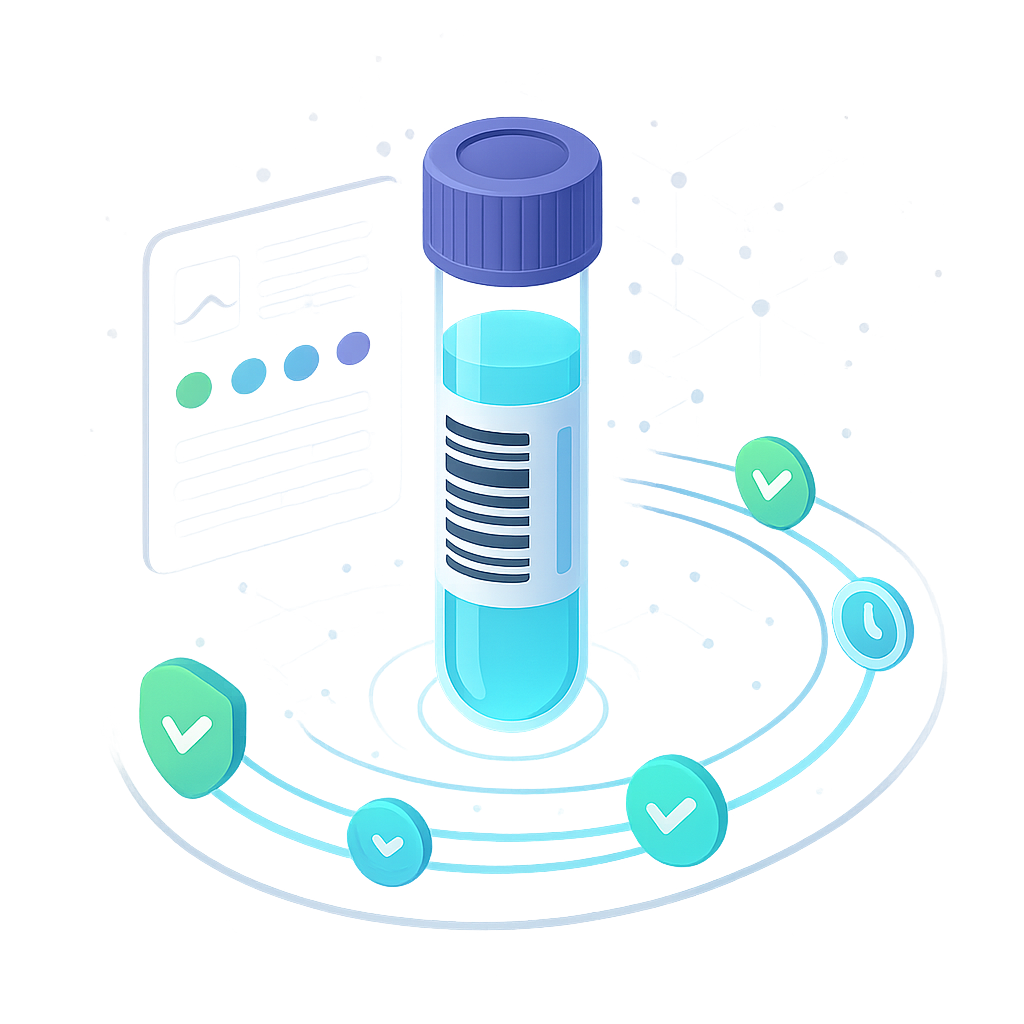
Product Details
Explore this AI-generated product idea in detail. Each aspect has been thoughtfully created to inspire your next venture.
Vision & Mission
- Vision
- To empower every small lab to accelerate discoveries and achieve flawless compliance through effortless, joyful sample management.
- Long Term Goal
- By 2028, empower 10,000 biomedical labs to achieve zero lost samples and cut audit preparation time by 80%, freeing 1 million research hours for breakthrough discoveries annually.
- Impact
- Cuts sample reconciliation time by 70% and reduces compliance errors by over 50% for small and mid-sized biomedical labs, freeing lab staff from manual inventory tasks and enabling them to reclaim up to 200 research hours per year previously lost to inefficient sample tracking and reporting.
Problem & Solution
- Problem Statement
- Biomedical lab managers and research assistants in small and mid-sized labs lose samples and scramble during audits because existing LIMS tools are complex, expensive, and ill-suited for their daily sample tracking and compliance needs.
- Solution Overview
- Samplely replaces chaotic spreadsheets with a live dashboard that tracks every sample via barcode and visual timelines, letting lab staff instantly locate samples and auto-generate compliance reports—so audits become stress-free and lost samples are a thing of the past.
Details & Audience
- Description
- Samplely gives small and mid-sized biomedical labs instant control over every sample’s journey. Lab managers and research assistants can ditch messy spreadsheets for real-time dashboards and automated compliance reports. By combining barcode tracking with a visual timeline, Samplely slashes reconciliation time and audit stress, making sample oversight simple, accurate, and fast—no bulky installs or confusing software.
- Target Audience
- Biomedical lab managers and research assistants (25-45) overwhelmed by manual sample tracking, craving real-time, visual clarity.
- Inspiration
- Watching my friend frantically dig through color-coded spreadsheets, almost in tears because three critical samples had disappeared just before an audit, I saw the anxiety firsthand. That moment, surrounded by sticky notes and late-night stress, made it clear: small labs need a simple, visual way to track every sample—so no one ever loses precious research to spreadsheet chaos again.
User Personas
Detailed profiles of the target users who would benefit most from this product.
Inventory Ivy
- Age 30–45 - Female - Bachelor’s in Biochemistry - Inventory Coordinator at 75-person lab - Income $55k–$70k
Background
Started as a research technician before shifting to inventory management. Developed a knack for logistic software after manual spreadsheet chaos.
Needs & Pain Points
Needs
1. Real-time stock level alerts to avoid shortages 2. Clear sample location mapping for quick retrieval 3. Automated reorder triggers to prevent manual tracking
Pain Points
1. Losing track of seldom-used samples in storage 2. Manual spreadsheet errors causing order delays 3. Unexpected stockouts disrupting experiment schedules
Psychographics
- Demands organized systems, hates chaos - Values predictive analytics for forward planning - Thrives on reducing waste and delays
Channels
1. Slack daily alerts 2. Email inventory reports 3. Lab management system integration 4. Mobile app push notifications 5. In-person staff meetings
Efficient Ethan
- Age 25–35 - Male - Master’s in Molecular Biology - Senior Lab Technician at biotech firm - Income $60k–$80k
Background
Started as an intern in an academic lab; frustrated by lost samples. Championed digital tracking solutions after manual errors piled up.
Needs & Pain Points
Needs
1. Instant scan-to-log functionality without delays 2. Simple interface minimizing training time 3. Quick error alerts on mismatched barcodes
Pain Points
1. Slow scanning leading to backlogged experiments 2. Cluttered UI causing mis-scans 3. Lack of offline mode in storage rooms
Psychographics
- Obsessed with speed, demands instant feedback - Values practical tools over complex features - Enjoys solving immediate lab challenges
Channels
1. Mobile app daily use 2. On-screen workstation dashboard 3. Email workflow summaries 4. SMS alerts for scan errors 5. YouTube tutorial videos
Curator Carla
- Age 35–50 - Female - MS in Biobanking - Curator at major hospital research facility - Income $70k–$90k
Background
Trained in histology; transitioned to biobanking after data mishaps exposed broken chains-of-custody. Now champions flawless sample tracking.
Needs & Pain Points
Needs
1. Unbroken chain-of-custody logs for audits 2. Temperature excursion alerts for sample integrity 3. Barcode templates for varied container types
Pain Points
1. Lost track of container transfers between freezers 2. Unnoticed temperature spikes damaging samples 3. Manual log errors causing regulatory risks
Psychographics
- Fearless about handling delicate tissue samples - Commits to impeccable documentation standards - Values long-term sample preservation
Channels
1. LIMS integration daily 2. Email audit notifications 3. Mobile app for freezer transfers 4. Laboratory Slack channel 5. Periodic staff training sessions
Insightful Irene
- Age 28–42 - Female - MBA with Data Analytics focus - Biotech consultancy data visualizer - Income $80k–$100k
Background
Former lab assistant turned data analyst; passionate about storytelling through data after presenting flawed reports.
Needs & Pain Points
Needs
1. Customizable dashboard widgets for key metrics 2. Scheduled automated report generation 3. Exportable charts in multiple formats
Pain Points
1. Static spreadsheets fail to highlight trends 2. Manual report assembly is time-consuming 3. Limited chart customization hampers insights
Psychographics
- Obsessed with visual clarity and storytelling - Seeks proactive insights to drive lab efficiency - Prefers data-driven decisions over intuition
Channels
1. Power BI integration weekly 2. Email scheduled reports 3. Desktop dashboard access 4. Slack anomaly notifications 5. Virtual stakeholder presentations
Safety Sam
- Age 40–55 - Male - Certified Safety Professional - Safety Manager at pharmaceutical R&D lab - Income $90k–$120k
Background
Began career as a chemist; shifted to safety after a near-miss highlighted tracking gaps.
Needs & Pain Points
Needs
1. Instant alerts for improper sample movements 2. Full audit trails of hazardous transfers 3. Role-based permissions for compliance
Pain Points
1. Delayed incident reporting due to poor tracking 2. Unverified access to dangerous samples 3. Gaps in audit trails raise safety threats
Psychographics
- Zero tolerance for protocol breaches - Values transparent, real-time incident logs - Champions continuous safety improvements
Channels
1. Safety software daily 2. Email high-priority alerts 3. Mobile app field inspections 4. Intranet compliance portal 5. Monthly training sessions
Product Features
Key capabilities that make this product valuable to its target users.
QuickFinder
Instantly locate samples using predictive search filters that suggest locations as you type. This feature reduces search time by offering real-time suggestions and narrowing results based on freezer, rack, or sample attributes, ensuring you find the right specimen in seconds.
Requirements
Predictive Search Engine Integration
Description
Integrate a predictive search engine that indexes freezer, rack, and sample attribute data to provide real-time location suggestions. The system must update suggestions dynamically with each keystroke, narrowing down possible locations within 100ms and displaying the most relevant options at the top. This improves search speed and accuracy, reducing time spent locating specimens.
Acceptance Criteria
Dynamic Filter Panel
Description
Implement a dynamic filter panel adjacent to the search bar, allowing users to refine predictive search results by selecting freezer, rack, sample type, date range, and custom tags. The panel should update results instantly without page reloads and support multi-select filters to help users narrow down results efficiently.
Acceptance Criteria
Fuzzy and Synonym Matching
Description
Enhance search capabilities with fuzzy matching and synonym support to handle typos, abbreviations, and alternate naming conventions. The search algorithm should interpret near matches and suggest corrections or alternatives, ensuring users find the correct samples even when queries are imperfect.
Acceptance Criteria
Real-time Result Streaming and Ranking
Description
Develop a streaming mechanism that fetches and displays matched results incrementally as the user types, reducing perceived latency. Implement a relevance ranking algorithm that orders results by frequency of access, recency of modification, and proximity to user-selected filters, ensuring the most likely matches appear first.
Acceptance Criteria
UI Feedback and Loading Indicators
Description
Provide immediate visual feedback in the search interface, including loading spinners, placeholder rows, clear no-results messages, and keyboard accessibility for navigating suggestions. Ensure the UI remains responsive under heavy load and supports both mouse and keyboard interactions for seamless query processing.
Acceptance Criteria
PathGuide
Generate an optimal retrieval path across your lab layout, guiding you step-by-step to each target sample. By minimizing travel distance and visualizing the most efficient route, PathGuide accelerates sample collection and reduces time wasted searching through multiple locations.
Requirements
Optimal Route Calculation
Description
Implement an algorithm that calculates the most efficient path through the lab layout to retrieve multiple samples, minimizing total travel distance and time by analyzing sample locations, lab map coordinates, and movement constraints. This functionality should integrate seamlessly with Samplely’s existing database and map visualization modules, allowing dynamic route adjustments in response to changes in sample list or lab layout. Expected outcomes include faster sample collection, reduced user fatigue, and improved operational throughput during large-scale retrieval tasks.
Acceptance Criteria
Interactive Lab Map
Description
Develop an interactive floor plan interface that displays the lab’s layout, workstations, storage units, and sample locations. Users should be able to zoom, pan, and select storage points. The map must update in real time to reflect relocations or new entries, integrating with live inventory data. Benefits include intuitive spatial awareness, reduced search errors, and smoother navigation workflows.
Acceptance Criteria
Step-by-Step Guidance
Description
Provide turn-by-turn directions overlaying the interactive map, guiding users from their current position to each sample location in sequence. The guidance should include distance, estimated time, and next waypoint details. Integration with mobile or tablet devices ensures lab staff receive clear on-screen instructions. This reduces wrong turns, saves time, and enhances user confidence during collection rounds.
Acceptance Criteria
Real-Time Progress Tracking
Description
Enable live tracking of the user’s movement and retrieval progress, updating the route and remaining tasks as each sample is scanned. The system should recalculate the optimal path if deviations occur or if new samples are added mid-route. Integration with barcode scanners ensures immediate feedback. This feature improves adaptability in dynamic lab environments and maintains efficiency even when the retrieval list changes.
Acceptance Criteria
Multi-Stop Filtering and Sorting
Description
Allow users to filter and sort the list of target samples by criteria such as priority level, storage temperature, or sample type before generating the route. The system should let users prioritize critical samples or group similarly conditioned samples together. This integration with Samplely’s sample metadata ensures tailored route planning, minimizes transitions between different storage conditions, and aligns retrieval order with experiment urgency.
Acceptance Criteria
ZoneAlerts
Set custom boundaries within freezers or benches and receive instant notifications when samples move outside designated zones. ZoneAlerts prevents misplaced specimens by proactively alerting you to unexpected transfers or misplacements, ensuring samples stay where they belong.
Requirements
Define Zone Boundaries
Description
Allow lab managers to create and configure custom zones within freezers or benches via an intuitive UI. Users can draw or select predefined shapes, assign identifiers to zones, set dimensions in 3D coordinates, and label each zone with meaningful metadata. The system stores these definitions, validates against overlapping zones, and integrates with the mapping layer to provide visual overlays on the Samplely dashboard. This functionality ensures precise delimitation of storage areas, enabling accurate monitoring and reducing operational errors.
Acceptance Criteria
Monitor Sample Movement
Description
Continuously track sample location updates by listening to barcode scan events and integrating with real-time positioning data. The system correlates each scan with the defined zones to determine entry and exit events. It processes movement data at sub-second latency, updates zone occupancy status instantly, and flags any sample that crosses a boundary. This provides real-time visibility into sample transfers and prevents misplacements by ensuring any unauthorized movement is immediately detected.
Acceptance Criteria
Push Zone Breach Notifications
Description
Implement a notification service that sends instant alerts when a sample exits or enters a zone in violation of configured rules. Alerts can be delivered via email, SMS, or in-app notifications, with customizable message templates including sample ID, zone name, timestamp, and user who performed the scan. The service supports rate limiting, escalation policies, and acknowledgement tracking. Integration with existing lab communication tools ensures prompt awareness and response to potential misplacements.
Acceptance Criteria
Zone Breach History Logs
Description
Maintain a historical log of all zone breach events, storing data points such as sample identifier, origin and destination zones, breach type, timestamp, user context, and corrective actions taken. Provide filtering, sorting, and export capabilities so lab staff can review incidents for compliance audits and root cause analysis. The log integrates with the Samplely reporting engine and adheres to data retention policies, ensuring audit trails are comprehensive and tamper-evident.
Acceptance Criteria
Role-Based Access Control for Zones
Description
Extend Samplely’s permission model to include zone-level access controls, allowing administrators to define which user roles can create, modify, or delete zones, and who can acknowledge or dismiss breach alerts. The system enforces these permissions at the UI and API levels, with audit logging of administrative actions. Granular access ensures that only authorized personnel can alter critical zone configurations, maintaining integrity and preventing unauthorized changes.
Acceptance Criteria
UsageHeatmap
Visualize sample retrieval frequency with a dynamic heatmap overlay on your storage map. UsageHeatmap highlights high-traffic areas and cold spots, enabling you to reorganize storage for balanced load distribution and faster access to frequently used samples.
Requirements
Heatmap Rendering
Description
Render a dynamic heatmap overlay on the storage map, shading each bin or shelf according to sample retrieval frequency within a selected timeframe. Utilize color gradients to highlight hot and cold zones, enabling lab managers and research assistants to quickly identify high-traffic areas and underutilized sections. This feature integrates with the existing storage map module and sample retrieval logs, ensuring real-time visualization of usage patterns without disrupting current workflows.
Acceptance Criteria
Time Range & Filtering
Description
Provide interactive controls to filter heatmap data by custom time ranges (e.g., last 24 hours, week, month), sample types, and user roles. Allow users to define specific date spans and apply metadata filters such as project or sample category. This granularity helps focus analysis on relevant subsets, improving decision-making for lab storage management. Integrates with the sample metadata API to ensure accurate and up-to-date filter results.
Acceptance Criteria
Color Legend & Scaling
Description
Include a dynamic legend that displays the color scale mapping retrieval frequencies to heatmap colors. Automatically adjust legend thresholds based on applied filters and data distribution, ensuring users can accurately interpret intensity levels. Position the legend alongside the map for visibility and integrate it with the visualization component to reflect real-time changes.
Acceptance Criteria
Data Aggregation & Performance
Description
Efficiently aggregate sample retrieval logs and render the heatmap within two seconds for storage maps containing up to 10,000 bins. Implement backend optimizations such as caching, incremental data updates, and optimized database queries to maintain responsiveness. Ensure the solution scales with growing data volumes and integrates with the backend analytics service.
Acceptance Criteria
Export & Reporting
Description
Enable users to export the current heatmap view and underlying frequency data as PNG, PDF, and CSV formats. Ensure exports include the heatmap overlay on the map for presentations and raw data tables for external analysis. This supports compliance audits and reporting needs. Integrate with the platform’s export service and ensure secure handling of exported files.
Acceptance Criteria
Reorganization Recommendations
Description
Analyze heatmap data to generate actionable recommendations for reorganizing sample storage to balance retrieval loads. Highlight bins or sections for relocation based on frequency patterns and suggest grouping frequently accessed samples in more accessible areas. Integrate with the sample placement module to allow one-click application of suggested layouts.
Acceptance Criteria
OfflineCache
Continue accessing the Sample Spotter map even without a network connection by caching recent layouts locally. OfflineCache ensures uninterrupted sample tracking during power outages or network maintenance, so you never lose visibility over critical specimen locations.
Requirements
Cached Layout Storage
Description
Implement a local caching mechanism for Sample Spotter map layouts, storing the most recently accessed floor plans and specimen locations on the device. This requirement ensures uninterrupted map access during network outages by persisting JSON-encoded layout data in secure, sandboxed storage. Cached data should integrate seamlessly with the existing map renderer and expire according to configurable policies, maintaining data relevance and storage efficiency.
Acceptance Criteria
Automatic Sync on Reconnect
Description
Enable the system to detect restored network connectivity and automatically synchronize locally cached map interactions with the central server. The requirement covers change detection, data reconciliation, and conflict avoidance, ensuring that any offline updates to sample locations or annotations are merged correctly into the real-time dashboard without user intervention.
Acceptance Criteria
Offline Mode Indicator
Description
Add a visual indicator within the map interface to clearly communicate offline and online states. This component should display a persistent banner or icon change when the app is operating without network access, informing users that they are working in offline mode and that changes will sync later.
Acceptance Criteria
Configurable Cache Retention
Description
Provide settings for administrators to configure how long cached map layouts and offline updates are retained on the device. Administrators should be able to set retention periods (e.g., 24 hours, 7 days) and maximum storage limits. The app should automatically purge stale data beyond these thresholds to preserve device storage and ensure data freshness.
Acceptance Criteria
Sync Conflict Resolution
Description
Implement conflict resolution logic for cases where offline updates collide with server-side changes made by other users. The requirement includes detecting conflicting edits, prompting users with options (e.g., keep local, accept remote, merge), and logging resolution actions to maintain an audit trail for compliance.
Acceptance Criteria
Hotlist
Save and group frequently used samples into customizable lists for one-click access. Hotlist streamlines routine workflows by allowing you to quickly load and view the positions of priority specimens, reducing repetitive searches and boosting daily productivity.
Requirements
Hotlist Creation
Description
Allow users to create named hotlists to group frequently used samples. This requirement enables users to define custom lists by assigning a unique name and optional description, select samples via barcode scanning or search, and save the grouping for future one-click access. The feature integrates seamlessly into the Samplely interface, storing hotlists in the user’s profile and ensuring persistence across sessions, reducing repetitive searches and accelerating workflow setup.
Acceptance Criteria
Hotlist Sample Management
Description
Provide capabilities to add, remove, and reorder samples within an existing hotlist. Users can dynamically update their lists by dragging samples into or out of a hotlist, reassign positions within the list, or delete items. This requirement ensures ongoing maintenance of hotlists, reflecting real-time changes in sample priorities and enabling accurate, up-to-date groupings.
Acceptance Criteria
Hotlist Quick Access Panel
Description
Introduce a dedicated UI panel displaying all user hotlists with one-click load functionality. Each entry in the panel shows the hotlist name and sample count; selecting an entry loads the samples’ positions on the dashboard and timeline instantly. The panel remains collapsible for minimal UI footprint, providing immediate visibility and access to hotlists without navigating away from the main tracking view.
Acceptance Criteria
Hotlist Sharing & Permissions
Description
Enable users to share hotlists with specific team members or entire user groups, assigning view or edit permissions. Shared hotlists appear in recipients’ quick access panels, and any updates sync in real time. This requirement fosters collaboration, ensuring that all stakeholders work with the same prioritized sample sets and reducing duplication of effort.
Acceptance Criteria
Hotlist Import and Export
Description
Allow users to import sample identifiers into a hotlist via CSV upload and export existing hotlists to CSV. The import process validates data against the Samplely database, reporting errors for missing or invalid IDs. Export generates a structured CSV with sample IDs, hotlist name, and creation metadata. This requirement streamlines integration with external systems and bulk hotlist management.
Acceptance Criteria
TemplateForge
Build and save custom audit templates tailored to specific regulatory standards or internal policies. TemplateForge streamlines report creation by providing ready-made structures, ensuring consistency, reducing setup time, and minimizing the risk of overlooked requirements during audits.
Requirements
Custom Template Builder
Description
Allow users to design new audit templates by selecting and arranging sections, questions, and data fields through an intuitive drag-and-drop interface. This functionality enables labs to tailor templates to their internal processes, ensuring all necessary audit items are included. It seamlessly integrates into the TemplateForge module, allowing users to save, reuse, and adapt custom templates for different regulatory or policy requirements, reducing setup time and minimizing overlooked audit criteria.
Acceptance Criteria
Regulatory Standards Library
Description
Provide a built-in catalog of pre-defined audit templates aligned with major regulatory frameworks (e.g., FDA 21 CFR Part 11, GLP, ISO 17025). Users can import these templates as-is or use them as a baseline for customization. This ensures compliance readiness from the start, reduces manual setup time, and minimizes the risk of missing critical regulatory requirements. The library is integrated into TemplateForge for one-click template creation.
Acceptance Criteria
Field-Level Validation Rules
Description
Enable administrators to define and enforce validation rules on individual template fields, including mandatory inputs, data type constraints (numeric, date, text), range checks, and dropdown options. These rules ensure data consistency, completeness, and accuracy in audit reports. The validation engine triggers real-time feedback during data entry and prevents submission of incomplete or incorrect information.
Acceptance Criteria
Template Version Control
Description
Implement version management for all audit templates, capturing change logs that record who made modifications, when they occurred, and what changes were made. Users can view version history, compare revisions, and revert to previous versions if necessary. This capability ensures traceability, supports compliance audits, and provides an audit trail for internal and external reviews.
Acceptance Criteria
Export and Share Templates
Description
Allow users to export audit templates in multiple formats (JSON, PDF, Excel) and share them with collaborators within or across Samplely instances. This feature facilitates template standardization, collaboration, and knowledge sharing between labs or teams. Users can also import shared templates directly into their TemplateForge library, streamlining setup for new labs or audit types.
Acceptance Criteria
RiskRadar
Leverage AI-driven analysis to automatically score and flag high-risk events or deviations in sample handling data. RiskRadar prioritizes critical issues, enabling users to focus on potential compliance breaches early, mitigate risks proactively, and maintain audit readiness.
Requirements
Automated Risk Detection
Description
Implement an AI-powered engine that continuously analyzes sample handling logs and sensor data to identify anomalies and deviations in real time. Integrate this engine into the existing data pipeline to flag events such as temperature excursions, chain-of-custody breaks, and unexpected handling delays. The system should support configurable thresholds and provide detailed metadata about each detected event to facilitate rapid investigation and remediation.
Acceptance Criteria
Dynamic Risk Scoring Model
Description
Develop a machine learning model that assigns risk scores to detected events based on factors like event type, historical frequency, and sample criticality. Enable continuous retraining of the model using new data and user feedback to refine scoring accuracy over time. Provide an interface for adjusting weighting parameters and integrating external risk factors, ensuring the model remains adaptive and aligned with evolving lab processes.
Acceptance Criteria
Real-time Alert Notifications
Description
Create a notification service that pushes alerts immediately when risk scores exceed predefined thresholds. Support multiple channels including in-app notifications, email, and SMS. Allow users to customize alert preferences by event type, risk level, and delivery channel. Ensure low-latency processing so that critical alerts reach stakeholders within seconds of detection.
Acceptance Criteria
Risk Dashboard Visualization
Description
Design an interactive dashboard that visualizes risk events on timelines, heatmaps, and trend charts. Integrate seamlessly with the main Samplely interface to display risk insights alongside sample movement data. Include filtering options by date, sample type, lab location, and risk level. Enable drill-down capabilities for users to examine event details and underlying data points directly from visual elements.
Acceptance Criteria
Compliance Audit Report Generator
Description
Build a reporting module that compiles flagged risk events, risk score trends, and resolution actions into formatted, audit-ready reports. Offer export options in PDF and CSV formats, with customizable report templates to meet regulatory requirements. Include timestamps, user annotations, and links to original event records. Ensure reports can be generated on-demand for selected time periods or scheduled for regular distribution.
Acceptance Criteria
EvidenceVault
Securely attach, store, and organize supporting documents, images, and digital signatures directly within audit entries. EvidenceVault creates a single source of truth, simplifies evidence retrieval, and ensures all necessary documentation is readily accessible during compliance reviews.
Requirements
Evidence Upload Interface
Description
Provide a user-friendly interface within audit entries that allows users to attach various evidence file types—documents, images, and digital signatures—via drag-and-drop or file chooser. The interface should support bulk uploads, preview before attachment, and immediate linkage to the corresponding audit entry. This functionality streamlines documentation processes, ensures all relevant evidence is captured at the point of audit creation, and reduces manual record-keeping errors.
Acceptance Criteria
Metadata Tagging
Description
Enable custom metadata tagging for each evidence attachment, including fields such as sample ID, evidence type, upload timestamp, and user-defined tags. The tagging system should be configurable to accommodate lab-specific taxonomy and support dropdowns or free-text inputs. Proper metadata tagging enhances traceability, simplifies organization, and speeds up evidence retrieval during audits.
Acceptance Criteria
Advanced Search and Filter
Description
Implement advanced search and filter capabilities across all attached evidence. Users should be able to query by metadata fields (e.g., sample ID, tag, date range, uploader) and file type. Search results should display thumbnails or icons, metadata overlays, and direct links to the full attachment. This feature empowers users to pinpoint necessary documents swiftly, reducing audit preparation time.
Acceptance Criteria
Version History and Rollback
Description
Track version history for each attached document, maintaining a chronological log of uploads, replacements, and edits. Users should be able to view previous versions, compare changes, and restore any prior version as needed. Version control ensures audit integrity, provides a clear change audit trail, and safeguards against accidental overwrites.
Acceptance Criteria
Secure Access Control and Encryption
Description
Enforce role-based access control for evidence attachments, ensuring only authorized users can view, upload, or delete files. All attachments must be encrypted at rest and in transit using industry-standard protocols. Access events should be logged in the audit trail for compliance reporting. This security layer protects sensitive data, meets regulatory requirements, and instills confidence in data integrity.
Acceptance Criteria
TimelineFlex
Explore interactive visual timelines with zoom, filter, and annotation capabilities. TimelineFlex allows users to drill down into specific date ranges, event types, or user actions, accelerating root-cause analysis, pinpointing discrepancies, and enhancing clarity in audit narratives.
Requirements
Dynamic Zoom Control
Description
Enable users to seamlessly zoom in and out of the timeline with smooth transitions across variable time granularities (hourly, daily, weekly, monthly). Integrates with the timeline interface to support pinch-to-zoom on touch devices and slider-based zoom on desktop. Enhances the ability to focus on specific time frames, identify event clusters, and analyze trends at multiple scales, thereby improving the accuracy and speed of root-cause analysis.
Acceptance Criteria
Advanced Filter Functionality
Description
Provide a robust filter panel that allows users to filter timeline events by date range, event types (e.g., check-in, transport, processing), user actions, and custom metadata tags. Filters should support multi-select, range sliders, and boolean logic (AND/OR) to refine results. This functionality streamlines data exploration, helps pinpoint discrepancies quickly, and reduces time spent on manual data triage.
Acceptance Criteria
In-Timeline Annotations
Description
Allow users to add, edit, and delete annotations directly on the timeline at any event or time range. Annotations should support rich text and tagging of events or sections, with the ability to collapse/expand notes. Integrates with user permissions to control who can view or modify annotations. This feature enhances collaboration, provides contextual insights, and documents key observations for compliance audits.
Acceptance Criteria
Event Detail Drill-Down
Description
Enable users to click on any event in the timeline to open a detail pane displaying comprehensive information, including timestamps, user actions, sample metadata, and related attachments. The detail pane should support quick navigation back to the timeline and linking to external records. This drill-down capability improves clarity on individual events and accelerates investigation workflows.
Acceptance Criteria
Timeline Snapshot Export
Description
Provide export functionality that captures the current timeline view as a high-resolution image or PDF, including visible events, annotations, and filters. Users can choose page orientation and scale settings. This export supports reporting needs, allowing users to include visual timelines in audit reports and presentations without manual reconstruction.
Acceptance Criteria
AuditSync
Seamlessly integrate Audit Atlas with LIMS, ERP systems, and external regulatory databases to auto-import relevant data and regulatory updates. AuditSync ensures reports are comprehensive, up-to-date, and aligned with the latest compliance requirements, reducing manual data coordination.
Requirements
Connector Configuration UI
Description
Provide a unified interface and backend support for securely configuring and managing connections to LIMS, ERP systems, and external regulatory databases. Administrators can enter credentials (OAuth, API keys), configure endpoints, and test connectivity. The integration ensures secure data exchange, seamless onboarding of new sources, and centralized management of all AuditSync connectors.
Acceptance Criteria
Automated Sync Scheduler
Description
Implement a flexible scheduling engine that supports real-time polling, periodic sync intervals (e.g., hourly, daily), and ad-hoc manual triggers. Users can define schedules per connector, set retry policies, and view upcoming syncs. This automation minimizes manual coordination and ensures AuditSync data remains current.
Acceptance Criteria
Data Mapping and Transformation Engine
Description
Develop a graphical mapping interface to align external data fields with AuditAtlas schema, including conditional transformations, value normalization, and custom scripts. The engine supports previewing transformed records, bulk mapping templates, and validation rules to guarantee data consistency across systems.
Acceptance Criteria
Error Handling and Notification Framework
Description
Build a robust error detection and handling system that logs import failures, data validation errors, and connectivity issues. Automatic notifications (email, in-app) alert administrators of problems. A dashboard displays error summaries with drill-down details and retry controls to resolve issues quickly.
Acceptance Criteria
Compliance Auditing and Log Management
Description
Maintain detailed audit logs of all data imports, transformations, and user actions within AuditSync. Logs include timestamps, user IDs, source system identifiers, and change histories. The module supports export to PDF/CSV and meets 21 CFR Part 11 requirements for traceability and regulatory review.
Acceptance Criteria
TrendLens
Leverages historical temperature data to identify patterns and forecast potential freezer failures. TrendLens empowers lab managers to address emerging issues before they trigger alerts, reducing the risk of unexpected temperature deviations and sample spoilage.
Requirements
Data Ingestion Pipeline
Description
Implement an automated data ingestion pipeline that collects historical and real-time temperature readings from all connected freezers. This pipeline must handle various data formats, ensure data integrity, and store records in a centralized time-series database. By consolidating temperature information consistently, the system lays the foundation for accurate pattern detection and forecasting, eliminating gaps and ensuring reliable downstream analysis.
Acceptance Criteria
Data Preprocessing Service
Description
Develop a data preprocessing service that cleans, filters, and normalizes incoming temperature data. This service will detect and correct outliers, fill in missing values using interpolation, and standardize timestamps. By preparing a high-quality data set, it minimizes noise and skew, ensuring that pattern detection and forecasting algorithms operate on reliable inputs.
Acceptance Criteria
Pattern Analysis Engine
Description
Create a pattern analysis engine that applies statistical and machine learning techniques to identify recurring temperature fluctuation patterns over time. The engine will detect cycles, seasonal variations, and gradual drift, generating detailed reports on identified patterns. Integrating this engine enables proactive insight into operational behaviors and potential risk factors before they escalate.
Acceptance Criteria
Predictive Alerting System
Description
Build a predictive alerting system that leverages trend forecasts to generate proactive notifications when a freezer is likely to approach critical temperature thresholds. Users can configure alert lead times and channels (email, SMS, in-app). By forecasting issues before they occur, the system empowers lab managers to take preventive action, reducing the risk of sample spoilage.
Acceptance Criteria
Trend Insights Dashboard
Description
Design an interactive dashboard that visualizes historical temperature trends, detected patterns, and future forecasts. The dashboard will include charts for daily/weekly/monthly views, anomaly markers, and forecast confidence intervals. By offering an intuitive interface, it allows lab managers and research assistants to quickly assess freezer health and make informed decisions.
Acceptance Criteria
Threshold Tuner
Allows users to set and adjust custom alert thresholds based on freezer models, sample types, or experiment criticality. Threshold Tuner minimizes false alarms and ensures that notifications are tailored to each freezer’s unique stability requirements.
Requirements
Model-Specific Threshold Profiles
Description
Enable creation and management of distinct alert threshold profiles tailored to each freezer model. The system must support pre-configured baseline thresholds for common freezer makes and models, with the ability to customize temperature, humidity, and power fluctuation limits. Profiles should integrate seamlessly with the freezer inventory database, automatically applying appropriate thresholds when new equipment is registered. Expected outcomes include reduced false alarms, faster setup for new freezers, and consistent monitoring standards across diverse hardware.
Acceptance Criteria
Dynamic Alert Calibration Interface
Description
Provide an interactive dashboard where users can adjust thresholds in real time based on sample type, experiment criticality, and historical performance data. The interface should display current readings, suggested threshold ranges derived from past temperature deviations, and impact projections for each adjustment. Changes must be versioned and push updates instantly to monitoring agents. This ensures users can fine-tune alerts on the fly, minimizing risk during high-stakes experiments and reducing unnecessary notifications.
Acceptance Criteria
Bulk Threshold Import/Export
Description
Support CSV or JSON import/export of threshold profiles and current settings for multiple freezers simultaneously. Users should be able to download existing configurations, make offline edits, and re-upload changes. The system must validate file formats, detect conflicts, and provide rollback options. Bulk operations streamline onboarding of large freezer fleets and simplify configuration backups, ensuring consistency and reducing manual entry errors across the lab.
Acceptance Criteria
Threshold Adjustment Audit Trail
Description
Implement a comprehensive audit log capturing every threshold change, including timestamp, user ID, previous and new values, and reason for adjustment. The audit trail must be searchable, filterable by freezer, user, or date range, and available for export. This feature ensures full transparency and compliance readiness during audits, enabling lab managers to demonstrate control over environmental monitoring parameters and accountability for critical adjustments.
Acceptance Criteria
Contextual Alert Suggestions
Description
Leverage machine learning to analyze historical temperature and alert data, then provide contextual recommendations for threshold settings based on sample stability requirements and environmental trends. Suggestions should appear as in-app notifications or sidebar hints when users view a freezer’s profile. By offering data-driven guidance, the system helps users optimize thresholds proactively, reducing risk of sample degradation and improving overall lab efficiency.
Acceptance Criteria
ScheduleSense
Automatically generates and schedules calibration, maintenance, and inspection tasks based on usage metrics and regulatory intervals. ScheduleSense streamlines compliance workflows, ensuring freezers are serviced on time and performance remains optimal.
Requirements
Usage Data Aggregation
Description
Accurately collect and aggregate freezer usage metrics, including runtime duration, number of door openings, and sample throughput, integrating seamlessly with existing barcode scanning data to inform scheduling decisions.
Acceptance Criteria
Automated Task Scheduling Engine
Description
Develop an algorithm that automatically generates calibration, maintenance, and inspection tasks based on predefined regulatory intervals and real-time usage data, ensuring tasks are scheduled optimally to maintain freezer performance and compliance.
Acceptance Criteria
Configurable Interval Settings
Description
Provide a user interface for defining and customizing regulatory and manufacturer-recommended intervals for calibration, maintenance, and inspections, allowing labs to tailor schedules to specific standards and equipment requirements.
Acceptance Criteria
Notification and Alert System
Description
Implement a notification module that sends reminders and alerts for upcoming, due, and overdue tasks via email, SMS, and in-app messages, with configurable lead times and escalation paths to ensure timely awareness and action.
Acceptance Criteria
Task Management Dashboard
Description
Design a dashboard that displays upcoming, in-progress, and completed maintenance tasks in list and calendar views, including filters by freezer location, task type, and status, enabling quick oversight and manual adjustments.
Acceptance Criteria
Audit Trail Reporting
Description
Generate detailed, exportable compliance reports that document scheduled tasks, completion statuses, timestamps, and responsible personnel, supporting audit readiness and regulatory inspections.
Acceptance Criteria
PowerPulse
Monitors mains power and backup battery health in real time, sending instant alerts on power outages, voltage fluctuations, or UPS failures. PowerPulse ensures continuous temperature protection by notifying IT administrators and lab managers to take immediate action.
Requirements
Real-Time Power Monitoring Dashboard
Description
Integrate continuous data streaming from mains power and UPS sensors into a unified dashboard, displaying live voltage levels, battery charge status, and power events. The dashboard should feature clear visual indicators (e.g., gauges, graphs, color codes) to highlight normal operation, fluctuations, and outages. It enables lab managers and IT administrators to monitor power conditions at a glance, facilitating rapid diagnosis of issues and improving situational awareness within the Samplely ecosystem.
Acceptance Criteria
Instant Alert Notification System
Description
Develop an alerting engine that sends immediate notifications when power outages, voltage fluctuations beyond thresholds, or UPS failures occur. Notifications should be dispatched via multiple channels (email, SMS, push notifications) and contain detailed context (timestamp, sensor location, event type). This system ensures that responsible personnel are notified without delay, enabling prompt intervention to maintain continuous temperature protection.
Acceptance Criteria
Battery Health Analytics Module
Description
Implement a module that collects battery performance metrics (e.g., charge cycles, discharge rates, capacity degradation) and applies predictive analytics to forecast battery end-of-life. The module should present health scores and maintenance recommendations within the dashboard, allowing proactive battery replacements before failures occur. This enhances system reliability and reduces downtime risk.
Acceptance Criteria
Customizable Alert Thresholds
Description
Allow users to define and adjust thresholds for voltage fluctuation limits, minimum battery charge levels, and outage duration triggers. The system should support threshold templates and per-location overrides, ensuring alerts align with the specific tolerance levels of different lab equipment. This flexibility reduces false alarms and tailors monitoring to diverse operational needs.
Acceptance Criteria
Alert Escalation and Report Generation
Description
Create an escalation workflow that automatically retries notification delivery and escalates to secondary contacts if alerts are not acknowledged within a configurable time window. Additionally, generate comprehensive incident reports and audit logs summarizing power events, notification history, and response actions. Reports should be exportable for compliance audits and post-incident reviews.
Acceptance Criteria
AuditScope
Compiles temperature logs and event histories into downloadable, compliant-ready reports with timestamps, visual charts, and digital signatures. AuditScope simplifies audit preparation by producing standardized documents that satisfy regulatory requirements with minimal manual effort.
Requirements
Temperature Log Aggregation
Description
Automatically collect and consolidate temperature readings from connected devices into a unified dataset, enabling comprehensive time-series analysis for inclusion in audit reports. This functionality fetches data at configurable intervals, normalizes formats, and stores them securely for real-time access and historical reference, ensuring accuracy and completeness of temperature logs within AuditScope.
Acceptance Criteria
Event History Compilation
Description
Capture and compile a chronological history of all sample-related events, including transfers, handling actions, and environmental changes. This feature integrates with the existing tracking system to pull event timestamps, user actions, and location changes, presenting a complete audit trail.
Acceptance Criteria
Visual Chart Generation
Description
Generate dynamic visual charts that illustrate temperature fluctuations, sample movements, and handling events over time. Charts should be customizable, interactive, and exportable, allowing users to highlight specific date ranges or events and include them in audit reports.
Acceptance Criteria
Digital Signature Integration
Description
Embed digital signature capabilities into generated reports to authenticate data integrity and user approvals. This requirement ensures that each report includes verifiable digital signatures, timestamps, and audit-proof metadata compliant with regulatory standards.
Acceptance Criteria
Compliance Template Library
Description
Provide a library of standardized report templates aligned with common regulatory requirements (e.g., FDA, EMA). Users can select, customize, and save templates to ensure consistent report formatting and content for various audit types.
Acceptance Criteria
Downloadable Report Export
Description
Enable users to export finalized audit reports in multiple formats (PDF, Excel) with embedded charts, logs, and signatures. Exports must preserve formatting, incorporate all required data, and provide options for secure storage or direct sharing.
Acceptance Criteria
FleetView
Provides a unified dashboard displaying the real-time status of all connected freezers across multiple locations. FleetView offers quick overviews, alert filters, and drill-down capabilities, enabling researchers and managers to monitor the health of their entire freezer fleet at a glance.
Requirements
Real-time Freezer Status Updates
Description
Display live data for each connected freezer, including temperature, power status, and door state, updating at least every 30 seconds. Integrate with freezer sensor APIs to ensure accurate, synchronized readings across the fleet, enabling immediate detection of anomalies and reducing risk of sample loss.
Acceptance Criteria
Alert Filtering and Notifications
Description
Allow users to create and apply custom filters for alert severity, status, location, and freezer model. Provide notifications via email, SMS, and in-app channels based on user-defined thresholds, ensuring critical issues are highlighted and reducing alert fatigue.
Acceptance Criteria
Interactive Freezer Health Drill-down
Description
Enable users to click on a freezer overview card to access detailed health metrics, including temperature trends, maintenance logs, and error event history. Present data in graphical charts and timelines to facilitate in-depth analysis and root-cause investigation.
Acceptance Criteria
Multi-location Dashboard View
Description
Consolidate freezer data from multiple sites into a single dashboard, grouping by location and providing site-specific metadata tags. Support zooming into individual locations while maintaining a high-level overview to streamline centralized monitoring of distributed lab environments.
Acceptance Criteria
Historical Status Timeline Export
Description
Allow users to export historical freezer status data over a user-selected date range in CSV or PDF format. Include temperature logs, alert events, and user annotations to facilitate compliance audits and record-keeping.
Acceptance Criteria
SignTrack
Capture digital signatures seamlessly using mobile devices or barcode scanners at each handoff, even offline. SignTrack ensures every transfer is instantly recorded with timestamps and user IDs, maintaining a tamper-proof chain-of-custody and preventing lost specimens.
Requirements
Offline Signature Capture
Description
Enable users to capture and store digital signatures on mobile devices or barcode scanners without an active internet connection. Signatures should be saved locally with associated timestamps and user IDs, then automatically synced to the central server when connectivity is restored. This functionality ensures uninterrupted sample handoff recording, reduces data loss risk, and maintains workflow continuity in areas with poor or no network coverage.
Acceptance Criteria
Barcode Scanner Integration
Description
Integrate with standard barcode scanning hardware to trigger signature capture at each sample handoff. Scanning a sample’s barcode should prompt the signing interface, pre-fill sample ID and timestamp, and associate the signature with the correct specimen. This streamlines the handoff process, minimizes manual entry errors, and tightly couples physical sample movements with digital records.
Acceptance Criteria
Chain-of-Custody Tamper-Proof Storage
Description
Implement cryptographic hashing and digital signature verification to lock each recorded transfer entry, ensuring any subsequent modification is detectable. Each handoff record should include the previous hash, current timestamp, user ID, and digital signature, creating a verifiable chain-of-custody. This prevents unauthorized tampering, meets regulatory compliance requirements, and provides audit-ready integrity checks.
Acceptance Criteria
User Authentication and Authorization
Description
Require secure user login before allowing signature capture, supporting multi-factor authentication (MFA). Assign roles and permissions to ensure only authorized personnel can sign off on transfers, with distinct levels for lab managers, research assistants, and auditors. This enforces accountability, prevents unauthorized access, and aligns with data security best practices.
Acceptance Criteria
Sync and Conflict Resolution
Description
Design a robust synchronization mechanism to merge offline-captured signatures with the central database, handling conflicts when multiple devices update the same record. Provide a clear UI for resolving discrepancies, preserving the correct order of handoffs based on timestamps. This ensures data consistency, avoids duplicate entries, and maintains accurate sample histories across all devices.
Acceptance Criteria
Audit Trail Reporting Export
Description
Provide functionality to export comprehensive audit trails for sample handoffs, including timestamps, user IDs, digital signatures, and chain-of-custody hashes. Support multiple formats (PDF, CSV) and filters by date range, user, or sample ID. This empowers lab managers and auditors to generate compliance reports quickly, facilitates regulatory reviews, and enhances transparency.
Acceptance Criteria
AuthCheck
Automatically verify signature authenticity and operator identity through AI-driven analysis and optional biometric checks. AuthCheck reduces fraud risk, enforces compliance standards, and provides audit-ready validation of every transfer.
Requirements
Signature Extraction
Description
Implement automated extraction of handwritten or digital signatures from sample transfer documents. The system should accurately isolate signature regions using image processing techniques, ensuring high-quality input for subsequent authentication steps. This feature improves the efficiency of signature capture, reduces manual processing errors, and integrates seamlessly with the existing barcode-powered workflow of Samplely.
Acceptance Criteria
AI Signature Verification
Description
Develop an AI-driven model to analyze extracted signatures and verify their authenticity by comparing them against stored signature templates. The solution must support confidence scoring, handle variations in signature style, and provide an explainable rationale for acceptance or rejection. This functionality reduces fraud risk, enforces compliance, and delivers audit-ready validation without disrupting lab workflows.
Acceptance Criteria
Biometric Authentication Integration
Description
Enable optional biometric checks—such as fingerprint scanning or facial recognition—at the point of sample transfer. The feature should securely capture biometric data, match it against user profiles, and log the results within the transfer record. Integrating biometrics reinforces operator identity verification, enhances security, and supports labs with strict regulatory requirements.
Acceptance Criteria
Audit Trail Generation
Description
Automatically generate a comprehensive, timestamped audit trail for each sample transfer, recording signature verification results, biometric authentication outcomes, operator identity, and any overrides. The audit trail must be exportable in standard formats (PDF, CSV) and maintain an immutable log to support compliance audits and forensic reviews.
Acceptance Criteria
Real-Time Alerting and Notifications
Description
Implement real-time alerting when a signature or biometric check fails. The system should notify designated stakeholders via in-app messages and email, include details about the failure, and log the event for further review. Immediate alerts allow rapid response to potential security breaches and ensure timely remediation.
Acceptance Criteria
TransferViz
Visualize handoff history with an interactive timeline and map view. TransferViz highlights pending sign-offs, displays transfer routes, and flags anomalies, enabling lab managers to monitor workflows, quickly resolve bottlenecks, and ensure no transfer goes unrecorded.
Requirements
Interactive Timeline Overview
Description
Implement an interactive timeline component that displays each sample’s transfer history in chronological order, allowing users to zoom in and out, filter by date ranges and sample types, and hover for detailed transfer metadata. This feature enhances visibility into workflows, aids in quick identification of bottlenecks, and integrates seamlessly with existing dashboard data to provide real-time updates.
Acceptance Criteria
Map Route Visualization
Description
Develop a map-based interface that plots every sample handoff route using barcode scan locations. The map should support clustering, route animation, and color-coded path status, and integrate with the geolocation data from barcode scans. This visualization helps lab managers understand physical movement patterns, optimize routing, and ensure compliance with sample handling protocols.
Acceptance Criteria
Pending Sign-off Alerts
Description
Create an alert system that flags samples awaiting user sign-off at each handoff stage. The system should send real-time notifications in-app and via email for overdue sign-offs, display pending actions prominently on dashboards, and allow users to acknowledge or escalate directly from the alert panel. This requirement ensures accountability and prevents sample movement from going unrecorded.
Acceptance Criteria
Transfer Anomaly Detection
Description
Implement anomaly detection logic that analyzes transfer data for irregular patterns (e.g., unexpected delays, route deviations, rapid successive scans). Anomalies should be automatically flagged and highlighted in both timeline and map views, with explanatory tooltips and recommended actions. This feature helps identify potential errors or mishandling before they impact research outcomes.
Acceptance Criteria
Transfer History Export
Description
Provide functionality to export detailed transfer histories and visualizations in CSV and PDF formats. Exports should include timeline snapshots, map route images, anomaly logs, and sign-off status, customizable by date range and sample criteria. This feature facilitates compliance reporting, audit preparation, and data sharing with stakeholders.
Acceptance Criteria
BatchFlow
Streamline bulk sample movements by grouping multiple specimens into a single digital transfer session. BatchFlow generates consolidated signature requests, accelerates large-scale handoffs, and minimizes repetitive steps for researchers handling high-volume workflows.
Requirements
Rapid Barcode Scanning
Description
Integrate high-speed barcode scanning capability that allows users to add samples to a batch by scanning multiple barcodes in succession. This feature should auto-detect and validate sample IDs against the database, providing real-time feedback on scan success or errors. Rapid scanning minimizes manual entry, accelerates batch preparation, and reduces input errors.
Acceptance Criteria
Bulk Sample Grouping
Description
Enable users to select and group multiple samples into a single transfer session via a user-friendly interface. This grouping functionality should integrate seamlessly with the existing sample list and dashboard, allowing drag-and-drop or checkbox selection to streamline high-volume workflows. The grouping mechanism boosts efficiency by reducing repetitive actions and preparing batches for consolidated processing.
Acceptance Criteria
Batch Transfer Audit Trail
Description
Develop a comprehensive audit trail that logs each batch transfer session, recording timestamps, user actions, and digital signatures for compliance audits. The audit trail should be accessible via the dashboard and exportable in standard formats (e.g., CSV, PDF) for regulatory reporting. Providing full traceability ensures accountability and simplifies audit preparation.
Acceptance Criteria
Consolidated Signature Collection
Description
Implement a unified digital signature request workflow that aggregates signature approvals for all samples in a batch and presents them as a single consolidated request. This feature should notify the relevant stakeholders via email or in-app prompts and capture signatures in compliance with lab regulations. Consolidated signature collection reduces the overhead of obtaining individual approvals and accelerates the transfer process.
Acceptance Criteria
Batch Session Persistence
Description
Enable batch sessions to be saved, paused, and resumed, preserving the current state of sample selections, signatures, and metadata. This functionality should store session data in real time to prevent loss of progress in case of interruptions, and allow users to reload sessions from any device. Session persistence supports long-running workflows and enhances flexibility for users handling large sample volumes.
Acceptance Criteria
RoleGuard
Implement customizable approval workflows and permission gates for sensitive transfers. RoleGuard routes transfer requests through designated approvers based on sample type or project, enforcing accountability, reducing unauthorized handoffs, and ensuring compliance with internal policies.
Requirements
Custom Approval Workflow Configuration
Description
Allow administrators to set up and manage multi-step approval workflows based on sample type or project. This includes defining approver roles, ordering steps, and specifying conditional triggers for advancing requests. Integration with the overall transfer process ensures that workflows dynamically adapt to the attributes of each sample transfer, enforcing policy compliance and reducing manual coordination.
Acceptance Criteria
Dynamic Permission Gates
Description
Implement permission gates that automatically enforce transfer restrictions based on user roles, sample classifications, and project assignments. Gates should evaluate transfer requests in real time, blocking unauthorized actions and prompting users to request approval when necessary. This mechanism ensures that only authorized personnel can initiate, approve, or complete sensitive transfers.
Acceptance Criteria
Role-Based Access Control Integration
Description
Integrate RoleGuard with the platform’s existing Role-Based Access Control (RBAC) system to maintain a single source of truth for user roles and permissions. The integration ensures that any changes in user roles immediately reflect in approval workflows and permission gates, preventing discrepancies and reducing administrative overhead.
Acceptance Criteria
Automated Notification and Escalation
Description
Design an automated notification engine that alerts approvers when a transfer request requires their action and escalates overdue approvals to higher-level stakeholders. Notifications should be configurable by channel (email, in-app) and support reminder schedules, ensuring timely reviews and minimizing transfer delays.
Acceptance Criteria
Audit Trail Logging for Approvals
Description
Provide detailed audit logs for all approval-related actions, including request submission, approver decisions, comments, timestamps, and escalation events. Logs must be tamper-proof and easily exportable for compliance audits, enabling full traceability of every step in the approval process.
Acceptance Criteria
Real-Time FlowHeatmap
Generate dynamic heatmaps that update in real time to display current sample congestion and workflow intensity. By visually highlighting overcrowded zones, this feature enables lab managers and researchers to instantly identify bottlenecks and take corrective actions before delays escalate.
Requirements
Real-Time Data Ingestion
Description
Ingest live sample movement data from barcode scans and lab equipment APIs, normalize and process it within a 5-second latency to ensure up-to-date information feeds into the FlowHeatmap module. Integrate seamlessly with the existing Samplely database and data pipeline, handling high-throughput environments without data loss or duplication.
Acceptance Criteria
Dynamic Heatmap Rendering
Description
Develop a high-performance rendering engine that overlays a color-coded heatmap on the lab floor plan, updating fluidly as new data arrives. Implement auto-scaling intensity gradients, smooth transitions, and support for various display resolutions. Ensure the UI remains responsive and visually clear even under heavy data update rates.
Acceptance Criteria
Congestion Alert System
Description
Implement a threshold-based alerting subsystem that monitors sample density per zone and triggers notifications (onscreen, email, or push) when congestion exceeds configurable limits. Provide zone-specific thresholds, alert suppression windows, and escalation workflows to ensure timely corrective action.
Acceptance Criteria
Historical Data Overlay
Description
Allow users to overlay historical heatmap data on the current view, compare different time periods, and use an interactive time slider to scrub through past sample movement patterns. Optimize data retrieval and visualization to maintain performance when displaying large historical datasets.
Acceptance Criteria
Customization & Filtering
Description
Enable users to filter the heatmap by sample type, project, date/time range, and other metadata. Provide customization options for color schemes, intensity scales, and the ability to save and load filter presets tied to user profiles for quick access.
Acceptance Criteria
Bottleneck Alerts
Set customizable threshold triggers to receive instant notifications when sample queues exceed defined limits. Bottleneck Alerts proactively inform users of emerging delays, allowing timely intervention to redistribute workload and maintain optimal throughput.
Requirements
Threshold Configuration Interface
Description
Provide a user-friendly interface within the Samplely dashboard that allows lab managers and research assistants to define and customize numeric threshold limits for sample queues at each processing stage, including options for minimum, maximum, and conditional triggers. The interface should support dropdowns, sliders, and manual input fields, validate inputs in real time, and save configurations per lab or project context.
Acceptance Criteria
Real-Time Queue Monitoring
Description
Continuously track and display the number of samples in each workflow stage in real time, comparing current counts against configured thresholds. The monitoring engine should push updates to the dashboard every few seconds, maintain a short history buffer, and expose an API endpoint for integration with external analytics tools.
Acceptance Criteria
Instant Notification Dispatch
Description
Automatically send immediate alerts when any sample queue exceeds its defined threshold via multiple channels, including in-app notifications, email, and SMS. Notifications must contain key details such as queue name, current count, threshold value, timestamp, and a direct link to the relevant dashboard view.
Acceptance Criteria
Alert Management Dashboard
Description
Implement a centralized dashboard that lists all active, acknowledged, and resolved bottleneck alerts. The dashboard should offer filtering and sorting by queue name, status, date, and priority, as well as controls for acknowledging, dismissing, and exporting alert logs for audit purposes.
Acceptance Criteria
Escalation Policy Support
Description
Allow users to configure escalation rules that automatically forward unacknowledged alerts to higher-level roles or additional contacts after a specified timeout period. The system should support multi-level escalation chains, customizable timeout intervals, and distinct notification templates per escalation step.
Acceptance Criteria
Throughput Trends
Track key performance metrics over selectable timeframes and visualize them in intuitive charts and graphs. Throughput Trends helps users analyze sample processing rates, identify recurring slowdowns, and measure the impact of operational changes on overall lab efficiency.
Requirements
Dynamic Timeframe Selection
Description
Users can choose custom date ranges or preset intervals (e.g., daily, weekly, monthly) to query throughput trends. This feature integrates with the dashboard, enabling data granularity adjustments and ensuring targeted analysis of sample processing rates over relevant periods.
Acceptance Criteria
Metric Filter and Segmentation
Description
Allow users to filter throughput data by sample type, processing stage, or operator, segmenting results to identify specific areas of performance. This filter integrates with chart rendering and data sources to provide focused insights.
Acceptance Criteria
Customizable Chart Visualization
Description
Offer multiple chart types (line, bar, area) and customization options (colors, axis labels, annotations) for visualizing throughput data. Charts update dynamically based on selected metrics and filters, ensuring clarity and adaptability to various analysis needs.
Acceptance Criteria
Threshold-Based Alerts
Description
Enable users to set threshold values for throughput metrics and receive alerts when actual performance falls below or exceeds these thresholds. Alerts are delivered via dashboard notifications and email, facilitating proactive response to workflow issues.
Acceptance Criteria
Exportable Reports and Data
Description
Provide export functionality for throughput charts and raw data in formats like CSV, PDF, and image, enabling offline analysis and sharing. Exports automatically reflect current filters and selections for consistency.
Acceptance Criteria
Smart Workflow Recommendations
Leverage AI-driven insights to suggest targeted adjustments—such as reassigning tasks, reorganizing sample routes, or modifying station priorities—to alleviate congestion. Smart Workflow Recommendations reduce trial and error by offering data-backed strategies for smoother sample flow.
Requirements
AI Model Integration
Description
Integrate a machine learning service that continuously analyzes sample movement data, station load, and historical throughput to generate actionable workflow recommendations. The integration must support data ingestion from the Samplely database in real time, ensure model retraining with updated datasets, and provide an interface for monitoring model performance and accuracy. Expected outcomes include improved sample throughput, reduced bottlenecks, and data-backed decision support embedded within the Samplely ecosystem.
Acceptance Criteria
Real-Time Data Stream
Description
Implement a real-time data pipeline that captures barcode scans, station statuses, queue lengths, and processing times from all lab instruments and workstations. The stream should feed both the AI engine and the user interface, ensuring up-to-the-second visibility into sample movements. This component must be scalable, fault-tolerant, and support data buffering to prevent loss during network interruptions. Its integration is critical for delivering timely, accurate recommendations.
Acceptance Criteria
Recommendation Dashboard
Description
Design and build an interactive dashboard within the Samplely UI that displays AI-driven workflow recommendations, including suggestions for task reassignments, sample route adjustments, and station priority changes. The dashboard should present recommendations as ranked action items, allow users to drill down into underlying data, and support one-click application of selected suggestions. This feature enhances user adoption by making insights clear, actionable, and seamlessly integrated.
Acceptance Criteria
Threshold-Based Alerts
Description
Enable users to define custom thresholds for key metrics such as queue length, station idle time, or sample wait time. When thresholds are exceeded, the system should trigger alerts and highlight related AI recommendations. The feature must support email, in-app notifications, and SMS delivery, and integrate with existing alert preferences. This empowers users to proactively address emerging bottlenecks before they impact throughput.
Acceptance Criteria
Task Reassignment Workflow
Description
Develop a workflow module that allows users to reassign tasks—such as sample processing or verification—to different personnel or stations based on AI suggestions. The module should display current workloads, recommended reassignments, and anticipated impact on throughput. It must handle task handoffs, update responsibilities in real time, and log changes for audit compliance. This streamlines operational adjustments and ensures accountability.
Acceptance Criteria
Station Priority Customization
Description
Provide a configuration interface where users can assign or adjust priority levels for individual stations or workflows, reflecting critical experiments or equipment availability. The system should incorporate these priorities into the AI recommendation logic, balancing lab objectives with throughput efficiency. Configurations must be saved as profiles, supporting quick context switches between different lab activities or projects.
Acceptance Criteria
Scenario Simulator
Run ‘what-if’ simulations by adjusting parameters like staffing levels, station capacities, or sample volumes to predict their impact on workflow efficiency. Scenario Simulator empowers lab managers to plan process improvements confidently and avoid unintended delays before implementation.
Requirements
Parameter Configuration Interface
Description
The Parameter Configuration Interface provides lab managers with an intuitive graphical interface to define and adjust key simulation parameters such as staffing levels, station processing capacities, sample arrival rates, and priority rules. It integrates directly with Samplely's existing dashboard, enabling real-time validation of parameter inputs, preset management for commonly used configurations, and user-friendly controls like sliders, dropdown menus, and input fields. This interface ensures that users can quickly and accurately set up diverse 'what-if' scenarios, fostering informed decision-making and reducing configuration errors before running simulations.
Acceptance Criteria
Simulation Engine Core
Description
The Simulation Engine Core processes defined scenarios using discrete-event modeling to predict workflow metrics such as processing times, queue lengths, and resource utilization. It leverages current laboratory configurations, historical data, and defined parameters to run simulations efficiently, delivering detailed outputs on projected performance under varying conditions. The engine includes validation checks, parallel execution capabilities, and supports scaling to large sample volumes, ensuring accurate and timely insights for decision-making.
Acceptance Criteria
Result Visualization Dashboard
Description
The Result Visualization Dashboard presents simulation outputs through interactive charts, Gantt timelines, heat maps, and key performance indicator (KPI) summaries. Users can filter by time intervals, stations, and sample types, zoom into bottlenecks, and annotate critical points. The dashboard seamlessly integrates within Samplely’s platform, allowing real-time toggling between live and simulated views. This visualization layer transforms raw simulation data into actionable insights, enabling lab managers to quickly identify inefficiencies and opportunities for improvement.
Acceptance Criteria
Scenario Comparison Tool
Description
The Scenario Comparison Tool allows users to view and contrast multiple simulation results side-by-side. It highlights differences in metrics such as throughput, wait times, resource utilization, and turnaround times. Users can select scenarios to compare, toggle specific KPIs, and generate differential reports. This capability empowers lab managers to evaluate trade-offs between various staffing or capacity configurations, ensuring they choose the most effective improvements.
Acceptance Criteria
Export & Sharing Capability
Description
The Export & Sharing Capability enables users to generate and download comprehensive simulation reports in formats like PDF, CSV, and Excel, including detailed charts and scenario configurations. It also supports creating shareable links and integrations with email or collaboration tools to distribute findings to stakeholders. This feature ensures that simulation insights can be easily communicated, archived for compliance audits, and incorporated into broader project documentation.
Acceptance Criteria
Product Ideas
Innovative concepts that could enhance this product's value proposition.
Sample Spotter
Displays live, map-style layouts of sample locations across freezers and benches, cutting search time by 80%.
Audit Atlas
Generates one-click, chronologically ordered compliance reports with visual timelines, slashing audit prep to minutes.
Freezer Sentinel
Monitors real-time freezer temperatures and sends instant alerts on deviations, preventing costly sample spoilage.
Handoff Hub
Captures digital signatures at each sample transfer, creating an unbroken chain-of-custody and reducing lost specimens.
FlowFinder
Visualizes workflow bottlenecks using heatmaps and KPIs, boosting throughput by pinpointing sample delays instantly.
Press Coverage
Imagined press coverage for this groundbreaking product concept.
Samplely Revolutionizes Lab Efficiency with Global Launch of Its Intuitive Sample Tracking Platform
Imagined Press Article
Introduction Samplely, the pioneering cloud-native platform designed to provide small and mid-sized biomedical laboratories with instant, barcode-powered visibility over every sample’s movement, officially launches worldwide on August 1, 2025. Engineered to replace outdated spreadsheet-based workflows with real-time dashboards and interactive visual timelines, Samplely promises to slash sample reconciliation time, eliminate lost specimens, and simplify compliance audits—from initial scan to final archiving. Detailed Overview Designed for lab managers and research assistants alike, Samplely integrates seamlessly into existing lab environments. Users can scan barcodes on vials, tubes, and storage racks to record sample location changes, access heatmaps of usage frequency, and generate optimized retrieval paths in seconds. By centralizing all sample metadata in a unified dashboard, labs can monitor throughput trends, set custom zone alerts, and access audit-grade logs without installing complex software or managing intricate database schemas. Key Features at a Glance • QuickFinder: Instantly locate any sample using predictive search filters that suggest locations as you type, reducing search errors and wasted time. • PathGuide: Navigate your lab layout with step-by-step optimized retrieval instructions. • ZoneAlerts: Receive instant notifications if samples leave predefined storage zones, preventing misplacements. • UsageHeatmap: Visualize retrieval frequency to reorganize storage for maximum efficiency. User Impact and Workflow Gains Early adopters report up to an 80% reduction in reconciliation time and zero lost samples within the first 30 days of deployment. “Samplely transformed our day-to-day operations,” says Inventory Ivy, Inventory Coordinator at BioNova Research Institute. “We no longer waste hours searching for misplaced specimens, and compliance audits are completed in minutes rather than days.” Research assistants echo this sentiment: “Scanning samples and immediately seeing updates on the dashboard has freed me from manual logs and minimized human error,” adds Efficient Ethan, Senior Research Assistant at GeneX Labs. Technical Architecture and Security Samplely’s cloud-native infrastructure ensures high availability, while OfflineCache provides uninterrupted access to lab maps during network outages or maintenance windows. End-to-end encryption safeguards all barcode scans and audit trails, with role-based permissions managed by IT administrators. The platform supports integration with leading LIMS and ERP systems via secure APIs, allowing labs to maintain a single source of truth for sample histories and experimental data. Availability and Pricing Samplely will be available starting August 1, 2025, with flexible subscription tiers tailored to lab size and usage requirements. Pricing packages include base access, premium support, and enterprise integrations, ensuring labs can scale Samplely to meet evolving needs. Early enrollment incentives, including two months of free premium support and complimentary onboarding, are available for labs that register before September 1, 2025. Quote from Leadership “After countless conversations with lab professionals, we recognized the urgent need for a simple yet powerful sample tracking solution,” says Dr. Maya Patel, CEO of SampleLab Technologies. “Samplely was born out of our commitment to make sample management intuitive, reliable, and fully transparent. Today’s launch marks a significant milestone in empowering researchers to focus on science, not spreadsheets.” Conclusion and Next Steps With its global launch, Samplely is poised to set a new standard in sample tracking and lab management, helping research teams unlock efficiency gains, reduce compliance risk, and maintain complete visibility over every specimen. Labs interested in a demo or pilot program can sign up at www.samplely.com/demo. Join the growing community of labs adopting Samplely to redefine how science moves forward—one barcode scan at a time. Contact Information For media inquiries and further information, please contact: Emily Chen Director of Communications, SampleLab Technologies Email: press@samplely.com Phone: +1 (800) 555-1234 Website: www.samplely.com
Samplely Introduces RiskRadar AI to Proactively Safeguard Sample Integrity and Compliance
Imagined Press Article
Introduction SampleLab Technologies today announced the release of RiskRadar, an AI-driven feature within Samplely that automatically scores and flags high-risk events or deviations in sample handling workflows. With RiskRadar, labs gain an intelligent compliance sentinel that prioritizes critical issues, alerts users to potential breaches early, and ensures audit readiness—minimizing manual oversight and enhancing regulatory confidence. Feature Deep Dive RiskRadar leverages advanced machine learning algorithms trained on millions of sample movement records to identify patterns that correlate with sample misplacement, temperature excursions, and workflow bottlenecks. The feature continuously analyzes barcode scan timestamps, location changes, and environmental sensor data to generate a dynamic risk score for each sample. When scores exceed predefined thresholds, the system issues prioritized alerts to relevant stakeholders, enabling proactive intervention. How RiskRadar Works • Data Ingestion: RiskRadar ingests time-stamped barcode scans, zone boundary entries/exits, temperature log records, and user signatures. • AI Analysis: Machine learning models evaluate deviations from normative workflows, detecting anomalies such as extended hold times, unauthorized zone transfers, or rapid temperature fluctuations. • Risk Scoring: Each event is assigned a risk score based on severity, frequency, and contextual factors. • Alerting and Reporting: High-risk events trigger instant notifications via dashboard pop-ups, email, or SMS, while summary reports highlight risk trends over time. Use Case: Compliance Assurance Quality Assurance Officer QA Olivia at MetroBio Labs implemented RiskRadar during a pilot phase and saw a 60% reduction in reportable incidents within two months. "RiskRadar surfaced subtle workflow issues—like repeated open-door events at our cryogenic storage stations—that we never would have caught in daily logs," Olivia explains. "By addressing these anomalies immediately, we maintained uninterrupted compliance with FDA and ISO standards." Integration and Flexibility RiskRadar integrates seamlessly with existing Samplely modules such as ZoneAlerts, EvidenceVault, and TimelineFlex. Labs can customize risk thresholds for specific sample types, freezer models, or experimental protocols. The feature also supports regulatory audit modes, consolidating flagged events and remediation actions into a single exportable compliance dossier. Leadership Commentary “Our mission has always been to reduce manual burdens and empower labs with data-driven insights,” said Dr. Naveen Reddy, CTO of SampleLab Technologies. “With RiskRadar, we’re elevating compliance from a retrospective task to a proactive discipline. Labs can now focus on advancing research rather than firefighting anomalies.” Customer Success and Testimonials Early adopters report that RiskRadar has become a central component of their quality programs. “I rely on RiskRadar to catch deviations before they impact experiments,” notes Principal Investigator Dr. Sarah Thompson at Genomic Horizons. “It has transformed our approach to risk management, and our audit preparation time has dropped by 50%.” Availability and Pricing RiskRadar is available immediately to all Samplely Enterprise subscribers at no additional cost for the first year. Following the introductory period, RiskRadar will be included in the premium compliance package. Samplely administrators can activate RiskRadar in the admin console and configure custom risk profiles within minutes. Conclusion As labs navigate increasingly stringent regulatory environments and complex sample workflows, RiskRadar offers a critical layer of intelligence and automation to ensure sample integrity and audit readiness. SampleLab Technologies invites labs to join an exclusive webinar on August 15, 2025, for a live demonstration of RiskRadar’s capabilities and best practices for implementation. Contact Information Media Relations: Jordan Lee Senior PR Manager, SampleLab Technologies Email: media@samplely.com Phone: +1 (800) 555-5678 Webinar Registration: www.samplely.com/riskradar-webinar
Samplely Unveils Seamless LIMS and ERP Integration to Streamline Lab Operations
Imagined Press Article
Introduction SampleLab Technologies today announced a comprehensive integration suite that connects Samplely with leading Laboratory Information Management Systems (LIMS) and Enterprise Resource Planning (ERP) platforms. This new capability enables labs to synchronize sample metadata, experiment records, and inventory levels in real-time—eliminating redundant data entry, reducing errors, and accelerating end-to-end lab productivity. Integration Overview The Samplely Integration Suite offers pre-built connectors, RESTful APIs, and customizable data mapping tools that facilitate secure, bi-directional data flow between Samplely and external systems such as Thermo Fisher SampleManager LIMS, LabWare LIMS, SAP ERP, and Oracle Cloud ERP. With role-based access controls, encrypted data channels, and audit logs, labs can maintain end-to-end chain-of-custody across disparate platforms. Key Benefits • Unified Data View: Automatically import sample registration data, experiment protocols, and inventory transactions into Samplely dashboards. • Automated Workflows: Trigger barcode label printing, shipment notifications, and inventory restocking based on system events. • Error Reduction: Eliminate manual CSV uploads and transcription errors by leveraging real-time syncing. • Compliance Support: Capture system-to-system transactions in audit trails, ensuring full visibility for regulatory reviews. Technical Architecture At the core of the Integration Suite is the SampleSync engine, a lightweight middleware service hosted on AWS or on-premises. SampleSync handles authentication, data transformation, and event routing. IT administrators can configure custom workflows in the intuitive Integration Console, mapping fields and setting synchronization intervals. The engine supports OAuth2, SAML SSO, and certificate-based authentication to comply with enterprise security policies. Use Case: Accelerating Experimental Timelines At Precision Biologics, the Integration Suite reduced sample onboarding time by 70%. “Before integration, onboarding a single sample into our LIMS, ERP, and inventory systems took upwards of 15 minutes,” explains IT Administrator Mark Alvarez. “Now, all records are created simultaneously with a single scan. This efficiency gain has allowed our lab teams to focus more on analysis and less on admin tasks.” Quote from Partnerships Lead “We recognize that modern laboratories depend on a suite of specialized software tools,” said Laura Chen, VP of Strategic Partnerships at SampleLab Technologies. “By delivering robust connectors and an easy-to-use integration framework, we empower labs to orchestrate their digital ecosystem seamlessly. Our Integration Suite bridges critical data silos, boosting productivity and ensuring data integrity.” Implementation and Support The Integration Suite is available to all Samplely Enterprise customers starting July 20, 2025. Implementation services include step-by-step documentation, sample configuration templates, and dedicated support from the Samplely Integration Team. Professional services packages cover setup, custom workflow design, and validation testing to ensure regulatory compliance. Future Roadmap SampleLab Technologies plans to extend the Integration Suite with support for additional platforms, including bench instrumentation, IoT sensors, and electronic lab notebooks (ELNs). Upcoming releases will introduce low-code workflow authorship and event-driven triggers, enabling labs to automate complex protocols without writing custom code. Conclusion By launching the Samplely Integration Suite, SampleLab Technologies reaffirms its commitment to empowering labs with comprehensive, connected solutions. Labs can now eliminate disparate data silos, streamline sample and inventory workflows, and maintain rigorous audit trails across their entire software stack. Contact Information For further inquiries, demonstrations, or pricing details, please contact: David Singh Director of Enterprise Solutions, SampleLab Technologies Email: enterprise@samplely.com Phone: +1 (800) 555-7890 Website: www.samplely.com/integrations
Want More Amazing Product Ideas?
Subscribe to receive a fresh, AI-generated product idea in your inbox every day. It's completely free, and you might just discover your next big thing!

Transform ideas into products
Full.CX effortlessly brings product visions to life.
This product was entirely generated using our AI and advanced algorithms. When you upgrade, you'll gain access to detailed product requirements, user personas, and feature specifications just like what you see below.