ClubSpark
Effortless Community, Unstoppable Growth
ClubSpark streamlines membership management for club managers and gym owners overwhelmed by manual admin. Its unified dashboard automates payments, renewals, and event signups, delivers digital member cards, and tracks real-time engagement—cutting busywork by 75% and empowering leaders to build more connected, thriving communities where members feel valued and stay active.
Subscribe to get amazing product ideas like this one delivered daily to your inbox!
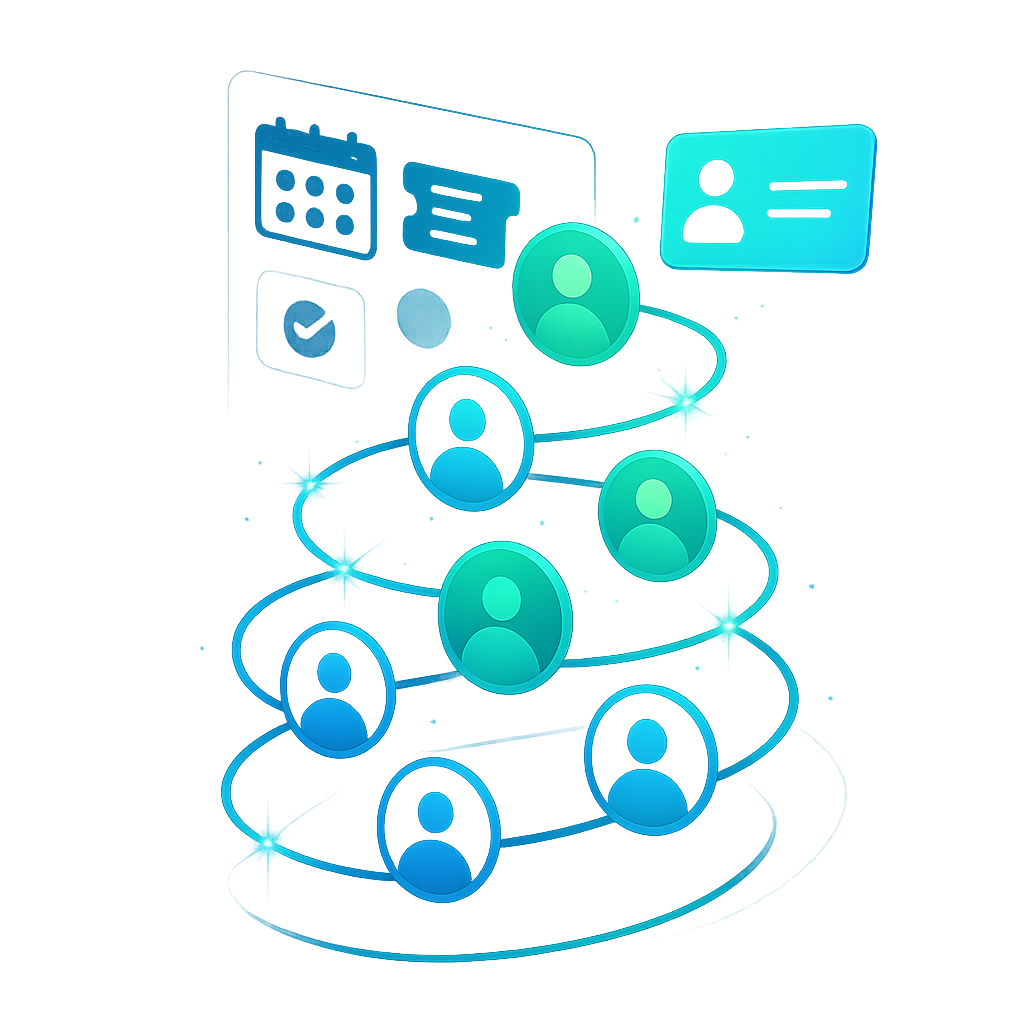
Product Details
Explore this AI-generated product idea in detail. Each aspect has been thoughtfully created to inspire your next venture.
Vision & Mission
- Vision
- To empower club and gym leaders worldwide to effortlessly build thriving, connected communities where every member feels valued and engaged.
- Long Term Goal
- By 2028, empower 10,000 clubs and gyms worldwide to increase member retention by 20% and cut administrative workload in half, fueling stronger, more connected communities.
- Impact
- ClubSpark reduces administrative workload for club managers by 75%, increases on-time member payments by 40%, and improves annual member retention by 18%, enabling small-to-midsize clubs and gyms to sustain vibrant, engaged communities without the burden of manual management tasks.
Problem & Solution
- Problem Statement
- Club managers and gym owners waste hours tracking payments and renewals in spreadsheets because existing membership platforms are complex, expensive, or lack automation, resulting in missed dues, disengaged members, and stalled community growth for smaller organizations.
- Solution Overview
- ClubSpark replaces spreadsheets with a unified dashboard that automates payment collection and renewal reminders, while digital member cards provide instant access and engagement—freeing club managers from repetitive admin and ensuring members never miss dues or communications.
Details & Audience
- Description
- ClubSpark is a membership management platform for club managers, gym owners, and group leaders. It automates payments, renewals, and event signups, eliminating spreadsheet hassles and missed dues. A customizable dashboard gives you one-click access to digital member cards and real-time engagement tracking—uniquely freeing administrators to focus on growing vibrant communities while members stay connected and active.
- Target Audience
- Club managers and gym owners (30-55) overwhelmed by manual admin, driven to foster active, connected memberships.
- Inspiration
- One evening at the local cycling club’s annual meeting, I watched the treasurer scroll anxiously through a maze of spreadsheets as members asked about overdue dues and upcoming rides. Frustrated faces and missed connections filled the room. That moment made it clear: clubs needed a simple, automated way to keep members engaged and payments on track—so ClubSpark was born.
User Personas
Detailed profiles of the target users who would benefit most from this product.
Connector Casey
- Age 30-45 - Volunteer community coordinator - Bachelor’s in communications - Income $40K–$60K annually - Suburban resident
Background
Raised volunteering in her hometown, Casey organized weekly social runs and charity drives. After co-founding a block party series, she adopted digital tools to manage RSVPs. Now she champions intuitive platforms that keep her community informed and engaged.
Needs & Pain Points
Needs
1. Easily create and promote events across channels 2. Track RSVPs and engagement in real-time dashboards 3. Highlight member achievements with digital shoutouts
Pain Points
1. Manual RSVP tracking eats hours weekly 2. Poor visibility into event attendance and drop-offs 3. Constantly chasing member info via email threads
Psychographics
- Values social belonging over competition - Thrives on fostering community connections - Motivated by recognition and member stories - Prefers collaborative, user-friendly technology
Channels
1. Facebook Groups announcements 2. Instagram Stories updates 3. WhatsApp community chats 4. Email newsletters weekly 5. Local Meetup.com listings
Tech-Trainer Trey
- Age 28-35 - Freelance personal trainer - Certified in fitness and nutrition - Income $50K–$75K annually - Urban metro base
Background
After leaving a corporate role, Trey built a client base with social media fitness challenges. Frustrated by manual scheduling and payment delays, he adopted SaaS tools to streamline operations. Now he champions unified platforms for client management.
Needs & Pain Points
Needs
1. Instant client payment processing and reminders 2. Automated session scheduling synced with calendars 3. Centralized client performance progress dashboard
Pain Points
1. Late payments disrupt cash flow unpredictably 2. Double-booked sessions from manual scheduling 3. Fragmented client data across apps
Psychographics
- Obsessed with measurable performance metrics - Demands frictionless tech experiences - Values brand reputation and client satisfaction - Embraces continuous tech innovation
Channels
1. Instagram Direct messages 2. LinkedIn Pro groups 3. YouTube tutorials 4. Fitness app integrations 5. Email marketing
Budget-Bella
- Age 22-30 - Junior marketing associate - Income $30K–$45K annually - Bachelor’s degree - Urban rental apartment
Background
Self-supporting since college, Bella compares gym options quarterly to maximize value. She balances work with side gigs, always hunting discounts. Skeptical of hidden fees, she demands upfront clarity in membership costs.
Needs & Pain Points
Needs
1. Clear, upfront membership pricing details 2. Easy pausing and adjusting of plans 3. Access to promotions and referral discounts
Pain Points
1. Unexpected fees disrupt monthly budget 2. Hard to freeze membership when traveling 3. Promotions buried in unread emails
Psychographics
- Prizes financial transparency over brand prestige - Enjoys social fitness challenges on a budget - Worries about overcommitting financially - Seeks flexible membership for irregular schedules
Channels
1. Groupon discount listings 2. ClubSpark mobile app 3. Email promotional newsletters 4. Instagram fitness influencers 5. SMS deal alerts
Wellness-Coordinator Chloe
- Age 35-45 - HR wellness specialist - Master’s in organizational psychology - Income $65K–$85K annually - Major metropolitan area
Background
After launching small team yoga sessions, Chloe scaled wellness to 500+ employees. Frustrated by siloed signups, she adopted integrated platforms to streamline enrollment and measure health outcomes. Now she champions data-driven wellbeing initiatives.
Needs & Pain Points
Needs
1. Bulk enrollment and invoicing for groups 2. Detailed participation and ROI analytics 3. Customizable program options and branding
Pain Points
1. Manual group signup consumes days of work 2. Siloed data prevents accurate ROI measurement 3. Scheduling conflicts across multiple teams
Psychographics
- Driven by employee engagement and wellbeing - Seeks measurable ROI from wellness programs - Prefers structured program over ad-hoc events - Values corporate compliance and data security
Channels
1. Corporate intranet announcements 2. LinkedIn internal networks 3. HR vendor portals 4. Email admin dashboards 5. Slack workspace channels
Event-Ethan
- Age 25-35 - Event planner/club promoter - Income $45K–$60K - Event management certificate - Urban city center
Background
Starting as a club social media volunteer, Ethan progressed to planning tournaments and festivals. Overwhelmed by spreadsheets for tickets and RSVPs, he adopted digital solutions. Now he seeks end-to-end event orchestration platforms.
Needs & Pain Points
Needs
1. Intuitive event creation and ticketing flow 2. Live attendee check-in and capacity alerts 3. Automated follow-up communication with participants
Pain Points
1. Manual ticket handling leads to lost sales 2. No-shows disrupt venue arrangements 3. Late communications frustrate attendees
Psychographics
- Thrives on high-energy social gatherings - Demands flawless logistical coordination - Fears last-minute attendee surprises - Relies on real-time data adjustments
Channels
1. Eventbrite event pages 2. Facebook event invites 3. Instagram Live announcements 4. ClubSpark event module 5. SMS RSVP texts
Product Features
Key capabilities that make this product valuable to its target users.
GateSync
Seamlessly integrates FlashPass Check-In with automated turnstiles and entry gates. When members scan their QR code or NFC tag, gates instantly unlock—eliminating manual staff intervention, minimizing bottlenecks, and delivering truly contactless access in under two seconds.
Requirements
Instant Gate Authorization
Description
Enable the system to authorize member access and trigger gate unlocking within two seconds of a successful QR code or NFC tag scan, integrating seamlessly with real-time membership validation and the automated turnstile control module.
Acceptance Criteria
Multi-Format Scanning Support
Description
Support both QR code and NFC tag scanning at entry gates, handling various device types, scan angles, and environmental conditions to ensure reliable detection and member convenience.
Acceptance Criteria
Gate Hardware Integration API
Description
Develop and expose an API layer that communicates with multiple automated turnstile and gate vendors, standardizing command protocols for unlocking, locking, and status monitoring to ensure broad compatibility.
Acceptance Criteria
Manual Override Control Panel
Description
Provide a staff-facing dashboard component that allows authorized personnel to manually unlock or lock gates, view current gate statuses, and intervene during system errors or emergencies.
Acceptance Criteria
Access Log Audit Trail
Description
Record and store detailed logs of every scan attempt, authorization result, gate action, and timestamp, with filtering and export capabilities to support attendance tracking, compliance audits, and operational analytics.
Acceptance Criteria
Security & Anti-Fraud Measures
Description
Implement encryption of scan data, token validation, replay attack prevention, and optional anti-tailgating sensor integration to ensure that only valid members gain access and to protect against unauthorized entry.
Acceptance Criteria
GuestWave
Enables creation and management of digital guest passes with time-limited QR codes or NFC tokens. Hosts can issue temporary credentials via the member portal or front-desk app, streamlining guest check-ins, tracking visit history, and enhancing security without manual paperwork.
Requirements
Time-Limited Credential Generation
Description
Implement a secure backend service to generate unique QR codes and NFC tokens with configurable time-to-live parameters. This service will integrate with the ClubSpark database to issue digital guest passes that automatically expire after the specified duration, eliminating manual tracking and ensuring facility access is tightly controlled. It will support rate limits, replay protection, and logging for audit purposes.
Acceptance Criteria
Guest Pass Issuance Interface
Description
Design and develop an intuitive front-desk app and member portal module to create, view, and revoke digital guest passes. The UI will allow staff and hosts to select duration, assign passes to guest profiles, and preview QR/NFC tokens. It will integrate seamlessly with existing ClubSpark dashboards, ensuring consistent branding and user experience.
Acceptance Criteria
Credential Validation & Security
Description
Build client-side validation logic in the entry kiosk app to scan and verify QR codes or NFC tokens against the backend service in real time. This requirement ensures that expired or tampered credentials are rejected, with immediate feedback displayed to staff or automated turnstile systems. All validation attempts are logged for security audits.
Acceptance Criteria
Guest Visit History Tracking
Description
Develop a tracking module that logs each guest pass activation, expiration, and reuse attempt into the ClubSpark analytics dashboard. The module will provide reports by guest, host, date, and location, enabling club managers to analyze guest engagement patterns and conversion rates from visits to memberships.
Acceptance Criteria
Expiration Notification System
Description
Implement an automated notification engine that sends email or in-app alerts to hosts and front-desk staff when a guest pass is nearing expiration or has expired. Notifications will include details about the guest, pass duration, and links to renew or revoke the pass, ensuring proactive management of guest access.
Acceptance Criteria
PulseAnalytics
Delivers real-time check-in metrics and heatmaps directly on the dashboard. Club managers can monitor entry volume by time, detect peak congestion moments, optimize staff deployment, and identify member attendance trends—empowering data-driven decisions to boost efficiency and member satisfaction.
Requirements
Real-Time Check-In Stream
Description
Implement a low-latency data pipeline to capture and display member check-in events on the dashboard within seconds of occurrence, ensuring managers have up-to-the-minute insights into facility usage.
Acceptance Criteria
Time-Slot Heatmap Visualization
Description
Develop an interactive heatmap that visualizes check-in density across defined time slots and days, allowing managers to identify peak usage periods at a glance and plan resource allocation accordingly.
Acceptance Criteria
Peak Congestion Alerts
Description
Create an automated alert system that triggers notifications when check-in volumes exceed configurable thresholds, enabling staff to take proactive measures to manage crowding and maintain member satisfaction.
Acceptance Criteria
Attendance Trend Reports
Description
Generate detailed trend reports that aggregate daily, weekly, and monthly attendance data, highlighting shifts in member engagement and providing comparative analytics to inform strategic decisions.
Acceptance Criteria
Staff Deployment Recommendations
Description
Implement an AI-driven recommendation engine that analyzes historical check-in patterns and forecasts future attendance, providing staff scheduling suggestions to optimize coverage and resource allocation.
Acceptance Criteria
OfflineGuard
Ensures uninterrupted check-ins during network outages by storing scans locally on the kiosk or mobile device. Once connectivity is restored, OfflineGuard automatically syncs all records to the central system, guaranteeing accurate attendance logs and zero missed entries.
Requirements
Local Scan Storage
Description
When the device is offline, the system must capture and store each member check-in scan locally in a persistent queue within the kiosk or mobile device. This ensures scans are safely recorded without network connectivity, preventing loss of attendance data and allowing seamless operations during outages.
Acceptance Criteria
Automatic Sync Processor
Description
Upon restoration of network connectivity, the system should automatically detect the connection and initiate a background sync process that transmits all locally stored scan records to the central server. This happens without user intervention, guaranteeing timely integration of offline entries into the master attendance log.
Acceptance Criteria
Sync Conflict Resolution
Description
Implement logic to identify and resolve potential conflicts during data synchronization, such as duplicate scans or overlapping timestamps. The system must intelligently merge records, discard duplicates, and alert administrators to any anomalies that require manual review.
Acceptance Criteria
Data Integrity Verification
Description
After synchronization, the system should perform validation checks to verify that all locally stored scan records have been successfully transmitted and accurately recorded in the central database. Any missing or corrupted entries should trigger an audit alert and retry mechanism.
Acceptance Criteria
Offline Mode Indicator
Description
Provide a visual indicator within the kiosk or mobile app UI to notify staff when the device is operating in offline mode. This indicator should update in real time with connectivity status changes, keeping users informed of the system state.
Acceptance Criteria
Secure Local Storage
Description
Ensure that all locally stored scan records are encrypted at rest and protected by device-level security measures. Access to the offline data store should be restricted to authorized processes, safeguarding member information during offline periods.
Acceptance Criteria
WelcomeFlash
Displays personalized greetings and membership status on check-in screens or member smartphones. Tailor welcome messages, class reminders, or promotional offers upon entry, creating a warm, engaging first impression and reinforcing member loyalty from the moment they arrive.
Requirements
Personalized Greeting Logic
Description
Implement a dynamic greeting engine that retrieves each member’s name, membership level, and preferred language to display a tailored welcome message on check-in kiosks and member smartphones. The system should select from preconfigured greeting templates based on time of day, membership tier, and individual preferences, ensuring consistency with club branding. This feature will integrate with the core member database and real-time status service to guarantee accuracy and personalization.
Acceptance Criteria
Membership Status Display
Description
Develop a real-time status indicator module that shows the member’s current subscription state (active, expired, trial, or pending renewal) alongside the greeting. The indicator must update instantly upon check-in, leveraging the membership management API and payment processing system. Visual cues (colors, icons) should be used to convey status clearly, helping members and staff quickly identify account standing.
Acceptance Criteria
Targeted Promotional Offer Integration
Description
Integrate a promotional engine that selects and displays relevant offers, discounts, or upsell opportunities based on the member’s profile, attendance history, and membership tier. The system will pull active campaigns from the marketing module, apply segmentation rules, and render promotional content seamlessly on the welcome screen. This capability should support A/B testing and performance tracking for each campaign.
Acceptance Criteria
Class Reminder Notification
Description
Create a reminder service that detects upcoming class bookings within a configurable window (e.g., 24 hours) and displays a personalized notification on the check-in screen or member device. It should pull booking data from the events subsystem, format reminder messages with class details (time, instructor, location), and update reminders in real time if a booking is changed or canceled.
Acceptance Criteria
Multi-Channel Delivery Support
Description
Enable the WelcomeFlash feature to push greetings and notifications via both on-site kiosks and member smartphones through in-app messages or push notifications. This requirement entails building a delivery abstraction layer that routes content based on device context, user preferences, and connectivity. The solution should fallback gracefully (e.g., display on kiosk if push fails) and log delivery metrics for audit and analytics.
Acceptance Criteria
SyncStream
Maintains real-time synchronization of check-in data across multiple devices and locations. Whether scanning at the front desk, side gate, or mobile station, SyncStream instantly updates the master database—ensuring staff, instructors, and managers always access up-to-the-second attendance information.
Requirements
Real-Time Data Replication
Description
Ensure that check-in events captured at any device or location are immediately transmitted and applied to the central database, minimizing latency to under two seconds. This requirement includes designing a publish-subscribe mechanism or equivalent to push updates in real time, handling network interruptions gracefully, and optimizing data payloads for performance. By implementing real-time data replication, staff and instructors will always see the latest attendance metrics, reducing manual reconciliation and preventing double check-ins or missed entries.
Acceptance Criteria
Conflict Resolution Strategy
Description
Define and implement a conflict resolution mechanism to reconcile simultaneous check-ins or offline data sync scenarios. The strategy must detect duplicate or conflicting records, apply deterministic rules (e.g., latest timestamp wins or device priority), and log any conflicts for audit. This ensures data consistency and prevents erroneous attendance counts when multiple devices operate concurrently or reconnect after outages.
Acceptance Criteria
Offline Check-In Buffering
Description
Enable devices to queue check-in events locally when offline and automatically sync buffered data once connectivity is restored. The requirement includes building a secure, persistent local storage layer with encryption, retry logic with exponential backoff, and user feedback for sync status. Offline buffering ensures uninterrupted check-in service even during network outages, preserving data integrity and user experience.
Acceptance Criteria
Scalable Multi-Location Sync
Description
Architect the synchronization service to support a growing number of clubs and devices without performance degradation. This includes load balancing across servers, sharding or partitioning of data streams by location, horizontal scaling of message brokers, and performance testing at projected peak loads. Scalability ensures that as ClubSpark expands to new clubs, SyncStream maintains low latency and high availability.
Acceptance Criteria
Sync Health Monitoring & Alerts
Description
Implement a monitoring dashboard and alerting system to track the health of the synchronization pipelines in real time. The requirement covers capturing metrics like sync latency, queue depth, error rates, and device connectivity status, integrating with an alerting service to notify administrators via email or SMS when thresholds are breached. Proactive health monitoring helps maintain service reliability and allows rapid response to issues.
Acceptance Criteria
UsageGauge
Continuously monitor each member’s usage against tier thresholds in real time, providing clear visibility into how close they are to unlocking the next level of benefits. This empowers members to track their progress and understand the value of upgrading.
Requirements
Real-time Usage Tracking
Description
Implement a system to continuously monitor member activities (visits, class attendances, etc.) and compute usage metrics against tier thresholds in real time, seamlessly integrating with the existing analytics engine and dashboard. This functionality enables immediate visibility into progress, ensuring data accuracy and up-to-the-minute feedback for members and managers.
Acceptance Criteria
Tier Threshold Alerts
Description
Create configurable alerts that trigger notifications when a member's usage approaches or surpasses defined tier thresholds. These alerts should be managed via the admin panel and delivered through email, SMS, or in-app messages, ensuring members are informed and motivated to upgrade at the optimal moment.
Acceptance Criteria
Progress Visualization Widget
Description
Develop an interactive dashboard widget that graphically displays members' progress bars, percentage completions, and upcoming thresholds within the user interface. The visual elements should be responsive, accessible, and customizable to match branding guidelines, enriching user engagement.
Acceptance Criteria
Historical Usage Reporting
Description
Provide members and managers with access to historical usage data, enabling trend analysis over time. Reports should include week-by-week and month-by-month usage summaries, exportable to CSV or PDF, and integrated into the reporting section of the dashboard for deeper insight into member engagement.
Acceptance Criteria
Notification Preferences Management
Description
Build a preferences interface allowing members to configure how and when they receive tier-related notifications, including channel selection, frequency, and do-not-disturb scheduling. This ensures compliance with communication preferences and enhances member satisfaction by avoiding notification fatigue.
Acceptance Criteria
MilestoneBuzz
Automatically send personalized notifications and celebratory messages when members hit key usage milestones. By recognizing achievements and gently nudging users at the right moments, it increases engagement and drives timely tier upgrades.
Requirements
Milestone Threshold Configuration
Description
Enable administrators to define and manage usage milestone thresholds (e.g., number of visits, classes attended) through a configuration interface. Each threshold should include parameters such as name, value, notification type, and associated rewards. The configuration integrates with existing membership and activity data to ensure accurate milestone tracking and future scalability.
Acceptance Criteria
Personalized Notification Templates
Description
Provide a template management system allowing administrators to create, edit, and preview personalized notification messages. Templates should support placeholder variables (e.g., member name, milestone achieved, date) and multiple channels (email, mobile push). The system stores templates and applies branding guidelines for consistent personalization.
Acceptance Criteria
Real-time Milestone Tracking Engine
Description
Develop a real-time engine that monitors member activity data streams (check-ins, class bookings, app logins) and evaluates against configured milestone thresholds. The engine should trigger events immediately upon threshold achievement and log milestone history for reporting. It must scale to support thousands of concurrent users.
Acceptance Criteria
Notification Delivery Scheduler
Description
Implement a scheduling module allowing administrators and users to choose when notifications are sent (immediately, hourly summary, daily digest). The scheduler integrates with the notification service to queue and dispatch messages according to user preferences and time zones, ensuring reliable delivery.
Acceptance Criteria
Tier Upgrade Prompt Integration
Description
Integrate milestone notifications with the membership tier upgrade flow by embedding contextually relevant calls-to-action. Notifications should include upgrade options aligned with the member’s milestone, linking directly to the upgrade interface and pre-filling relevant details to streamline conversion.
Acceptance Criteria
SmartBoost Recommender
Leverage usage analytics and member behavior patterns to deliver tailored upgrade suggestions. By presenting the most relevant tier option and benefits, it enhances conversion rates and ensures recommendations resonate with each user’s unique needs.
Requirements
Data Collection & Integration
Description
Implement a scalable ETL pipeline to ingest real-time member activity data from the ClubSpark dashboard, payment history, workout sessions, and event participation. Ensure data is cleansed, transformed, and stored in a unified analytics database accessible by the recommender engine.
Acceptance Criteria
User Segmentation Engine
Description
Develop a segmentation module that categorizes members based on usage frequency, membership tenure, spending patterns, and engagement levels. Provide dynamic segment definitions that can adjust in real time as member behavior changes.
Acceptance Criteria
Recommendation Algorithm
Description
Design and implement a machine learning algorithm that analyzes member segments, historical upgrade successes, and feature usage to predict the most relevant upgrade tier and benefits for each individual member. Ensure the model can retrain periodically.
Acceptance Criteria
Recommendation UI Component
Description
Create frontend components within the ClubSpark member dashboard to display personalized upgrade suggestions. Include clear calls to action, tier comparisons, and estimated benefits. Ensure the UI is responsive, accessible, and consistent with the platform’s design system.
Acceptance Criteria
Feedback Loop & Continuous Learning
Description
Build a feedback mechanism to capture member responses to recommendations—acceptances, rejections, and engagement metrics. Integrate this feedback into the model training pipeline to refine algorithms and improve recommendation accuracy over time.
Acceptance Criteria
InstantUpgrade
Enable members to upgrade their membership tier with a single click directly from the portal or mobile app. Streamlining the purchase flow reduces friction, shortens the decision-to-action path, and boosts upgrade completion rates.
Requirements
One-Click Upgrade Button
Description
Implement a prominent "Upgrade" button on the member dashboard and mobile app that initiates the membership tier upgrade process with a single click, automatically selecting the member's current plan, applying the new plan, and reducing the number of steps required. This streamlines the upgrade flow, reduces friction, and increases completion rates by minimizing decision-to-action time.
Acceptance Criteria
Dynamic Pricing Display
Description
Display a real-time comparison between the current membership tier and the upgraded tier, including prorated charges, savings, and added benefits. Integrate this dynamic pricing information directly into the upgrade interface to ensure transparency and help members make informed decisions.
Acceptance Criteria
Secure Payment Integration
Description
Integrate with the existing payment gateway to process upgrade transactions securely and seamlessly within the portal and mobile app. Support saved payment methods, handle proration calculations, and ensure PCI compliance to protect member data and streamline checkout.
Acceptance Criteria
Upgrade Confirmation Flow
Description
After a successful upgrade, present a confirmation screen summarizing the new membership details, effective date, and any prorated charges. Automatically send an email receipt and updated digital member card to the user, ensuring clear communication and record-keeping.
Acceptance Criteria
Analytics and Reporting for Upgrades
Description
Log each upgrade event in the analytics system, capturing user ID, previous tier, new tier, timestamp, and transaction details. Provide gym managers with a dashboard view showing upgrade counts, rates, and revenue impact to measure feature performance.
Acceptance Criteria
RewardCatalyst
Offer dynamic, time-sensitive incentives—such as discounted upgrade rates, bonus credits, or exclusive perks—to members who act quickly on upgrade recommendations. These motivational rewards drive urgency and maximize upgrade uptake.
Requirements
Reward Timing Engine
Description
A system that schedules, triggers, and displays dynamic, time-sensitive incentives based on member activity data and predefined trigger events, ensuring rewards are activated within specific time windows to create urgency and maximize upgrade conversions.
Acceptance Criteria
Personalized Incentive Configurator
Description
An admin interface allowing staff to define reward types, discount levels, bonus credits, eligibility criteria, duration, and messaging for targeted member segments, integrating seamlessly with member profiles to tailor offers dynamically.
Acceptance Criteria
Urgency Notification System
Description
An automated mechanism that sends push notifications, emails, or in-app alerts to members when a time-sensitive offer is nearing expiration, with configurable reminder schedules (e.g., 24 hours and 1 hour before expiry) to prompt immediate action.
Acceptance Criteria
Rewards Redemption Tracker
Description
A tracking module that logs which members redeem incentives, records redemption timestamps, updates membership statuses, and adjusts billing automatically, offering real-time status updates in the dashboard for monitoring campaign progress.
Acceptance Criteria
Performance Analytics Dashboard
Description
A visual dashboard presenting key metrics such as offer acceptance rate, redemption rate within valid time windows, revenue lift, and member engagement uplift, with filters for date range, location, and member segment to facilitate data-driven decisions.
Acceptance Criteria
TierProgress Dashboard
Introduce a visually engaging dashboard within the member portal that displays current usage, next-tier benefits, and progress bars. By gamifying the upgrade journey, it fosters motivation, clarifies value, and encourages members to reach the next level.
Requirements
Real-Time Progress Bars
Description
Build interactive progress bars that dynamically reflect each member’s current usage metrics against tier thresholds, incorporating color-coded segments and smooth animations. Tooltips should display detailed metrics on hover or tap, and the component must fetch data in real time from the usage database. Ensure that the design is responsive across devices and integrates seamlessly with the existing UI framework.
Acceptance Criteria
Next-Tier Benefits Preview
Description
Present a clearly formatted list of benefits available in the next membership tier within the dashboard. Each benefit should include an icon, a concise description, and its unlock criteria. The component must pull data from the benefits management system and render within the existing dashboard layout, maintaining design consistency and accessibility standards.
Acceptance Criteria
Achievement Badges & Milestones
Description
Implement a badge and milestone system that awards members for reaching predefined usage levels. Badges should display on the TierProgress Dashboard, with accompanying milestone notifications. Integration is required with the notifications service and badge metadata store. Badges must be trackable in a user’s profile and designed to be shareable on social media.
Acceptance Criteria
Tier Progress Alerts
Description
Create configurable in-app and email notification triggers that alert members when they approach (e.g., 80%) or achieve the next tier level. Notifications should respect user preferences and integrate with the existing notification engine. Provide an administration interface for setting default thresholds and customizing messaging templates.
Acceptance Criteria
Member Portal Tier Dashboard Integration
Description
Embed the TierProgress Dashboard module into the existing member portal. Ensure responsive design, theme consistency, and compliance with WCAG accessibility guidelines. Implement a fallback view for legacy browsers and integrate single sign-on so that no additional authentication is required.
Acceptance Criteria
LiveHeatmap
Displays a dynamic, color-coded floorplan showing real-time attendance intensity across workout zones and classes. Managers can instantly spot overcrowded areas or underutilized spaces, enabling on-the-fly staff adjustments and layout optimizations to enhance member flow and experience.
Requirements
Real-time Attendance Data Ingestion
Description
Implement a robust data pipeline that continuously collects and processes live attendance data from check-in systems, class registrations, and IoT sensors. This ensures that the heatmap reflects up-to-the-second occupancy levels across all workout zones and classes. The pipeline should handle high-frequency updates, guarantee data accuracy, and integrate seamlessly with ClubSpark’s existing backend services.
Acceptance Criteria
Dynamic Zone Occupancy Threshold Alerts
Description
Create a configurable alert system that monitors occupancy thresholds for individual workout zones. When a zone exceeds or falls below predefined usage levels, the system triggers visual and/or push notifications for managers. This empowers staff to proactively reallocate resources, open additional classes, or optimize floor layouts to balance utilization and enhance member experience.
Acceptance Criteria
Intuitive Heatmap Visualization Interface
Description
Design and develop a user-friendly, color-coded floorplan UI that clearly communicates real-time attendance intensity. The interface should allow zooming, panning, and quick toggles between zones and classes. Include accessible legends and tooltips to explain color scales and data points. Ensure responsiveness on both desktop and mobile devices for managers on the go.
Acceptance Criteria
Historical Usage Overlay and Trends
Description
Enable managers to overlay historical attendance data onto the live heatmap, visualizing usage patterns over selectable timeframes (day, week, month). Provide comparative analytics that highlight peak hours, busiest zones, and usage anomalies. This feature aids in strategic planning for class schedules, staffing, and equipment procurement based on past trends.
Acceptance Criteria
Mobile Push Notifications and Reporting
Description
Develop a mobile notification and reporting module that sends real-time occupancy alerts and summary reports directly to managers’ smartphones. The module should allow customization of notification channels, thresholds, and reporting intervals. Reports can be exported as PDFs or CSVs for sharing with stakeholders or integration into operational dashboards.
Acceptance Criteria
TrendLens
Offers customizable trend visualization with filters for date ranges, membership tiers, and activity types. By isolating specific patterns—such as weekend surges or off-peak lulls—managers gain precise insights to tailor class schedules, marketing campaigns, and staffing levels for maximum impact.
Requirements
Date Range Selector
Description
Implement a dynamic date range selector that allows managers to choose specific time intervals (e.g., custom dates, last week, last month) for trend analysis. This feature enables precise insight into membership and activity trends over user-defined periods, facilitating targeted decision-making for scheduling, staffing, and promotions.
Acceptance Criteria
Membership Tier Filter
Description
Develop a filter that segments trend data by membership tiers (e.g., gold, silver, bronze). Managers can isolate performance metrics for each tier, uncovering unique behavior patterns and tailoring offerings and communications based on tier-specific insights.
Acceptance Criteria
Activity Type Filter
Description
Create a filtering option for activity types (e.g., classes, personal training, facility use) within the trend visualization. This capability helps managers distinguish how different services perform over time and allocate resources effectively to the most popular or underutilized activities.
Acceptance Criteria
Visualization Customization Controls
Description
Introduce customizable chart settings, including chart type selection (line, bar, heatmap), color themes, and data grouping options. This requirement enhances usability by letting managers tailor visualizations to their preferences and highlight the most relevant trend insights.
Acceptance Criteria
Real-Time Data Refresh
Description
Implement an automatic data refresh mechanism that updates trend visualizations at configurable intervals (e.g., every 5 minutes, hourly). Real-time updates ensure managers are always viewing the most current engagement metrics, enabling timely decisions.
Acceptance Criteria
Data Export and Sharing
Description
Enable export of trend reports in common formats (CSV, PDF) and sharing via email or link. This feature allows managers to distribute insights to stakeholders or integrate data into external reporting tools for broader analysis.
Acceptance Criteria
AlertBeacon
Sends automated, threshold-based notifications when attendance dips or spikes unexpectedly. Configurable via email, SMS, or in-app alerts, it ensures managers respond swiftly to potential issues—like sudden drop-offs in class sign-ups—preventing revenue loss and maintaining high member satisfaction.
Requirements
Threshold Configuration
Description
Enable administrators to define custom attendance thresholds for classes, events, or overall facility use. This requirement includes a configuration interface where managers can set minimum and maximum attendance values, specify threshold conditions (e.g., percentage drop, absolute numbers), and assign thresholds to specific activities or time periods. Upon reaching these thresholds, the system should automatically generate notifications. The feature should integrate seamlessly with ClubSpark’s attendance tracking module, allowing real-time evaluation against historical and live data to trigger accurate and timely alerts.
Acceptance Criteria
Multi-Channel Notification Delivery
Description
Implement a notification engine capable of delivering alerts via email, SMS, and in-app messages based on user preferences. The system should allow managers to select their preferred channels for each alert type, define fallback channels if the primary delivery method fails, and customize message templates for clarity and branding consistency. Integration with ClubSpark’s communication APIs and external SMS gateways is required to ensure reliable delivery.
Acceptance Criteria
Historical Attendance Analytics Dashboard
Description
Create an analytics dashboard that visualizes attendance trends over configurable time frames, highlighting patterns that precede threshold breaches. Managers should be able to filter data by class type, instructor, and date range, and view charts indicating average attendance, peak times, and anomaly alerts. This dashboard will support proactive decision-making by correlating past performance with current metrics, integrated within ClubSpark’s reporting suite.
Acceptance Criteria
Custom Alert Scheduling
Description
Allow managers to schedule active alert periods (e.g., daily business hours or specific campaign windows) and pause notifications outside these times. The scheduling interface should support recurring schedules, timezone settings, and exception dates (holidays or maintenance days). Scheduled alerts must align with ClubSpark’s global time settings and respect manager-defined blackout periods to minimize notification fatigue.
Acceptance Criteria
Alert Response Tracking
Description
Track and log manager responses to attendance alerts, recording acknowledgements, actions taken (e.g., contacting members, adjusting class schedules), and resolution status. The feature should provide a response dashboard showing pending alerts, response times, and outcomes, enabling performance analysis and accountability across the management team. Data should feed into ClubSpark’s engagement metrics for comprehensive reporting.
Acceptance Criteria
ForecastLens
Leverages historical data and predictive algorithms to forecast attendance trends up to 30 days ahead. By visualizing expected peak and lull periods, managers can proactively adjust class offerings, promotional pushes, and staff rosters, maximizing resource efficiency and member engagement.
Requirements
Historical Data Aggregation
Description
Implement a scalable pipeline to extract, transform, and load up to 2 years of historical attendance, class booking, and member engagement data from ClubSpark’s database. The pipeline should perform data cleansing, normalization, and enrichment to ensure consistent, high-quality inputs for predictive modeling. It must be fault-tolerant, support incremental updates, and integrate seamlessly with existing ETL infrastructure.
Acceptance Criteria
Predictive Attendance Engine
Description
Develop and integrate a machine learning module that leverages time-series forecasting algorithms (e.g., ARIMA, Prophet) and clustering techniques to predict class and facility attendance up to 30 days in advance. The engine must support retraining on new data, output confidence intervals for each forecasted date, and expose a secure API endpoint for downstream components to query predictions.
Acceptance Criteria
Forecast Visualization Dashboard
Description
Design and build a responsive dashboard component within ClubSpark that visualizes predicted attendance trends. It should display line charts of expected daily attendance, heatmaps of peak vs. lull periods, and interactive date-range selectors. The dashboard must integrate with the core UI, support drill-down by class type or location, and allow managers to export visual reports as PDF or CSV.
Acceptance Criteria
Resource Optimization Alerts
Description
Create an alerting system that analyzes forecast data to generate actionable recommendations for staff scheduling, promotional campaigns, and class capacity adjustments. Notifications should be delivered via email and in-app messages, highlighting days with significant overstaffing or understaffing risks, along with suggested adjustments to maintain optimal service levels.
Acceptance Criteria
Prediction Accuracy Monitoring
Description
Implement a monitoring and feedback framework that tracks the accuracy of attendance forecasts by comparing predicted vs. actual attendance. The system should compute metrics (e.g., MAE, RMSE) on a rolling basis, display performance trends in the dashboard, and trigger automated retraining of the predictive engine when accuracy falls below a defined threshold.
Acceptance Criteria
ChurnRadar
Identifies and flags members showing declining attendance patterns or extended inactivity. By highlighting at-risk members, the feature empowers managers to launch targeted re-engagement campaigns—such as personalized offers or check-in reminders—driving retention and long-term loyalty.
Requirements
Automated Attendance Data Ingestion
Description
Automatically import, validate, and normalize member attendance data from various club check-in systems and digital platforms into ChurnRadar’s database in real time, ensuring data consistency and completeness for accurate churn analysis.
Acceptance Criteria
Attendance Trend Analysis Engine
Description
Develop an analytics engine that processes historical attendance records to identify patterns such as declining visit frequency, prolonged inactivity periods, and seasonal fluctuations, generating trend metrics for each member over configurable time windows.
Acceptance Criteria
At-risk Member Identification
Description
Implement a scoring model that uses trend metrics and predefined thresholds to calculate a churn risk score for each member, flagging those whose score exceeds the risk threshold as at-risk for targeted follow-up.
Acceptance Criteria
Re-engagement Campaign Trigger Workflow
Description
Create a workflow that, upon detection of at-risk members, automatically initiates configurable re-engagement campaigns—such as personalized emails, SMS reminders, or special offers—allowing managers to customize messaging and follow-up schedules.
Acceptance Criteria
Manager Notification System
Description
Build a notification system within the dashboard and via email alerts that informs managers in real time when members cross the churn risk threshold, providing quick links to member profiles and campaign templates for immediate action.
Acceptance Criteria
SessionSpotlight
Provides in-depth analytics for individual classes or events, including attendance breakdowns, no-show rates, and member feedback trends. Managers can evaluate instructor performance, refine program content, and allocate spaces more effectively, boosting class quality and overall participation.
Requirements
Real-Time Attendance Breakdown
Description
Provide a dynamic dashboard that displays real-time attendance figures for each class or event, segmentable by demographics such as age group, membership tier, and attendance history. This requirement ensures that managers can immediately visualize participation levels, identify trends, and address attendance hotspots or drop-offs, seamlessly integrating with the existing ClubSpark dashboard and data pipelines to deliver up-to-the-minute insights without manual intervention.
Acceptance Criteria
Automated No-Show Analysis
Description
Implement an automated no-show rate calculator that flags scheduled attendees who did not check in, computes no-show percentages per session, and triggers alerts when rates exceed defined thresholds. Managers benefit from early identification of patterns, enabling proactive follow-up communications or overbooking strategies. The analysis ties into session scheduling and member profiles to provide actionable intelligence, reducing revenue losses and improving resource allocation.
Acceptance Criteria
Feedback Trend Analytics
Description
Develop interactive visualizations that track member feedback over time, aggregating ratings and comments from post-session surveys. Highlight sentiment trends, common praise or concerns, and correlate feedback scores with session attributes like time, instructor, or class type. This component supports continuous program refinement by surfacing actionable feedback within the ClubSpark analytics suite, driving higher satisfaction and retention rates.
Acceptance Criteria
Instructor Performance Reports
Description
Generate detailed performance reports for instructors, combining metrics such as average attendance, no-show rates, and aggregated feedback scores. Reports should allow comparisons across instructors and time periods, include customizable performance benchmarks, and integrate securely with user access controls to ensure confidentiality. This empowers managers to recognize high performers, identify training opportunities, and align staffing decisions with data-driven insights.
Acceptance Criteria
Space Utilization Insights
Description
Create insights into space utilization by mapping attendance and occupancy data against venue capacity and scheduling. The system should identify underused time slots or overcrowded sessions, recommend optimal class sizes, and suggest alternative scheduling options. Integrates with the venue management module to automate room assignments and maximize space efficiency, supporting scalable growth without additional facility costs.
Acceptance Criteria
PassBuilder
Empower club owners to create fully customizable multi-user passes, defining group size, shared session quotas, tiered pricing, and flexible expiration periods—all within a guided setup that streamlines group sale creation and accelerates time to market.
Requirements
Guided Setup Wizard
Description
Implement a step-by-step wizard that guides club owners through creating a multi-user pass by prompting for group size, session quotas, pricing tiers, and expiration settings. The wizard should include inline validations, contextual help, and real-time previews to ensure accuracy and reduce setup time. Integration with the existing dashboard should allow immediate pass publishing and automatic synchronization with inventory and billing modules.
Acceptance Criteria
Multi-user Pass Configuration
Description
Enable definition of group size limits and shared session quotas within a single pass. Owners must be able to set minimum and maximum participant counts, allocate total sessions available to the group, and configure rules for session check-ins. The configuration interface should validate entries and display summary metrics to prevent over- or under-provisioning.
Acceptance Criteria
Tiered Pricing Model
Description
Allow creation of multiple pricing tiers within a single pass, based on user roles or purchase volume. Each tier should support custom prices, discounts, and promotional codes. Display a pricing matrix that updates in real time as pricing parameters change, ensuring transparency and preventing conflicts in promotional rules.
Acceptance Criteria
Flexible Expiration Rules
Description
Provide options for defining pass validity periods with fixed dates, relative durations (e.g., 30 days from purchase), or custom expiration triggers (e.g., first session attended). Include settings for grace periods and renewal reminders. Expiration rules should integrate with the notification engine to automatically inform members of upcoming expirations.
Acceptance Criteria
Group Pass Dashboard
Description
Design a dedicated dashboard view that displays all active multi-user passes, including participant counts, remaining sessions, and expiration dates. Include filtering and sorting capabilities, plus visual indicators for low session balances or upcoming expirations. Dashboard actions should enable quick edits, renewals, or pass cancellations.
Acceptance Criteria
TeamInviter
Generate secure, shareable invitation links or QR codes that let organizers seamlessly onboard family members or teammates to a GroupFlex Pass. Administrators can track pending invites, approve new members, and maintain control over group composition in real time.
Requirements
Secure Invitation Link Generation
Description
Enable administrators to generate unique, secure invitation URLs tied to specific GroupFlex Passes. Each link should contain a token that verifies authenticity and restricts access to the intended group. Links should be easily copyable and shareable via email or messaging apps. Upon generation, the system logs metadata including creator, timestamp, and expiration settings. This feature reduces manual data entry, ensures controlled onboarding, and maintains the security of group compositions.
Acceptance Criteria
QR Code Invitation Creation
Description
Provide the option to convert generated invitation links into QR codes automatically. QR codes should embed the same secure token and expiration logic as the links. Administrators can download or display these codes for in-person distribution. The system tracks QR usage events (scan timestamp, device info) to monitor acceptance and detect misuse. This streamlines group onboarding at events or physical locations.
Acceptance Criteria
Invitation Tracking Dashboard
Description
Design a real-time dashboard that lists all pending, accepted, and expired invitations. Each entry should display invitee email or placeholder, creation date, expiration date, method (link or QR), and current status. Enable filtering and sorting by status, date, and creator. Administrators should receive alerts for pending invites nearing expiration. This dashboard provides visibility into onboarding progress and simplifies follow-ups.
Acceptance Criteria
Member Approval Workflow
Description
Implement a workflow where new invitees are placed in a 'pending approval' state upon accepting an invitation. Administrators receive notifications of pending requests and can approve or deny each one. Upon approval, invitees receive a welcome notification and are added to the group roster with appropriate permissions. Denied requests trigger a rejection notification. This workflow ensures group integrity and gives administrators full control over membership.
Acceptance Criteria
Invitation Expiration and Revocation
Description
Allow administrators to set custom expiration times for invitation links and QR codes at creation. Additionally, provide the ability to manually revoke any active invitation before its expiration. Revoked or expired tokens become immediately invalid. The system logs all expiration and revocation events for audit purposes. This protects against unauthorized access and outdated invitations being used.
Acceptance Criteria
PoolInsights
Offer a unified dashboard displaying real-time usage metrics for the entire group pass, including remaining session credits, per-member attendance breakdowns, and usage trends. This transparency helps organizers optimize participation and identify opportunities for upsells or renewals.
Requirements
Session Credits Tracker
Description
This requirement demands the implementation of real-time monitoring and display of the group pass’s remaining session credits. The dashboard must fetch and update credit balances immediately after each booking or cancellation, show total credits purchased versus used, and alert organizers when credits reach a configurable threshold. Integration with the payments and booking modules ensures consistency across systems. This feature gives administrators visibility into credit consumption, enabling timely top-ups and preventing session overbooking.
Acceptance Criteria
Member Attendance Breakdown
Description
This requirement specifies the development of a detailed attendance breakdown per member, showing individual usage patterns and session histories. The dashboard should list each member enrolled in the group pass, display attendance counts, last attended date, and percentage of sessions used. Filters for date ranges and sorting options by attendance frequency help organizers identify active and inactive members. The breakdown integrates with member profiles, enhancing personalized communication and retention strategies.
Acceptance Criteria
Usage Trends Visualization
Description
This requirement entails creating interactive charts and graphs that illustrate usage trends over time, including weekly, monthly, and custom date ranges. Metrics such as total sessions used, peak usage times, and participation growth rates must be displayed. Data visualization components should support drill-downs into specific periods and export options for presentations. This feature helps organizers detect seasonal patterns, forecast demand, and plan marketing or promotional campaigns.
Acceptance Criteria
Configurable Alerts & Notifications
Description
This requirement involves implementing a notification system that sends alerts to organizers based on predefined criteria such as low remaining credits, sudden attendance drops, or reaching usage milestones. Notifications can be delivered via email, SMS, or in-app messages. The configuration panel lets users set thresholds, frequency, and notification channels. Integrating with the alert engine ensures timely information delivery, allowing organizers to take proactive measures.
Acceptance Criteria
Data Export & Reporting
Description
This requirement covers the export of PoolInsights data into downloadable CSV or PDF reports. Users can select specific metrics, date ranges, and member groups to include in the report. The export feature should adhere to branding standards and support automated report scheduling and delivery. It integrates with the reporting service, enabling easy sharing with stakeholders and facilitating offline analysis.
Acceptance Criteria
RenewFlex
Provide flexible renewal options for group passes, allowing automatic rollovers, scheduled reminders, or one-click manual renewals. Clubs can define custom grace periods and discounted early-renewal incentives to maximize retention without extra administrative effort.
Requirements
Automatic Pass Rollover
Description
Automatically renew group passes upon expiration based on club-defined rollover settings, eliminating manual intervention and ensuring continuous access for members. The system checks eligible passes, applies the rollover, updates membership status, and notifies administrators of successful renewals.
Acceptance Criteria
Scheduled Renewal Reminders
Description
Send customizable email or in-app notifications to members and administrators at configurable intervals before pass expiration. This keeps members informed, reduces lapsed memberships, and prompts timely renewals without extra administrative effort.
Acceptance Criteria
One-Click Manual Renewal
Description
Provide a streamlined interface allowing members or admins to renew group passes with a single click. The flow pre-fills pass details, applies any active discounts, processes payment, and updates membership records instantly.
Acceptance Criteria
Custom Grace Period Configuration
Description
Enable clubs to define flexible grace periods after pass expiration during which members retain access. Settings include grace duration, access restrictions, and automatic deactivation, giving clubs control over retention strategies.
Acceptance Criteria
Early Renewal Discount Management
Description
Allow clubs to configure and apply discounted rates for early renewals. The system calculates eligibility based on renewal date, applies the appropriate discount, and tracks incentive uptake to optimize retention campaigns.
Acceptance Criteria
CreditShift
Enable group administrators to reallocate unused session credits among members, transfer credits to future passes, or convert leftover quotas into alternate perks. This dynamic credit redistribution ensures no session goes to waste and keeps every member engaged.
Requirements
Credit Reallocation Interface
Description
An interactive UI module within ClubSpark's dashboard that allows group administrators to view unused session credits per member, select credits to reallocate, choose target members, specify quantities, and confirm the reallocation. The interface integrates with existing membership and payment systems, validates available credits in real time, enforces business rules, and updates member accounts instantly upon confirmation.
Acceptance Criteria
Future Pass Credit Transfer
Description
A backend service and UI workflow that enables administrators to transfer leftover credits into future pass sessions. The system should allow selection of a credit pool, mapping to upcoming scheduled passes, conversion ratios, and ensure the new passes reflect correctly in member schedules and billing records.
Acceptance Criteria
Perk Conversion Engine
Description
A rules engine that converts unutilized credits into alternative perks such as merchandise discounts, guest passes, or donation credits. Administrators can define perk conversion rates, select eligible credits, and apply conversions in bulk. The engine must update member benefit balances, notify members of new perks, and log transactions.
Acceptance Criteria
Criteria-based Redistribution Rules
Description
A configurable rule system that allows administrators to automate bulk credit redistribution based on defined criteria such as inactivity thresholds, upcoming session demand, or membership tier. The system should support rule creation, scheduling, testing in sandbox mode, and seamless application of redistributions according to set policies.
Acceptance Criteria
Audit Trail Logging
Description
An audit logging module that records all credit redistribution actions, capturing details like administrator identity, timestamps, affected members, credit quantities, and transaction types. Logs should be immutable, searchable via filters, and exportable for compliance and reporting purposes.
Acceptance Criteria
Notification and Confirmation System
Description
A notification subsystem that automatically sends email and in-app messages to members and administrators when credits are reallocated, transferred, or converted. Messages should include action summaries, updated credit balances, next steps, and links to member dashboards.
Acceptance Criteria
ExpiryAlert
Send proactive notifications to both group organizers and individual members ahead of pass expiration. Customizable alerts via email or in-app messages ensure timely renewals, reduce dropout risk, and maintain continuous access for active groups.
Requirements
Scheduled Expiry Alerts
Description
Enable administrators to configure automated alerts that are sent at customizable intervals (e.g., 7 days, 3 days, 1 day) before a pass expires. This functionality ensures timely notifications, allowing members and organizers to renew or manage passes proactively, thereby reducing the risk of service interruption and membership drop-offs.
Acceptance Criteria
Multi-Channel Notification Delivery
Description
Support sending expiry alerts through multiple channels including email, in-app push notifications, and SMS. Users can choose preferred channels, ensuring that alerts reach members through their most accessible and engaging mediums, maximizing the likelihood of prompt renewals.
Acceptance Criteria
Customizable Alert Templates
Description
Provide a library of editable notification templates with dynamic placeholders (e.g., member name, pass type, expiration date). Administrators can personalize message content to align with club branding and communication style, improving member engagement and reinforcing brand consistency.
Acceptance Criteria
User Alert Preferences
Description
Allow individual members to manage their alert preferences, including opting in or out of specific channels and selecting desired notification lead time. This empowers users with control over their communication settings, enhancing user satisfaction and reducing unwanted message fatigue.
Acceptance Criteria
Expiry Insights Dashboard
Description
Develop a dedicated dashboard section displaying upcoming pass expirations, notification history, and renewal rates. This overview helps administrators monitor alert performance, identify at-risk members, and take proactive actions to improve retention and engagement.
Acceptance Criteria
ShoutStream
Delivers real-time highlights of member milestones, event photos, and club announcements in a continuous feed. Keeps everyone instantly informed and sparks spontaneous engagement by celebrating achievements and updates as they happen.
Requirements
Real-Time Feed Renderer
Description
Implement a dynamic feed component that automatically retrieves and displays new ShoutStream entries (milestones, photos, announcements) without requiring manual page refresh. The component should smoothly append, update, and animate incoming content in chronological order, ensuring low latency and consistent performance across devices.
Acceptance Criteria
Multimedia Upload Service
Description
Provide an integrated media upload service that allows admins and authorized users to attach images and short videos to ShoutStream posts. The service must handle file validation, resizing, compression, and storage, then make media assets available in the feed with responsive rendering.
Acceptance Criteria
Milestone Detection & Highlighting
Description
Develop a milestones engine that identifies member achievements (e.g., anniversaries, goals reached) from membership data and automatically generates ShoutStream entries. The feature should support customizable milestone templates and highlight visuals to celebrate member accomplishments.
Acceptance Criteria
Notification Engine Integration
Description
Integrate the ShoutStream feed with the platform’s push notification system to alert users of new highlights and announcements. Notifications should be configurable by type and frequency, delivered via in-app and mobile push channels, and respect user notification preferences.
Acceptance Criteria
Feed Moderation Dashboard
Description
Create an admin dashboard for moderating ShoutStream content, enabling authorized personnel to review, approve, edit, or remove posts before they go live. The dashboard should include filtering, search, and audit logs to ensure content quality and compliance.
Acceptance Criteria
SnapShare
Enables members to capture and upload photos and videos directly into the feed with tags, captions, and custom filters. Enhances storytelling and community connection by showcasing vibrant club moments and personal experiences.
Requirements
In-App Media Capture & Upload
Description
Enable members to capture photos and videos directly within the ClubSpark app and upload them to the SnapShare feed. This feature leverages the device camera API for seamless media capture, automatically handles file compression and format conversion to optimize for performance, and integrates with the backend storage service to store media securely. It improves user engagement by reducing friction in sharing club experiences, ensuring high-quality uploads without leaving the app environment.
Acceptance Criteria
Caption & Hashtag Tagging
Description
Provide an interface for members to add descriptive captions and custom hashtags to their uploaded photos and videos. This requirement includes an autocomplete suggestion engine for popular tags, character count limits with UI feedback, and validation rules to prevent prohibited content. It enhances content discoverability, encourages community interaction around trending topics, and integrates with the search index to surface tagged media in related queries.
Acceptance Criteria
Custom Filters & Basic Editing Tools
Description
Offer a suite of custom photo filters and basic editing capabilities (crop, rotate, brightness/contrast adjustments) before users upload their media. Built on a lightweight client-side image processing library, this feature ensures edits are applied in real time without additional server load. It elevates the visual appeal of user-generated content, promotes creative expression, and integrates seamlessly with the upload workflow so that edited media is stored and displayed correctly in the SnapShare feed.
Acceptance Criteria
Real-Time Feed Integration
Description
Automatically surface newly uploaded SnapShare media in the club’s live activity feed, with support for infinite scroll, lazy loading, and pagination. This requirement includes real-time WebSocket or push notification integration to notify users of fresh content, ensures media thumbnails load efficiently, and supports responsive display on various devices. It keeps members engaged by showcasing club moments instantly and drives platform stickiness through dynamic content updates.
Acceptance Criteria
Content Moderation & Privacy Controls
Description
Implement a moderation framework and privacy settings for SnapShare uploads, allowing members to mark posts as public, club-only, or private. Include automated content screening for prohibited images and manual flag-and-review workflows for moderators. Integrate with member roles to enforce access controls and display media visibility status in the feed. This ensures a safe environment, protects member privacy, and aligns with community guidelines.
Acceptance Criteria
RSVPQuick
Integrates one-tap event sign-ups within feed posts, displaying live attendee counts and sending automated reminders. Streamlines participation, boosts attendance rates, and ensures members never miss their favorite events.
Requirements
One-Tap RSVP
Description
Enable members to RSVP to events directly from their activity feed with a single tap, without leaving the feed interface. This feature streamlines the sign-up process, reduces friction, and increases engagement by providing immediate feedback on RSVP success. It integrates seamlessly with existing event modules to update attendance lists in real time and reflect changes across member dashboards and notifications.
Acceptance Criteria
Live Attendee Count Display
Description
Display real-time attendee counts on each event post within the feed, updating dynamically as members RSVP or cancel. This visibility helps users assess event popularity and make informed decisions, while creating social proof to encourage higher participation. The count updates smoothly with minimal latency and integrates with caching mechanisms to optimize performance.
Acceptance Criteria
Automated Reminder Notifications
Description
Implement configurable automated reminders sent via email and in-app push notifications to members who have RSVPed. Reminders are scheduled at optimal intervals (e.g., 24 hours and 1 hour before event start) to reduce no-shows and improve attendance rates. The system allows customization of reminder templates and timing at the event creation stage.
Acceptance Criteria
Calendar Sync Integration
Description
Allow members to sync their RSVPed events automatically with external calendars (Google Calendar, Apple Calendar, Outlook). Upon RSVP, an iCal event is generated and sent to the user’s registered email or added directly to connected calendars. This integration ensures members can seamlessly manage their schedules and reduces manual entry errors.
Acceptance Criteria
RSVP Engagement Analytics
Description
Provide club managers with detailed analytics and reporting on RSVP engagement metrics within the feed, including click-through rates, conversion rates, and reminder response rates. Dashboards visualize trends over time and allow filtering by event type, date range, and member segments, enabling data-driven promotion strategies and resource planning.
Acceptance Criteria
KudosCorner
Allows members to send virtual badges, likes, and congratulatory messages on feed posts, complete with weekly leaderboards highlighting top contributors. Encourages recognition, fosters positivity, and drives ongoing social interaction.
Requirements
Badge Catalog Interface
Description
Provide a visually engaging interface that displays all available virtual badges with names, icons, and descriptions. Users can easily browse, search, and filter badges by category or occasion, ensuring quick selection and discovery. The catalog integrates seamlessly into the feed post actions, maintaining a consistent look and feel across the platform.
Acceptance Criteria
Badge Sending Workflow
Description
Enable members to send badges, likes, or congratulatory messages directly from feed posts or member profiles. The workflow includes selection of badge type, optional custom message input, preview, and confirmation. It supports one-click sending and integrates payment or point deduction logic if badges are redeemable rewards.
Acceptance Criteria
Weekly Leaderboard Generation
Description
Automatically compile and display weekly leaderboards highlighting top badge senders and recipients based on engagement metrics. Leaderboards are refreshed every week and showcase user avatars, names, and badge counts. This feature motivates ongoing participation and friendly competition among club members.
Acceptance Criteria
Notification & Alert System
Description
Implement real-time notifications for badge interactions, including when a badge is sent, received, or when a leaderboard update occurs. Notifications appear in-app and via optional email or push channels. Users can customize their notification preferences to control frequency and channels.
Acceptance Criteria
Badge Usage Analytics
Description
Provide administrators with a dashboard that tracks badge usage metrics such as total badges sent, most popular badge types, active senders, and engagement trends. Analytics tools include filtering by date range, club location, and member segment. Insights help managers identify engagement opportunities and measure the impact of recognition activities.
Acceptance Criteria
PulseChat
Provides in-line threaded discussions and quick polls alongside feed posts, enabling dynamic conversations and instant feedback. Deepens member engagement by facilitating real-time dialogue and community-driven insights.
Requirements
Inline Threaded Replies
Description
Enable users to reply directly to individual comments within a feed post, creating nested threads. This functionality should allow clear organization of discussions, preserve conversation context, and support unlimited nesting levels. It should integrate seamlessly with the existing feed interface, highlighting new replies and maintaining performance even under high load.
Acceptance Criteria
Quick Poll Creation
Description
Allow club managers and members to generate quick polls inline with feed posts, selecting multiple choice options, setting expiration times, and displaying results in real time. The polls should integrate with the feed UI, be mobile-responsive, and offer customization of poll options and duration.
Acceptance Criteria
Real-Time Notifications
Description
Implement push and email notifications that alert users instantly when someone replies to their comment or participates in a poll they engaged with. Notifications should be configurable in user settings, provide direct links to the relevant thread or poll, and ensure minimal latency to promote timely engagement.
Acceptance Criteria
Moderation Tools for Threads
Description
Provide club managers and moderators with tools to manage threaded discussions, including flagging inappropriate comments, muting or banning users, deleting messages, and pinning important threads. The moderation interface should integrate with the administrative dashboard and support audit logs for compliance and review.
Acceptance Criteria
Poll Result Analytics
Description
Offer analytics dashboards for poll data, displaying response rates, demographic breakdowns, and trend graphs. Integrate the analytics with member profiles to segment results by demographics or engagement levels. Reports should be exportable in common formats and viewable within the ClubSpark admin panel.
Acceptance Criteria
MemoryArc
Automatically curates a chronological reel of standout community moments—past events, top posts, and milestone celebrations. Lets members relive highlights, strengthens emotional bonds, and reinforces a shared club identity.
Requirements
Chronological Reel Assembly
Description
Automatically retrieves and organizes multimedia content—photos, videos, and post excerpts—from club events and member interactions in chronological order to create a dynamic highlight reel. This function integrates with the existing content management and event databases to ensure seamless data retrieval, prioritizing high-engagement moments and ensuring a cohesive narrative flow. Expected outcomes include increased member engagement and enhanced community identity reinforcement through an easily accessible, time-ordered showcase of memorable moments.
Acceptance Criteria
Highlight Curation Algorithm
Description
Implements an algorithm that analyzes engagement metrics—likes, comments, attendance—and content quality to automatically identify standout moments for inclusion. The algorithm learns from user interactions to refine selection over time. Integration with analytics dashboards provides administrators with insight into selection criteria and allows manual adjustments for special events.
Acceptance Criteria
Milestone Celebration Tags
Description
Automatically detects and tags milestone events—such as anniversaries, record achievements, and membership milestones—and highlights them within the reel. The tagging system integrates with membership and event data to trigger celebratory animations and captions, reinforcing a sense of achievement and encouraging participation.
Acceptance Criteria
Social Sharing Integration
Description
Enables one-click sharing of the memory reel or specific clips to popular social media platforms and messaging apps. Incorporates customizable captions and hashtags, ensuring brand consistency and extending community reach. The integration respects privacy settings, ensuring shared content complies with member consent preferences.
Acceptance Criteria
Interactive Replay Controls
Description
Provides members with intuitive playback controls—play, pause, skip, and replay—to navigate the memory reel. Controls are integrated into both web and mobile interfaces, ensuring responsiveness and accessibility. The feature enhances user engagement by allowing members to focus on preferred moments and share specific segments directly to their social feeds.
Acceptance Criteria
Product Ideas
Innovative concepts that could enhance this product's value proposition.
FlashPass Check-In
Members scan QR or NFC to check in under two seconds, slashing front-desk lines by 80%.
TierBoost Engine
Automatically suggest tier upgrades when members hit usage thresholds, increasing revenue by promoting timely upgrades.
PulseInsight Hub
Visualize live attendance heatmaps and member trends in one dashboard, enabling managers to spot drop-offs instantly.
GroupFlex Pass
Allow clubs to sell customizable multi-user passes for families or teams with shared quotas and flexible expiration, boosting group sales.
CommunityPulse Feed
Stream member milestones, event pics, and club announcements in a live feed that increases engagement by fostering community.
Press Coverage
Imagined press coverage for this groundbreaking product concept.
ClubSpark Unveils Revolutionary All-In-One Platform to Eliminate 75% of Manual Club Management Tasks
Imagined Press Article
New York, NY – 2025-07-22 – ClubSpark, the leading integrated membership management solution for clubs and fitness centers worldwide, today announced the official launch of its next-generation platform designed to streamline administrative workloads and empower club managers to focus on community growth. With an intuitive, unified dashboard, ClubSpark automates payments, renewals, event signups, digital membership cards, and real-time engagement tracking, reducing busywork by up to 75% and delivering measurable ROI within the first quarter of adoption. Club managers and gym owners have long struggled to balance member engagement with time-consuming administrative tasks. ClubSpark’s new platform addresses these challenges head-on by consolidating disparate tools into a single interface. “We created ClubSpark because we saw club leaders spending hours on manual invoicing, chasing payments, and reconciling spreadsheets instead of focusing on member satisfaction,” said Sarah Martinez, CEO of ClubSpark. “Our goal is to automate the routine so managers can dedicate their energy to driving retention, programming innovation, and community building.” Key features of the new ClubSpark platform include: • Automated Billing and Renewals: The platform securely processes payments, triggers renewal reminders, and generates revenue reports—eliminating late fees, dunning calls, and accounting errors. • Digital Member Cards: Members access their unique QR or NFC-enabled digital cards on mobile devices, expediting check-ins and improving security without the need for plastic badges. • Centralized Event Sign-Up: Create, promote, and manage events from one screen. Automated RSVP tracking and waitlist management ensure popular classes stay full and cancellations fill quickly. • Real-Time Engagement Analytics: PulseAnalytics provides dynamic dashboards showing attendance trends, peak hours, and member usage heatmaps for data-driven staffing and programming decisions. • Member Communication Hub: Automated email and SMS notifications for renewals, class reminders, promotions, and tailored announcements keep members engaged without manual outreach. Early adopters have already seen dramatic operational improvements. A regional fitness chain in the Midwest reported a 60% reduction in billing disputes and a 45% boost in class attendance within eight weeks of switching to ClubSpark. “We went from juggling three platforms to using one system that does it all,” said James Liu, COO of FitNation Clubs. “Our front desk staff can now greet members by name and send them class confirmations in seconds. It’s transformed our day-to-day operations.” To ensure a seamless transition, ClubSpark offers white-glove onboarding, data migration support, and on-demand training. Customized implementation timelines and dedicated success managers help clubs get up and running in as little as two weeks. “ClubSpark isn’t just a tool—it’s a partner in your club’s growth,” added Martinez. “Whether you’re a three-location boutique studio or a national chain, our platform scales with you, delivering powerful automation, insightful analytics, and a better member experience.” About ClubSpark: ClubSpark is a comprehensive membership management platform trusted by thousands of clubs and fitness centers worldwide. By automating administrative tasks and providing real-time insights, ClubSpark empowers club leaders to build more connected, thriving communities where members feel valued and remain active. For more information, visit www.clubspark.com. Media Contact: Rebecca Chan Director of Communications, ClubSpark press@clubspark.com (212) 555-9876
ClubSpark Rolls Out CommunityPulse Feed to Supercharge Member Engagement and Social Connection
Imagined Press Article
San Francisco, CA – 2025-07-22 – ClubSpark today unveiled CommunityPulse Feed, a dynamic in-platform social hub designed to elevate member interaction and foster a sense of belonging across clubs and fitness centers. CommunityPulse Feed integrates real-time highlights, user-generated content, and seamless event RSVPs into a single scrollable feed—creating a central channel for announcements, celebrations, and club culture that drives 40% higher engagement compared to traditional newsletters. “Modern members expect community—they crave connection beyond workouts and classes,” said David Nguyen, Vice President of Product at ClubSpark. “CommunityPulse Feed transforms the member portal into a living space where achievements are celebrated instantly, events are shared seamlessly, and genuine interactions flourish. It’s the ultimate tool for clubs to strengthen relationships and spark ongoing excitement.” Core capabilities of CommunityPulse Feed include: • ShoutStream Highlights: Automatically showcase member milestones—such as attendance achievements, fitness goals reached, or personal bests—in a vibrant ticker that celebrates progress and motivates others. • SnapShare Galleries: Members and staff can upload photos and videos directly to the feed with tags, captions, and custom filters. Visual storytelling brings club life to the forefront and fosters deeper emotional bonds. • RSVPQuick Integration: One-tap event sign-ups embedded within posts streamline participation and display real-time attendee counts. Automated reminders cut no-show rates by up to 30%. • KudosCorner Recognition: Virtual badges, likes, and weekly leaderboards highlight top contributors and amplify positivity. Social proof drives further participation and member retention. • PulseChat Discussions: In-line threaded comments and polls allow for spontaneous conversations and rapid feedback—ideal for gathering ideas on class topics or member preferences. • MemoryArc Reels: Chronological recaps of standout moments—top posts, most attended events, and milestone celebrations—offer a nostalgic look back that reinforces club identity. Bryn Mawr Rowing Club, an early adopter of CommunityPulse Feed, reported a 52% increase in post-class engagement and a 15% uptick in new event registrations within the first month. “We’ve never seen member camaraderie this strong,” said Coordinator Casey O’Reilly. “From celebrating regatta wins to polling for next month’s social mixer, our feed has become an essential part of everyday club life.” CommunityPulse Feed is available immediately to all ClubSpark customers as part of the core subscription. Clubs can customize the look and feel of the feed, configure automatic celebration triggers, and moderate content through an intuitive admin interface. “CommunityPulse Feed puts the magic back into membership,” added Nguyen. “By combining multimedia storytelling, gamified recognition, and effortless event management, we’re giving clubs the tools they need to build vibrant, engaged member communities that stand the test of time.” About ClubSpark: ClubSpark is the industry leader in club and fitness center management software, used by thousands of organizations worldwide. By automating key processes and providing a unified member experience, ClubSpark helps clubs streamline operations, boost engagement, and increase revenue. Learn more at www.clubspark.com. Media Contact: Lara Patel Head of Public Relations, ClubSpark media@clubspark.com (415) 555-1234
ClubSpark Launches TierBoost Engine to Drive Membership Upgrades and Unlock New Revenue Streams
Imagined Press Article
Chicago, IL – 2025-07-22 – ClubSpark, the all-in-one club management platform, today introduced TierBoost Engine, an intelligent upgrade recommendation system designed to increase tier upgrades by up to 25% and maximize lifetime member value. TierBoost Engine leverages real-time usage data, personalized notifications, and incentive-driven offers to guide members seamlessly toward higher-value plans—fueling sustainable revenue growth and deeper member commitment. “In a crowded fitness market, retaining existing members and upselling relevant tiers is as important as acquiring new customers,” said Alicia Jordan, Chief Revenue Officer at ClubSpark. “TierBoost Engine transforms upgrade outreach from a manual marketing task into a data-driven experience, delivering the right message at the right time to the right person. The result is happier members, stronger communities, and measurable financial impact.” Key components of TierBoost Engine include: • UsageGauge Monitoring: Continuously tracks each member’s attendance relative to tier thresholds and displays progress bars in the member portal to spark motivation. • MilestoneBuzz Alerts: Automatically sends personalized celebratory messages when members reach usage milestones—nudging them toward upgrades with context-driven prompts. • SmartBoost Recommender: Utilizes behavioral analytics to suggest the optimal tier based on past activity patterns, class preferences, and seasonal trends. • InstantUpgrade Flow: Enables one-click tier upgrades within the mobile app or portal—eliminating friction and reducing decision-to-purchase time. • RewardCatalyst Incentives: Deploys dynamic, time-sensitive offers (discounted rates, bonus credits, exclusive perks) to create urgency and drive conversion spikes. • TierProgress Dashboard: Empowers members with a visual display of current benefits, next tier advantages, and a clear roadmap for advancement. Early tests with a coastal yoga and pilates studio showed a 30% increase in mid-year plan upgrades within six weeks of deploying TierBoost Engine. “Our members love seeing how close they are to unlocking unlimited class access,” said Studio Owner Priya Patel. “By offering targeted incentives right when they’re most engaged, we’ve boosted both upgrades and member satisfaction.” TierBoost Engine is available immediately as an add-on module for all ClubSpark subscriptions. The easy integration process requires no additional coding: simply activate the module in the admin console, configure tier rules and incentive templates, and let the system handle the rest. Comprehensive reporting gives club owners full visibility into upgrade performance and ROI. “TierBoost Engine is the evolution of membership management,” added Jordan. “By combining predictive analytics with streamlined upgrade flows and compelling incentives, we’re empowering clubs to unlock hidden revenue potential and deepen member loyalty—all with minimal manual effort.” About ClubSpark: ClubSpark is a unified membership management platform trusted by clubs and fitness centers around the globe. From automated billing and digital check-ins to community engagement and analytics, ClubSpark provides a comprehensive toolkit that drives efficiency, growth, and member satisfaction. Discover more at www.clubspark.com. Media Contact: Michael Thompson Senior Communications Manager, ClubSpark press@clubspark.com (312) 555-4321
Want More Amazing Product Ideas?
Subscribe to receive a fresh, AI-generated product idea in your inbox every day. It's completely free, and you might just discover your next big thing!

Transform ideas into products
Full.CX effortlessly brings product visions to life.
This product was entirely generated using our AI and advanced algorithms. When you upgrade, you'll gain access to detailed product requirements, user personas, and feature specifications just like what you see below.