SimpliCast
See Clarity. Shape Tomorrow.
SimpliCast empowers startup founders and small business operators to instantly model business scenarios through a drag-and-drop visual builder. By replacing clunky spreadsheets with real-time, AI-guided planning, it slashes errors and decision time—making it simple for any team to test ideas, spot risks, and drive confident growth.
Subscribe to get amazing product ideas like this one delivered daily to your inbox!
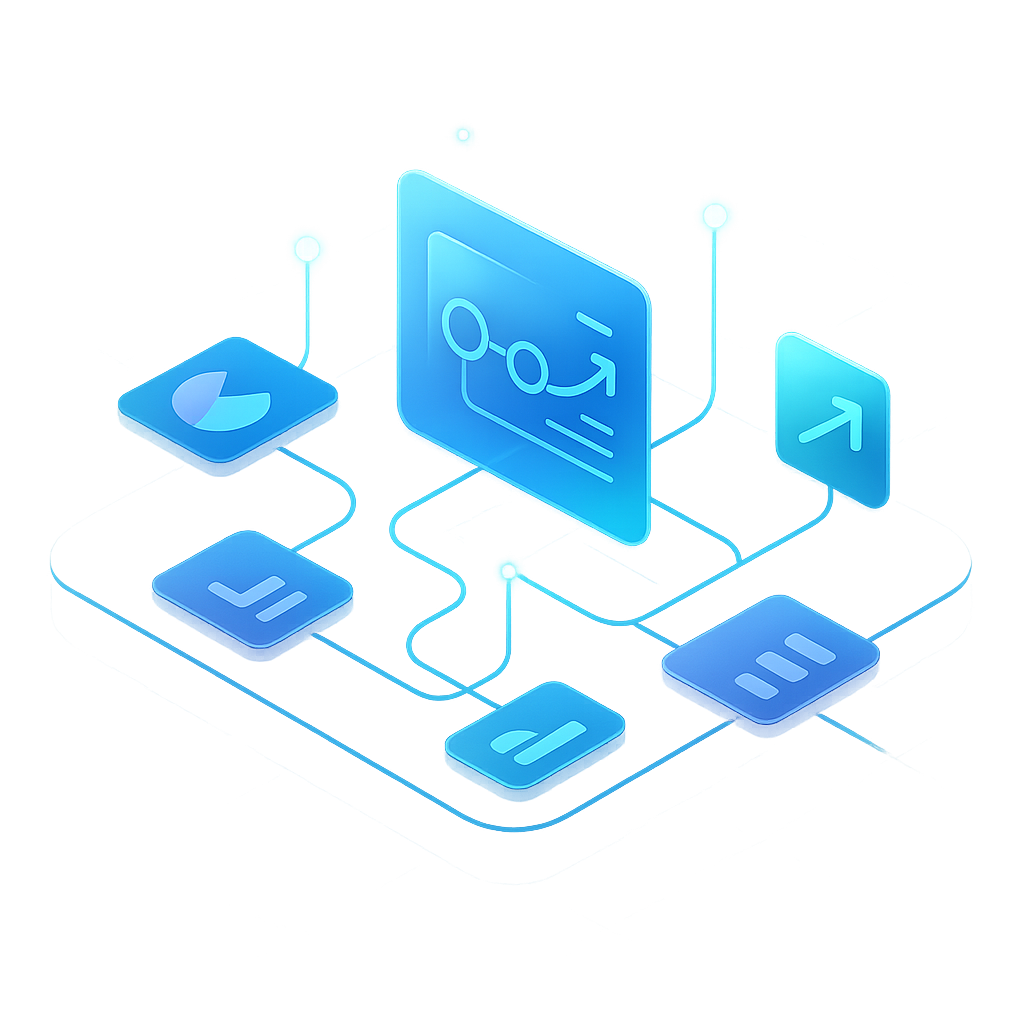
Product Details
Explore this AI-generated product idea in detail. Each aspect has been thoughtfully created to inspire your next venture.
Vision & Mission
- Vision
- To empower every small business to plan, adapt, and thrive confidently through effortless, accessible, and visionary scenario modeling.
- Long Term Goal
- By 2028, empower 100,000 small businesses worldwide to cut decision time in half and double their growth opportunities through effortless, AI-powered scenario planning and collaboration.
- Impact
- Reduces scenario planning time by 63% for startup founders and small business operators, enabling teams to test 2x more business models per week, cut spreadsheet errors by 90%, and make confident, data-driven decisions 40% faster than with traditional spreadsheet workflows.
Problem & Solution
- Problem Statement
- Startup founders and small business operators waste hours wrestling with complex spreadsheets for scenario planning, facing errors and confusion, because existing modeling tools demand advanced skills, high costs, or lack intuitive collaboration for fast, confident decision-making.
- Solution Overview
- SimpliCast replaces tangled spreadsheets with a visual drag-and-drop scenario builder, letting founders instantly see financial outcomes of business decisions. AI-powered guidance highlights risks and opportunities in real time, empowering fast, confident planning—no advanced skills or steep learning curve required.
Details & Audience
- Description
- SimpliCast lets founders and small operations teams model business scenarios visually, replacing complex spreadsheets with a drag-and-drop interface. Users instantly see the business impact of every choice, make faster, data-driven decisions, and collaborate seamlessly. Its AI-powered guidance surfaces insights and opportunities as you build each scenario, turning planning into a clear, confident process—accessible to anyone, no advanced skills required.
- Target Audience
- Startup founders and small business operators (25-45) overwhelmed by spreadsheets, craving fast, intuitive scenario modeling.
- Inspiration
- I watched a bakery owner freeze mid-conversation, paralyzed over whether hiring help would sink her margins. Her counter was cluttered—not just with pastries, but with frayed printouts, color-coded spreadsheets, and frantic notes. That moment of hesitation, the fear of making one wrong move, revealed the urgent need for a simple, visual way to test decisions in real time—without the headache of complex math.
User Personas
Detailed profiles of the target users who would benefit most from this product.
Advisory Ada
- Age 42 with MBA in Finance - 10+ years as startup mentor - Based in Silicon Valley, CA - Charges $150/hr for consulting
Background
After a decade guiding ventures at Techstars, she saw founders crippled by spreadsheet errors. Her accelerator coaching sharpened her love for intuitive, error-free financial planning.
Needs & Pain Points
Needs
1. Easily customize scenario models for diverse clients 2. Visual outputs to simplify complex data narratives 3. Instant error alerts when inputs conflict
Pain Points
1. Clients overwhelmed by spreadsheet errors and inconsistencies 2. Time wasted reconciling manual data entries 3. Difficulty iterating scenarios quickly under deadlines
Psychographics
- Obsessed with empowering founders through clear data - Thrives on transforming complexity into simplicity - Values precision and collaborative, visual tools - Motivated by client success stories
Channels
1. LinkedIn Groups: mentorship forums 2. Twitter: startup finance chats 3. Medium: guest blog postings 4. YouTube: tutorial videos 5. Email newsletter: accelerator digest
Lean Launch Larry
- Age 29, Bachelor’s in Engineering - Product manager at a SaaS startup - Works remotely from Austin, TX - Earns $80K annually
Background
After three failed launches, he sought tools to test assumptions faster. Limited spreadsheet skills drove his hunt for intuitive financial modeling.
Needs & Pain Points
Needs
1. Instant scenario previews to compare launch options 2. Guided pricing model templates without learning curve 3. Quick shareable summaries for executive alignment
Pain Points
1. Slow model adjustments stall go-to-market decisions 2. Confusing spreadsheets hinder cross-team communication 3. Fear of flawed projections delaying launches
Psychographics
- Prefers rapid experimentation over lengthy analysis - Values hands-on tools with minimal training - Embraces risk-taking tempered by clear insights - Thrives under tight, iterative feedback loops
Channels
1. Slack communities: startup channels 2. Product Hunt: launch discussions 3. Twitter: tech influencers 4. LinkedIn: product manager groups 5. Reddit: r/startups
Franchise Fran
- Age 38, MBA in Management - Oversees five restaurant locations - Lives suburban Chicago, IL - Manages $4M annual revenue
Background
After expanding from one to five franchise units, she struggled with disjointed spreadsheets. Demand for standardized forecasts led her to adopt visual modeling tools.
Needs & Pain Points
Needs
1. Consolidated multi-unit forecasts in one view 2. Automated updates reflecting real-time sales data 3. Standard templates to ensure consistency
Pain Points
1. Disparate spreadsheets causing inconsistent data comparisons 2. Manual consolidation eating into management time 3. Delayed cash flow visibility across units
Psychographics
- Demands consistency and scalable processes - Cautious yet seeks calculated growth - Values standardized reporting across locations - Motivated by efficiency and financial clarity
Channels
1. LinkedIn: franchisee groups 2. Facebook: regional operator networks 3. RestaurantOwner.com: industry forums 4. Email: franchisor updates 5. Webinars: franchise management training
Grant-seeker Grace
- Age 45, Master’s in Public Administration - Directs a $2M annual nonprofit - Based in Seattle, WA - Relies on grant and donation funding
Background
Years of grant rejections taught her that vague forecasts hinder applications. She adopted detailed, visual modeling to build compelling funding narratives.
Needs & Pain Points
Needs
1. Donor-ready financial projections with narrative overlays 2. Flexible scenario paths for varied funding levels 3. Audit-ready export formats for compliance
Pain Points
1. Generic budgets failing to impress grant panels 2. Last-minute funding shortfall surprises 3. Time-consuming manual report formatting
Psychographics
- Driven by mission impact and transparency - Seeks donor trust through precise projections - Prefers collaborative, visual storytelling tools - Wary of unpredictable funding gaps
Channels
1. GrantStation: funding opportunity alerts 2. LinkedIn: nonprofit leadership groups 3. CharityVillage: sector forums 4. Nonprofit newsletters: financial planning tips 5. Webinars: grant writing workshops
ROI Rachel
- Age 32, Bachelor’s in Marketing - Manages $500K monthly ad budget - Works from NYC office - Operates boutique fashion ecommerce
Background
After inconsistent ad performance, she moved from spreadsheets to scenario planning. Real-time modeling helped her optimize spend daily.
Needs & Pain Points
Needs
1. Rapid ad scenario comparisons by budget 2. Live data integration with ad platforms 3. Visual ROI dashboards for quick decisions
Pain Points
1. Delayed campaign insights harming performance 2. Cumbersome manual budget reallocation 3. Lack of real-time spend visibility
Psychographics
- Obsessive about ROI optimization - Embraces data as decision fuel - Prefers hands-on, iterative testing - Demands visual clarity in metrics
Channels
1. Google Ads: data exports 2. Facebook Business: ad manager 3. Slack: marketing channel 4. LinkedIn: ecommerce forums 5. Email: daily performance digests
Product Features
Key capabilities that make this product valuable to its target users.
TrendSnap
Automatically generates a dynamic trendline highlight for each forecast change, visualizing growth or decline in real-time to help users spot patterns instantly.
Requirements
Dynamic Trendline Generation
Description
Automatically generate a dynamic trendline overlay for each forecast change, calculating the slope and direction in real time. The system must compute and render the trendline immediately when users adjust predictions in the visual builder, ensuring seamless integration with existing chart components. This feature enhances insight by clearly illustrating growth or decline patterns directly on the forecast graphs, reducing manual analysis and improving decision accuracy.
Acceptance Criteria
Real-time Forecast Change Detection
Description
Continuously monitor forecast data inputs for any changes and trigger trendline recalculation events in real time. The system must subscribe to data update events within the drag-and-drop builder and efficiently propagate changes to the trendline module without causing UI lag. This ensures that any modification to forecast values immediately reflects in the visualization, providing users with up-to-the-second insights.
Acceptance Criteria
Interactive Visualization Highlight
Description
Implement an interactive highlight effect for the trendline that visually emphasizes periods of significant growth or decline. Use color gradients or animated pulsing to draw attention to critical sections of the trendline, and enable tooltips on hover that display exact percentage change and time interval. This feature integrates with the product’s theme engine to maintain consistent styling and improves pattern recognition within complex data sets.
Acceptance Criteria
Customizable Sensitivity Settings
Description
Provide a settings panel where users can adjust sensitivity thresholds for highlighting trendline segments. Allow users to define percentage change or absolute value thresholds that trigger highlights, and save these preferences for each project. This customization ensures that the trendline highlights align with varied risk tolerances and business contexts, enhancing the feature’s flexibility and relevance.
Acceptance Criteria
Performance and Scalability Optimization
Description
Optimize the trendline generation and rendering pipeline to handle large datasets smoothly within the visual builder. Implement virtualized rendering and incremental calculation techniques to maintain frame rates above 60 FPS even when processing hundreds of forecast points. This requirement ensures consistent performance and responsiveness as users model larger scenarios, preserving the fluid user experience central to SimpliCast.
Acceptance Criteria
HeatMap Highlights
Applies a color-coded heatmap overlay to forecast segments, drawing attention to areas with significant variance and enabling quick identification of volatility.
Requirements
Dynamic Heatmap Overlay Rendering
Description
Apply a color-coded heatmap overlay to forecast segments based on computed variance values, dynamically highlighting areas of high and low volatility. This requirement ensures the heatmap seamlessly integrates with the existing forecasting visualization, updating in real time as forecast data changes. By rendering the overlay directly on the forecast graph, users gain immediate visual cues about segment performance and risk concentration, enabling faster insight and decision-making.
Acceptance Criteria
Customizable Threshold Controls
Description
Enable users to define custom variance thresholds that determine the color boundaries in the heatmap overlay. This requirement allows adjustment of threshold values through an intuitive control panel, integrating seamlessly with the visual builder. Customizable controls accommodate varying risk tolerance and analytical focus, ensuring the heatmap aligns with individual user needs.
Acceptance Criteria
Real-time Variance Calculation
Description
Implement real-time calculation of variance metrics for each forecast segment whenever underlying input variables change. The system must recalculate variance instantaneously and update the heatmap overlay without perceptible delay. This ensures accuracy and responsiveness, allowing users to iterate on scenarios and immediately see the impact on volatility highlights.
Acceptance Criteria
Legend and Tooltip Integration
Description
Provide an interactive legend explaining the color scale and integrate hover tooltips on each forecast segment to display precise variance values and contextual information. The legend and tooltips must update dynamically as threshold settings change and support accessibility standards. This enhances user understanding of the heatmap and facilitates deeper data exploration.
Acceptance Criteria
Exportable Heatmap Reports
Description
Allow users to export the forecast chart with the heatmap overlay as a high-resolution image or PDF. The export feature should preserve color fidelity and include the legend and annotations. Integration with the reporting module must enable scheduled and on-demand exports, facilitating sharing of insights in presentations and stakeholder reports.
Acceptance Criteria
VersionVisualizer
Displays side-by-side mini-previews of different forecast versions, clearly marking deltas and allowing users to compare changes at a glance.
Requirements
Side-by-Side Preview
Description
Display two or more mini-previews of selected forecast versions simultaneously within the VersionVisualizer panel. Previews should be rendered at a glanceable size, maintain readability of key metrics, and remain synchronized when scrolling or resizing. This feature enables users to quickly scan multiple scenarios without navigating away from the main interface, reducing context-switching and speeding decision-making.
Acceptance Criteria
Visual Delta Highlighting
Description
Automatically calculate and visually mark changes between versions directly in each mini-preview. Use color-coding (e.g., green for increases, red for decreases) and overlays to indicate deltas in key data points. Integrate tooltips that reveal exact values and percentage changes on hover to provide precise context. This ensures rapid comprehension of what changed and by how much.
Acceptance Criteria
Interactive Hover Details
Description
When users hover over any highlighted delta or metric in a preview, display a tooltip with detailed information including original value, revised value, absolute and percentage change, and a brief note on the underlying assumption. Ensure the interaction is performant and unobtrusive to maintain a smooth user experience. This deep dive capability helps users validate and interpret differences without leaving the visual context.
Acceptance Criteria
Synchronized Filters and Timeframes
Description
Allow users to apply filters (e.g., date ranges, product lines, regions) and adjust time granularity (monthly, quarterly, yearly) across all displayed versions simultaneously. Maintain consistent axis scaling and unit formatting to ensure fair comparison. This synchronized filtering ensures that users compare like-for-like data slices, improving analysis accuracy.
Acceptance Criteria
Export Comparison Report
Description
Provide an option to export the side-by-side previews along with delta highlights and detailed hover data to a shareable PDF or CSV report. Include an automatically generated summary section that outlines major differences, key drivers, and recommended next steps. Ensure the export retains visual fidelity and is formatted for stakeholder presentations. This export feature facilitates collaboration and decision-making beyond the SimpliCast interface.
Acceptance Criteria
InsightFlash
Auto-creates concise, AI-generated summaries of key forecast adjustments, providing users with instant, actionable insights without manual analysis.
Requirements
AI Summary Generation Engine
Description
Develop a robust AI-powered engine that analyzes forecast adjustments and auto-generates concise, actionable summaries. The engine should leverage natural language processing to extract key changes, highlight significant variances, and present insights in a clear, structured format. Integration with SimpliCast’s forecasting module ensures summaries update seamlessly with new inputs and maintain context across scenarios.
Acceptance Criteria
Contextual Adjustment Identification
Description
Implement functionality to identify and prioritize the most impactful forecast adjustments based on predefined business metrics (e.g., revenue variance, cost delta, growth rate changes). The system should rank adjustments by significance and include rationale within summaries, enabling users to focus on high-priority insights. This feature enhances decision-making by directing attention to critical areas.
Acceptance Criteria
Customizable Insight Templates
Description
Provide a library of editable summary templates that users can customize for tone, format, and depth of detail. Templates should support branding elements, personalized language settings, and adjustable sections (e.g., executive summary, key metrics, next steps). Integration with user profiles ensures templates persist across sessions and can be shared with team members.
Acceptance Criteria
Real-time Summary Updates
Description
Enable real-time regeneration of summaries as users modify forecast variables or drag-and-drop components in the visual builder. The system should auto-refresh insights within seconds, reflecting the latest data without requiring manual prompts. This real-time capability ensures that users always see up-to-date recommendations and reduces context switching.
Acceptance Criteria
Insight History and Versioning
Description
Track and store all generated summaries with timestamped history, enabling users to compare insights across different forecast versions. Provide version control tools for users to revert, annotate, and export past summaries. This requirement ensures auditability and allows teams to document decision-making processes over time.
Acceptance Criteria
Snapshot Scheduler
Enables users to schedule automatic delivery of flash forecast highlights via email or Slack, ensuring stakeholders stay informed with the latest updates.
Requirements
Recurrence Pattern Setup
Description
Enable users to define and configure snapshot schedules with flexible recurrence patterns, including daily, weekly, monthly, and custom intervals. The system should provide a clear, intuitive interface for selecting dates, times, time zones, and frequency rules, validate user input to prevent conflicts or invalid schedules, and integrate with the backend scheduler to persist configuration and trigger snapshot generation automatically.
Acceptance Criteria
Delivery Channel Configuration
Description
Allow users to select one or multiple delivery channels—email and Slack—for scheduled snapshots. Provide a configuration interface for managing recipient lists, customizing Slack workspace and channel integrations via OAuth, and specifying email templates and distribution lists. Ensure seamless integration with the Slack API and email service provider, including authentication, rate limiting, and logging of delivery attempts.
Acceptance Criteria
Custom Report Content
Description
Provide options for users to customize the content of each scheduled snapshot, including selection of key performance indicators, date ranges, comparative metrics, charts, and optional narrative commentary. Offer a modal or step-by-step wizard to choose which data elements appear, preview the formatted report, and save templates for reuse. Ensure that customizations are applied dynamically at runtime when generating each snapshot.
Acceptance Criteria
Access Control and Permissions
Description
Implement role-based access control to govern who can create, view, modify, or delete snapshot schedules and delivery configurations. Integrate with the existing SimpliCast user management system to enforce permissions for admins, editors, and viewers. Provide UI cues and error messages when users attempt unauthorized actions, and audit logs for schedule-related activities.
Acceptance Criteria
Error Handling and Notifications
Description
Develop robust error detection and handling mechanisms for scheduling and delivery processes. Automatically retry transient failures (e.g., network timeouts) up to a configurable threshold. For persistent errors or repeated failures, send immediate notifications to the schedule owner via email or Slack, including detailed error logs and guidance for resolution. Log all error events centrally for monitoring and troubleshooting.
Acceptance Criteria
Threshold Alerts
Lets users define custom thresholds for forecast changes and triggers instant notifications when changes exceed these limits, preventing unexpected surprises.
Requirements
Custom Threshold Definition
Description
Enable users to define custom numeric thresholds for any forecast metric (such as revenue, expenses, or growth rate) by specifying upper and lower bounds. These thresholds integrate directly with the model builder, allowing real-time evaluation against live forecast data. When set, the system monitors changes continuously and uses the user-defined limits to identify significant deviations. This requirement reduces the risk of oversight by providing personalized alert criteria that align with each business’s unique tolerance levels.
Acceptance Criteria
Multi-Metric Thresholds
Description
Allow users to configure thresholds across multiple metrics within a single alert rule. Users can select combinations of forecast variables—such as cash flow, customer count, or burn rate—and define compound conditions (e.g., cash flow drop >10% AND customer churn >5%) that trigger a single notification. This feature streamlines monitoring by bundling related signals into one alert, reducing noise and providing a holistic view of critical scenario changes.
Acceptance Criteria
Real-Time Notification Delivery
Description
Implement instant notification delivery via email, in-app pop-up, and SMS whenever a forecast change exceeds user-defined thresholds. The system should push alerts within seconds of detecting a breach, ensuring users are informed promptly. Notifications include clear context: the metric name, previous value, current value, threshold settings, and a link to the impacted model scenario. This ensures rapid awareness and action, critical for time-sensitive decisions.
Acceptance Criteria
Threshold History Log
Description
Provide a dedicated log view that records every threshold breach event, including timestamp, metric details, threshold values, actual values, and user acknowledgments. This log integrates with the analytics dashboard, allowing users to filter, sort, and export breach events for audits and performance reviews. Having a historical record helps teams identify recurring risks and refine threshold settings over time.
Acceptance Criteria
Granular Permission Controls
Description
Enable administrators to manage which team members can create, edit, or delete threshold alerts and view breach logs. Permissions are tied to user roles within SimpliCast (e.g., Admin, Editor, Viewer). This ensures that only authorized personnel can modify critical alert settings, maintaining data integrity and security while allowing appropriate visibility for all stakeholders.
Acceptance Criteria
SnapSend
One-click sharing of scenario thumbnails directly to chat or email. SnapSend streamlines communication by instantly exporting visuals with contextual captions, allowing teams to distribute insights without manual downloads or formatting.
Requirements
Instant Thumbnail Generation
Description
Enable users to capture and export high-resolution scenario thumbnails with a single click. This functionality generates a visual snapshot of the current scenario in PNG format, ensuring fidelity and clarity. It integrates seamlessly with the visual builder, allowing direct access from the scenario toolbar. The requirement ensures quick image rendering, minimal latency, and consistency across different scenarios. This improves collaboration by providing readily shareable visuals without manual export steps.
Acceptance Criteria
Contextual Caption Suggestion
Description
Provide AI-powered caption suggestions based on the scenario's key data points and context. When a user initiates SnapSend, the system analyzes scenario metrics (e.g., revenue projections, market assumptions) and generates a concise, descriptive caption. The feature allows users to accept, edit, or regenerate captions. This streamlines communication by eliminating manual caption writing and ensures contextual relevance in shared visuals.
Acceptance Criteria
One-Click Chat Integration
Description
Implement direct integration with popular team chat tools (e.g., Slack, Microsoft Teams) to send scenario thumbnails and captions via one click. Users can select the target channel or recipient within SimpliCast, preview the message, and dispatch it instantly. The integration uses official APIs to authenticate and post messages securely, handling attachments and formatting. This feature enhances workflow efficiency by embedding sharing capabilities within the application.
Acceptance Criteria
Email Export with Templates
Description
Offer one-click email export of scenario thumbnails with customizable email templates. Users can configure default recipients, subject lines, and body templates that include placeholders for scenario data. Upon invoking SnapSend, the system embeds the thumbnail image and injects contextual information into the email draft. This streamlines stakeholder communication, ensuring consistency in emails and reducing manual formatting.
Acceptance Criteria
Preview and Customization Mode
Description
Provide a modal window for users to preview thumbnails and captions before sending. The preview mode allows resizing the image, editing captions, selecting alternative templates, and choosing delivery channels. Users can see exactly how the shared content will appear in chat or email, reducing errors and ensuring alignment with branding guidelines. The mode integrates validation checks to confirm image resolution and text length constraints.
Acceptance Criteria
ThreadLink
Automatic embedding of scenario snapshots into persistent discussion threads in Slack, Teams, or email. ThreadLink maintains conversation context, enabling collaborators to comment on each snapshot and drive decisions within their preferred communication platform.
Requirements
Automatic Snapshot Generation
Description
System automatically captures and formats scenario snapshots on demand or at key workflow milestones, preparing them for seamless embedding into communication threads. This ensures that users can share the exact state of their business model without manual export steps, reducing errors and saving time.
Acceptance Criteria
Multi-Platform Thread Embedding
Description
Enable direct embedding of formatted scenario snapshots into Slack, Microsoft Teams, and email threads, preserving images, tables, and contextual links. This integration maintains conversation flow within familiar platforms, eliminating the need to switch back to SimpliCast for context.
Acceptance Criteria
Contextual ThreadLink Comments
Description
Allow collaborators to post comments directly on each embedded snapshot within the thread. Comments sync back to SimpliCast, attaching feedback to the specific snapshot version, and enabling clear, actionable discussions linked to exact scenario states.
Acceptance Criteria
Version Control and Snapshot History
Description
Maintain a versioned history of all shared snapshots, allowing users to review, compare, and restore previous versions. The history view shows timestamps, author details, and change summaries to track scenario evolution over time.
Acceptance Criteria
Access Control and Permissions
Description
Enforce SimpliCast permissions on embedded snapshots, ensuring that only authorized users can view or comment. ThreadLink checks user roles and group memberships before rendering snapshots or allowing interaction.
Acceptance Criteria
Notification and Activity Tracking
Description
Notify scenario owners and relevant stakeholders when new comments or interactions occur on embedded snapshots. Activity logs track thread engagement and link back to SimpliCast’s audit trail for comprehensive monitoring.
Acceptance Criteria
Deep-Link Navigation
Description
Provide clickable links within embedded snapshots that open the corresponding scenario directly in SimpliCast, preserving the user's view context, filters, and selected elements for seamless editing and review.
Acceptance Criteria
SnapNotes
Rich annotation tools for adding highlights, arrows, text boxes, and stickers to snapshots. SnapNotes helps users draw attention to key assumptions or outcomes, making feedback clear and actionable during collaborative reviews.
Requirements
Annotation Toolbar
Description
A centralized, context-sensitive toolbar that provides access to all rich annotation tools (highlights, arrows, text boxes, stickers) within SnapNotes. It should be visible when a snapshot is active and adapt its available tools based on the snapshot’s content and user role. The toolbar streamlines annotation workflows by grouping tools in logical categories, reducing cognitive load and enabling quick discovery of the right tool. Integrating seamlessly with the visual builder interface, it should support keyboard shortcuts and drag-and-drop placement for efficiency, and persist user preferences for tool order and display.
Acceptance Criteria
Export Annotated Snapshots
Description
Functionality to export snapshots with embedded annotations into common formats (PNG, PDF) while preserving visual fidelity and layering. Users should be able to choose export resolutions, include or exclude specific annotation layers, and add custom branding (watermarks or footers). This requirement enhances sharing and reporting capabilities by allowing annotated visuals to be distributed externally or embedded in presentations. It integrates with the existing export module in SimpliCast and respects user permissions.
Acceptance Criteria
Real-time Collaborative Annotation
Description
Support for multiple users to annotate the same snapshot simultaneously, with live updates shown in real time. Annotations should be color-coded by user, and cursors should display collaborator names. Changes must synchronize instantly across sessions and persist in the underlying snapshot version history. The feature should integrate with SimpliCast’s collaboration services, ensuring low-latency updates and conflict resolution to maintain consistency.
Acceptance Criteria
Multi-Select and Batch Actions
Description
Ability to select multiple annotation elements at once (highlights, arrows, text boxes, stickers) and perform batch actions such as move, resize, change color, delete, or lock. The selection mechanism should allow click-and-drag marquee selection as well as shift-click multi-select. Batch operations increase productivity by enabling users to adjust groups of annotations cohesively, ensuring consistency in style and positioning.
Acceptance Criteria
Annotation Templates
Description
A library of reusable annotation templates that users can save and apply to new snapshots. Templates include predefined combinations of annotations (for example, a standard risk highlight with arrow and text box) and user-defined styles (colors, fonts, sticker sets). This requirement streamlines repetitive annotation tasks by allowing teams to standardize feedback formats and accelerate the review process. Templates should be importable, exportable, and shareable across teams.
Acceptance Criteria
ReelView
A visual timeline carousel that displays saved scenario snapshots sequentially. ReelView lets users slide through versions to compare changes over time, quickly identifying trends and understanding the evolution of their models.
Requirements
Timeline Carousel Display
Description
Provide a horizontal carousel interface in the ReelView panel that displays saved scenario snapshots in chronological order. The carousel dynamically loads thumbnail vignettes of each version along with timestamps and version labels. It supports smooth swiping, arrow-based navigation, and paginates for performance, ensuring quick load times and seamless browsing through historical models.
Acceptance Criteria
Snapshot Metadata Overlay
Description
Display a contextual overlay when hovering over or focusing on a snapshot thumbnail, showing metadata such as model name, timestamp, change summary, and author. The overlay appears within 100ms of hover or focus and disappears when the cursor moves away or after five seconds of inactivity, enabling users to view detailed information without navigating away from the carousel.
Acceptance Criteria
Version Comparison Highlight
Description
Allow users to select two snapshots within the ReelView carousel to launch a side-by-side comparison panel. Highlight differences in data points, model structure, and assumptions with color-coded indicators. Provide toggles for aggregate and detailed views, and enable exporting difference reports in CSV or PDF formats for offline review.
Acceptance Criteria
Responsive Navigation Controls
Description
Support drag-and-drop, touch swipe, and keyboard arrow navigation within the reel carousel. Ensure controls are fully accessible with ARIA attributes and provide haptic feedback on devices that support it. Navigation actions trigger smooth transitions and maintain context across desktop and mobile environments.
Acceptance Criteria
Snapshot Filtering and Search
Description
Integrate real-time filtering and search within ReelView, allowing users to narrow snapshots by date range, tags, or change keywords. Offer an input field with autocomplete suggestions for tags and keywords. Updates to filter criteria instantly refresh the carousel, supporting combined filters for precise result sets.
Acceptance Criteria
LiveLink
Dynamic links that always reflect the latest scenario snapshot. When shared externally, LiveLink ensures stakeholders see up-to-date visuals without repeated exports, reducing version confusion and keeping all parties aligned.
Requirements
Dynamic Link Generation
Description
Enable users to create persistent, dynamic URLs (LiveLinks) that automatically reflect the latest scenario snapshot. This functionality eliminates the need for manual exports or re-sharing of updated files by linking directly to the model’s data and visuals, ensuring stakeholders always see the most current information. Integration with the scenario store and visual renderer must support seamless updates without degrading performance.
Acceptance Criteria
Access Control for LiveLink
Description
Implement granular permission settings for each LiveLink, allowing scenario owners to define view-only or edit rights and to set password protection or domain restrictions. This enhances security and ensures that only authorized stakeholders can access or modify the shared scenario, integrating with existing user roles and authentication systems.
Acceptance Criteria
Historical Snapshot Viewing
Description
Provide a feature within LiveLink that lets recipients switch between the current live scenario and historical snapshots captured at specific timestamps. This enables easy comparison of scenario evolution and decision impact over time without affecting the live model state.
Acceptance Criteria
Link Usage Analytics
Description
Track and report metrics such as number of LiveLink views, unique users, time spent, and last access date. Present analytics within the SimpliCast dashboard to give scenario owners insights into stakeholder engagement and to help inform follow-up actions or presentations.
Acceptance Criteria
Custom Branded Links
Description
Allow users to customize the LiveLink URL slug and add company logos or color themes to the shared view. This reinforces brand identity when sharing scenarios externally and provides a more professional presentation to stakeholders.
Acceptance Criteria
VaultView
Centralized archive of all scenario snapshots with robust search and filter capabilities. VaultView tags snapshots by date, scenario name, and custom labels, making it easy for teams to retrieve past insights and maintain an audit trail.
Requirements
Automated Snapshot Archival
Description
Implement a centralized storage system that automatically saves each scenario snapshot upon creation or update. This functionality ensures a reliable archive of all scenario versions, eliminates the need for manual exports, and provides a single source of truth for historical planning data. Snapshots should include metadata such as timestamp, user, and scenario context to support traceability and audit compliance.
Acceptance Criteria
Advanced Full-Text Search
Description
Develop robust search capabilities that allow users to perform full-text queries across snapshot metadata and content. The search engine should support keyword matching, partial phrases, and fuzzy search to quickly locate relevant snapshots. It should scale efficiently as the volume of stored snapshots grows, ensuring fast response times.
Acceptance Criteria
Tag-Based Filtering
Description
Enable users to assign custom labels (tags) to snapshots and filter the archive view based on these tags. The system should allow multi-select and include/exclude logic to refine results. Tagging enhances organization, making it simple for teams to categorize snapshots by project phase, department, or other custom criteria.
Acceptance Criteria
Date Range Filtering
Description
Provide date-based filtering controls that allow users to narrow the snapshot list by selection of start and end dates. The interface should support calendar pickers, quick-select options (e.g., last week, last month), and clear display of applied date filters. This feature facilitates temporal analysis and rapid retrieval of snapshots from specific periods.
Acceptance Criteria
Version History & Audit Trail
Description
Implement a versioning system that tracks changes to each snapshot, including details on what changed, who made the change, and when. Provide a visual history view and exportable audit logs to meet compliance and review requirements. Users should be able to compare versions side by side to understand the evolution of scenarios.
Acceptance Criteria
Bulk Export and Import
Description
Offer functionality to select multiple snapshots and perform bulk export to common formats (e.g., CSV, JSON, PDF) and bulk import back into the system. The export process should preserve metadata, tags, and version history, while import should validate data integrity and handle conflict resolution. This streamlines data sharing and backup workflows.
Acceptance Criteria
BurnRate Beacon
Provides a real-time gauge of your company’s cash burn rate and projected runway, with dynamic visual cues that pulse from green to red as spending accelerates. Instantly see how long your funds will last under current conditions and receive proactive suggestions to optimize expenses before cash runs low.
Requirements
Real-Time Burn Rate Calculation
Description
Calculate the company's cash burn rate continuously by aggregating actual expense data, revenue inflows, and projected commitments. Integrate with accounting and banking systems to synchronize transactions at configurable intervals, normalize and categorize expenses using AI-driven classification, and recompute burn rate metrics in real time. Provide a highly accurate, up-to-the-minute view of spending velocity, enabling users to detect rapid changes in cash flow and respond before budgets are exceeded.
Acceptance Criteria
Dynamic Runway Visualization
Description
Display projected runway duration on an interactive gauge that transitions color from green through yellow to red based on calculated runway and spending acceleration. Embed the gauge in the main dashboard with mouse-over tooltips showing exact days of runway, underlying assumptions, and confidence intervals. Update visuals dynamically as input parameters or actual spend data change, ensuring a clear, intuitive snapshot of financial health at a glance.
Acceptance Criteria
Personalized Expense Optimization Suggestions
Description
Analyze historical and current spending patterns using machine learning models to identify cost-saving opportunities across categories. Generate prioritized, actionable recommendations—such as negotiating vendor contracts, deferring non‐critical expenses, or optimizing resource allocation—and present them in a dedicated suggestions panel. Allow users to accept or dismiss recommendations, with feedback loops to refine AI models over time.
Acceptance Criteria
Historical Trend Analysis
Description
Offer interactive charting tools that display burn rate and runway trends over configurable historical periods (e.g., weekly, monthly, quarterly). Allow users to overlay scenarios, annotate significant events, and export trend data as CSV or PDF. Highlight anomalies, seasonal patterns, and correlation with revenue changes to help users understand past performance and inform future planning.
Acceptance Criteria
Threshold Alert Notifications
Description
Enable configuration of custom thresholds for burn rate spikes and runway depletion. When thresholds are breached, trigger immediate notifications via email, SMS, or in-app alerts, including contextual details (current burn rate, days of runway left, recommended actions). Provide a notification management interface for users to set frequency, channels, and severity levels, ensuring timely awareness and response.
Acceptance Criteria
Liquidity Lens
Delivers a clear breakdown of upcoming cash inflows and outflows over customizable timeframes. Highlight potential liquidity gaps by date, category, or project—so you can anticipate shortfalls, prioritize payments, and negotiate better terms with suppliers or lenders.
Requirements
Custom Timeframe Selection
Description
Enable users to define custom date ranges—from daily to yearly—and choose from preset periods for cash flow projections, allowing for flexible and precise liquidity analysis tailored to unique business cycles.
Acceptance Criteria
Categorization & Filtering
Description
Allow users to assign cash inflows and outflows to user-defined categories and filter results by date, category, or project, ensuring targeted insights into where funds are generated and spent.
Acceptance Criteria
Liquidity Gap Alerting
Description
Generate real-time alerts when projected cash balances fall below user-defined thresholds, highlighting potential shortfalls by date and category so teams can take proactive steps to avoid liquidity crises.
Acceptance Criteria
Data Integration
Description
Integrate with bank accounts and popular accounting platforms via secure APIs to automatically import and reconcile transaction data, ensuring the liquidity lens is always populated with the most current information.
Acceptance Criteria
Visual Dashboard
Description
Provide an interactive dashboard that visually breaks down upcoming inflows and outflows by date, category, and project using charts and heatmaps, enabling users to grasp their liquidity position at a glance.
Acceptance Criteria
Report Export & Sharing
Description
Enable users to export customized liquidity reports in PDF or CSV formats and generate shareable links so stakeholders—such as investors and suppliers—can review cash projections and analysis.
Acceptance Criteria
Surge Safeguard
Utilizes AI-driven forecasting to detect sudden spikes or drops in cash flow based on scenario shifts. Automatically notifies you of high-risk fluctuations and recommends targeted actions—such as pausing discretionary spend or accelerating receivables—to maintain healthy liquidity.
Requirements
Real-Time Cash Flow Spike Detection
Description
Continuously monitor scenario-driven cash flow projections to identify sudden spikes or drops beyond configurable thresholds. Leverages AI-driven analysis to flag deviations in real time, integrating directly with the drag-and-drop scenario builder for up-to-date accuracy. Ensures early detection of high-risk fluctuations to prevent liquidity shortfalls and support proactive financial decision-making.
Acceptance Criteria
AI Forecasting Engine Integration
Description
Seamlessly integrate an AI-driven forecasting engine to generate precise cash flow projections based on historical records and live scenario inputs. Build robust APIs to feed model data into the engine, process predictive outcomes, and surface results within the SimpliCast interface. Guarantees forecast reliability and empowers users with data-backed planning.
Acceptance Criteria
Custom Threshold Configuration
Description
Enable users to define and manage custom thresholds for cash flow spikes or drops within each scenario. Offer options for percentage-based or absolute value limits, notification triggers, and the ability to save multiple threshold profiles. Empowers users to tailor alert sensitivity to their specific risk tolerance and reduce noise from non-critical variances.
Acceptance Criteria
Automated Notification System
Description
Implement an automated alert framework that delivers real-time notifications when cash flow anomalies are detected. Support multiple channels including in-app messages, email, and SMS, with customizable templates, urgency levels, and mute options. Ensures stakeholders receive timely, relevant warnings to facilitate swift responses.
Acceptance Criteria
Action Recommendation Dashboard
Description
Develop an interactive dashboard module that presents AI-generated recommendations for mitigating flagged cash flow risks. Suggestions include pausing discretionary spend, accelerating receivables, and renegotiating payment terms. Provide clickable actions to apply these strategies directly within scenario models, streamlining the decision-to-action workflow.
Acceptance Criteria
Reserve Radar
Monitors your cash reserve levels against predefined safety thresholds and suggests optimal reserve allocations. When balances approach critical limits, Reserve Radar will recommend adjusting budgets, reassigning funds, or exploring short-term financing to keep your runway secure.
Requirements
Safety Threshold Configuration
Description
Enable users to define custom cash reserve safety thresholds by specifying minimum balance amounts and associated time horizons. This functionality allows users to tailor alert boundaries to their unique financial strategies and ensures Reserve Radar monitors reserves against parameters that reflect their risk tolerance and operational needs.
Acceptance Criteria
Real-Time Reserve Monitoring
Description
Continuously track and compare current cash reserve balances against predefined safety thresholds in real time. The system should integrate with banking APIs and internal ledgers to fetch up-to-date balance data, providing instantaneous insights into liquidity health and enabling proactive decision-making.
Acceptance Criteria
Automated Alerts and Notifications
Description
Deliver automated alerts via email, SMS, and in-app notifications when cash reserve levels approach or breach safety thresholds. Alerts should include clear action items and contextual data, guiding users to adjust budgets, reallocate funds, or pursue financing options to maintain runway security.
Acceptance Criteria
Allocation Recommendation Engine
Description
Leverage AI-driven analytics to recommend optimal reserve allocation strategies, such as budget adjustments, fund reassignments, or short-term financing opportunities. Recommendations should be tailored to the user’s financial profile and runway targets, offering actionable steps to maintain or improve reserve health.
Acceptance Criteria
Reserve Analytics Dashboard
Description
Provide an integrated dashboard that visualizes cash reserve trends, projections, and key risk indicators over customizable timeframes. The dashboard should offer charts, heatmaps, and summary metrics to help users quickly interpret reserve health and forecast future needs.
Acceptance Criteria
AlertFlow Hub
Centralizes all cash-flow notifications in a single, customizable dashboard. Filter alerts by urgency, department, or scenario, snooze non-critical messages, and escalate high-priority warnings to stakeholders—ensuring the right people are informed at the right time.
Requirements
Real-time Alert Aggregation
Description
The system continuously collects and normalizes cash-flow notifications from all integrated data sources, aggregating them into a unified feed and displaying them in the AlertFlow Hub within two seconds of generation. This ensures users always see the latest financial events without manual reconciliation, enabling timely insight and response.
Acceptance Criteria
Custom Alert Filtering
Description
Provide a dynamic filtering interface that lets users apply and save criteria based on alert attributes such as urgency, department, scenario tags, and date range. Filters update the alert list instantly, support multi-select and preset management, and help users focus on the most relevant notifications.
Acceptance Criteria
Alert Snooze and Rescheduling
Description
Implement a snooze feature allowing users to mute non-critical alerts for predefined or custom intervals, with automatic reminders when snooze periods end. Include an interface for viewing and managing snoozed alerts, as well as options to resume or dismiss them before the scheduled reminder.
Acceptance Criteria
High-Priority Escalation Rules
Description
Enable configurable escalation workflows that automatically route high-priority alerts to designated stakeholders via in-app notifications, email, and SMS. Support rule-based assignments, escalation delays, and acknowledgment tracking to ensure critical financial warnings receive immediate attention and accountability.
Acceptance Criteria
User-Specific Dashboard Configuration
Description
Allow users to personalize their AlertFlow Hub dashboard by arranging widgets, selecting columns, and choosing visual themes through a drag-and-drop interface. Provide options to save, reset, and preview configurations instantly, enhancing usability and relevance for individual workflows.
Acceptance Criteria
Alert History and Audit Logging
Description
Maintain a secure, immutable log of all alert events and user interactions, including timestamps, actions taken (viewed, snoozed, escalated), and system-generated notifications. Offer search, filter, and export capabilities to support audit compliance and enable comprehensive retrospective analysis.
Acceptance Criteria
CashShock Simulator
Enables rapid “what-if” testing of extreme events—like lost revenue or unexpected costs—directly within your model. Visualize the immediate impact on liquidity, runway, and key metrics, empowering you to build contingency plans and stress-test your financial safeguards in seconds.
Requirements
Event Template Library
Description
A comprehensive library of predefined extreme event templates — such as lost revenue, sudden cost spikes, or market downturns — that users can quickly select and apply to their financial model. This enables rapid scenario setup without manual configuration, ensuring consistency and reducing the time needed to initiate stress tests.
Acceptance Criteria
Real-Time Impact Chart
Description
Dynamic visualizations that update instantly as users adjust shock parameters. The chart displays key metrics like liquidity, runway, burn rate, and net cash flow, highlighting immediate and projected impacts. This real-time feedback loop empowers users to iteratively refine scenarios and understand consequences at a glance.
Acceptance Criteria
Scenario Persistence and Comparison
Description
The ability to save multiple shock scenarios and view them side by side in a comparison dashboard. Users can label, timestamp, and toggle between scenarios, enabling analysis of different extreme event outcomes and facilitating data-driven decision making across potential contingency plans.
Acceptance Criteria
AI-Driven Contingency Recommendations
Description
An AI-powered module that analyzes the results of each stress test and provides tailored recommendations — such as cost reduction options, financing strategies, or runway extension tactics — based on best practices and industry benchmarks. This feature helps users quickly identify actionable next steps.
Acceptance Criteria
Collaborative Scenario Sharing
Description
A collaboration interface that allows team members to share specific shock simulations, annotate results, and comment directly within the scenario. This fosters transparent communication, aligns stakeholders on risk assessments, and accelerates collaborative planning.
Acceptance Criteria
LiveSync
Enables founders and advisors to co-edit the same scenario in real time, with instant updates and zero lag. LiveSync ensures everyone sees the latest changes simultaneously, reducing version conflicts and speeding up collaborative planning.
Requirements
Real-Time Synchronization Engine
Description
Develop a low-latency synchronization engine that propagates edits from any collaborator to all connected users instantly. The engine must handle simultaneous updates, batch and compress changes for network efficiency, and ensure data consistency without perceptible lag. Integration with the existing scenario model layer is required to maintain real-time state across sessions.
Acceptance Criteria
Presence and Cursor Indicators
Description
Implement visual indicators showing who is active in a scenario, including real-time cursors, selection highlights, and user avatars. Indicators should update live as collaborators navigate and edit the canvas, improving awareness of others’ actions and preventing overlap. This integrates with the UI layer and leverages the synchronization engine to broadcast presence data.
Acceptance Criteria
Conflict Resolution Mechanism
Description
Create a conflict detection and resolution system that identifies simultaneous edits on the same element and merges changes intelligently. The mechanism should alert users of conflicting updates, offer inline merge suggestions, and allow manual override when needed. It must integrate with both the sync engine and version history to ensure no data loss.
Acceptance Criteria
Version History and Change Tracking
Description
Build a detailed version history feature that records every change in real time, showing who made each edit and when. Provide an interface for browsing, comparing, and reverting to previous states. The system should store deltas to optimize storage and tie into the audit logs for compliance and rollback capabilities.
Acceptance Criteria
Secure Session Management
Description
Establish secure session protocols to authenticate collaborators and authorize access to scenarios. Sessions should use encrypted communication channels, auto-expire after inactivity, and support role-based permissions. This ensures that only permitted users can view or edit scenarios, integrating with the platform’s existing security framework.
Acceptance Criteria
AnchorNotes
Lets users pin contextual annotations directly to specific cells, assumptions, or chart elements. AnchorNotes keep feedback organized and tied to the exact data point, making reviews clearer and ensuring comments stay relevant as the model evolves.
Requirements
Cell-Level Annotation Pinning
Description
Enable users to attach notes directly to individual spreadsheet cells, ensuring feedback and contextual information remain tied to specific data points. These annotations should appear as a visible indicator on the cell and reveal the full note on hover or click, maintaining clarity without cluttering the interface.
Acceptance Criteria
Chart Element Anchoring
Description
Provide functionality for anchoring annotations to chart elements such as bars, lines, or pie slices. Annotations should move dynamically with the chart when resized or updated, preserving relevance and positioning across model changes.
Acceptance Criteria
Dynamic Annotation Repositioning
Description
Ensure annotations maintain their association and relative position during structural changes to the model, including inserting or deleting rows/columns and resizing charts. The system should automatically reposition notes to the correct target when the underlying data layout changes.
Acceptance Criteria
Rich Text and Media Support
Description
Implement a rich text editor within annotations, allowing users to format text (bold, italics, lists), insert links, and embed images or small files. This enhances the expressiveness of notes and supports comprehensive feedback.
Acceptance Criteria
Annotation Review Workflow
Description
Introduce a review workflow that tracks the status of each annotation (e.g., open, resolved, in discussion) and sends notifications to relevant team members when an annotation is added, updated, or resolved. This fosters collaboration and accountability.
Acceptance Criteria
ChangeTrail
Provides a visual timeline of all edits, showing who made each change, when, and why. Users can filter by collaborator or time period, compare versions side by side, and revert individual changes or entire sessions with a single click.
Requirements
Edit Event Logging
Description
Implement detailed logging of every edit action within the visual builder, capturing the type of change, timestamp, user identity, and optional comment. This ensures a complete, auditable record of modifications and supports accountability and transparency.
Acceptance Criteria
Timeline Visualization
Description
Create an interactive, scrollable timeline that visually represents each logged edit event in chronological order, displaying metadata such as author, time, and comment. This visual context helps users quickly understand the sequence and impact of changes.
Acceptance Criteria
Version Comparison
Description
Enable side-by-side comparison of any two selected versions, highlighting additions, deletions, and modifications. This feature facilitates quick identification of differences and aids in decision-making when approving or discarding changes.
Acceptance Criteria
Selective Revert Capability
Description
Allow users to revert individual changes or entire sessions with a single click, restoring the model to a previous state. This ensures flexibility to undo mistakes without losing unrelated updates.
Acceptance Criteria
Filter and Search
Description
Introduce filtering options to narrow the timeline by collaborator, date range, or change type, and a search function to locate specific events or keywords in change comments. This improves navigation and efficiency when dealing with extensive edit histories.
Acceptance Criteria
PresencePulse
Displays live presence indicators and cursor locations for all collaborators. PresencePulse gives teams an at-a-glance view of who is active, where they’re working in the model, and alerts when someone joins or leaves, fostering seamless teamwork.
Requirements
Real-time Presence Detection
Description
Implement continuous monitoring of user activity status to display live presence indicators for all collaborators within the workspace. This requirement ensures that as soon as a user becomes active, inactive, or idle, their presence state updates instantly across all connected clients. By integrating with the backend presence service and subscribing to WebSocket events, the system will maintain an up-to-the-moment view of each user’s online status, reducing confusion and fostering synchronous collaboration.
Acceptance Criteria
Live Cursor Tracking
Description
Enable real-time tracking and rendering of collaborators’ cursor positions on the model canvas. This involves broadcasting cursor coordinates from each client to others via low-latency channels and visually distinguishing each user’s cursor with unique identifiers (e.g., color, label). The feature improves situational awareness by showing exactly where collaborators are focusing, facilitating seamless handoffs and guided walkthroughs.
Acceptance Criteria
Join and Leave Notifications
Description
Provide on-screen alerts when collaborators join or leave the workspace, including contextual information such as their name and timestamp. Notifications should appear unobtrusively in a notification panel or toast messages, and support user preferences for sound or visual cues. This requirement enhances team awareness by notifying members of dynamic changes in collaboration, helping them respond quickly to new arrivals or departures.
Acceptance Criteria
Presence Heatmap
Description
Render a dynamic heatmap overlay on the model canvas that visually represents areas of high collaborator activity over a defined time window. The system should aggregate cursor movements and interaction points to generate color-coded intensity zones, allowing users to identify hotspots of collaboration and focus areas. This analytical feature aids in understanding team engagement patterns and optimizing workflow layout.
Acceptance Criteria
Presence Filtering and Search
Description
Implement a filtering and search mechanism that allows users to quickly locate specific collaborators by name or role and isolate their presence indicators and cursor trails. The feature should include an autocomplete search box and toggle switches to show or hide particular users. By filtering the view, teams can focus on pertinent contributors and reduce visual clutter, improving navigation in large collaborative sessions.
Acceptance Criteria
ThreadChat
Integrates threaded discussions directly into the scenario builder, allowing teams to start conversations tied to specific assumptions or sections. ThreadChat preserves context, notifies participants of replies, and archives decision history for future reference.
Requirements
Scoped Thread Creation
Description
Enable users to initiate a threaded discussion directly from any assumption or section within the scenario builder UI. This functionality should provide a clear interface element (e.g., a comment icon) to open a new thread, tag participants, and attach the thread to the context. It streamlines collaboration by keeping discussions context-specific and easily accessible.
Acceptance Criteria
Contextual Thread Linking
Description
Automatically associate threads with the specific building block (assumption, variable, or section) they originate from. The system should visually indicate linked threads next to elements, and ensure thread content is retrievable when navigating to that part of the model. It guarantees discussions remain tied to their relevant context.
Acceptance Criteria
Thread Notifications
Description
Implement a notification system that alerts participants when a new thread is created, replies are posted, or tags are mentioned. Notifications should be delivered via in-app alerts, optional email updates, and a notification center. Configurable notification preferences ensure users only receive relevant updates.
Acceptance Criteria
Thread Archive & Search
Description
Provide functionality to archive resolved or closed threads and enable full-text search across all past discussions. Users should be able to filter by date, participants, keywords, or linked elements. This feature ensures decision rationale is preserved and easily retrievable for audit and review purposes.
Acceptance Criteria
Role-based Thread Permissions
Description
Define and enforce granular permissions for thread actions, including creation, replying, editing, deleting, and viewing. Administrators should be able to assign roles (e.g., viewer, commenter, moderator) at the project or team level. This ensures secure and controlled access to sensitive discussions.
Acceptance Criteria
ReplayView
Records every collaborative session and lets users play back the entire editing journey. ReplayView helps teams review decision paths, onboard new members quickly, and conduct post-mortem analyses by watching how scenarios evolved over time.
Requirements
Session Capture
Description
Record and store every action performed during collaborative sessions, including drag-and-drop model edits, parameter changes, and comments, to create a complete, time-stamped history of scenario evolution. This functionality ensures that users can revisit and analyze the exact sequence of events, fostering transparency and accountability in team decision-making.
Acceptance Criteria
Playback Controls
Description
Provide intuitive playback controls—play, pause, rewind, fast-forward, and timeline scrubbing—that allow users to navigate to specific points in a session recording. These controls enhance usability by enabling quick access to relevant moments without watching the entire replay.
Acceptance Criteria
Annotation and Highlighting
Description
Enable users to add, edit, and view annotations, comments, and highlights at specific timestamps within the replay. This feature facilitates contextual discussions, clarifications, and post-mortem analyses directly on the playback timeline.
Acceptance Criteria
Access Control
Description
Implement role-based permissions for viewing, annotating, and deleting session replays. This requirement ensures that only authorized users can access sensitive recordings, maintaining data security and compliance with organizational policies.
Acceptance Criteria
Scalable Storage and Retrieval
Description
Design and integrate an efficient storage solution with automatic compression, indexing, and fast retrieval for session recordings. This ensures the system can handle growing volumes of data while maintaining performance and optimizing storage costs.
Acceptance Criteria
Connector Explorer
An intuitive marketplace interface with powerful filters and search tools that lets users quickly find the right data connector for their needs, reducing discovery time and streamlining setup.
Requirements
Connector Search
Description
Implement a responsive search bar that allows users to perform keyword-based queries across connector names, descriptions, and tags. The search should support fuzzy matching, auto-suggestions, and highlight query terms in the results. As users type, results update in real time to provide immediate feedback. This functionality will enable users to quickly locate appropriate connectors without manually browsing through the entire catalog, significantly speeding up their workflow and reducing discovery time.
Acceptance Criteria
Filter by Category and Tags
Description
Provide dynamic filtering options that allow users to refine connector search results by category (e.g., CRM, Accounting, Marketing), tags (e.g., real-time, batch), and data type (e.g., CSV, JSON). Filters should support multi-select, display counts of matching connectors, and update results instantly upon selection. This feature will help users narrow down the connector list to exactly what they need, improving precision and reducing time spent on discovery.
Acceptance Criteria
Connector Preview Cards
Description
Display connectors as interactive preview cards showing essential information such as connector name, logo, brief description, sample data schema, popularity rating, and last updated timestamp. On hover or click, cards should expand to reveal additional details like supported operations and required credentials. This preview functionality will help users assess connector suitability at a glance without needing to leave the marketplace interface.
Acceptance Criteria
Documentation and Support Links
Description
Integrate direct links to official connector documentation, API references, and support resources within each connector preview. Include summaries of key capabilities, authentication requirements, and rate limits. This integration ensures users have immediate access to in-depth technical details and support channels, facilitating smoother configuration and reducing setup errors.
Acceptance Criteria
Connector Installation Wizard
Description
Develop a guided installation wizard that walks users through the connector setup process step by step, including authentication, permission granting, field mapping, and test connection. The wizard should provide validation at each step, clear error messages, and progress indicators. This feature will streamline connector configuration, reduce setup time, and minimize user frustration by providing a clear and supportive onboarding experience.
Acceptance Criteria
QuickConnect
One-click installation and auto-configuration of popular integrations so users can begin syncing data in minutes without manual mapping or technical setup, slashing onboarding friction.
Requirements
One-Click Integration Setup
Description
Provide a button that initiates the installation and auto-configuration of popular third-party applications. The system should detect existing accounts, import credentials, configure API keys, apply default settings, and automatically map standard data fields. This feature reduces onboarding friction by allowing users to start syncing data in minutes without manual setup or technical assistance.
Acceptance Criteria
Automated Data Mapping
Description
Implement an intelligent field mapping engine that uses AI-based suggestions to automatically align data fields between source and target systems. Provide a visual interface for users to review, confirm, or adjust the mappings, ensuring accuracy and flexibility. This reduces manual effort and potential mapping errors during integration.
Acceptance Criteria
Real-Time Sync Monitoring
Description
Add a dashboard widget that displays the real-time status of data synchronization across all connected integrations. The interface should show last sync timestamps, record counts, and visual indicators for successful, pending, or failed syncs. Include configurable notifications to alert users when syncs complete, delay, or encounter issues.
Acceptance Criteria
Error Detection and Recovery
Description
Build an error-handling module that captures synchronization failures, categorizes errors by type, and presents actionable recovery options. Include automatic retry with exponential backoff, detailed error logs, and guided resolution steps. Users should be notified of critical failures and provided with tools to resolve issues and resume syncing.
Acceptance Criteria
Secure OAuth Authentication
Description
Integrate OAuth 2.0–based secure authentication for all supported connectors, ensuring end-to-end encryption, secure token storage, and automatic token refresh. Provide clear permission prompts and manage scopes to align with each third-party API’s security requirements. This ensures user credentials remain protected and compliant with industry standards.
Acceptance Criteria
Schema Mapper
A visual drag-and-drop field mapping interface that guides users through aligning source and destination data structures, eliminating mapping errors and ensuring accurate data flows.
Requirements
Drag-and-Drop Mapping Canvas
Description
The interface must allow users to visually drag fields from the source schema and drop them onto corresponding fields in the destination schema with clear visual connectors, providing immediate feedback on valid mappings and preventing invalid connections. This functionality simplifies the mapping process, reduces manual configuration errors, and integrates seamlessly into SimpliCast’s visual builder for intuitive scenario modeling.
Acceptance Criteria
Real-Time Validation and Suggestions
Description
The system must validate field compatibility in real time, highlighting type mismatches and offering AI-guided suggestions for data transformations such as date formatting or unit conversions directly within the mapping canvas. This feature enhances accuracy, accelerates setup, and leverages SimpliCast’s AI engine to reduce mapping errors before they occur.
Acceptance Criteria
Nested Schema Support
Description
The mapper must support the visualization and mapping of complex, nested JSON and XML schemas, allowing users to expand and collapse hierarchical structures, select nested fields, and maintain context throughout the mapping process. This capability ensures SimpliCast can handle real-world data models and maintains completeness and clarity in mappings.
Acceptance Criteria
Template Library and Reusability
Description
Provide a library of pre-built mapping templates and allow users to save custom mappings as reusable templates that can be applied to new projects or datasets. This feature standardizes mapping workflows, accelerates repetitive tasks, and integrates with SimpliCast’s project templates for consistent data alignment across use cases.
Acceptance Criteria
Error Detection and Resolution Guidance
Description
Automatically detect unmapped required fields, conflicting mappings, or missing transformations and present clear error messages with step-by-step guidance to resolve issues. This feature prevents execution failures, reduces troubleshooting time, and ties into SimpliCast’s workflow alerts to ensure smooth data flow set-up.
Acceptance Criteria
Sync Scheduler
A flexible scheduling engine that automates recurring data imports and exports at custom intervals, keeping models up-to-date in real time and removing manual sync overhead.
Requirements
Custom Interval Setup
Description
Allow users to define custom recurrence intervals for data sync jobs, supporting options like hourly, daily, weekly, monthly, or cron expressions. Users can configure multiple schedules per model, set start and end dates, and adjust time zones. This ensures that data imports and exports occur at precise, user-defined intervals, keeping financial and operational models accurate and up-to-date without manual intervention.
Acceptance Criteria
Data Source Connector Management
Description
Provide a unified interface to connect, configure, and manage data source integrations (e.g., CSV, Google Sheets, SQL databases, REST APIs). Users can authenticate, map fields, and test connections before activating schedules. This streamlines onboarding of new data sources and ensures reliable data flow into SimpliCast models.
Acceptance Criteria
Sync Status Monitoring
Description
Implement a dashboard that displays real-time and historical status of sync jobs, including last run time, next scheduled run, duration, and success or failure indicators. Users can filter by schedule, data source, or model, enabling quick insight into sync health and performance.
Acceptance Criteria
Error Handling and Alerts
Description
Enable automated error detection, retry logic, and customizable alert notifications via email, in-app notices, and Slack. Users can define failure thresholds, escalation policies, and notification recipients, ensuring timely resolution of sync issues.
Acceptance Criteria
Data Throughput Optimization
Description
Optimize sync performance for large data volumes by implementing incremental updates, data batching, parallel processing, and throttling controls. This reduces sync times and system load, ensuring timely updates even with complex or large datasets.
Acceptance Criteria
Access Control and Permissions
Description
Implement role-based access controls for scheduling features, allowing admins to grant or restrict permissions to create, edit, view, or delete schedules. This ensures that only authorized users can modify critical sync configurations, maintaining data security and governance.
Acceptance Criteria
Health Pulse
A real-time monitoring dashboard with proactive alerts for connector failures, latency spikes, or data discrepancies, empowering users to resolve issues before they impact planning accuracy.
Requirements
Real-time Connector Health Monitoring
Description
Continuously monitor the status and performance metrics of all data connectors in real-time, including successful connections, failed attempts, and throughput rates. This feature ensures immediate visibility into connector health, enabling quick identification of issues before they impact data flows and planning accuracy.
Acceptance Criteria
Proactive Alert Notifications
Description
Automatically generate and deliver alerts through multiple channels (email, in-app, SMS) when predefined thresholds are breached, such as connector failures, latency spikes, or data discrepancies. This feature ensures that the right stakeholders are notified immediately to take corrective actions.
Acceptance Criteria
Latency Spike Detection
Description
Detect and log abnormal increases in data retrieval times across all connectors by comparing against historical baselines. The system should visualize latency trends and flag spikes that exceed acceptable thresholds, helping users diagnose performance bottlenecks.
Acceptance Criteria
Data Discrepancy Analysis
Description
Perform automated analysis of incoming data sets to identify anomalies such as missing records, schema mismatches, or unexpected value distributions. Highlight discrepancies in the dashboard and provide contextual insights to aid troubleshooting.
Acceptance Criteria
Dashboard Customization and Filtering
Description
Allow users to customize the Health Pulse dashboard by selecting which connectors, metrics, and alert types to display. Users should be able to set custom thresholds, apply filters, and save personalized views to focus on the most relevant data.
Acceptance Criteria
Webhook Wizard
A step-by-step builder for creating custom webhooks and API triggers for niche or in-house tools, enabling connectors beyond the marketplace without writing code or relying on developers.
Requirements
Template Library
Description
Provide a curated library of common webhook templates for popular services (e.g., Slack, Stripe, GitHub) that users can select and customize, reducing setup time and errors. Templates include default URL configurations, headers, and payload structures, and can be saved as custom templates for reuse within the Webhook Wizard.
Acceptance Criteria
Custom Payload Builder
Description
Implement a drag-and-drop interface for designing webhook payloads, allowing users to map data fields, insert dynamic variables, and format JSON or XML structures without writing code. The builder validates syntax in real time and provides autocomplete suggestions for available data tokens.
Acceptance Criteria
Authentication Configuration
Description
Enable secure configuration of authentication methods for webhook endpoints, including API key, Basic Auth, OAuth2, and custom headers. The interface should guide users through token generation, storage, and expiration settings, ensuring credentials are encrypted and managed safely.
Acceptance Criteria
Test and Validation
Description
Provide a testing console within the Webhook Wizard that sends sample payloads to the configured endpoint, displays response codes and bodies, and highlights validation errors. Users should be able to adjust configurations and retest until the integration succeeds, with logs retained for audit.
Acceptance Criteria
Error Handling and Retry Logic
Description
Allow users to define retry policies and error handling rules for failed webhook deliveries, including exponential backoff, max retry count, fallback endpoints, and alert notifications. The system should log failures and trigger notifications via email or in-app alerts when thresholds are exceeded.
Acceptance Criteria
Product Ideas
Innovative concepts that could enhance this product's value proposition.
Flash Forecast
Auto-saves each forecast change into a concise visual highlight, reducing analysis time by 30%.
Scenario Snapshots
Capture and share scenario thumbnails instantly in chat or email, boosting collaboration speed.
CashFlow Catalyst
Triggers real-time cash burn and liquidity alerts based on model shifts to prevent surprises.
Advisor Arena
Enables founders and advisors to co-edit scenarios live, annotating assumptions and tracking changes.
Connector Carnival
Offers a marketplace of pre-built data connectors to popular tools, slashing setup time.
Press Coverage
Imagined press coverage for this groundbreaking product concept.
SimpliCast Launches AI-Powered Visual Business Modeling to Empower Small Businesses
Imagined Press Article
SAN FRANCISCO, CA – 2025-07-25 – Today, SimpliCast, the pioneering platform for real-time, AI-guided business planning, announces the official launch of its flagship product designed to revolutionize how startup founders and small business operators build financial scenarios. By replacing error-prone spreadsheets with a drag-and-drop visual builder that integrates machine-learning insights, SimpliCast empowers teams to test ideas, spot risks, and make data-backed decisions in minutes rather than days. In an era where agility and accuracy are critical, SimpliCast addresses the shortcomings of traditional financial modeling tools that require deep expertise and heavy manual work. “We saw a huge gap in the market,” said Maya Chen, CEO of SimpliCast. “Small business operators and startup founders deserve planning tools as intuitive as the apps they use every day. SimpliCast’s visual approach and AI guidance eliminate complexity, so anyone can iterate scenarios, test assumptions, and forecast outcomes with confidence.” With SimpliCast, users begin by dragging predefined modules—revenue streams, cost centers, staffing plans—onto a canvas. AI-powered prompts guide them to fill in critical assumptions. The platform’s TrendSnap and HeatMap Highlights features then dynamically visualize outcome shifts, instantly revealing growth trajectories or risk zones. As assumptions evolve, VersionVisualizer lets users compare multiple forecast versions side by side, while InsightFlash auto-summarizes key changes and actionable takeaways. SimpliCast’s core capabilities include: • AI-Guided Assumption Builder: Interactive prompts and templates help novices craft realistic projections; • Real-Time Visual Forecasting: Drag-and-drop modules update instantly with live trendlines and color-coded volatility overlays; • Scenario Comparison: Side-by-side version previews highlight deltas, enabling quick divergence analysis; • Instant Insights: AI-generated summaries surface critical forecast adjustments and suggest next steps; • SnapSend Sharing: One-click exports of scenario snapshots with contextual captions accelerate communication and collaboration. Early adopters report transformative results. “I cut our planning cycle time by 70%,” said Lean Launch Larry, Product Manager at InnovateUp. “SimpliCast’s visual canvas made it painless to test pricing and marketing spend scenarios. We pivoted faster than competitors and secured seed funding with clear, data-driven presentations.” Similarly, Franchise Fran, operator of a growing coffeehouse chain, credits SimpliCast with optimizing location budgets: “I can now model seven outlets in the time it used to take me to update a single spreadsheet. I confidently anticipate cash flow gaps and allocate resources proactively.” SimpliCast also addresses collaboration pain points. With LiveLink dynamic links and SnapSend sharing, stakeholders always see the latest scenario without manual exports. Comments and annotations can be added directly on snapshots, keeping feedback tied to the exact visual context. Scheduled Snapshot Scheduler deliveries ensure executives and investors receive timely updates, while Threshold Alerts notify teams when critical assumptions exceed risk tolerances. “Our mission is to democratize strategic planning,” said CTO Ricardo Alvarez. “By combining intuitive visuals with AI smarts, SimpliCast levels the playing field. Founders and operators can move from gut-feel decisions to airtight, data-backed strategies. This is not just another software release—it’s a paradigm shift in how businesses forecast, collaborate, and grow.” SimpliCast is available immediately via subscription, with tiered plans to fit solo founders through mid-sized enterprises. A free 14-day trial offers full access to all features, including live templates and AI insights. Interested users can visit www.simplicast.com to sign up and explore interactive demos. About SimpliCast SimpliCast is the AI-powered visual business modeling platform that replaces spreadsheets with intuitive drag-and-drop scenario building. Backed by leading investors in SaaS innovation, SimpliCast serves a diverse customer base of startup founders, small business operators, and consulting advisors worldwide. The company is headquartered in San Francisco, CA. Media Contact: Rachel Kim Director of Communications, SimpliCast Phone: 415-555-0123 Email: media@simplicast.com Website: www.simplicast.com
SimpliCast Unveils LiveSync Collaboration, Transforming Real-Time Financial Planning
Imagined Press Article
SAN FRANCISCO, CA – 2025-07-25 – SimpliCast, the leader in visual business scenario modeling, today announces the launch of LiveSync, a real-time collaboration feature that lets multiple users co-edit forecasts simultaneously. LiveSync is set to eliminate version conflicts, accelerate decision cycles, and deepen team alignment by bringing advisors, cofounders, and analysts into the planning process with zero lag. As distributed work becomes the norm, finance and strategy teams face growing challenges: managing multiple file versions, reconciling disparate inputs, and ensuring every stakeholder sees the latest assumptions. LiveSync directly addresses these pain points by offering live presence indicators, real-time cursor tracking, and instant updates across every connected device. Key LiveSync capabilities include: • Instant Co-Editing: Multiple users can adjust assumptions, add modules, and refine projections at the same time, with real-time updates visible to all; • PresencePulse: Live indicators show who is active in the model and where they are working, fostering synchronous collaboration; • ChangeTrail Integration: LiveSync sessions feed into SimpliCast’s edit history, enabling teams to review who made which changes, when, and why; • AnchorNotes and ThreadChat: Collaborators can pin contextual annotations and start discussion threads tied to specific cells or charts, maintaining clarity and context during reviews; • ReplayView Session Recording: Capture the entire LiveSync collaboration journey and play it back to onboard new team members or conduct post-mortem analyses. “Real-time collaboration is no longer optional—it’s essential,” said Maya Chen, CEO of SimpliCast. “LiveSync transforms how teams build and vet financial scenarios. Instead of piecing together edits from multiple spreadsheets, everyone works on a single source of truth. This accelerates planning cycles and fuels more robust, consensus-driven strategies.” LiveSync was developed in close partnership with industry pioneers. “As an advisor to high-growth startups, I used to spend hours merging inputs and chasing clarification,” said Advisory Ada, longtime user and early LiveSync tester. “Now, I join a LiveSync session, weigh in on assumptions, and see founders adjust models on the fly. It’s like brainstorming on a whiteboard, except every scribble automatically generates financial projections.” IT teams will appreciate that LiveSync requires no additional infrastructure. Built on SimpliCast’s cloud-native architecture, LiveSync leverages end-to-end encryption and granular access controls to ensure data security and compliance. Administrators can set user permissions, define live session scopes, and audit collaboration logs for regulatory reporting. To support distributed teams further, SimpliCast is rolling out enhanced notification workflows. ThreadLink embeds scenario snapshots with live commentary into Slack, Teams, or email threads, ensuring conversations and context travel together. SnapNotes enriches snapshots with arrows, highlights, and text boxes, making asynchronous feedback as clear as in-person whiteboarding. “LiveSync is a game changer for our growth team,” said Growth Strategist Gina Patel at RetailX. “We run weekly sprint-planning workshops where marketing, finance, and operations converge to map out resource allocation. With LiveSync, we collaboratively tweak scenarios in real time and immediately see the impact on ROI, burn rate, and runway. What used to take a week now happens in an afternoon.” SimpliCast LiveSync is available today to all subscribers at no additional cost. Organizations can activate LiveSync with a single click from their admin console. SimpliCast will host a series of webinars and live demos over the coming weeks to showcase best practices and proven collaboration workflows. About SimpliCast SimpliCast is the AI-guided visual scenario modeling platform that helps startups and small businesses plan with confidence. By replacing spreadsheets with intuitive drag-and-drop tools and real-time collaboration, SimpliCast accelerates strategic planning and drives data-backed growth. Headquartered in San Francisco, SimpliCast serves customers worldwide. Media Contact: Rachel Kim Director of Communications, SimpliCast Phone: 415-555-0123 Email: media@simplicast.com Website: www.simplicast.com
SimpliCast Rolls Out QuickConnect for Instant, Seamless Data Integrations
Imagined Press Article
SAN FRANCISCO, CA – 2025-07-25 – SimpliCast, the visual business modeling platform that makes scenario planning fast and error-free, today announces the general availability of QuickConnect, a one-click data integration solution that lets users sync their financial, operations, and CRM tools in minutes. QuickConnect dramatically reduces onboarding friction, enabling teams to power their models with live data feeds and maintain up-to-the-minute accuracy without manual imports. Data integration has long been a major barrier to effective scenario modeling. Manual exports, data mapping errors, and stale information can derail decision-making and introduce costly inaccuracies. QuickConnect solves these challenges by providing pre-built connectors to popular platforms—such as Stripe, QuickBooks, Salesforce, and HubSpot—with automated configuration and mapping guidance. Features of QuickConnect include: • One-Click Installation: Out-of-the-box connectors auto-install and authenticate with leading SaaS platforms, reducing setup time from days to minutes; • Schema Mapper: A visual drag-and-drop interface guides users through precise field alignment, eliminating mapping errors; • Sync Scheduler: Customize import and export intervals for each connector, ensuring models reflect the latest data around the clock; • Health Pulse Monitoring: A live dashboard tracks connector performance, flags latency issues, and proactively alerts teams to data discrepancies; • Webhook Wizard: For niche or in-house systems, users can build custom webhooks and API triggers without writing code. “Data is the lifeblood of accurate forecasting,” said CTO Ricardo Alvarez. “QuickConnect breaks down technical barriers so that operators and analysts can focus on insights rather than integration headaches. With live data powering every scenario, our users gain true confidence in their financial projections and growth plans.” Numbers Novice Nora, owner of a boutique marketing agency, shared her experience: “Before QuickConnect, I spent hours exporting CSVs from my accounting software, only to wrestle with mismatched columns and missing records. With QuickConnect, I linked my QuickBooks account in two clicks and mapped fields in minutes. Now, my projections update automatically, and I can trust the numbers.” SimpliCast has built quick-start templates for common use cases—cash flow analysis, burn rate projection, customer acquisition cost modeling—streamlining the path from data sync to actionable scenarios. Connector Explorer, an intuitive marketplace interface, helps users discover new integrations using robust filters and search tools, while Health Pulse ensures they stay on top of any performance issues. In addition to small business operators, enterprise customers will benefit from QuickConnect’s flexibility. “Our finance team manages diverse revenue streams across multiple regions,” said Data-Driven Operator David Chen at TechWave Corp. “QuickConnect’s scheduling engine and webhook capabilities let us centralize all our data flows into SimpliCast. We no longer rely on fragmented spreadsheets, and our forecast accuracy has improved by 25%.” To celebrate the launch, SimpliCast is offering a limited-time integration credit: new subscribers who connect at least three data sources within their first month receive complimentary access to premium support and custom connector development. Customers can activate QuickConnect directly from their SimpliCast dashboard. About SimpliCast SimpliCast is the next-generation business scenario modeling platform that replaces spreadsheets with AI-guided visuals and real-time data integrations. Trusted by startups, small businesses, and growth teams worldwide, SimpliCast delivers faster insights, error-free projections, and seamless collaboration. Headquartered in San Francisco, CA, SimpliCast continues to expand its integration ecosystem and AI-driven planning capabilities. Media Contact: Rachel Kim Director of Communications, SimpliCast Phone: 415-555-0123 Email: media@simplicast.com Website: www.simplicast.com
Want More Amazing Product Ideas?
Subscribe to receive a fresh, AI-generated product idea in your inbox every day. It's completely free, and you might just discover your next big thing!

Transform ideas into products
Full.CX effortlessly brings product visions to life.
This product was entirely generated using our AI and advanced algorithms. When you upgrade, you'll gain access to detailed product requirements, user personas, and feature specifications just like what you see below.