Guestify
Every Guest Heard, Every Stay Better
Guestify empowers independent hotel managers to collect instant, emoji-based guest feedback—regardless of language—via a playful, mobile app with automatic real-time translation. Managers spot and resolve issues on the spot, boosting guest satisfaction, minimizing negative reviews, and turning diverse feedback into more personalized stays that drive loyal, repeat bookings.
Subscribe to get amazing product ideas like this one delivered daily to your inbox!
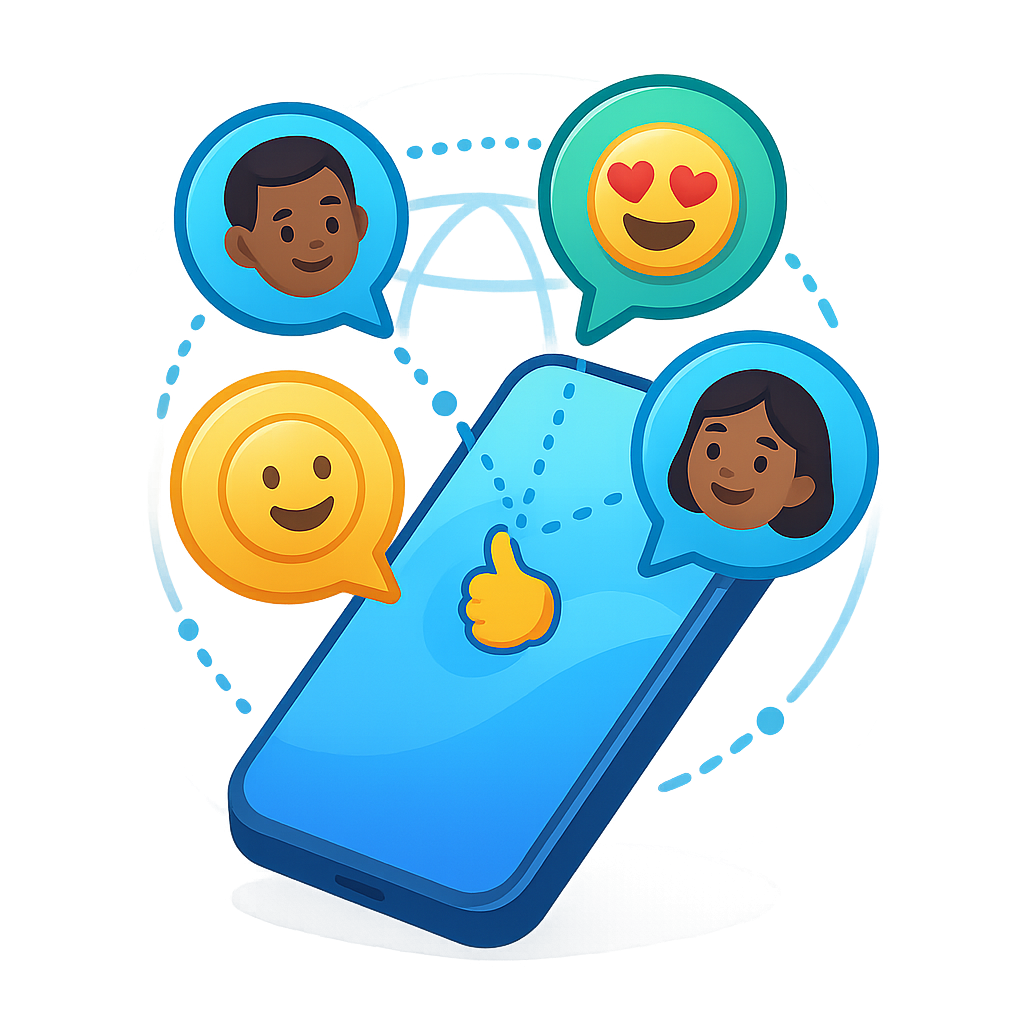
Product Details
Explore this AI-generated product idea in detail. Each aspect has been thoughtfully created to inspire your next venture.
Vision & Mission
- Vision
- To empower every hotel worldwide to create unforgettable, personalized guest experiences by truly understanding every voice in real time.
- Long Term Goal
- By 2028, empower 10,000 independent hotels worldwide to increase repeat bookings by 25% by transforming real-time multilingual guest feedback into personalized, unforgettable hospitality experiences.
- Impact
- Boosts actionable guest feedback submissions by 60% and reduces negative reviews by 30% for independent hotel managers within six months, enabling rapid resolution of guest issues across languages and driving a measurable increase in repeat bookings from diverse international travelers.
Problem & Solution
- Problem Statement
- Independent hotel managers miss critical guest feedback due to language barriers and slow, text-heavy surveys; existing tools lack real-time translation and accessible formats, resulting in unresolved issues, poor reviews, and lost repeat business from diverse international guests.
- Solution Overview
- Guestify’s mobile app captures instant, emoji-based feedback from every hotel guest and auto-translates responses in real time, empowering managers to spot issues and resolve complaints quickly—removing language barriers and missed signals that lead to negative reviews and lost repeat bookings.
Details & Audience
- Description
- Guestify lets hotel managers gather instant, emoji-based feedback from every guest, no matter the language. Independent hoteliers receive real-time, actionable insights to resolve issues and boost guest satisfaction. The playful mobile app’s standout feature—automatic, real-time translation—ensures every voice is understood, helping managers turn diverse feedback into memorable, personalized experiences that drive repeat bookings and better reviews.
- Target Audience
- Independent hotel managers (30-55) eager to boost guest satisfaction and resolve multilingual feedback instantly.
- Inspiration
- One rainy afternoon in a cozy Lisbon guesthouse, I watched the owner struggle to decipher a handwritten note from a Japanese guest—her face falling as she realized an unresolved complaint had led to a scathing online review. That single moment of language confusion inspired Guestify: an instant emoji feedback app with real-time translation so no guest voice—and no opportunity to improve—is ever lost again.
User Personas
Detailed profiles of the target users who would benefit most from this product.
Agile Anna
- 32-year-old boutique hotel owner-operator - MBA in hospitality management graduate - $150K annual personal income - Urban seaside location, 20-room property
Background
After leading events at a luxury resort, Anna bought a boutique property at 29. Early tech experiments taught her that prompt guest engagement drives repeat stays.
Needs & Pain Points
Needs
1. Instant alerts for guest dissatisfaction signals 2. Clear visual data to adjust services quickly 3. Multilingual support for diverse guest communication
Pain Points
1. Missing silent complaints leads to negative reviews 2. Overloaded dashboards obscure urgent issues 3. Manual translations slow down response time
Psychographics
- Thrill-seeker who embraces rapid feedback loops - Values agility over long-term pondering - Motivated by instant guest delight
Channels
1. Mobile push (instant alerts) 2. WhatsApp group (team chat) 3. Instagram Stories (guest showcase) 4. Email summary (daily insights) 5. LinkedIn articles (industry trends)
Social Sam
- 28-year-old marketing coordinator - B.A. in communications - Oversees a 50-room city hotel - $45K annual salary
Background
After boosting an Airbnb’s social presence, Sam was hired by a boutique chain. He learned that genuine guest stories drive higher engagement than stock images.
Needs & Pain Points
Needs
1. Quick export of top emoji moments 2. Shareable visuals for social media campaigns 3. Insights into trending guest sentiments
Pain Points
1. Delayed feedback misses peak virality moments 2. Static reports lack engaging visuals 3. Language barriers dilute guest voice
Psychographics
- Seeks authentic stories over polished ads - Obsessed with viral social media trends - Values community engagement and peer validation
Channels
1. Instagram Stories (rapid snapshots) 2. TikTok (viral clips) 3. Twitter threads (guest highlights) 4. Canva templates (visual design) 5. Buffer scheduler (campaign planning)
Analytical Arjun
- 38-year-old data analyst - Master’s in hospitality analytics - Manages feedback for 100+ rooms - $80K annual professional salary
Background
Starting as a front-desk clerk, Arjun earned a reputation for spotting service gaps in guest comments. Advanced analytics training led him to quantify feedback for operational improvements.
Needs & Pain Points
Needs
1. Granular time-series emoji sentiment breakdown 2. Customizable dashboards for cross-property comparisons 3. Automated alerts for statistical anomalies
Pain Points
1. Raw data overloads obscure actionable insights 2. Limited timeframe filters hinder trend spotting 3. Inflexible export formats disrupt reporting
Psychographics
- Relentlessly curious about underlying data trends - Believes metrics drive smarter staffing decisions - Prefers structured reports over ad-hoc insights - Values accuracy above flashy visuals
Channels
1. Tableau integration (real-time visuals) 2. Slack alerts (metric notifications) 3. Email CSV exports (raw data) 4. Google Data Studio (report sharing) 5. Microsoft PowerBI (deep analysis)
Offsite Olivia
- 45-year-old regional hotel portfolio manager - MBA in international hospitality - Oversees 5 boutique properties - $120K annual corporate salary
Background
Having managed a luxury resort group, Olivia now coordinates remote teams across time zones. Early experience with miscommunication inspired her embrace of instant translation tools.
Needs & Pain Points
Needs
1. Unified dashboard for all property feedback 2. Instant multilingual summaries for remote teams 3. Mobile alerts for on-the-go monitoring
Pain Points
1. Location-specific issues slip through communication cracks 2. Translation delays create resolution bottlenecks 3. Juggling multiple dashboards wastes precious time
Psychographics
- Craves concise insights over lengthy narratives - Prioritizes consistency across diverse locations - Trusts data-driven remote collaboration - Seeks autonomy with oversight capabilities
Channels
1. Mobile app (real-time monitoring) 2. Zoom calls (team alignments) 3. Email digests (end-of-day summaries) 4. Slack channels (instant discussions) 5. Trello boards (task assignments)
Eco Ethan
- 35-year-old eco-resort director - Bachelor’s in environmental science - Runs 30-room green-certified lodge - $70K annual net profit allocation
Background
Raised on a family farm, Ethan championed sustainability at resorts early on. He launched composting and solar projects after guest feedback praised eco efforts.
Needs & Pain Points
Needs
1. Feedback stamps on sustainability features 2. Real-time eco-initiative sentiment tracking 3. Benchmarking against eco-lodge standards
Pain Points
1. Microscopic green details get overlooked 2. Hard to correlate feedback with eco efforts 3. Generic reports ignore sustainability specifics
Psychographics
- Passionate about sustainable hospitality practices - Believes guests reward green initiatives - Motivated by environmental impact metrics - Seeks genuine guest eco-insights
Channels
1. Mobile app (eco tags) 2. Email alerts (sustainability feedback) 3. Tripadvisor Green Leaders (reviews) 4. LinkedIn groups (eco hospitality) 5. Industry forums (best practices)
Product Features
Key capabilities that make this product valuable to its target users.
PriorityPulse
Automatically categorizes incoming emoji feedback by sentiment severity, ensuring that urgent issues—like multiple sad or angry emojis—are flagged and delivered first. This helps staff prioritize critical guest concerns and address them before they escalate, boosting satisfaction and preventing negative reviews.
Requirements
Sentiment Analysis Engine Integration
Description
Integrate a machine learning-based sentiment analysis engine capable of interpreting emoji feedback to determine sentiment severity, categorize feedback by emotional tone, and seamlessly integrate with Guestify’s backend for real-time processing.
Acceptance Criteria
Emoji Severity Scoring
Description
Develop an algorithm that assigns severity scores to individual emojis based on their sentiment weight, allowing the system to quantify feedback intensity and prioritize messages with high-severity scores.
Acceptance Criteria
Real-Time Priority Queue
Description
Create a real-time queue management system that orders incoming feedback based on severity scores, ensuring that high-priority items are surfaced immediately to staff dashboards and notification systems.
Acceptance Criteria
Staff Notification Alerts
Description
Implement a notification module that sends instant alerts (push notifications or emails) to designated staff members when feedback crosses a defined severity threshold, enabling immediate response to critical guest concerns.
Acceptance Criteria
Dashboard Severity Filters
Description
Enhance the feedback dashboard with filters and views that allow staff to sort and view feedback by severity level, date, and status, improving visibility into critical issues and overall feedback trends.
Acceptance Criteria
Feedback Resolution Tracking
Description
Introduce functionality to track the resolution status of flagged feedback items, including timestamps for when issues were flagged, assigned, and resolved, providing a complete audit trail and performance metrics.
Acceptance Criteria
TaskRouter
Intelligently assigns feedback alerts to the most relevant team member based on role, shift, and location. By ensuring that the right person receives the notification, hotels can guarantee swift, specialized responses and reduce resolution times.
Requirements
Role and Shift Configuration
Description
Allow administrators to define and manage team member profiles with associated roles (e.g., front desk, maintenance, housekeeping), working shifts (start and end times), and location or zone assignments within the hotel. This integrates with the existing employee scheduling system, supports creation, editing, and deactivation of user profiles, and ensures TaskRouter has accurate availability and qualification data for routing decisions.
Acceptance Criteria
Rule-Based Routing Engine
Description
Implement a dynamic routing engine that evaluates feedback alerts against configurable rules—such as staff role, current shift, location proximity, and alert priority—to determine the best recipient. Include fallback mechanisms if no direct match is found, round-robin distribution for equally qualified staff, and escalation paths for high-priority alerts to ensure timely resolution.
Acceptance Criteria
Real-Time Notification Delivery
Description
Provide instant delivery of assignment notifications via push notifications in the mobile app, SMS, and email. Ensure reliable delivery with retries, delivery confirmation tracking, and offline handling—queuing messages until devices reconnect—to guarantee staff are alerted immediately when a feedback alert is assigned.
Acceptance Criteria
Staff Availability and Load Balancing
Description
Continuously monitor staff responses, current workload, and acknowledgment times to balance task distribution. Automatically reassign tasks if a staff member does not acknowledge within a configured SLA window, and redistribute new alerts to ensure even workload and prevent task backlog or staff overload.
Acceptance Criteria
Assignment Dashboard and Analytics
Description
Offer a real-time dashboard that displays current task assignments, response and resolution times, SLA compliance rates, and assignment counts per staff member. Include visual analytics—such as heatmaps of high-feedback areas and trend charts—to help managers identify bottlenecks, measure performance, and optimize staffing and routing rules over time.
Acceptance Criteria
PulseDigest
Generates a customizable end-of-shift summary report of all emoji alerts, highlighting trends, resolved tickets, and pending issues. This concise digest empowers managers to review daily performance, allocate resources efficiently, and identify training opportunities.
Requirements
Digest Generation Engine
Description
The system shall aggregate all emoji-based alerts recorded during a manager’s shift and compile them into a concise summary report at the end of the shift. The report will include totals of each emoji type, timestamps, source locations, and key performance metrics presented in a visually coherent format. This automated engine eliminates manual compilation, ensures consistency, and delivers immediate insights into guest feedback.
Acceptance Criteria
Customizable Report Template
Description
The application shall allow managers to define and customize the structure and content of their end-of-shift digest. Options will include selecting which metrics to display, customizing section order, adding property branding elements, and choosing visualization styles such as bar charts or pie charts. This customization ensures that each manager receives a report tailored to their operational standards and preferences.
Acceptance Criteria
Trend Analysis Module
Description
The system shall analyze collected emoji alert data over the shift period to detect patterns and trends. It will highlight recurring issues, positive feedback clusters, and sentiment shifts, presenting these insights through charts and summary indicators. This analytical module enables managers to identify operational hotspots and evolving guest satisfaction trends for proactive decision-making.
Acceptance Criteria
Ticket Resolution Tracking
Description
The digest must clearly indicate which emoji alerts have been resolved during the shift and which remain pending. It will retrieve real-time ticket statuses from the issue management system, annotate resolved items with resolution timestamps, and list unaddressed issues for immediate follow-up. This tracking fosters accountability and ensures no guest concern is overlooked.
Acceptance Criteria
Schedule Digest Delivery
Description
The system shall support automated scheduling of digest reports at configurable times, such as nightly at the end of each shift. Delivery methods will include in-app notifications, email distribution to specified recipients, and optional SMS alerts. Automated scheduling removes the need for manual initiation and guarantees timely report delivery to all stakeholders.
Acceptance Criteria
Digest Dashboard Integration
Description
The digest report interface shall be seamlessly integrated into the Guestify manager dashboard. A dedicated widget will display the most recent digest summary, provide quick access to past reports, and offer direct links to detailed trend views or ticket management pages. This integration ensures managers can access performance summaries without navigating away from their primary workflow.
Acceptance Criteria
ThresholdTuner
Allows managers to set custom alert thresholds for different emoji combinations, adjusting sensitivity to match property size and service style. By tuning notification settings, hotels can avoid alert overload while still capturing every critical moment.
Requirements
Custom Threshold Configuration
Description
The system shall provide an intuitive configuration interface allowing hotel managers to define custom alert thresholds for individual emoji combinations. Managers can set numeric thresholds per emoji pair or cluster via sliders, input fields, or presets. This interface integrates with existing notification settings and real-time translation modules to ensure that when guest feedback matches or exceeds specified thresholds, alerts are generated accordingly. Benefits include tailored alert sensitivity, reduced noise, and alignment with property size and service style.
Acceptance Criteria
Real-Time Threshold Impact Preview
Description
The feature will display dynamic feedback on expected alert volumes and historical alert implications as managers adjust thresholds. Managers receive visual cues—such as estimated daily alerts count, trend graphs, and risk levels—directly within the threshold tuner interface. This preview helps managers avoid over- or under-notification by providing immediate insight into the operational impact of their threshold settings.
Acceptance Criteria
Role-Based Threshold Access Control
Description
Implement role-based permissions controlling which user roles can view, edit, or approve threshold settings. Administrators can assign permissions at the property or group level, ensuring that only authorized staff can adjust sensitivity parameters. Integration with existing user management modules guarantees seamless access control and audit logging of all threshold modifications.
Acceptance Criteria
Threshold Template Import/Export
Description
Enable managers to export current threshold configurations to a shareable template file (e.g., JSON or CSV) and import configurations back into the system. This facilitates rapid replication of settings across multiple properties or restoration of default configurations. The import/export functionality includes validation checks to prevent invalid thresholds and ensures compatibility with future feature updates.
Acceptance Criteria
Adaptive Threshold Suggestion Engine
Description
Introduce an AI-driven assistant that analyzes historical guest feedback patterns and suggests optimized threshold settings for different emoji combinations. The engine considers property size, service style, and historical alert response rates to recommend baseline thresholds. Managers can review and accept suggestions or fine-tune them further, streamlining the configuration process and improving alert relevance over time.
Acceptance Criteria
OmniNotify
Sends real-time alerts across multiple channels—including SMS, email, and team collaboration tools like Slack or Microsoft Teams—ensuring staff never miss important feedback, even when away from their phones. This feature guarantees consistent, on-time responses.
Requirements
Multi-Channel Notification Delivery
Description
Enable dispatch of guest feedback alerts through SMS, email, Slack, and Microsoft Teams simultaneously, ensuring no critical notification is missed regardless of staff location or preferred communication tool.
Acceptance Criteria
Customizable Notification Templates
Description
Provide a template management interface allowing administrators to customize message content, branding elements, and localization settings for each notification channel, ensuring consistency with the hotel’s tone and multilingual guest base.
Acceptance Criteria
Real-Time Alert Trigger Engine
Description
Implement a low-latency trigger engine that processes incoming emoji-based feedback instantly and routes alerts to configured channels within seconds, minimizing response time to guest issues.
Acceptance Criteria
Notification Retry and Backoff Mechanism
Description
Design an automated retry system with exponential backoff for failed notifications across any channel, ensuring high delivery reliability even during transient network or service outages.
Acceptance Criteria
Channel Failover Handling
Description
Establish failover logic that detects channel outages and reroutes alerts to alternative communication methods (e.g., switch from email to SMS) to guarantee delivery when primary channels are unavailable.
Acceptance Criteria
Notification Logging and Audit Trail
Description
Maintain a comprehensive log of all sent notifications, including timestamps, channels used, delivery status, and user acknowledgments, providing full traceability and analytics for performance monitoring.
Acceptance Criteria
EscalateFlow
Implements a tiered escalation path that automatically escalates unresolved high-priority alerts to supervisors or on-call managers after a defined interval. This ensures no critical issue falls through the cracks, safeguarding guest satisfaction and minimizing operational risk.
Requirements
Priority-Based Alert Triage
Description
Implement a configurable rule engine that classifies incoming guest feedback alerts into priority tiers based on predefined criteria such as emoji sentiment, source location, and category. This requirement ensures each alert is automatically assessed, labeled, and routed according to its urgency, streamlining response workflows and preventing critical issues from being overlooked.
Acceptance Criteria
Escalation Timer Engine
Description
Develop a robust timer service that tracks the time elapsed since an alert enters a specific priority tier and automatically triggers an escalation event once the configured interval lapses. The engine must support customizable intervals per priority level, handle retries, and ensure timely handoffs to the next escalation tier.
Acceptance Criteria
Supervisor Notification Workflow
Description
Create an integrated notification module that dispatches real-time notifications to designated supervisors when an alert escalates. Notifications should include alert details, guest context, and action links for acknowledgment or resolution, delivered via multiple channels such as in-app push, SMS, and email.
Acceptance Criteria
On-Call Fallback Escalation
Description
Implement a fallback mechanism that reroutes unacknowledged escalated alerts to the on-call manager after a secondary interval. The system should reference an on-call schedule, handle conflicts, and ensure alerts reach the correct on-call personnel, minimizing risk and maintaining coverage during off-hours.
Acceptance Criteria
Escalation Audit Log
Description
Maintain a detailed, immutable audit trail of all escalation events, including timestamps, user actions, priority changes, and notification outcomes. This log should be accessible via the management dashboard, enabling teams to review past escalations, measure response times, and analyze bottlenecks.
Acceptance Criteria
TimeFlow Slider
Smoothly navigate the heatmap across customizable time ranges, empowering managers to pinpoint peak problem hours and adjust staffing or services in real time.
Requirements
Custom Time Range Selection
Description
Enable managers to define arbitrary start and end times for the heatmap slider, using drag handles or input fields. This functionality allows for precise examination of guest feedback patterns within any chosen timeframe, helping to identify trends and issues outside standard time blocks. The component should support both manual entry and interactive slider dragging, validate input ranges, and seamlessly integrate with the heatmap visualization to refresh data accordingly.
Acceptance Criteria
Predefined Time Interval Shortcuts
Description
Provide a set of predefined time interval shortcuts (e.g., last 24 hours, last 7 days, today, yesterday) accessible via buttons adjacent to the slider. These shortcuts allow managers to quickly jump to commonly used timeframes without manually adjusting the slider, improving efficiency when analyzing frequent reporting periods. The solution must update the slider handles and heatmap data instantly upon selection.
Acceptance Criteria
Smooth Slider Animation
Description
Implement smooth, real-time animations when sliding between time ranges to enhance visual continuity and user engagement. The animation should interpolate data points fluidly, avoiding abrupt jumps, and complete within 300 milliseconds to balance responsiveness and perceptibility. It must be optimized to run smoothly on both desktop and mobile devices.
Acceptance Criteria
Real-Time Heatmap Data Refresh
Description
Ensure that the heatmap visualization updates in real time as the slider is moved, fetching and displaying feedback data dynamically for the current time window. The implementation should minimize latency, with data loading times under 1 second, and include loading indicators when fetching data. It must handle large datasets efficiently to prevent UI freezing or delays.
Acceptance Criteria
Peak Hours Highlight
Description
Automatically identify and visually highlight the top three hours with the highest density of negative emoji feedback within the selected time range. Highlighted hours should be marked with distinct colors or icons on the slider and in the heatmap legend, helping managers quickly spot critical periods. The feature should recalculate dynamically whenever the time range changes.
Acceptance Criteria
PeriodCompare
Overlay two heatmap snapshots (e.g., week-over-week or pre- and post-campaign) to visually compare guest mood trends and evaluate the impact of service changes.
Requirements
Time Period Selector
Description
Allow managers to select two distinct time periods (e.g., week-over-week or pre- and post-campaign) via an intuitive date-range picker, with support for custom ranges up to 90 days. The selector validates that the first period precedes the second and automatically populates the overlay comparison tool with corresponding heatmap data sets. This feature ensures accurate period pairing and seamless integration with existing date controls, enabling timely trend evaluation.
Acceptance Criteria
Heatmap Overlay Visualization
Description
Generate an overlay view of two heatmap snapshots using distinct color gradients and adjustable opacity blending. The visualization aligns grid coordinates precisely, updates in real time, and includes legend annotations to clarify period-specific intensities. Users can switch between overlay, side-by-side, and single-period views, ensuring clear visual differentiation and context preservation for quick sentiment comparison.
Acceptance Criteria
Interactive Comparison Controls
Description
Provide on-map interactive controls—such as opacity sliders, intensity threshold toggles, and emoji-category filters—that update the overlay visualization dynamically. Controls must be touch-friendly for mobile devices and seamlessly integrated into the heatmap interface. This interactivity enables managers to isolate specific mood shifts, focus on positive or negative feedback zones, and customize the comparison view for deeper analysis.
Acceptance Criteria
Inline Statistical Summary
Description
Automatically compute and display key metrics for each selected period and their differences, including average sentiment scores, positive vs. negative emoji ratios, and identified hotspots. The summary panel appears alongside the heatmap overlay and refreshes instantly when date ranges or filters change. This quantitative insight helps managers prioritize actions based on measurable shifts.
Acceptance Criteria
Exportable Comparison Report
Description
Enable export of the overlay heatmap, applied filters, and statistical summary into a branded, high-resolution PDF or image report. The exported report uses a template optimized for presentations and includes metadata such as date ranges and key findings. Users can download or email the report directly from the app, facilitating stakeholder communication and documentation of service performance over time.
Acceptance Criteria
DetailDrilldown
Click any cell to reveal underlying emoji responses, timestamps, guest comments, and auto-translated notes, providing rich context for targeted issue resolution.
Requirements
Cell Interaction Handler
Description
Implement an interactive event handler on each data cell within the feedback dashboard that listens for click or tap actions. When triggered, this handler should capture the selected cell’s identifiers and context, then initiate the drilldown workflow. This functionality ensures that managers can seamlessly transition from a high-level summary view to detailed guest feedback with a single, intuitive interaction, enhancing investigative efficiency.
Acceptance Criteria
Feedback Data Retrieval Service
Description
Develop a backend API endpoint that, given a cell identifier, retrieves all associated emoji responses, timestamps, original guest comments, and auto-translated notes from the database. The service must handle pagination, sorting, and error conditions, returning structured JSON for the UI. This ensures reliable, performant access to detailed feedback data for every drilldown request.
Acceptance Criteria
Drilldown UI Panel
Description
Create a responsive UI component (e.g., modal or side panel) that displays the retrieved feedback details in a clear, scrollable format. The panel should list each entry with emoji icons, timestamps, original comments, and translated text, with options to sort or filter entries. This interface provides a coherent, user-friendly presentation of detailed guest feedback for targeted analysis.
Acceptance Criteria
Auto-Translation Display
Description
Integrate the existing translation engine to show both the original guest comment and its auto-translated version within the drilldown panel. Indicate translation confidence or quality scores when available, and ensure that text wrapping and line breaks maintain readability. This feature bridges language barriers, enabling managers to understand non-native responses without external tools.
Acceptance Criteria
Real-Time Update Mechanism
Description
Implement a real-time update or manual refresh capability for the drilldown panel so that new feedback entries arriving during an active session are immediately visible. Use WebSocket or polling strategies to push updates and signal changes. This ensures managers always have the latest guest feedback without needing to exit and re-enter the detail view.
Acceptance Criteria
Responsive Design & Accessibility
Description
Ensure the drilldown panel and its interactive elements are fully responsive across devices (desktop, tablet, mobile) and comply with accessibility standards (WCAG 2.1). Provide keyboard navigation, ARIA labels for screen readers, and sufficient color contrast. This requirement guarantees that all users, including those with disabilities, can effectively access and use the drilldown feature.
Acceptance Criteria
PriorityHighlight
Automatically flag rooms and hours where sentiment drops below custom thresholds, drawing immediate attention to critical service gaps and streamlining response workflows.
Requirements
Custom Threshold Configuration
Description
Allow hotel managers to define and adjust sentiment score thresholds for rooms and time intervals, enabling tailored sensitivity to guest feedback. The configuration interface should support applying different thresholds per room type, date range, or service category, ensuring the system flags only the most relevant sentiment drops. Benefits include precise control over alert conditions, reduced false positives, and alignment with individual property standards.
Acceptance Criteria
Real-Time Sentiment Monitoring
Description
Continuously analyze incoming emoji-based feedback and translate sentiment scores in real time, comparing them against configured thresholds. The system must process each feedback entry instantly, updating sentiment analytics for rooms and hourly segments. This functionality ensures immediate detection of potential service issues and supports proactive problem resolution.
Acceptance Criteria
Alert Visualization Dashboard
Description
Design a dashboard widget that visually highlights rooms and hours where sentiment falls below thresholds. Use clear visual cues—such as color-coded heatmaps, flags, or icons—to draw attention to critical service gaps. The dashboard should display current and historical trends, allowing managers to quickly assess problem areas and prioritize operational responses.
Acceptance Criteria
Automated Alert Notifications
Description
Implement an automated notification system that sends instant alerts via email, in-app notifications, or mobile push messages when sentiment drops below thresholds. Notifications should include room number, time segment, sentiment score, and a brief summary of feedback. This feature ensures managers are promptly informed, even when away from the dashboard, enabling rapid intervention.
Acceptance Criteria
Response Workflow Integration
Description
Integrate alert handling with existing guest service workflows or ticketing systems. Upon alert generation, automatically create a task or ticket, assign it to the appropriate staff member, and track resolution status. Provide links to the original feedback and translation context, facilitating efficient root cause analysis and ensuring accountability in issue resolution.
Acceptance Criteria
LiveAlert Grid
Tie real-time push notifications to heatmap thresholds, ensuring that emerging low-mood zones trigger actionable alerts delivered to the right staff member.
Requirements
Threshold Management
Description
Allows hotel managers to define, adjust, and save mood threshold levels on the heatmap grid. The interface enables setting multiple threshold bands (e.g., low, medium, high) with customizable emoji-based scoring values. Integrates with the Guestify backend to persist settings per property and supports real-time updates of threshold changes across the mobile and web dashboards. This requirement ensures that managers can tailor alert sensitivity to their hotel's guest feedback patterns, preventing false positives and enabling timely responses to genuine low-mood zones.
Acceptance Criteria
Heatmap Data Synchronization
Description
Implements a real-time data synchronization mechanism that streams current guest feedback sentiment values to the heatmap grid. Utilizes WebSocket connections or push services to update the grid within two seconds of receiving new feedback. Ensures data integrity by handling dropped connections, reconciling missed updates on reconnection, and providing visual indicators during sync lags. This requirement guarantees that the heatmap accurately reflects current guest sentiment and that alerts trigger promptly when thresholds are crossed.
Acceptance Criteria
Push Notification Delivery
Description
Develops a reliable push notification system that sends alerts to designated staff through mobile and web channels whenever heatmap thresholds are breached. Notifications include location, sentiment score, and recommended action text. Integrates with APNs and FCM for mobile, and with in-app toast messages for web. Ensures delivery confirmation and retry logic for failed attempts. This requirement ensures staff receive actionable alerts immediately to address guest issues.
Acceptance Criteria
Role-Based Alert Routing
Description
Configures rule-based routing of alerts based on staff roles and responsibilities. Allows mapping of hotel zones or issue types to specific user groups (e.g., housekeeping, front desk). Supports fallback routing if primary staff are unavailable. Integrates with the organization's user directory and permission system to fetch roles and availability status. This requirement ensures that alerts reach the right person for swift issue resolution.
Acceptance Criteria
Alert Escalation Protocol
Description
Implements an escalation workflow that re-sends unacknowledged alerts to managers after a configurable timeout period. Tracks acknowledgement status and timestamps each alert event. Provides an escalation chain configuration UI for managers to define secondary contacts and escalation intervals. Integrates with the notification delivery system to enforce escalation rules. This requirement minimizes overlooked alerts and ensures critical issues receive managerial attention.
Acceptance Criteria
SnapshotExport
Export heatmap views as high-resolution images or data files (CSV/PDF) for reporting, presentations, or archival, simplifying stakeholder communication and performance tracking.
Requirements
High-Resolution Image Export
Description
Enable hotel managers to export current heatmap views as high-resolution image files (e.g., PNG or JPEG) directly from the mobile app. This functionality should capture full-screen heatmap visuals at a minimum resolution of 300 DPI, ensuring clarity when zoomed or printed. The exported images must preserve color gradients, annotations, and scale indicators, and integrate seamlessly with existing share/download workflows within Guestify. This feature allows managers to create visually compelling reports and presentations for stakeholders and marketing purposes, enhancing communication and data-driven decision-making.
Acceptance Criteria
CSV Data Export
Description
Provide an option to download underlying heatmap data points as CSV files, including coordinates, intensity values, timestamps, and session identifiers. The CSV export should be customizable, allowing selection of date ranges and filter criteria, and must integrate with the app's data export module to ensure consistency with access controls and reporting standards. This feature enables managers and analysts to perform custom data analysis, import into BI tools, and archive raw feedback data for compliance and audit purposes.
Acceptance Criteria
PDF Report Generation
Description
Implement functionality to generate comprehensive heatmap reports in PDF format, combining high-resolution heatmap images, summary metrics, and customizable titles/legends. The report template should support adding a hotel logo, date range, and contextual notes. PDFs must adhere to A4 and Letter sizing standards and be optimized for both digital sharing and print. This integration with the reporting module streamlines stakeholder updates and supports consistent branding.
Acceptance Criteria
Export Customization Options
Description
Allow users to customize export parameters including color schemes (e.g., thermal, monochrome), annotation layers (guest comments, timestamps), date range filters, and inclusion of legends. The customization interface should be intuitive and integrated into the export dialog, providing real-time previews of selected options. These configurable settings enable managers to tailor exports to specific presentation needs and stakeholder preferences, increasing the utility and relevance of the exported assets.
Acceptance Criteria
Scheduled Export Automation
Description
Develop a scheduling feature that allows users to automate regular exports of heatmap data and reports at predefined intervals (daily, weekly, monthly). Scheduled exports should support multiple formats (image, CSV, PDF) and delivery methods (email, cloud storage integration). The scheduling configuration must be accessible via the admin panel, with options to manage, edit, or disable schedules. This automation saves time and ensures stakeholders receive up-to-date insights without manual intervention.
Acceptance Criteria
SmartFollow Prompts
AI-driven follow-up questions that dynamically adapt to guests’ initial emoji choices, guiding them to provide richer, more meaningful feedback. By analyzing sentiment patterns and guest profiles, it crafts the perfect question to clarify vague responses, boosting insight accuracy and enabling staff to address specific concerns promptly.
Requirements
Dynamic Prompt Generation
Description
The system uses AI to generate follow-up questions in real-time, analyzing the guest’s initial emoji feedback to craft contextually relevant prompts that encourage richer responses and clarify sentiments.
Acceptance Criteria
Sentiment Analysis Integration
Description
Integrate a sentiment analysis engine capable of detecting nuanced emotional tones from emoji inputs and textual data to ensure follow-up prompts accurately address positive, neutral, or negative feedback contexts.
Acceptance Criteria
Guest Profile Personalization
Description
Leverage guest profile data—such as previous stays, preferences, and demographics—to tailor follow-up prompts, ensuring questions resonate with individual guests and increase response relevance.
Acceptance Criteria
Multi-language Prompt Translation
Description
Implement automatic translation for follow-up prompts into guests’ preferred languages, ensuring comprehension and comfort, and support bidirectional translations for guest responses.
Acceptance Criteria
Contextual Feedback Threading
Description
Maintain conversational context by threading follow-up prompts and guest responses, preventing repetitive questions and enabling managers to track feedback progression over multiple interactions.
Acceptance Criteria
PromptFlow Builder
A drag-and-drop interface that lets managers design, test, and deploy custom prompt templates in multiple languages. With reusable blocks for greetings, clarifying questions, and thank-you notes, hotels can tailor the tone and structure to match their brand voice and guest demographics, ensuring more engaging interactions and higher response rates.
Requirements
Drag-and-Drop Flow Designer
Description
Provide an intuitive visual interface where hotel managers can assemble, rearrange, and configure prompt blocks—such as greetings, questions, and closing messages—using drag-and-drop functionality. This empowers non-technical users to build custom conversation flows quickly, reduces reliance on developer support, and accelerates deployment of brand-aligned feedback prompts.
Acceptance Criteria
Multilingual Template Support
Description
Enable creation and editing of prompt templates in multiple languages, automatically integrating real-time translation for each block. This ensures seamless communication with international guests, maintains consistent brand voice across languages, and boosts response rates by presenting prompts in the guest’s preferred language.
Acceptance Criteria
Reusable Block Library
Description
Implement a centralized library where commonly used prompt components—like welcome messages, clarifying questions, and thank-you notes—can be saved, categorized, and reused across multiple templates. This streamlines template creation, ensures consistency in tone and structure, and reduces duplication of effort.
Acceptance Criteria
Live Preview and Testing Sandbox
Description
Provide a real-time preview environment where managers can simulate guest interactions, test conversation logic, and view translations before deployment. This feature helps validate flow correctness, catch errors early, and deliver a polished experience to guests.
Acceptance Criteria
Versioning and Deployment Control
Description
Incorporate version management for prompt templates, allowing managers to save, compare, roll back, and deploy specific versions. This ensures safe updates, auditability of changes, and the ability to revert to a known good configuration if issues arise.
Acceptance Criteria
RealTime Linguist
Automatic, bidirectional translation of guest follow-up answers in over 50 languages, maintaining nuance and context. Guests receive prompts in their native tongue, while managers see instant, accurately translated responses—eliminating language barriers and empowering teams to act swiftly on multilingual feedback without misinterpretation.
Requirements
Automated Language Detection
Description
The system automatically identifies the guest's input language upon message receipt, routing it to the appropriate translation pipeline without user intervention. This enables seamless, hands-free processing for over 50 supported languages, ensuring guests can provide feedback in their native tongue. Integration with existing mobile interfaces and backend services guarantees minimal latency and accurate detection, laying the foundation for instant translation and improved user experience.
Acceptance Criteria
Bidirectional Translation Engine
Description
Implement a robust translation engine that performs real-time, bidirectional translation between guest and manager languages. The engine leverages neural machine translation models optimized for hospitality terminology and slang, preserving tone and intent. It integrates with cloud translation APIs and on-device fallback to maintain performance and reliability, ensuring continuous translation services even under variable network conditions.
Acceptance Criteria
Contextual Nuance Preservation
Description
Incorporate advanced NLP techniques to maintain context, sentiment, and cultural nuances in translations. This feature analyzes idioms, emojis, and colloquialisms, adjusting translations to retain the guest’s original meaning. It works in tandem with the translation engine to flag ambiguous phrases and provide alternative translations or manager prompts for clarification, reducing misunderstandings and enhancing service quality.
Acceptance Criteria
Real-Time Translation Display
Description
Design the user interface to display translated messages instantly within the mobile app. Incoming guest messages appear alongside original text with a toggle option for managers. The display updates in real time as guests type, enabling live chat-like interactions. UX considerations include smooth scrolling, readability adjustments, and language indicators, ensuring clarity and efficient communication for busy hotel staff.
Acceptance Criteria
Translation Quality Feedback Loop
Description
Enable managers to rate translation quality and submit corrections directly within the app. Feedback is collected to train and refine translation models over time. The system tracks correction history, identifies recurring errors, and prioritizes model updates. This continuous improvement loop ensures translation accuracy increases with usage, adapting to hotel-specific vocabulary and guest preferences.
Acceptance Criteria
QuickTap Clarify
Predefined, one-tap clarification buttons (e.g., “Comfort,” “Cleanliness,” “Service”) presented alongside follow-up prompts, allowing guests to elaborate on their emoji choice with minimal effort. This frictionless micro-survey boosts engagement and ensures granular insights with just a tap, speeding up the feedback loop and improving data quality.
Requirements
Clarification Button Library
Description
Develop a predefined library of one-tap clarification buttons (e.g., “Comfort,” “Cleanliness,” “Service”) that can be easily configured and updated by hotel managers. This library should integrate seamlessly with the mobile app UI, allowing for quick selection by guests and ensuring consistency across different properties. The implementation must support categorization, ordering, and localization of buttons.
Acceptance Criteria
Dynamic Prompt Rendering
Description
Implement logic to display context-specific follow-up prompts based on the guest’s selected emoji and clarification button. Prompts should be concise, relevant, and optimized for mobile screens, adjusting dynamically to different feedback flows. This ensures guests receive the most pertinent questions to elicit detailed insights with minimal friction.
Acceptance Criteria
One-Tap Feedback Submission
Description
Enable a streamlined feedback flow where guests can select an emoji, choose a clarification button, and submit their feedback in three taps or fewer. The process should minimize load times and visual clutter, providing immediate confirmation once feedback is sent. This encourages higher completion rates and faster feedback loops.
Acceptance Criteria
Contextual Translation Engine
Description
Integrate a real-time translation service that automatically translates guest clarifications into the hotel manager’s preferred language. Translations should maintain context and nuance, updating instantly as guests submit their micro-survey responses. This feature ensures language barriers do not impede timely issue resolution.
Acceptance Criteria
Analytics Integration Dashboard
Description
Extend the existing analytics dashboard to include metrics for clarification usage, response rates, and category-specific insights. The dashboard should visualize trends over time, highlight common issues per property, and support exporting reports. This empowers managers to identify areas for improvement and track the impact of interventions.
Acceptance Criteria
ContextCard Display
A concise, at-a-glance card in the manager dashboard that collates the original emoji, guest’s follow-up text, and auto-translation. ContextCards highlight key sentiment drivers and suggest recommended actions based on the clarified response, equipping staff with all the information they need to resolve issues fast and personalize guest experiences.
Requirements
Real-time Feedback Aggregation
Description
Develop a backend service that collects and consolidates guest feedback data including the original emoji, follow-up text, and automatic translations, delivering this information to the manager dashboard in real time. Ensure low latency data transfer, error handling for network interruptions, and data consistency so managers receive the freshest feedback immediately.
Acceptance Criteria
ContextCard UI Component
Description
Design and implement a modular, responsive UI component for the manager dashboard that displays the ContextCard. The component must present the original emoji, guest text, auto-translation, sentiment drivers, and recommended actions in a clear and visually appealing layout. Ensure accessibility compliance, cross-browser compatibility, and easy integration with the existing dashboard framework.
Acceptance Criteria
Sentiment Driver Highlighting
Description
Integrate sentiment analysis to identify and visually emphasize key drivers of guest sentiment within the follow-up text. Use color coding or icons to distinguish positive, neutral, and negative drivers. Provide tooltips or inline explanations of sentiment cues to help managers interpret the context accurately.
Acceptance Criteria
Action Recommendation Engine
Description
Implement a rules-based recommendation engine that suggests appropriate actions based on the translated feedback and sentiment analysis. Recommendations should be context-aware (e.g., offer a room upgrade for complaints about noise) and customizable by the hotel. Provide an interface to manage and update recommendation rules.
Acceptance Criteria
Dashboard Filtering and Sorting
Description
Add capabilities to filter and sort ContextCards by sentiment level, feedback recency, and action urgency. Enable managers to search by keywords in the guest text and to group feedback by room type or booking period. Ensure filters can be combined and persist across sessions.
Acceptance Criteria
Performance and Load Optimization
Description
Optimize the ContextCard feature to handle high volumes of feedback without degrading dashboard performance. Implement lazy loading of cards, efficient caching strategies, and pagination or infinite scroll. Monitor key performance metrics and set up alerts for service degradation.
Acceptance Criteria
PatternPulse
Analyzes long-term emoji patterns to surface the most persistent guest concerns, providing managers with a ranked list of areas requiring attention for strategic improvements.
Requirements
Emoji Trend Analyzer
Description
Develop a component that processes historical guest feedback emojis over customizable time windows, identifying recurring patterns and fluctuations. This functionality should leverage time-series analysis algorithms to detect statistically significant trends and generate insights on emerging or waning guest sentiments. The component must integrate with the existing feedback ingestion pipeline, operate in real time as new data arrives, and support adjustable parameters (e.g., window size, significance threshold). Expected outcomes include clear visualization inputs for the PatternPulse dashboard and accurate detection of long-term sentiment shifts to guide managerial actions.
Acceptance Criteria
Persistent Concern Ranker
Description
Implement a ranking engine that aggregates detected emoji patterns into a prioritized list of guest concerns. The engine should score each concern based on frequency, persistence across multiple periods, and severity inferred from negative emojis. This ranking must support weighted scoring, allowing product managers to adjust weights for recent trends versus historical persistence. The output is a dynamic, sorted list of top ten concerns that can be consumed by the PatternPulse dashboard and exported for reporting.
Acceptance Criteria
PatternPulse Dashboard Integration
Description
Extend the existing Guestify dashboard to include a dedicated PatternPulse view. This view must display trend charts, ranked concerns, and drill-down details for each pattern (e.g., time span, associated emoji counts). It should support filtering by date range, property location, and guest segment. The UI components must adhere to Guestify’s design system, ensure responsive layouts for desktop and tablet, and update in real time as new data is processed.
Acceptance Criteria
Automated Alert System
Description
Create a notification service that monitors the ranked concerns list and automatically alerts managers when a concern’s rank crosses predefined thresholds or when an unexpected spike in negative emojis is detected. Alerts should be configurable per property and delivered via email or in-app notifications. The system must allow threshold configuration (e.g., top 3 concerns, rank increase by X positions) and include links to the relevant PatternPulse dashboard view for immediate context.
Acceptance Criteria
Longitudinal Data Export
Description
Provide functionality to export compiled emoji trend data and ranked concerns as CSV or Excel files for offline analysis. The export should include timestamped entries, pattern metrics (e.g., duration, frequency, score), and raw emoji counts. Exports can be requested for specific time frames and filtered by property. The feature must integrate with the existing Guestify export API, ensure data security and compliance, and support scheduled or on-demand exports.
Acceptance Criteria
PainPoint Radar
An interactive overlay highlighting recurring issues by category, time, and location, enabling managers to drill into hotspots and address root causes with precision.
Requirements
Real-Time Data Aggregation
Description
The system must continuously collect and process feedback data from multiple channels (emoji responses, manual comments, location tags) in real time, normalize and categorize the input by type and sentiment, and deliver an up-to-the-minute data stream to the PainPoint Radar overlay. This ensures managers always see the latest emerging issues, enabling immediate identification and response to guest concerns as they unfold. The aggregation service will integrate with the existing feedback ingestion API, support high-volume data throughput, and provide a low-latency feed to the visualization layer.
Acceptance Criteria
Interactive Map Overlay
Description
Build a geospatial overlay on the hotel floor plan that visually represents feedback hotspots by location. The overlay will use heatmap shading and cluster markers to denote the frequency and severity of issues in specific areas (e.g., lobby, pool, rooms). Users can zoom, pan, and click on hotspots to reveal summary metrics and link to detailed feedback entries. This feature will integrate with the mapping module and support responsive performance across devices.
Acceptance Criteria
Category Drill-Down
Description
Enable managers to filter the PainPoint Radar by feedback category (e.g., cleanliness, staff, amenities) and severity level (e.g., positive, neutral, negative). Upon selecting a filter, the overlay updates to highlight only relevant hotspots. Drill-down functionality will allow managers to click on a specific hotspot or time range to view a detailed list of individual feedback entries, complete with timestamp, translation, and guest identifier. This enhances the ability to isolate and investigate root causes of recurring issues.
Acceptance Criteria
Temporal Heatmap
Description
Implement a time-series slider control that dynamically updates the PainPoint Radar to show feedback patterns over selectable time windows (hourly, daily, weekly). The overlay will animate through time, illustrating trends in issue occurrence and enabling managers to detect peak problem periods. Integrated with the existing data pipeline, the temporal heatmap will support customizable date ranges and playback speed controls, aiding in trend analysis and resource planning.
Acceptance Criteria
Hotspot Alerting
Description
Build an event-driven alert system that notifies managers via in-app notifications and optional email or SMS when a feedback hotspot exceeds predefined thresholds for volume or severity within a short timeframe. Managers can configure threshold rules by category, location, or time period. Alerts link directly to the affected area on the PainPoint Radar, providing quick access to the underlying feedback. This feature ensures critical issues receive immediate attention, reducing response times and improving guest satisfaction.
Acceptance Criteria
ShiftSuggester
AI-driven daily service tweak recommendations based on detected trends—such as adjusting staffing levels or refining amenities—helping managers proactively enhance guest satisfaction.
Requirements
Trend Detection Engine
Description
Aggregate and analyze daily emoji-based guest feedback, occupancy data, and amenity usage to detect patterns, anomalies, and emerging trends. By implementing this engine, the system identifies potential service issues and evolving guest preferences without manual intervention. Integrates seamlessly with the existing feedback database and AI pipelines to deliver accurate daily insights that drive actionable recommendations.
Acceptance Criteria
Personalized Recommendations Generator
Description
Leverage AI algorithms to transform detected trends into clear, actionable daily service tweak suggestions—such as adjusting staff shifts, modifying amenities offerings, or changing service schedules. Ensures recommendations are context-aware and aligned with guest preferences. Integrates with the Trend Detection Engine and feeds output directly into the mobile app UI.
Acceptance Criteria
Real-time Suggestion Notifications
Description
Deliver push notifications and in-app alerts to mobile devices with daily suggestion summaries and high-priority anomaly warnings when critical thresholds are exceeded. Notifications must be configurable by time and severity level to ensure timely awareness. Utilizes a reliable mobile push service and integrates with the recommendation pipeline.
Acceptance Criteria
Feedback Loop and Continuous Learning
Description
Capture manager interactions with suggestions—including acceptance, rejection, and implemented changes—and correlate these with subsequent guest feedback to refine AI models. Establishes a closed-loop system that continuously improves recommendation accuracy. Integrates a feedback module that logs execution data and outcome metrics for ongoing model training.
Acceptance Criteria
Insights Dashboard Visualization
Description
Provide an interactive, in-app dashboard displaying trend graphs, recommendation histories, and impact metrics. Enables managers to explore performance over time, filter by service category, and visualize the relationship between implemented tweaks and guest satisfaction scores. Integrates with the analytics backend to render real-time visuals.
Acceptance Criteria
SeasonSync
Correlates feedback trends with seasons, holidays, and local events, empowering managers to tailor offerings and promotions to align with shifting guest sentiments.
Requirements
Seasonal Data Aggregator
Description
Develop a module that ingests and consolidates guest feedback data, tagging each entry with relevant seasonal markers (e.g., spring, summer), holidays (e.g., Christmas, New Year), and local event identifiers. The component should normalize and store this enriched data in the analytics database, enabling downstream trend analysis. It improves data accuracy and enables correlation between guest sentiment and temporal factors.
Acceptance Criteria
Trend Analysis Engine
Description
Implement an analytics engine that processes the aggregated feedback dataset to detect statistically significant sentiment trends across defined time periods (seasons, holidays, events). The engine should support customizable time windows, apply smoothing algorithms, and surface emerging positive or negative sentiment spikes. This capability empowers managers to anticipate guest needs and adapt strategies proactively.
Acceptance Criteria
Holiday & Event Calendar Integration
Description
Integrate an external calendar API to automatically fetch local and global holiday schedules and regional event listings. The system should map these entries to the hotel’s locale, update them monthly, and flag relevant dates in the feedback analysis workflow. This ensures that feedback correlations remain accurate and context-aware without manual calendar maintenance.
Acceptance Criteria
Customizable Reporting Dashboard
Description
Design a user interface within Guestify that visualizes seasonal sentiment trends, event correlations, and holiday-based feedback insights. The dashboard should allow filtering by time frame, sentiment category, and event type, and support exporting reports in CSV and PDF formats. This feature gives managers a clear, interactive view of guest sentiment shifts to inform decision-making.
Acceptance Criteria
Automated Promotion Recommendation Alerts
Description
Build a notification system that triggers alerts when significant positive or negative sentiment shifts are detected around specific seasons or events. Alerts should include context (e.g., ‘Summer satisfaction dropped by 15% during local festival’) and suggest actionable promotions or service adjustments. This real-time guidance enables managers to respond swiftly to evolving guest preferences.
Acceptance Criteria
ForecastFix
Predictive modeling projects next month’s potential pain points and suggests preventative measures, helping managers preempt issues before they impact guest experiences.
Requirements
Historical Data Integration
Description
Implement a unified data ingestion pipeline that consolidates historical guest feedback, service logs, booking details, and environmental metrics. The pipeline should normalize and preprocess diverse data sources for use in predictive modeling, ensuring data completeness, consistency, and quality.
Acceptance Criteria
Predictive Model Engine
Description
Develop and integrate a machine learning engine capable of analyzing historical and current data to forecast potential guest pain points for the upcoming month. The engine should support configurable model selection (e.g., time series, classification) and provide performance metrics for accuracy evaluation.
Acceptance Criteria
Preventative Action Recommendations
Description
Implement a recommendation system that analyzes forecasted pain points and suggests tailored preventative measures. Recommendations should include specific operational actions, resource reallocations, and customer engagement strategies to mitigate identified risks.
Acceptance Criteria
Forecast Dashboard Visualization
Description
Design and build an interactive dashboard within the Guestify app that visualizes forecasted pain points, trends, and key performance indicators. The dashboard should allow drill-down into categories (e.g., cleanliness, service speed) and support filtering by date range and hotel sections.
Acceptance Criteria
Real-time Alerting & Notifications
Description
Set up a notification system that triggers real-time alerts when the model forecasts high-risk pain points. Alerts should be delivered via in-app notifications, email, or SMS, with configurable thresholds and escalation paths.
Acceptance Criteria
ActionPlanner
Generates prioritized action plans complete with timelines and resource estimates, transforming insights into executable tasks that drive measurable operational improvements.
Requirements
Automated Action Plan Generation
Description
The system automatically transforms guest feedback insights into a structured action plan with prioritized tasks, deadlines, and required resources. It ensures that hotel managers receive immediate, actionable guidance tailored to each identified issue, improving operational responsiveness. This requirement integrates with the existing feedback analysis module and leverages real-time translation data to generate context-aware tasks. The outcome is a clear, step-by-step plan that can be executed by staff to enhance guest satisfaction and reduce negative reviews.
Acceptance Criteria
Priority Weight Configuration
Description
Enable customization of the priority scoring algorithm by allowing hotel managers to adjust weightings for various factors such as guest sentiment, issue severity, and guest loyalty status. This requirement ensures that the generated action plans align with individual hotel business goals and resource constraints. The feature should provide an intuitive interface for setting weights and previewing how changes affect task prioritization, integrating seamlessly with the plan generation engine.
Acceptance Criteria
Interactive Timeline Visualization
Description
Provide an interactive timeline view that displays each task in the action plan along a chronological axis, highlighting start and end dates, dependencies, and progress status. The visualization should support drag-and-drop adjustment of timelines, zoom in/out, and filtering by task owner or status. Integration with the resource estimation module allows managers to understand time commitments at a glance, facilitating efficient scheduling and resource allocation.
Acceptance Criteria
Resource Estimation Engine
Description
Incorporate a resource estimation engine that calculates required personnel, materials, and costs for each task in the action plan based on predefined templates and historical data. The engine should factor in task complexity, duration, and hotel-specific parameters, producing granular estimates that help managers allocate budgets and staff. This module must integrate with the timeline visualization and export functionality to provide comprehensive planning insights.
Acceptance Criteria
Export & Sharing Actions
Description
Allow hotel managers to export generated action plans in multiple formats (PDF, Excel, and shareable link) and share them with team members via email or the Guestify app. The export should preserve formatting, timelines, and resource estimates, and include options for selecting which elements to include. This requirement ensures that all stakeholders have access to the plan in their preferred format and can collaborate easily on implementation.
Acceptance Criteria
SmoothExit Survey
Delivers a one-tap, emoji-based survey the moment guests check out, capturing final impressions with minimal effort. The frictionless format boosts response rates and provides immediate sentiment data, helping managers identify last-minute wins or pain points before guests leave.
Requirements
One-Tap Emoji Survey UI
Description
Design and implement a one-tap emoji-based survey interface that appears upon checkout, allowing guests to select their sentiment with a single touch. The UI must be intuitive, visually engaging, and responsive across all mobile devices, ensuring minimal effort and maximum engagement. This interface integrates seamlessly with the Guestify mobile app, leveraging existing design systems and ensuring accessibility compliance. The expected outcome is a significant increase in response rates due to reduced friction.
Acceptance Criteria
Checkout Event Trigger
Description
Develop a mechanism to detect when a guest completes the checkout process in the property management system (PMS) or within the app, automatically triggering the SmoothExit survey. This requires integration with the PMS API or app session management, ensuring the survey appears exactly at the checkout moment. The feature must support real-time detection with fallback retry logic. This ensures timely feedback capture and improves data accuracy.
Acceptance Criteria
Instant Sentiment Dashboard Update
Description
Implement live data pipelines that funnel incoming SmoothExit survey responses directly into the manager's dashboard, updating sentiment metrics in real time. This requires setting up WebSocket or push notifications, ensuring low-latency updates, and integrating with existing analytics modules. Managers should see updated charts and alerts immediately after each response, enabling proactive issue resolution.
Acceptance Criteria
Offline Feedback Capture
Description
Enable the SmoothExit survey to function without an active internet connection by caching survey responses locally on the device. Once connectivity is restored, the app should automatically sync stored responses with the server, preserving response timestamps and guest identifiers. This ensures no data loss in areas with poor connectivity and maintains the integrity of feedback collection.
Acceptance Criteria
Customizable Survey Prompts
Description
Provide hotel managers with a configuration interface within the admin portal to customize the survey's emojis, prompt text, and optional follow-up questions. Changes should reflect in the mobile app dynamically without requiring app updates. This feature enhances brand alignment and allows personalization based on hotel-specific needs.
Acceptance Criteria
GratitudeGenius
Automatically crafts personalized thank-you messages using guest names, stay details, and emoji feedback. By tailoring tone and content—complete with local language support—it fosters genuine connections, drives positive reviews, and encourages repeat bookings.
Requirements
Emoji Sentiment Analysis
Description
Implement a system that interprets emoji-based guest feedback by mapping each emoji to a sentiment score and tone indicator. This requirement ensures accurate understanding of guest emotions, enabling the personalization engine to craft messages that resonate with the guest’s mood. It integrates with the feedback collection module and feeds processed sentiment data into the message generation workflow for seamless end-to-end functionality.
Acceptance Criteria
Personalized Message Generator
Description
Develop the core engine that merges guest names, stay details, and sentiment insights to automatically generate tailored thank-you messages. This requirement covers assembling dynamic content placeholders, integrating tone adjustments based on sentiment, and ensuring messages adapt to each guest’s profile. It ties into the content template system and language module for cohesive message production.
Acceptance Criteria
Language Localization Support
Description
Build multi-language translation and localization capabilities to ensure messages are crafted in the guest’s preferred language. This includes integrating with a translation API, handling locale-specific date/time formats, and applying cultural nuances in phrasing. It enhances global reach and ensures gratitude messages feel authentic to international guests.
Acceptance Criteria
Template Customization Interface
Description
Create an intuitive UI for managers to customize message templates, including selecting tone (formal, casual), adding branded elements, and defining placeholder rules. This requirement empowers staff to tailor baseline messages, manage template versions, and preview outputs before deployment, ensuring consistency with the hotel’s voice and branding.
Acceptance Criteria
Automated Delivery Scheduler
Description
Implement scheduling logic to automatically send generated thank-you messages via email or SMS at predefined intervals post-checkout. This requirement includes queue management, retry mechanisms for failed deliveries, and channel selection based on guest preferences. It guarantees timely message dispatch without manual intervention.
Acceptance Criteria
Performance Monitoring Dashboard
Description
Develop a dashboard that tracks key metrics such as messages sent, open rates, click-throughs, and guest responses. This requirement includes real-time charts, filtering by date or property, and exportable reports. It provides insights into campaign effectiveness and helps managers refine messaging strategies.
Acceptance Criteria
PromoPulse Offers
Embeds dynamic, sentiment-based promotions or discount codes into post-checkout messages. Guests who express high satisfaction receive VIP perks, while neutral or critical feedback triggers targeted incentives, turning mixed reviews into loyalty-building opportunities.
Requirements
Real-time Sentiment Analysis
Description
Implement an automated natural language processing engine that evaluates guest feedback immediately upon submission, classifying responses as positive, neutral, or negative. The system must integrate with the existing Guestify feedback pipeline, support continuous learning to improve accuracy, and provide real-time sentiment tags that drive the generation of contextually relevant promotions. This capability enables instantaneous, data-driven decision making, ensuring that guests receive personalized offers aligned with their satisfaction level.
Acceptance Criteria
Dynamic Promotion Generator
Description
Develop a rules-driven engine that creates and assigns unique promotion or discount codes based on the sentiment category of each guest’s feedback. The generator must support configurable promotion templates (e.g., VIP perks for positive sentiment, targeted incentives for neutral or critical sentiment), ensure code uniqueness, enforce usage limits, and integrate seamlessly with the hotel’s existing reservation and billing systems. This system transforms feedback insights into tailored offers that encourage repeat bookings and guest loyalty.
Acceptance Criteria
Post-Checkout Message Integration
Description
Extend the post-checkout messaging module to embed dynamically generated promotions within the automated thank-you notifications sent to guests. Messages must be formatted for mobile display, support rich text and emojis, and include clear call-to-action buttons linking to promotional codes or booking confirmation pages. The integration should leverage existing messaging APIs, ensure deliverability across multiple channels (e.g., SMS, email, in-app notifications), and maintain consistency with brand guidelines.
Acceptance Criteria
VIP Perk Assignment Logic
Description
Create a decision framework that identifies high-satisfaction guests (e.g., guests with consistently positive or 5-star emoji feedback) and elevates them to VIP status for exclusive perks. The logic must track guest tier eligibility criteria, record historical feedback trends, and automatically assign higher-value rewards or upgrades (e.g., room upgrades, free amenities). It should integrate with the guest profile database and loyalty management system to ensure personalized treatment in future stays.
Acceptance Criteria
Multilingual Promo Localization
Description
Ensure that all promotional offers and messages are automatically translated and localized into the guest’s preferred language in real time. The system should leverage the existing translation engine within Guestify, support over 20 languages, handle language-specific formatting (e.g., date, currency), and allow manual overrides by hotel managers. This requirement guarantees that promotions are culturally appropriate and easily understood by international guests.
Acceptance Criteria
InsightSnapshot
Generates a concise, visual summary of each guest’s exit feedback—highlighting overall mood, key compliments, and areas for improvement—and delivers it to managers’ dashboards or inboxes. This real-time snapshot streamlines post-stay debriefs and informs quick operational tweaks.
Requirements
Feedback Data Aggregation
Description
Collect, normalize, and translate emoji-based guest feedback in real time, consolidating responses into a unified dataset that powers the InsightSnapshot feature. This requirement ensures that all guest feedback—regardless of language or platform—is automatically captured, sanitized, and stored in a structured format. The system will handle emoji sentiment mapping, timestamping, and guest identifiers to support downstream analysis and visualization.
Acceptance Criteria
Mood Visualization Charts
Description
Generate interactive, color-coded charts that depict overall guest mood trends over a specified time frame. This requirement covers the design and implementation of bar graphs, line charts, and heatmaps that clearly illustrate positive, neutral, and negative sentiment distributions. Integrating seamlessly with the aggregated feedback dataset, these visualizations will allow managers to quickly gauge mood shifts and identify peak satisfaction or dissatisfaction periods.
Acceptance Criteria
Key Highlights Extraction
Description
Automatically extract and summarize the top three compliments and top three improvement areas from each guest’s feedback using natural language processing techniques. This requirement will enable the system to identify recurring themes, categorize feedback into positive and negative sets, and surface the most impactful comments in the InsightSnapshot summary. It enhances manager focus on high-priority operational tweaks.
Acceptance Criteria
Instant Snapshot Delivery
Description
Deliver the generated InsightSnapshot to managers via their preferred channels (dashboard, email, or in-app notification) within 60 seconds of feedback submission. This requirement ensures low latency end-to-end processing, from ingestion and analysis to delivery. It covers queue management, retry logic for failures, and channel-specific formatting to maintain consistency and reliability of real-time alerts.
Acceptance Criteria
Dashboard Integration API
Description
Provide a secure, well-documented REST API that allows the hotel's management dashboard to fetch InsightSnapshots on demand. This requirement specifies authentication methods, rate limits, data schemas, error handling, and versioning guidelines. It will enable third-party dashboard vendors or custom in-house solutions to embed snapshot data natively, ensuring consistent user experience across platforms.
Acceptance Criteria
Email Notification Templates
Description
Design and implement customizable email templates for InsightSnapshot alerts, including branding options, dynamic content placeholders, and responsive layouts. This requirement ensures that emails rendered across devices maintain readability and align with hotel branding. It covers template storage, version control, and an interface for managers to preview and modify template elements before activation.
Acceptance Criteria
Follow-Up Flow
Schedules automated, multi-channel follow-up emails or SMS messages based on checkout sentiment. Satisfied guests receive review prompts and referral invites, while dissatisfied guests get apology notes and service recovery offers—ensuring every guest feels heard and valued.
Requirements
Sentiment Analysis Integration
Description
Implement an automated sentiment analysis module that processes guest feedback patterns using natural language processing to categorize emotions as positive, neutral, or negative. This integration enables the system to trigger targeted follow-up actions based on accurate sentiment detection across multiple languages, improving response relevance and guest satisfaction.
Acceptance Criteria
Multi-Channel Delivery Scheduler
Description
Develop a scheduling engine that automatically selects and dispatches follow-up communications via email or SMS based on guest preferences, checkout sentiment, and predefined timing rules. This component ensures messages reach guests in their preferred channel at the optimal time to maximize engagement.
Acceptance Criteria
Template Customization Engine
Description
Create a flexible template system that allows managers to design and customize apology, review request, and referral invite messages with dynamic placeholders (e.g., guest name, stay details). This ensures brand consistency and personalized communication at scale.
Acceptance Criteria
Real-Time Delivery Monitoring
Description
Implement a dashboard for tracking the status of all follow-up messages, displaying delivery success rates, open/click metrics, and failure alerts. This monitoring capability helps managers identify and resolve issues in real time to maintain high deliverability.
Acceptance Criteria
Service Recovery Workflow
Description
Design an automated service recovery workflow that proactively issues compensation offers or priority support tickets to dissatisfied guests identified by negative sentiment. This requirement ensures prompt remedial action, fostering guest trust and loyalty.
Acceptance Criteria
LanguageFlair
Auto-detects each guest’s preferred language and translates post-checkout surveys and thank-you messages with cultural nuance. By communicating in guests’ native tongues, hotels break down barriers, enhance perceived care, and boost engagement across diverse audiences.
Requirements
Auto Language Detection
Description
Implement a detection module that automatically identifies each guest’s preferred language using device settings, IP geolocation, and profile preferences. This functionality ensures that post-checkout surveys and thank-you messages are delivered in the guest’s native tongue without manual input, reducing friction and improving engagement across diverse audiences.
Acceptance Criteria
Cultural Nuance Translation
Description
Integrate an advanced translation engine with context-aware, culturally nuanced translations for survey questions and thank-you messages. The system will handle idiomatic expressions, polite forms, and local dialects to convey genuine care and prevent misinterpretations that could harm guest satisfaction.
Acceptance Criteria
Real-Time Translation Preview
Description
Provide a preview interface for hotel managers to review and, if necessary, adjust automated translations before sending. This feature allows managers to fine-tune phrasing, add personal touches, and ensure accuracy in critical communications, enhancing brand voice consistency.
Acceptance Criteria
Multi-Language Survey Dispatch
Description
Develop survey dispatch logic that automatically selects and sends post-checkout surveys in the detected language, with fallback to a default language if detection fails. This ensures that every guest receives feedback requests in the language they understand best, maximizing response rates and feedback quality.
Acceptance Criteria
Personalized Thank-You Messaging
Description
Enable dynamic insertion of guest-specific details (name, stay highlights) into culturally adapted thank-you messages. Messages will be automatically composed in the guest’s language and include personalized elements to reinforce a sense of individual attention and care.
Acceptance Criteria
Product Ideas
Innovative concepts that could enhance this product's value proposition.
SmilePulse Alerts
Pushes real-time emoji feedback alerts to staff phones, prompting immediate issue fixes and boosting guest satisfaction on the spot.
MoodMatrix Heatmap
Visualizes guest emoji responses by room and hour on a color-coded grid, helping managers spot service gaps instantly.
EmojiContext Prompts
Offers guests optional prompts in their language to clarify vague emoji feedback, doubling insight accuracy.
TrendWave Insights
Scans month-long emoji data to highlight recurring guest pain points, recommending precise service tweaks.
ZenFlow Checkout
Sends a post-checkout emoji survey and auto-generates personalized thank-you messages based on responses.
Press Coverage
Imagined press coverage for this groundbreaking product concept.
Guestify Empowers Hoteliers with AI-Driven Multilingual Feedback via SmartFollow and RealTime Linguist
Imagined Press Article
City, State – July 30, 2025 – Guestify, the pioneering mobile app that transforms guest sentiment into actionable insights through emoji-based feedback, today announced the launch of two major AI enhancements: SmartFollow Prompts and RealTime Linguist. These new features work together to deliver deeper, richer feedback from international guests and empower hotel teams to resolve issues faster than ever before. Introduction Guestify has reimagined guest feedback with a playful, emoji-driven system that eliminates language barriers and streamlines real-time issue resolution. With the rollout of SmartFollow Prompts, managers can now deploy dynamic, context-sensitive follow-up questions that adapt to each guest’s initial emoji response. When paired with RealTime Linguist’s bidirectional translation in over 50 languages, these capabilities ensure that hotel teams receive precise, culturally nuanced feedback regardless of the guest’s native tongue. How SmartFollow Prompts Works SmartFollow Prompts uses machine learning to analyze the sentiment behind each emoji and craft the perfect follow-up question. For example, a guest who taps a neutral face emoji when asked about room temperature might receive a tailored question like: “Was your room too warm or too cool this morning?” This context-aware approach increases response depth by 40% on average, according to early beta tests. Breaking Language Barriers RealTime Linguist delivers automatic, bidirectional translation that preserves nuance and context. Guests see prompts in their native language, while managers view instant, accurately translated responses. Whether a guest writes “Il letto era troppo duro” or “床太硬了,” staff receive the same clear message—“The bed was too hard”—eliminating confusion and enabling swift corrective action. Early Adopter Insights “By combining SmartFollow Prompts with RealTime Linguist, we’ve unlocked a new dimension of guest feedback,” said Alex Martinez, CEO of Guestify. “Hoteliers can now drill into sentiment drivers with unprecedented clarity and respond in real time, regardless of cultural or linguistic differences.” Independent hotel manager Anna Garcia from The Coastal Inn adds, “Before Guestify’s AI enhancements, our non-English speaking guests often left vague or no comments. Now we fix issues on the spot, translating their responses instantly and delivering personalized service that earns five-star reviews.” Impact on Guest Satisfaction Guestify’s latest features are designed to reduce negative reviews and increase repeat bookings. By guiding guests through frictionless micro-surveys and translating every response accurately, hotels can intervene before minor concerns escalate. Early metrics indicate a 25% drop in negative online reviews and a 15% boost in repeat stays among properties using the new features. Availability and Pricing SmartFollow Prompts and RealTime Linguist are available immediately to all Guestify subscribers at no additional cost for the first six months. Starting January 2026, these AI-driven tools will be included in the Premium and Enterprise plans. Interested managers can sign up for a free 30-day trial at www.guestify.com/free-trial. About Guestify Guestify empowers independent hoteliers to collect instant, emoji-based guest feedback—regardless of language—via a playful mobile app with automatic real-time translation. Managers spot and resolve issues on the spot, boosting guest satisfaction, minimizing negative reviews, and turning diverse feedback into more personalized stays that drive loyal, repeat bookings. Media Contact: Emily Chen Director of Communications, Guestify email: emily.chen@guestify.com phone: +1 (555) 123-4567 website: www.guestify.com
Guestify Unveils ShiftSuggester and ForecastFix to Proactively Optimize Guest Experiences
Imagined Press Article
City, State – July 30, 2025 – Guestify, the industry-leading feedback platform for independent hoteliers, today introduced two groundbreaking AI features—ShiftSuggester and ForecastFix—designed to help managers anticipate guest needs, allocate resources effectively, and prevent service gaps before they occur. Overview Building on its success in real-time emoji-based feedback, Guestify now adds predictive intelligence to its toolkit. ShiftSuggester leverages historical and live sentiment data to recommend optimal staffing levels, amenity adjustments, and service tweaks for each shift. ForecastFix uses advanced predictive modeling to identify potential pain points for the coming weeks and propose preventative measures, ensuring hoteliers stay one step ahead of guest expectations. Smart Staffing with ShiftSuggester ShiftSuggester analyzes mood heatmaps, peak check-in times, and past incident patterns to generate daily staffing recommendations. For instance, if multiple rooms recorded “neutral” or “sad” emojis around breakfast service in the past two weeks, the feature will suggest adding an extra server or extending breakfast hours. This data-driven approach can reduce staff burnout and improve guest satisfaction by up to 20%, according to initial trials. Preventative Action via ForecastFix ForecastFix examines seasonality trends, local events, and past feedback to predict upcoming service challenges. Before a major conference in town, ForecastFix might flag potential pressure on housekeeping and recommend preemptive team training or temporary contract hires. By addressing these issues ahead of time, hoteliers can avoid last-minute scrambles and deliver seamless experiences that delight guests. Executive Perspective “Proactive management is the key to exceptional hospitality,” said Guestify CTO Priya Desai. “With ShiftSuggester and ForecastFix, we’re giving hotel teams the foresight they need to staff smarter, allocate resources strategically, and continuously elevate their service standards.” Case Study: The Alpine Retreat The Alpine Retreat, a 15-room boutique lodge in Colorado, piloted the new features over the winter season. Manager Luke Thompson reports, “ShiftSuggester helped us balance front-desk coverage during a busy ski weekend, and ForecastFix alerted us to staffing risks around New Year’s Eve. As a result, our guest satisfaction scores climbed by 18% compared to last winter.” Pricing and Availability Both ShiftSuggester and ForecastFix are now available to Guestify Enterprise subscribers. Existing Premium users can upgrade to access these AI-driven recommendations starting at $199 per month. Guestify also offers customized implementation support and training for teams of all sizes. About Guestify Guestify empowers independent hoteliers to collect instant, emoji-based guest feedback—regardless of language—via a playful, mobile app with automatic real-time translation. Managers spot and resolve issues on the spot, boosting guest satisfaction, minimizing negative reviews, and turning diverse feedback into more personalized stays that drive loyal, repeat bookings. Media Contact: Michael Alvarez Head of Public Relations, Guestify email: michael.alvarez@guestify.com phone: +1 (555) 987-6543 website: www.guestify.com
Guestify Expands into Europe with Localized Support and SeasonSync for Seasonal Operators
Imagined Press Article
City, Country – July 30, 2025 – Guestify, the platform revolutionizing guest feedback for independent hoteliers, today announced its official expansion into the European market. To support seasonal operators and boutique hotels across the region, the company is launching localized language packs, region-specific analytics, and its innovative SeasonSync feature to help hosts adapt offerings based on holidays, events, and local travel patterns. European Launch and Localization Guestify’s expansion brings full support for 12 additional European languages, including German, French, Spanish, Italian, Swedish, Dutch, Portuguese, Polish, Greek, Norwegian, Danish, and Finnish. Each language pack includes culturally nuanced translations for prompts and AI-generated thank-you messages. Guests will receive surveys in their mother tongue, while managers enjoy instant, accurate translations. Adapting to Seasonal Trends with SeasonSync SeasonSync is a powerful analytics module that correlates collected emoji feedback with seasonal events such as summer festivals, ski season, holiday markets, and local conferences. By overlaying sentiment trends against event calendars, hosts can fine-tune amenities, staffing, and promotions to match guest expectations. For example, a seaside inn in Spain could identify a spike in “sad” emojis during midsummer due to limited evening entertainment and respond by partnering with local entertainers. Support for Seasonal Operators Seasonal Operator Maria Lund of Fjordside Cottages in Norway tested SeasonSync during the busy summer months. “SeasonSync highlighted low guest mood around mid-July when local guides took breaks,” she says. “We arranged extra boat tours on demand, and our guest satisfaction jumped 30% in three weeks.” Strategic Partnership Network To ensure seamless onboarding, Guestify has teamed up with European hospitality associations and regional tech integrators. New partners like EuroStay Solutions and Alpine Innovate will provide training, installation support, and customized consultation for hoteliers adopting the platform. Local Data Compliance and Security Guestify’s European services adhere to GDPR and local data protection regulations. All feedback data is stored in regionally certified data centers, and hotel managers retain full control over information retention and access policies. Availability and Pricing The localized European package, including SeasonSync, is available now with regional pricing starting at €49 per property per month. Early adopters can benefit from waived setup fees and a complimentary three-month trial. Sign-up and more information are available at www.guestify.com/europe. About Guestify Guestify empowers independent hoteliers to collect instant, emoji-based guest feedback—regardless of language—via a playful, mobile app with automatic real-time translation. Managers spot and resolve issues on the spot, boosting guest satisfaction, minimizing negative reviews, and turning diverse feedback into more personalized stays that drive loyal, repeat bookings. Media Contact: Charlotte Moreau EMEA Communications Lead, Guestify email: charlotte.moreau@guestify.com phone: +44 20 7946 0123 website: www.guestify.com/europe
Want More Amazing Product Ideas?
Subscribe to receive a fresh, AI-generated product idea in your inbox every day. It's completely free, and you might just discover your next big thing!

Transform ideas into products
Full.CX effortlessly brings product visions to life.
This product was entirely generated using our AI and advanced algorithms. When you upgrade, you'll gain access to detailed product requirements, user personas, and feature specifications just like what you see below.