SnapCert
Level Up Fast, Certify Smarter
SnapCert transforms certification prep for busy healthcare, finance, and tech professionals with daily micro-lessons and competitive quizzes on mobile. It turns study time into an engaging, streak-driven habit—boosting consistency, cutting prep time, and helping users rapidly earn industry credentials without disrupting demanding schedules.
Subscribe to get amazing product ideas like this one delivered daily to your inbox!
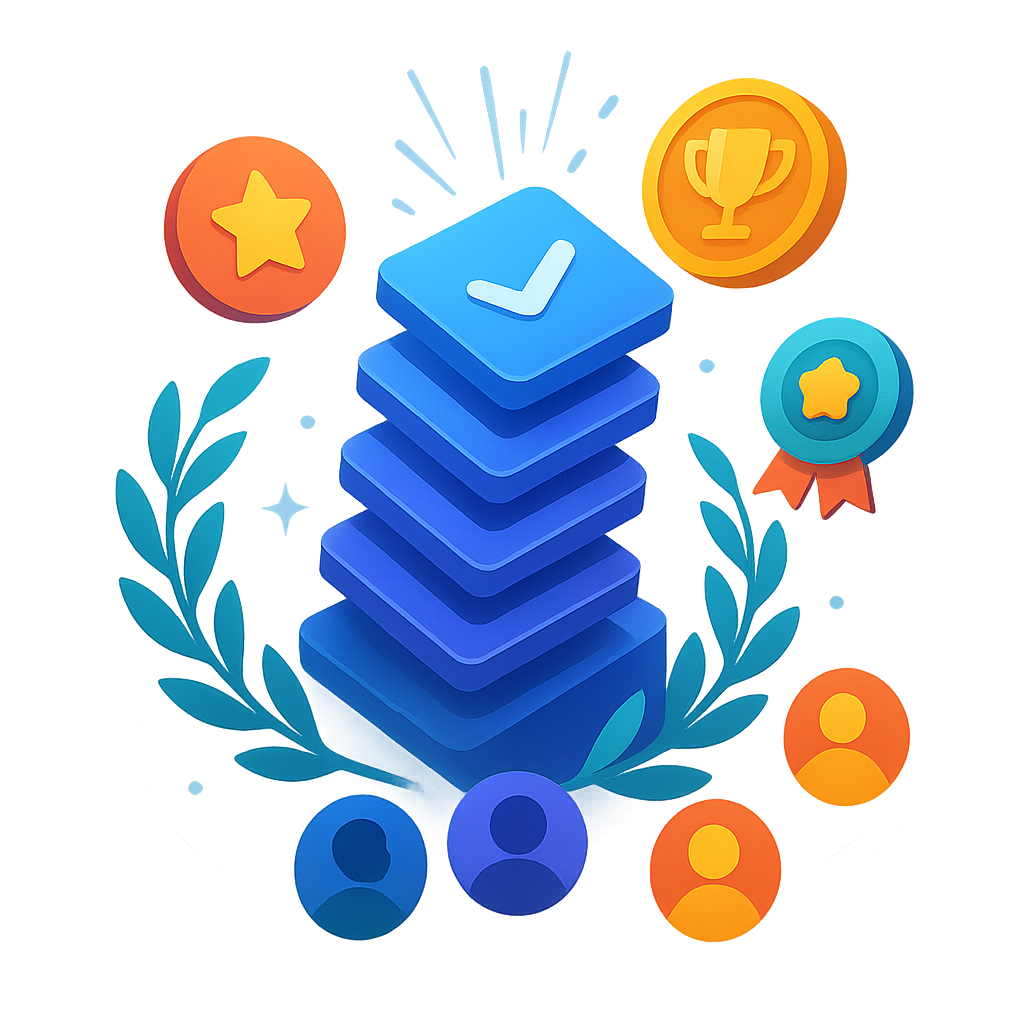
Product Details
Explore this AI-generated product idea in detail. Each aspect has been thoughtfully created to inspire your next venture.
Vision & Mission
- Vision
- To empower busy professionals to rapidly achieve career-advancing certifications through daily, engaging, confidence-building micro-learning worldwide.
- Long Term Goal
- By 2028, empower 1 million professionals in healthcare, finance, and tech to double their certification pass rates while cutting study time in half through daily micro-learning.
- Impact
- Boosts daily study consistency by 60% and accelerates exam readiness by 45% for busy healthcare, finance, and tech professionals, increasing certification pass rates by 35% while reducing prep time and minimizing disruption to work schedules.
Problem & Solution
- Problem Statement
- Busy healthcare, finance, and tech professionals struggle to consistently prepare for certifications because current learning platforms overload them with dense material and lack mobile, engaging formats, leading to low completion rates and inefficient study habits.
- Solution Overview
- SnapCert delivers daily, bite-sized lessons and competitive quiz challenges straight to users’ phones, turning certification prep into a quick, social habit; real-time leaderboards and streak rewards drive consistent engagement, so even the busiest professionals build knowledge—one fast session at a time.
Details & Audience
- Description
- SnapCert delivers fast, daily micro-lessons and competitive quizzes to help busy professionals in healthcare, finance, and tech ace industry certifications. Designed for those with packed schedules, it transforms prep into a social, mobile-first habit. Stand out with real-time leaderboards and streak rewards that turn study time into an addictive challenge, boosting engagement and accelerating exam success.
- Target Audience
- Busy professionals (22-50) in healthcare, finance, and tech craving fast, gamified certification prep on mobile.
- Inspiration
- During a late shift, I watched an exhausted nurse scrolling memes on her phone, her certification books untouched in her bag. She sighed, “If only studying fit in my break.” That brief moment crystallized the idea—what if exam prep felt as quick, rewarding, and mobile as her favorite apps? SnapCert was born to transform those scrolls into progress, one day at a time.
User Personas
Detailed profiles of the target users who would benefit most from this product.
Nighttime Navigator Ned
- Age: 32, male - Occupation: ICU nurse on 12-hour night shifts - Income: $75K/year - Location: suburban hospital outskirts
Background
Spent years balancing patient care and certification demands during graveyard shifts. Developed midnight micro-session habit on mobile during coffee breaks.
Needs & Pain Points
Needs
1. Night-friendly interface with dark-mode optimization 2. Ultra-brief lessons for short breaks 3. Reliable offline access during shift
Pain Points
1. Harsh blue light disrupting sleep cycles 2. Unstable Wi-Fi on hospital wards 3. Interruptions during critical flashcard reviews
Psychographics
- Craves quiet, uninterrupted study time - Finds solace in night-time focus - Values compact, low-light-friendly content
Channels
1. Instagram mobile feed 2. Slack night-shift groups 3. Reddit r/Nursing community 4. Email professional newsletters 5. Hospital intranet updates
Peer-Powered Paula
- Age: 28, female - Occupation: financial analyst at investment firm - Income: $85K/year - Location: downtown urban center - Education: MBA candidate
Background
Graduated top of her finance cohort before joining a high-pressure investment team. Regularly organizes lunchtime study sessions to keep teammates motivated.
Needs & Pain Points
Needs
1. Group leaderboard features with colleague comparisons 2. Scheduled team quiz reminders 3. Shared progress dashboards
Pain Points
1. Feeling left behind when peers leap ahead 2. Lack of team-wide performance visibility 3. Scheduling conflicts hinder group study
Psychographics
- Thrives on shared accountability and competition - Values social recognition through leaderboards - Seeks mutual learning experiences with peers - Enjoys structured group achievement goals
Channels
1. Microsoft Teams channels 2. LinkedIn finance groups 3. Slack team channels 4. Email internal newsletters 5. Zoom coffee-break chats
Efficiency Expert Ethan
- Age: 29, male - Occupation: software engineer at tech startup - Income: $95K/year - Location: San Francisco Bay Area - Education: B.S. in Computer Science
Background
Built automation scripts in early coding roles to streamline tasks. Adopted quantified learning, applying metrics to every study session for maximum efficiency.
Needs & Pain Points
Needs
1. Detailed performance analytics dashboards 2. Customizable session timing controls 3. Exportable progress data for review
Pain Points
1. Generic stats lacking deep insights 2. Inflexible lesson pacing disrupts optimization 3. No API for personal data integration
Psychographics
- Obsession with metrics and optimization - Enjoys continual learning process refinement - Values data-driven decision-making processes - Strives for minimal time and resource wastage
Channels
1. GitHub community forums 2. Twitter tech feeds 3. Hacker News threads 4. Stack Overflow tags 5. Email dev newsletters
Deadline Danica
- Age: 35, female - Occupation: project manager at marketing agency - Income: $90K/year - Location: New York City - Education: PMP certified
Background
Juggled overlapping project and certification timelines early in career. Developed habit of intensive review sessions immediately before exam dates.
Needs & Pain Points
Needs
1. High-intensity cram modules for urgent exams 2. Quick recap quizzes for rapid reinforcement 3. Instant progress summaries pre-deadline
Pain Points
1. Overwhelming content overload pre-exam 2. Limited time for full-length lessons 3. Stress-induced memory lapses during crams
Psychographics
- Thrives under high-pressure impending deadlines - Seeks adrenaline-fueled intensive learning sprints - Values ultra-focused short-term achievement goals
Channels
1. LinkedIn job feed 2. Email deadline reminders 3. WhatsApp project groups 4. SMS alerts 5. In-app push notifications
Tech-Savvy Terri
- Age: 27, female - Occupation: UX designer at digital agency - Income: $80K/year - Location: Seattle, WA - Education: B.S. in Human-Computer Interaction
Background
Consistently evaluates emerging edtech tools for past employers. Became an early adopter in her professional network, influencing peers’ tool choices.
Needs & Pain Points
Needs
1. Access to beta features and new releases 2. High customization of UI themes and layouts 3. Responsive user feedback channels
Pain Points
1. Slow update rollout hampering experimentation 2. Limited theme customization options 3. Lack of direct feedback loops
Psychographics
- Eager early adopter of innovative technologies - Values intuitive, well-crafted user interfaces - Enjoys customizing features to personal workflow
Channels
1. Product Hunt launches 2. Twitter dev previews 3. Beta tester Slack 4. Instagram Stories demos 5. In-app beta notifications
Product Features
Key capabilities that make this product valuable to its target users.
One-Tap Shield
Instantly pause your streak with a single tap. One-Tap Shield eliminates the stress of manual settings, ensuring you can protect your progress immediately during unexpected events without navigating menus.
Requirements
Single Tap Pause Button
Description
Implement a prominent pause button accessible from the main study screen that instantly pauses the user's streak with one tap. The button should be always visible, clearly labeled with an intuitive pause icon, and responsive under all device conditions. This feature reduces friction by allowing users to protect their progress immediately during unexpected events, integrating seamlessly with the existing session controls and maintaining consistent state across app restarts.
Acceptance Criteria
Pause Confirmation Feedback
Description
After a user taps the pause button, display a quick visual and haptic confirmation indicating the streak is successfully paused. The feedback should include a toast or snackbar message stating 'Streak Paused', a shield icon animation, and optional vibration feedback. This ensures the user is confident their progress is secured without additional steps.
Acceptance Criteria
Customizable Pause Duration
Description
Allow users to set a default pause duration (e.g., 1 day, 3 days, 7 days) or choose custom dates when initiating the pause. The configuration should be editable in settings and accessed via an 'Advanced Options' link. This flexibility ensures users can align the pause period with their specific schedules, reducing manual adjustments later.
Acceptance Criteria
Auto-Resume Notification
Description
Implement an automatic notification and reminder feature that triggers before the pause period ends, prompting users to resume their streak. Notifications should be sent 24 hours before and at the end of the pause, linking directly to the study session. This encourages users to return and maintains engagement.
Acceptance Criteria
Pause Usage Analytics
Description
Track and display analytics on pause usage, including number of times paused, average pause duration, and upcoming resume dates within the user's profile. This data should be presented in a simple dashboard, helping users understand and optimize their study habits. It also provides product insights for feature improvement.
Acceptance Criteria
Shield Rollover
Carry over unused weekly passes to the next period, giving you flexibility to bank shields for busier weeks. This feature maximizes value by ensuring no shield goes to waste.
Requirements
Shield Accumulation Logic
Description
Implement a backend mechanism that tracks unused weekly shields and carries them over to the next period. This logic must calculate rollover amounts, respect any maximum cap on stored shields, and update user accounts accordingly at the weekly boundary. Integration with the existing shield allocation service ensures seamless balance adjustments without disrupting ongoing sessions. The expected outcome is accurate carryover of unused shields, providing users with a cumulative shield balance for busier study weeks.
Acceptance Criteria
Shield Balance Display
Description
Design and develop UI components to display the current shield balance, including rolled-over shields, on the user’s dashboard. The component should clearly distinguish between newly allocated and carried-over shields, with tooltips or legends explaining rollover details. It must update in real time after weekly calculations and support responsive layouts on both mobile and tablet screens. The expected outcome is enhanced transparency and user confidence in their shield resources.
Acceptance Criteria
Shield Expiry Notification
Description
Create a notification system that alerts users when their rolled-over shields are about to expire or reach a cap threshold. Notifications should be delivered via in-app banners and optional push notifications, configurable in user settings. The system will check shield age and cap status daily and generate alerts at predefined intervals (e.g., 48 hours and 24 hours before expiry). The expected outcome is reduced waste of earned shields and increased user engagement.
Acceptance Criteria
Shield Usage Dashboard
Description
Enhance the analytics dashboard with insights on shield usage trends, including weekly consumption, rollover amounts, and projected availability. The module should aggregate historical data, visualize it with charts, and allow filtering by date range. Integration with the reporting service ensures accurate metrics and exportable data. The expected outcome is empowering users to understand their study habits and manage shields proactively.
Acceptance Criteria
Shield Rollover Reports
Description
Develop a scheduled reporting service that generates weekly summaries of shield allocations, usage, and rollovers for administrative review. Reports should be exportable in CSV and PDF formats and accessible through an admin portal. The service will trigger immediately after the rollover process and include metrics like total rolled-over shields, user counts affected, and cap violations. The expected outcome is operational visibility and support for data-driven adjustments to shield policies.
Acceptance Criteria
Swap-A-Day
Shift your skip to any other day of the week if plans change. Swap-A-Day lets you adapt your study schedule dynamically, maintaining streak integrity while accommodating evolving commitments.
Requirements
Dynamic Skip Day Selection
Description
Enable users to select any day of the week to shift their scheduled skip day, integrating seamlessly with the existing in-app study calendar. The system must update session dates dynamically, preserve streak metrics, and display real-time changes in the user’s study plan. The interface should intuitively highlight available swap options and confirm changes upon submission.
Acceptance Criteria
Swap Validation Engine
Description
Implement backend logic to validate swap requests against business rules, ensuring the new skip day falls within allowable parameters and does not conflict with existing study sessions. The engine must prevent invalid or duplicate swaps, maintain streak integrity, and provide clear error messages for prohibited actions or scheduling conflicts.
Acceptance Criteria
Interactive Swap Interface
Description
Design and develop a responsive UI component—such as a calendar view or dropdown list—that allows users to pick their replacement skip day with minimal effort. The interface should update in real time, prompt for confirmation before finalizing, and offer an undo option prior to submission. It must adhere to SnapCert’s branding, usability, and accessibility standards.
Acceptance Criteria
Real-time Notifications and Reminders
Description
Provide push notifications and in-app messages to inform users when a skip day swap succeeds or fails, and remind them of their updated skip day. Notifications should be configurable in user settings, include swap confirmations, reminders of the new schedule, and prompt users to resume their study sessions after the skipped day.
Acceptance Criteria
Swap Activity Logging and Analytics
Description
Capture and store each skip day swap in a secure audit log, including user ID, original and new skip days, timestamps, and swap outcomes. Ensure data feeds into analytics dashboards to monitor feature adoption, track user behavior, and support troubleshooting and reporting requirements.
Acceptance Criteria
Emergency Boost
Receive bonus skip passes through engagement rewards or referrals. Emergency Boost provides additional shields when you need them most, empowering you to maintain momentum even during exceptionally hectic times.
Requirements
Daily Engagement Reward
Description
Implement a reward system that automatically grants users additional skip passes when they engage with the app by completing daily micro-lessons, maintaining quiz streaks, or achieving performance milestones. This requirement integrates a backend scheduler to track user activity metrics, calculate rewards, and update the user’s pass balance in real time. The system should display earned passes in the app’s dashboard and send in-app notifications upon each reward. Expected outcomes include increased daily engagement, improved retention rates, and a transparent earning process that motivates consistent study habits.
Acceptance Criteria
Referral Bonus Integration
Description
Create a referral mechanism that awards both the referrer and the new user with bonus skip passes upon successful sign-up and first lesson completion. This includes designing referral links or codes, tracking their usage, verifying completion criteria, and automatically crediting passes to both parties. Integration with existing user profiles and analytics should allow admins to monitor referral performance and adjust reward levels dynamically. The feature aims to drive user growth through incentivized sharing while reinforcing community engagement.
Acceptance Criteria
Emergency Pass Redemption
Description
Develop an intuitive redemption flow allowing users to apply emergency skip passes at any point before starting or during a micro-lesson session. The UI should present a ‘Use Skip Pass’ option when scheduling or accessing a lesson, confirm the action, and deduct the pass from the user’s balance. Backend logic must validate pass availability, prevent double-spending, and log redemption events for auditing. This ensures users can seamlessly bypass content during high-stress periods without technical friction.
Acceptance Criteria
Pass Inventory Dashboard
Description
Design a dedicated dashboard section where users can view their total skip passes, breakdown of passes earned through different channels (daily engagement, referrals, promotions), and history of pass redemptions. The dashboard should allow filtering by date and source, and provide summary metrics such as passes earned per week. Integration with the main profile page ensures users always know their available resources, enhancing transparency and encouraging strategic use of emergency boosts.
Acceptance Criteria
Low Pass Notification
Description
Implement an automated notification system that alerts users via push notifications and in-app banners when their skip pass balance falls below a configurable threshold. The system should trigger alerts at predefined levels (e.g., 1 or 2 passes remaining) and include calls to action to earn more passes through engagement or referrals. This requirement enhances user awareness, prevents unexpected depletion of resources, and encourages timely re-engagement with earning activities.
Acceptance Criteria
Shield Usage Insights
View a dashboard of your skip history and future shield availability. Shield Usage Insights analyzes your patterns to suggest optimal shield timing, helping you plan study sessions around real-world obligations.
Requirements
Shield Insights Dashboard
Description
Provide a centralized dashboard where users can view their shield usage history, upcoming shield availability, and key metrics at a glance. The dashboard should integrate with existing study data, offering summary cards, interactive charts, and filter options to help users quickly assess past skips, current streak status, and projected shield resources. It enhances user engagement by making shield management transparent and actionable within the SnapCert app.
Acceptance Criteria
Skip History Visualization
Description
Create an interactive chart displaying the user’s skip history over time, including the dates and contexts of each shield usage. The visualization should support zoom, filtering by date range, and hover details to reveal reasons for skips and study performance around those dates. This feature helps users understand patterns in their study behavior and identify opportunities to optimize shield deployment.
Acceptance Criteria
Future Shield Availability Calendar
Description
Implement a calendar view that forecasts future shield availability based on the user’s current shield count and regeneration rate. The calendar should highlight dates when shields will replenish and allow users to tap on a date to view projected shield counts. This assists users in scheduling sessions confidently by understanding their shield resources days or weeks in advance.
Acceptance Criteria
Optimal Shield Timing Suggestions
Description
Develop an algorithm that analyzes each user’s skip patterns, study habits, and calendar events to generate personalized recommendations for when to deploy shields. Suggestions should appear in the dashboard and include justifications, such as anticipated busy periods or historical performance dips. This guidance empowers users to make data-driven decisions about shield use and maintain study consistency.
Acceptance Criteria
Shield Usage Notifications
Description
Set up push notifications and in-app alerts that remind users when they have an upcoming optimal shield deployment opportunity or when their shield count is running low. Notifications should be configurable by frequency and timing, ensuring reminders are helpful rather than intrusive. This keeps users engaged and prevents unplanned skips by prompting timely shield use.
Acceptance Criteria
Smart Slot Finder
Automatically scans your calendar availability and identifies optimal 5-minute gaps for micro-lessons, ensuring study sessions seamlessly integrate into your busy schedule without manual planning.
Requirements
Calendar Integration
Description
Implement seamless integration with popular calendar services (e.g., Google Calendar, Outlook) to securely access users’ schedule data. The system must authenticate via OAuth, fetch events and free/busy slots, and continuously sync changes in real time. This integration enables Smart Slot Finder to scan up-to-date availability, respect event privacy settings, and provide accurate recommendations for 5-minute micro-lesson gaps without manual input.
Acceptance Criteria
Gap Detection Algorithm
Description
Develop an efficient algorithm that analyzes calendar data to identify optimal 5-minute gaps between events. The algorithm should prioritize minimal disruption by selecting the largest contiguous free intervals, account for travel buffers or transition times, and adapt to overlapping events. Results should be ranked by convenience, offering users the best possible study windows within their existing schedule.
Acceptance Criteria
User Preference Settings
Description
Provide a settings interface where users can customize parameters for slot detection, including preferred time ranges (e.g., morning, lunch break), maximum lessons per day, transition buffer durations, and blackout periods (e.g., during focus hours). Preferences should be saved per user and applied in real time when scanning for slots, ensuring personalized scheduling behavior.
Acceptance Criteria
Session Auto-Scheduling
Description
Enable one-click scheduling of selected micro-lessons into identified time slots. After reviewing suggested gaps, users can confirm a slot and have the lesson automatically added to their calendar as an event with all necessary session details. The system must handle event creation, send calendar invites (if desired), and update the Smart Slot Finder recommendations accordingly.
Acceptance Criteria
Notification and Reminders
Description
Implement timely push notifications and in-app reminders to alert users before their scheduled micro-lessons. Notifications should be configurable (e.g., 5 minutes before), localized to the user’s language and time zone, and include direct links to launch the lesson. This feature ensures users are reminded of upcoming sessions and reduces missed study opportunities.
Acceptance Criteria
Conflict Resolution and Rescheduling
Description
Build conflict detection to monitor calendar changes post-scheduling and automatically suggest alternative slots if a lesson event conflicts with a newly added meeting. Provide users with quick actions to reschedule the micro-lesson to the next best gap or cancel it. The system should notify users of conflicts and update calendar events accordingly.
Acceptance Criteria
Dynamic Rescheduler
If you miss or decline a scheduled session, the feature automatically reschedules the lesson into the next best free slot, maintaining your study flow and preventing gaps in progress.
Requirements
Conflict Detection Engine
Description
Automatically identifies missed or declined sessions by scanning the user’s calendar and session history, detects schedule conflicts, and flags sessions requiring rescheduling to maintain continuous study flow.
Acceptance Criteria
Rescheduling Algorithm
Description
Implements a priority-based algorithm that selects the next optimal free time slot by evaluating user availability, session importance, and temporal proximity to the original schedule, ensuring minimal disruption and balanced study intervals.
Acceptance Criteria
User Notification System
Description
Delivers timely notifications and in-app alerts to inform users of automatically rescheduled sessions, allowing them to confirm or adjust the new schedule and stay aware of their study commitments.
Acceptance Criteria
Customizable Rescheduling Preferences
Description
Provides users with configurable settings to define their preferred study windows, buffer times, and day-specific availability, enabling personalized control over how and when missed sessions are rescheduled.
Acceptance Criteria
Rescheduling Analytics Dashboard
Description
Offers a dashboard displaying metrics on missed sessions, rescheduled lessons, and study streak impact, empowering users to track progress, identify scheduling patterns, and optimize future availability.
Acceptance Criteria
Priority Planner
Analyzes your learning goals and upcoming quiz topics to prioritize and schedule lessons that target your weakest areas, maximizing retention during short practice windows.
Requirements
Goal Intake and Configuration
Description
Enable users to input and manage their certification goals, including target exam date, topic preferences, current proficiency levels, and available study windows. This requirement ensures that the Priority Planner aligns lesson scheduling with individual user objectives and constraints, providing a tailored study experience that respects users’ time and targets their most critical needs.
Acceptance Criteria
Performance Analysis and Weak Area Detection
Description
Analyze users’ quiz results, lesson completion data, and interaction patterns to identify and rank their weakest topics. This functionality allows the planner to focus on areas where the user needs the most improvement, maximizing retention and study efficiency.
Acceptance Criteria
Priority Scoring Mechanism
Description
Develop an algorithm that assigns dynamic priority scores to each lesson based on factors such as user performance, topic difficulty, time since last review, and proximity to exam date. This mechanism drives the selection and ordering of lessons to ensure users tackle the most impactful content first.
Acceptance Criteria
Lesson Scheduler and Calendar Integration
Description
Automatically schedule prioritized lessons into the user’s calendar by matching study windows and lesson durations, with support for exporting events to external calendar apps. This integration minimizes manual planning and keeps users accountable with reminders.
Acceptance Criteria
Real-time Adjustment and Reprioritization
Description
Continuously adjust lesson priorities and update the study schedule in real time based on new quiz outcomes, changes in user availability, or updated exam timelines. This ensures the planner remains adaptive to users’ evolving needs.
Acceptance Criteria
Planner Dashboard UI
Description
Design a dashboard interface that displays upcoming scheduled lessons, priority scores, progress metrics, and allows users to manually override or reorder sessions. This enhances transparency and gives users control over their study plan.
Acceptance Criteria
Multi-Calendar Sync
Connects with multiple calendar services (e.g., Google Calendar, Outlook) to unify your schedules, ensuring micro-lessons are allotted in any free window across all your calendars.
Requirements
Calendar Service Authentication
Description
Implement secure OAuth2 authentication flows for Google Calendar, Outlook, and other major calendar services. Ensure tokens are stored safely, refreshed automatically, and consent scopes are minimized to only necessary read-access of user calendars. Provide clear prompts to users during the authorization process and handle failure states gracefully.
Acceptance Criteria
Unified Availability Aggregation
Description
Fetch and consolidate free/busy data from all connected calendars into a unified availability model. Normalize event formats, reconcile differing time zones, and update the availability view in real time. Ensure that data fetches are efficient and respect API rate limits.
Acceptance Criteria
Lesson Scheduling Engine
Description
Build a scheduling engine that automatically places daily micro-lessons into the user’s next available free window. Honor user preferences for lesson duration and time-of-day constraints. Provide fallback options when no suitable slot is found, such as retrying later or notifying the user to free up time.
Acceptance Criteria
Conflict Detection and Resolution
Description
Develop logic to detect conflicts between newly scheduled lessons and existing calendar events. Offer conflict-resolution strategies: automatically shift the lesson to the next free slot, prompt the user to approve a manual reschedule, or skip the lesson for the day. Log all conflicts for analytics.
Acceptance Criteria
Sync Status Notifications
Description
Provide real-time notifications to inform users of sync successes, failures, or required re-authorizations. Include clear messaging on why a sync failed and actionable steps to resolve issues. Offer in-app alerts and optional email notifications.
Acceptance Criteria
Calendar Settings Interface
Description
Design and implement a settings UI allowing users to manage connected calendars: add or remove accounts, adjust sync frequency, and set holiday or personal blackout dates. Ensure the interface is intuitive and matches SnapCert’s existing design language.
Acceptance Criteria
Smart Reminders
Sends contextual reminders through both push notifications and calendar alerts a few minutes before each micro-lesson, reducing the chance of missed sessions and reinforcing study habits.
Requirements
Contextual Push Notification Scheduling
Description
The system must automatically schedule and dispatch push notifications shortly before each micro-lesson based on the user’s study schedule. Notifications should consider user time zones, lesson durations, and optimal engagement times to maximize lesson completion rates. By delivering timely, context-aware reminders, this requirement reduces missed sessions and reinforces daily study habits.
Acceptance Criteria
Calendar Alert Integration
Description
The feature must integrate with the user’s device calendar to create alert events for each scheduled micro-lesson. It should support popular calendar platforms (e.g., Google Calendar, iCal) and offer bidirectional sync, ensuring that changes in lesson schedules or calendar events are reflected across both systems. This integration helps users seamlessly view and manage study sessions alongside other commitments.
Acceptance Criteria
Customizable Reminder Preferences
Description
Users should be able to customize key reminder settings, including lead time (e.g., 5, 10, or 15 minutes before a lesson), notification channels (push, email, in-app), and quiet hours to mute reminders during specific times. Preferences must be accessible in the settings menu, persist across sessions, and apply uniformly across all scheduled micro-lessons. Personalization ensures reminders fit individual routines and reduces notification fatigue.
Acceptance Criteria
Missed Session Catch-Up Prompts
Description
If a user does not complete a micro-lesson within a specified window after a reminder, the system must generate a catch-up prompt offering options to reschedule or skip the session. Prompts should be delivered via the user’s preferred notification channel and include quick actions to reschedule at a convenient time. This requirement helps maintain user engagement and study streak consistency.
Acceptance Criteria
Cross-Device Reminder Sync
Description
Reminder schedules, user preferences, and notification logs must synchronize in real time across all devices where the user is logged in. This ensures consistency if a user switches between smartphone, tablet, or web app. Conflict resolution rules should handle simultaneous updates gracefully to prevent duplicate or missed reminders.
Acceptance Criteria
Flexible Duration Slots
Adapts lesson lengths based on available time—extending to 10-minute deep-dive reviews when larger gaps appear, or condensing to 3-minute quick quizzes—so you always make the most of every free moment.
Requirements
Auto Time Window Detection
Description
Automatically detect a user’s available time window by analyzing their device usage patterns or calendar integrations. When the user opens the app, the system identifies gaps of 3, 5, or 10 minutes and suggests suitable lesson durations without requiring manual input. This functionality ensures that lesson recommendations align with real-world schedules and minimizes setup friction for the user.
Acceptance Criteria
Dynamic Lesson Duration Adjustment
Description
Adapt lesson and quiz lengths in real-time based on detected time slots. If a short window is available, present a 3-minute quiz; for medium windows, deliver a 5-minute micro-lesson; and for longer gaps, offer a 10-minute deep-dive review. Ensure smooth transitions between durations and maintain content coherence across all lengths.
Acceptance Criteria
Content Chunking Engine
Description
Implement an engine that segments core certification content into modular chunks—quick quizzes, micro-lessons, and in-depth reviews. Each chunk should be self-contained, tagged by difficulty and topic, and recombinable to fit different durations without losing pedagogical flow. This ensures content scalability and consistency across varied session lengths.
Acceptance Criteria
Slot Selection Interface
Description
Design and develop a user interface element that displays recommended time slots (3, 5, 10 minutes) in a visually intuitive format. Users can tap to select their preferred slot or let the system auto-choose based on detected availability. Provide clear labels on expected content volume and learning objectives for each slot.
Acceptance Criteria
Streak & Progress Synchronization
Description
Ensure that study streaks and progress metrics correctly account for multiple variable-duration sessions per day. Whether the user completes a 3-minute quiz or a 10-minute review, the system updates daily streak counts and learning milestones consistently. Provide backend logic to merge partial sessions into a unified progress record.
Acceptance Criteria
Context-Aware Notifications
Description
Integrate context-aware notifications that prompt users to take a quick lesson when a short free window is detected—such as after a calendar meeting ends or during typical phone idle times. Notifications should specify the estimated session length (e.g., ‘3-minute quiz available now’) and link directly to the lesson interface.
Acceptance Criteria
Pack Preview
Gives users a sneak peek at upcoming thematic badge packs, including milestone requirements and sample badges, so they can plan study goals, build anticipation, and stay motivated to unlock the next rewards.
Requirements
Pack Preview Entry Point
Description
Implement a dedicated interface element that introduces users to the Pack Preview feature, displaying the pack title, theme image, and a ‘Preview Pack’ button. This entry point should seamlessly integrate into the main dashboard and navigation menu, ensuring users can easily discover and access upcoming badge packs without disrupting their current study flow.
Acceptance Criteria
Milestone Requirements Display
Description
Develop a section that outlines each badge pack’s milestone requirements, such as number of quizzes, daily streak days, and topic coverage. This display should use concise visual indicators (icons or progress bars) and text to communicate what actions users need to complete to unlock the pack, helping them understand and prepare for each milestone.
Acceptance Criteria
Sample Badge Showcase
Description
Create a gallery of representative sample badges from the upcoming pack, including badge icons, titles, and brief descriptions. This showcase should allow users to tap on each sample badge for more details on the topic and difficulty level, generating excitement and giving clarity on what types of achievements lie ahead.
Acceptance Criteria
Progress Projection Indicator
Description
Integrate a dynamic progress projection component that estimates how many days or quizzes a user needs to complete remaining milestones based on their current pace. This feature should update in real time as users progress, providing motivation by showing them how close they are to unlocking the pack.
Acceptance Criteria
Preview Pack Reminder Notification
Description
Implement a notification rule that reminds users about their upcoming pack preview when they’re nearing milestone completion or after a defined period of inactivity. Notifications should include a brief summary of remaining requirements and a quick link back to the Pack Preview interface to re-engage users and maintain momentum.
Acceptance Criteria
Fusion Forge
Allows learners to combine multiple earned badges into a higher-tier ‘prestige’ badge, rewarding long-term dedication, encouraging collection completion, and reinforcing achievement recognition.
Requirements
Badge Combination Interface
Description
Implement a user-friendly interface within the SnapCert app that allows learners to select multiple earned badges and initiate the creation of a higher-tier prestige badge. This interface should seamlessly integrate with the existing badges section, providing clear selection controls, visual indicators of selected badges, and an accessible ‘Forge Prestige Badge’ action button. The functionality must guide users through the combination process, ensuring a consistent, intuitive experience that encourages engagement and collection of badges over time.
Acceptance Criteria
Prestige Badge Criteria Management
Description
Develop a backend rules engine and admin configuration panel where product managers can define, modify, and manage the criteria for forging each type of prestige badge. This component must support multiple rule types (e.g., specific badge IDs, badge categories, minimum badge counts) and allow previewing the resulting prestige badge. The system should dynamically evaluate learner collections against these rules to determine eligibility.
Acceptance Criteria
Real-Time Eligibility Validation
Description
Integrate a real-time validation system in the combination interface that immediately checks whether the learner’s selected badges meet the configured criteria for a prestige badge. Provide instant visual feedback, such as success icons or error messages, and guidance on missing requirements. This ensures learners can adjust their selections without completing the full forge process to know their eligibility.
Acceptance Criteria
Achievement Notification System
Description
Implement a notification framework that sends in-app alerts and optional email messages to learners when they become eligible to forge a prestige badge. Notifications should highlight which badges meet the criteria and include a deep link to the combination interface. This feature drives engagement by reminding users of their progress and encouraging timely forging of prestige badges.
Acceptance Criteria
Prestige Badge Display & Social Sharing
Description
Design and build the components to showcase forged prestige badges on learner profiles, including a special display style and badge details. Add social sharing functionality enabling users to post their newly forged prestige badges on platforms like LinkedIn, Twitter, and Facebook. Ensure shareable content includes badge visuals and metadata to maximize visibility and user pride in achievements.
Acceptance Criteria
Bonus Quiz Unlocker
Automatically unlocks exclusive, themed bonus quizzes immediately after a badge pack is earned, deepening topic mastery through targeted challenges and delivering instant gratification for milestone accomplishments.
Requirements
Badge Pack Recognition
Description
The system must automatically detect when a user earns a badge pack, capturing badge metadata and timestamp to trigger subsequent actions. It should integrate with the existing badge awarding service, listen for badge grant events, and validate badge type and tier before signaling unlock of the related bonus quiz. Error handling and idempotency checks should be implemented to avoid duplicate triggers.
Acceptance Criteria
Bonus Quiz Generation
Description
Upon badge pack recognition, the platform must generate an exclusive bonus quiz tailored to the badge’s theme. This involves selecting a curated question set from the question bank, applying thematic tags, difficulty adjustments based on user skill level, and ensuring no overlap with previous quizzes. The service should deliver a fully assembled quiz object ready for delivery.
Acceptance Criteria
Themed Quiz Content Customization
Description
The bonus quiz questions must reflect the specific focus of the badge pack, incorporating targeted subtopics, adjustable difficulty scaling, and explanatory feedback. Content themes and question weights should be configurable by subject-matter experts. The requirement includes front-end support for displaying themed banners and contextual learning tips.
Acceptance Criteria
Instant Unlock Notification
Description
The application must send real-time in-app and push notifications to inform the user of an unlocked bonus quiz. Notifications should include quiz title, badge reference, and a direct action button to launch the quiz. Notification templates must support localization and deep-linking back into the mobile quiz interface without delay.
Acceptance Criteria
Access & Progress Tracking
Description
Unlocked bonus quizzes must appear in the user’s dashboard under a ‘Bonus Quizzes’ section, showing status (new, in progress, completed), attempt count, and latest score. The system should integrate quiz completions into the user’s overall streak metrics and analytics dashboard. Data should sync across devices in real time.
Acceptance Criteria
Showcase Stage
Provides a customizable, shareable digital gallery where users can display their earned badges, personalize layouts, and broadcast achievements on social media, boosting community engagement and friendly competition.
Requirements
Digital Badge Integration
Description
Enable users to seamlessly import badges earned from daily micro-lessons and competitive quizzes into their digital gallery. This integration will fetch badge metadata, images, and descriptions directly from the SnapCert backend, ensuring consistency and accuracy. Users can select which badges to display, and the system will automatically update the gallery when new badges are earned.
Acceptance Criteria
Gallery Layout Customization
Description
Provide a flexible, drag-and-drop interface allowing users to personalize their showcase layout. Include multiple templates, color schemes, font options, and module arrangements. Ensure real-time preview and responsive design so galleries look great on any device and reflect each user’s personal brand.
Acceptance Criteria
Social Media Sharing Integration
Description
Integrate with major social platforms (LinkedIn, Twitter, Facebook) to enable one-click sharing of individual badges or entire galleries. Automatically generate shareable links, embed codes, and social previews with badge thumbnails, titles, and achievement dates. Track share performance and referrers for basic engagement metrics.
Acceptance Criteria
Privacy and Visibility Controls
Description
Implement granular privacy settings allowing users to designate their showcase or specific badges as public, private, or viewable by select groups. Include user-friendly controls within the gallery editor and enforce permissions at the API level to secure user content and respect confidentiality preferences.
Acceptance Criteria
Achievement Analytics Dashboard
Description
Offer an analytics dashboard that tracks views, likes, shares, and engagement over time for each badge and the overall showcase. Provide visual charts and exportable reports to help users understand their gallery’s impact and inform adjustments to content or sharing strategies.
Acceptance Criteria
Milestone Map
Features an interactive progress map that visualizes current badge collections, upcoming milestones, and pathway goals, helping users track advancement, set clear targets, and maintain momentum throughout their certification journey.
Requirements
Interactive Progress Visualization
Description
Implement an interactive map view that visually represents the user’s certification journey as a series of connected nodes (badges) and pathways (milestones). The feature should dynamically display completed badges, upcoming milestones, and overall pathway progression. It must pull real-time data from the user’s activity logs and quiz achievements, allow users to tap on nodes for detailed views, and support smooth animations for state changes. This visualization enhances user engagement by providing clarity on advancement and fostering motivation through immediate visual feedback.
Acceptance Criteria
Badge Collection Overview
Description
Create a dedicated section within the milestone map interface that lists all earned badges with key details such as badge name, date earned, and associated skill tags. The overview should be accessible via a sidebar or bottom sheet, allow users to filter or sort badges, and integrate seamlessly with the achievements module. This requirement ensures users can review their accomplishments at a glance and celebrate progress milestones.
Acceptance Criteria
Upcoming Milestones Notification
Description
Enable the system to identify and highlight upcoming certification milestones on the map, and trigger contextual in-app and push notifications when a milestone is approaching. Notifications should include milestone details, recommended micro-lessons or quizzes, and a countdown timer. The feature must integrate with the existing notification scheduler and user settings, allowing users to customize alert frequency and type.
Acceptance Criteria
Goal Setting and Tracking
Description
Provide functionality for users to set custom milestone goals and target dates directly on the map. The system should display progress indicators (e.g., percentage complete, days remaining) and generate adaptive study plans based on set goals. Integration with the lesson scheduling engine is required to align daily micro-lessons to these targets, helping users manage their time effectively and achieve milestones by their deadlines.
Acceptance Criteria
Responsive and Gesture-Driven UI
Description
Design and implement a fully responsive milestone map interface optimized for varying screen sizes and device orientations. The map should support intuitive gestures such as pinch-to-zoom, pan, and tap for detailed views. UI elements must be accessible (meeting WCAG standards), maintain high performance, and gracefully handle offline scenarios by caching the last known map state.
Acceptance Criteria
Data Synchronization and Conflict Resolution
Description
Ensure that all user interactions with the milestone map (e.g., progress updates, goal changes) synchronize in real time across devices via secure backend APIs. Implement a robust local storage mechanism to persist changes offline and a conflict resolution strategy to merge updates when reconnecting. This requirement guarantees data consistency and reliability across web and mobile platforms.
Acceptance Criteria
Pack Swap
Enables users to trade duplicate or less-desired badges with trusted peers, fostering collaboration, clearing space for new badges, and promoting a community-driven exchange that enriches individual collections.
Requirements
Peer Matching Interface
Description
Design and implement an interface that allows users to discover and connect with trusted peers eligible for badge swaps. The interface should include search filters, peer reputation indicators (e.g., mutual connections or swap ratings), and quick access to user profiles. It must integrate seamlessly with the existing community network and support real-time updates to reflect users’ online status and availability.
Acceptance Criteria
Swap Offer Creation
Description
Develop functionality for users to create, edit, and cancel swap offers. Each offer should specify the badges offered, badges requested, optional swap conditions (e.g., mutual requirements), and expiration settings. The UI must provide clear guidance on assembling valid swap proposals and integrate with the badge inventory system to prevent duplicate or invalid offers.
Acceptance Criteria
Badge Inventory Insights
Description
Enhance the badge inventory view to highlight duplicate and less-desired badges eligible for swapping. Include visual indicators, sort and filter options for duplicates, and quick actions to start a swap. This requirement ensures users can easily identify which badges they can trade and improves overall inventory management.
Acceptance Criteria
Swap Notification Alerts
Description
Implement a notification system that alerts users when they receive new swap offers, when an offer is accepted or declined, and when an offer is about to expire. Notifications should be delivered via in-app messages and optional push notifications. The system must track notification preferences and allow users to mute or customize alerts.
Acceptance Criteria
Trust & Verification Mechanism
Description
Establish a trust framework to vet swap partners, leveraging mutual connections, swap ratings, and verification badges. Users should be able to rate swap experiences and see aggregate trust scores before engaging. This mechanism promotes secure exchanges and community accountability.
Acceptance Criteria
Swap Transaction History
Description
Build a transaction log that records all completed swaps, showing details like partner name, badges exchanged, date, and ratings given. This history must be accessible from user profiles and support export or share options. The log enhances transparency and allows users to review past swaps for reference.
Acceptance Criteria
Echo Review
After recording your explanation, Mirror Mentor plays back your response with dynamic audio overlays that highlight content gaps and strengths, helping you pinpoint areas to expand or refine for more comprehensive answers.
Requirements
Audio Recording Module
Description
Enable users to record their spoken explanations directly within the app using the device microphone. This module must support clear audio capture with background noise reduction and provide controls to pause, resume, and re-record before submission. Recordings are stored locally until finalized and integrated with the lesson and quiz interfaces, ensuring seamless workflow and high-quality voice samples for feedback.
Acceptance Criteria
Dynamic Audio Overlay Integration
Description
Overlay recorded audio playback with dynamic annotations including voice prompts, sound cues, and synchronized markers highlighting areas of strength and content gaps. The overlays update in real time based on feedback from the Mirror Mentor engine. This integration ensures users receive targeted auditory guidance during review sessions, enhancing comprehension and retention.
Acceptance Criteria
Content Gap Detection Algorithm
Description
Implement an AI-driven algorithm that analyzes recordings against key topic models and expected answer frameworks. The algorithm flags missing concepts, inconsistencies, and underdeveloped points, generating metadata used by overlay annotations and summary reports. It interfaces with the app’s question bank and certification standards to ensure accurate, context-aware detection of content gaps and strengths.
Acceptance Criteria
Interactive Feedback Interface
Description
Design an interactive review interface displaying a playback timeline with overlay markers, an expandable feedback sidebar, and segment-specific commentary. Users can tap markers to replay segments, view text-based annotations, and access recommended resources. The interface integrates with progress tracking and allows bookmarking of segments for later review, creating an immersive, user-friendly feedback experience.
Acceptance Criteria
Export and Share Review Reports
Description
Allow users to export their recorded audio with overlay annotations and a summary report in PDF or shareable link format. Exports include time-stamped feedback markers, algorithmic scores, and personalized improvement tips. Integration with email, messaging apps, and cloud storage ensures users can share progress and collaborate with mentors or study groups.
Acceptance Criteria
Tone Tuner
Analyzes your speech rhythm, intonation, and pace in real time, offering audio suggestions to boost confidence, clarity, and engagement so your explanations resonate more effectively with any audience.
Requirements
Real-Time Speech Analysis Engine
Description
Implement a low-latency audio processing pipeline that continuously captures the user’s speech input, extracts key metrics such as rhythm, intonation, and speaking pace, and computes these in real time. Integrate the engine within the mobile app framework to ensure seamless operation without perceptible lag, providing immediate analysis as the user speaks. Ensure the processing algorithms are optimized for performance and battery efficiency on both iOS and Android devices.
Acceptance Criteria
Customized Feedback Module
Description
Develop a feedback module that interprets the speech analysis results and generates personalized audio suggestions to correct issues in tone, pace, and intonation. The module should prioritize clarity and confidence enhancements, offering actionable advice such as slowing down rate, emphasizing key phrases, or adjusting vocal variety. Ensure feedback is context-aware and tailored to the user’s specific speaking patterns and goals.
Acceptance Criteria
Audio Visualization Interface
Description
Design and implement an intuitive visual interface that displays speech metrics—such as pitch curves, pace graphs, and emphasis heatmaps—synchronized with audio playback. Ensure the visual elements update in real time alongside the live analysis, allowing users to see exactly where and how their tone varies. Optimize the UI for clarity and accessibility on small mobile screens.
Acceptance Criteria
Performance Tracking Dashboard
Description
Create a dashboard to record and display historical speech performance data, enabling users to review trends in rhythm, intonation, and pace over time. Include filtering options by date or session, milestone badges for improvements, and comparison charts to highlight progress. Ensure data is stored securely and presented in a motivational format to encourage regular use.
Acceptance Criteria
Adaptive Coaching Suggestions
Description
Build an adaptive coaching engine that analyzes a user’s performance history to identify persistent weaknesses and dynamically adjusts the focus of feedback suggestions. Incorporate machine learning models to recommend prioritized exercises and tone drills tailored to the user’s unique improvement needs. Ensure the system refines its recommendations as more speech data is collected.
Acceptance Criteria
Clarity Catalyst
Detects technical jargon, redundancies, or overly complex phrasing in your explanations and provides concise verbal alternatives, ensuring your answers are clear, impactful, and easy to understand.
Requirements
Jargon Analysis Engine
Description
Develop an engine that parses user explanations to detect domain-specific technical jargon across healthcare, finance, and tech topics. This engine should leverage a curated dictionary of industry terms and contextual analysis to identify words or phrases that may hinder clarity. The module must integrate seamlessly with the core text-processing pipeline, provide real-time detection, and flag jargon for user review to improve understanding and retention.
Acceptance Criteria
Complexity Scoring Algorithm
Description
Implement an algorithm to score text complexity based on readability metrics (e.g., Flesch–Kincaid), sentence length, and phrase novelty. The algorithm should output a complexity rating and identify sentences that exceed defined thresholds. Integration with the analysis engine should allow combined detection of jargon and complexity, guiding users to areas requiring simplification.
Acceptance Criteria
Simplification Suggestion Generator
Description
Build a suggestion generator that provides concise verbal alternatives for detected jargon and complex sentences. This component should draw from a repository of simple synonyms, phrase templates, and paraphrasing rules. It must rank suggestions by clarity and brevity, allow users to accept or reject each suggestion, and record chosen alternatives to refine future recommendations.
Acceptance Criteria
Interactive Feedback Interface
Description
Design and integrate a user interface module that presents jargon flags, complexity scores, and simplification suggestions within the lesson review flow. The interface should highlight flagged segments inline, allow users to toggle suggestions on hover, and confirm replacements with a single click. Responsiveness and mobile-first design are essential for an engaging user experience on smartphones.
Acceptance Criteria
Custom Glossary & Learning Mode
Description
Add a customizable glossary feature where users can define preferred terms and review user-specific jargon overrides. Include a learning mode that tracks repeated jargon mistakes and offers micro-lessons on preferred terminology. This ensures personalization and continuous improvement by adapting suggestions to each user’s style and expertise level.
Acceptance Criteria
Adaptive Feedback Loop
Learns from your past recordings to personalize the depth and focus of feedback, targeting persistent weaknesses while celebrating improvements to keep you motivated and continuously advancing.
Requirements
Weakness Identification Engine
Description
A backend engine that analyzes user performance data from previous practice sessions to detect consistent areas of difficulty. It aggregates metrics such as error frequency, time spent per question type, and quiz score fluctuations to pinpoint topics where the user struggles. The engine integrates with the user profile, updating weakness tags in real time and feeding insights to other components like personalized feedback and adaptive quizzes.
Acceptance Criteria
Feedback Personalization Algorithm
Description
An algorithm that takes the identified weaknesses and learning progress to tailor the depth and focus of feedback messages. It dynamically adjusts the level of detail, pointing to resources or micro-lessons relevant to the user's specific errors. This algorithm ensures feedback is neither too generic nor overwhelming, delivering actionable suggestions that evolve with the user's progress.
Acceptance Criteria
Performance Trend Dashboard
Description
A visual dashboard within the mobile app that displays the user's performance trends over time. It plots metrics such as improvement scores, streak lengths, and topic mastery levels, highlighting persistent weaknesses and celebrating progress milestones. The dashboard integrates data from the Weakness Identification Engine and Feedback Personalization Algorithm to provide a comprehensive overview of user growth.
Acceptance Criteria
Adaptive Quiz Generator
Description
A dynamic quiz module that generates practice questions targeting the user's most persistent weaknesses. It pulls from a question bank, selecting items in proportion to the severity of user errors, and adjusts the difficulty based on recent performance. This ensures each quiz session is focused on areas needing improvement, reinforcing learning and tracking mastery over time.
Acceptance Criteria
Progress Celebration Module
Description
A motivational module that celebrates the user’s improvements by sending congratulatory messages, badges, and unlocking mini-achievements when performance thresholds or streak targets are met. It integrates with the dashboard and feedback loop to recognize incremental gains and encourage continued engagement.
Acceptance Criteria
Persona Palette
Offers a curated selection of AI mentor voices and styles—from encouraging coach to rigorous drill sergeant—so you can practice responses in varied scenarios and find the guidance tone that best matches your learning needs.
Requirements
Voice Style Selection
Description
Allow users to choose from a curated list of AI mentor voices and communication styles. Integrates with the app's micro-lesson engine to present vocal feedback in the chosen tone. Benefits include personalized learning, increased engagement, and adapting to user preferences. Implementation will involve a voice style library, UI for selection, and backend support for dynamic audio rendering. Expected outcome: users feel more motivated and receive feedback in the tone they prefer.
Acceptance Criteria
Voice Style Preview & Testing
Description
Enable users to preview and test each AI mentor voice style before applying it to their sessions. Provides sample phrases with each voice and style, allowing users to hear tone, pace, and intonation. Integrates seamlessly in the Persona Palette UI, ensuring quick feedback and easy playback controls. Benefits include informed decision-making and reduced setup friction for users.
Acceptance Criteria
Real-Time Voice Switching
Description
Allow users to switch AI mentor voices and tones on the fly during a practice session without interrupting the lesson. Requires real-time audio rendering, seamless state management, and quick voice-model loading. Expected outcome is a dynamic experience that simulates varied real-world interactions and keeps users engaged.
Acceptance Criteria
Personalized Feedback Tone
Description
Customize the AI mentor’s feedback tone based on user performance metrics and individual preferences, adjusting intensity (encouraging, neutral, or rigorous) to optimize motivation and retention. Integrates with performance analytics and user settings to deliver adaptive feedback that supports learning objectives.
Acceptance Criteria
Save & Manage Favorite Voices
Description
Provide users the ability to save and manage a list of favorite AI mentor voices and styles for quick access in their profile. Sync favorites across devices and sessions, enabling a consistent, personalized learning environment. Benefits include convenience, faster setup, and a tailored user experience.
Acceptance Criteria
Feedback Replay
Records and timestamps your practice sessions with synchronized voice annotations, allowing you to replay critiques at adjustable speeds and absorb key tips efficiently to reinforce your learning.
Requirements
Session Recording Engine
Description
Implement a robust recording engine that captures both audio and video streams during practice sessions, automatically applying timestamps to each segment. This engine should ensure high-quality recording without noticeable performance degradation, seamlessly integrating with the mobile environment. The recorder must support pausing, resuming, and finalizing sessions, storing the raw data for subsequent processing and playback.
Acceptance Criteria
Voice Annotation Integration
Description
Allow users and coaches to add voice annotations at specific timestamps during playback or recording. Annotations should be automatically synchronized with the session timeline, enabling users to hear critique precisely when the relevant content appears. The system must handle multiple annotations per session, support editing and deleting annotations, and maintain audio quality.
Acceptance Criteria
Adjustable Playback Controls
Description
Provide intuitive playback controls including play, pause, rewind, fast-forward, and variable-speed options ranging from 0.5× to 2×. Controls should be responsive, with minimal latency when adjusting speed or seeking to a specific timestamp. The UI must display the current speed and allow seamless transitions between speeds without audio distortion.
Acceptance Criteria
Timestamped Timeline Navigation
Description
Design an interactive timeline view that visually represents the entire session, marking annotation points and significant events. Users should be able to tap or drag on the timeline to jump to specific moments. The timeline must support zooming and scrolling for detailed navigation and clearly distinguish between recorded video, audio, and annotation markers.
Acceptance Criteria
Data Storage and Sync
Description
Ensure secure local storage of recorded sessions and annotations, with background synchronization to the cloud for persistence across devices. The system must encrypt data at rest and in transit, handle network disruptions gracefully, and provide status indicators for sync progress. Users should be able to manually trigger sync or rely on automatic syncing when connected.
Acceptance Criteria
User Interface Feedback Overlay
Description
Integrate a feedback overlay within the playback interface that displays visual cues, such as text summaries of annotations or icons indicating critique type. The overlay should appear at the corresponding timestamp, support customization of visibility, and not obstruct the main playback content. It should harmonize with existing UI themes and adapt to different screen sizes.
Acceptance Criteria
Bracket Blitz
Automatically organizes cohort members into bracket-style tournaments for head-to-head quiz duels. Bracket Blitz ensures fair matchups, advances winners through each round, and culminates in a championship face-off—fostering structured competition and clear progress milestones.
Requirements
Bracket Generation Engine
Description
Implement an engine that automatically organizes cohort members into balanced single-elimination brackets based on skill level and registration time, ensuring efficient setup and minimizing manual intervention.
Acceptance Criteria
Seeding and Fair Matchmaking
Description
Develop a seeding algorithm that ranks participants by past quiz performance and introduces controlled randomization to ensure competitive yet equitable matchups throughout the tournament.
Acceptance Criteria
Real-time Bracket Visualization
Description
Create an interactive visual bracket display that updates instantly as winners advance, allowing users to track their progress, upcoming matchups, and overall tournament flow.
Acceptance Criteria
Automated Winner Advancement
Description
Configure logic to automatically advance winners to the next round, generate new match pairings, and adjust scheduling without manual input, streamlining tournament progression.
Acceptance Criteria
Tournament Notifications
Description
Integrate push notifications and email alerts for upcoming duels, match outcomes, and round start times, keeping participants informed and engaged throughout the competition.
Acceptance Criteria
Tournament Analytics Dashboard
Description
Develop a dashboard that provides organizers with detailed metrics on participant engagement, win rates, match durations, and leaderboard standings to support informed decision-making.
Acceptance Criteria
Live Scoreboard
Displays real-time leaderboard updates during each Clash, highlighting top performers and shifting ranks as quizzes progress. Live Scoreboard fuels excitement, encourages friendly rivalry, and keeps participants engaged through dynamic, up-to-the-second feedback.
Requirements
Team Tag
Enables participants to form mini-teams within their cohort for collaborative quiz battles. Team Tag promotes peer support, strategic cooperation, and shared accountability by combining individual scores into a collective team total.
Requirements
Team Creation & Management
Description
Allows cohort participants to create, name, and customize study teams. Users can manage team settings, add or remove members, and assign team tags. This functionality integrates with the cohort system to ensure teams are scoped correctly and fosters collaboration by giving participants control over their team’s structure.
Acceptance Criteria
Team Invitations & Join Workflow
Description
Enables users to invite peers to join their team via in-app notifications and shareable links. Invitees can accept or decline membership requests, and team creators receive real-time updates. This workflow ensures smooth team formation and reinforces social engagement within the app.
Acceptance Criteria
Combined Score Calculation
Description
Automatically aggregates individual quiz scores into a collective team total. Scores are calculated in real-time after each quiz, factoring in streak bonuses and difficulty modifiers. This feature provides an accurate reflection of team performance and drives competitive engagement.
Acceptance Criteria
Team Leaderboard Display
Description
Displays a dynamic leaderboard showcasing team rankings within a cohort. Includes team names, tags, total scores, and streak highlights. The leaderboard updates in real-time and is accessible from the cohort dashboard, promoting visibility and friendly competition among teams.
Acceptance Criteria
Matchmaking for Team Battles
Description
Implements an algorithm to pair teams for scheduled quiz battles based on score similarity, cohort size, and availability windows. Supports both automatic and manual challenge modes. This ensures fair, engaging matchups and encourages regular team-versus-team competitions.
Acceptance Criteria
Challenge Creator
Allows cohort leaders or participants to craft custom quiz challenges with selected question pools, time limits, and themed topics. Challenge Creator personalizes the Clash experience, aligns battles with study objectives, and empowers users to test peers on targeted content.
Requirements
Custom Quiz Builder
Description
Provide an intuitive interface that allows cohort leaders and participants to assemble custom quiz challenges by selecting from existing question pools or by creating new questions. The tool should support naming, description fields, and saving templates for reuse, integrating seamlessly with SnapCert’s question bank and ensuring consistency across challenges.
Acceptance Criteria
Time Limit Configuration
Description
Enable users to set time constraints for each custom challenge, including overall time limits and per-question timers. The configuration panel should offer preset durations and a custom entry field, integrating with the app’s existing countdown timer system to enforce time boundaries during challenges.
Acceptance Criteria
Themed Topic Tagging
Description
Allow challenge creators to assign thematic tags and categories (e.g., “Pharmacology Blitz,” “Data Security Drill”) to each quiz. These tags should surface in search filters and recommendations, helping users discover challenges that match their current study focus.
Acceptance Criteria
Participant Invitation & Sharing
Description
Implement functionality for creators to invite users to custom challenges via in-app notifications, shareable links, or group invites. This feature should tie into SnapCert’s notification engine and support direct messaging, enhancing collaboration and engagement within cohorts.
Acceptance Criteria
Real-Time Leaderboard Integration
Description
Extend the existing Clash leaderboard to include results from custom challenges in real time. Scores and rankings must update immediately upon challenge completion, reflecting participants’ performance and maintaining competitive engagement across all challenge types.
Acceptance Criteria
Momentum Meter
Tracks each participant’s performance trends across multiple Clashes, visualizing win streaks, accuracy rates, and score improvements. Momentum Meter provides insights into growth areas, boosts user motivation by showcasing progress, and suggests optimal times for the next Clash.
Requirements
Aggregated Performance Data
Description
Develop a backend engine that consolidates each user’s Clash performance metrics—such as scores, accuracy percentages, and timestamps—into a unified dataset. This engine must support real-time updates, historical queries, and efficient data storage, ensuring that all relevant Clash results are readily available for analysis and visualization within the Momentum Meter feature.
Acceptance Criteria
Win Streak Detection
Description
Implement logic to identify and maintain a user’s consecutive wins across multiple Clashes. The module should reset streak counts upon a loss, handle edge cases such as ties, and expose an API for retrieving current and historical streak data. Accurate streak detection is key to motivating and rewarding consistent performance.
Acceptance Criteria
Momentum Dashboard Visualization
Description
Design and build a dynamic dashboard within the mobile app that visualizes performance trends—win streaks, accuracy rates, score improvements—using charts and progress bars. The interface must be intuitive, responsive, and synchronized with the latest aggregated data. It should allow users to filter by timeframe and compare metrics at a glance.
Acceptance Criteria
Optimal Clash Timing Suggestion
Description
Create an analytics engine that analyzes a user’s past interaction patterns, performance peaks, and time-of-day preferences to recommend the best times to schedule their next Clash. Recommendations should be personalized, displaying a confidence score and rationale to help users choose optimal study moments.
Acceptance Criteria
Progress Notification Alerts
Description
Develop a notification system that sends push alerts summarizing recent performance trends, streak milestones, and suggested next Clash times. Notifications should be customizable in frequency and content, ensuring users receive timely, relevant updates that drive engagement without causing alert fatigue.
Acceptance Criteria
Spaced Snippets
Utilizes spaced repetition algorithms to automatically schedule AI-curated flashcards at optimal intervals based on your individual performance, ensuring weak topics are reinforced just as memory retention begins to wane.
Requirements
AI Flashcard Generation
Description
Automatically generate high-quality, concise flashcards by leveraging advanced AI to parse certification content, extract key concepts, and format them into question-and-answer pairs. This component integrates with the course content repository, ensuring consistency and relevance of study material while reducing manual effort for users. Expected outcomes include accelerated content creation, enhanced coverage of key topics, and improved study efficiency.
Acceptance Criteria
Adaptive Scheduling Algorithm
Description
Implement a spaced repetition engine that dynamically schedules flashcards based on individual user performance metrics. The algorithm calculates optimal review intervals by analyzing answer accuracy, response time, and historical retention data, ensuring that weaker topics surface more frequently and stronger topics are reviewed at longer intervals.
Acceptance Criteria
Performance Analytics Dashboard
Description
Develop a dashboard within the app to display user performance metrics, including accuracy rates, review streaks, retention curves, and topic-specific strengths and weaknesses. The dashboard provides actionable insights, helping users track progress, identify areas needing focus, and adjust study plans accordingly.
Acceptance Criteria
Weak Topic Reinforcement
Description
Automatically identify topics with low retention based on user interactions and performance analytics. The system flags these weak topics and increases their review frequency within the spaced repetition schedule to reinforce learning where it’s most needed.
Acceptance Criteria
Spaced Reminder Notifications
Description
Integrate push notification functionality to remind users when their next flashcard review session is due. Notifications include a summary of pending cards, performance highlights, and motivational messages to maintain engagement and study consistency.
Acceptance Criteria
Flashcard Review Interface
Description
Design and implement an intuitive review interface for flashcard presentation, including swipe gestures, instant feedback, and performance tracking prompts. The interface should seamlessly integrate with existing app navigation and support offline review sessions.
Acceptance Criteria
Scenario Snippets
Transforms key concepts into bite-sized real-world scenarios and case studies, helping you understand practical applications of complex material and cement knowledge through contextual learning.
Requirements
Scenario Repository Setup
Description
Implement a scalable backend repository to store and manage scenario snippets, including versioning, metadata, and content retrieval endpoints. This repository will ensure snippets are organized, easily accessible, and maintainable within SnapCert.
Acceptance Criteria
Dynamic Scenario Renderer
Description
Develop a front-end component to dynamically fetch and render scenario snippets with proper formatting, including rich text, images, and interactive elements. This ensures users receive an engaging and responsive learning experience across devices.
Acceptance Criteria
Contextual Tagging System
Description
Create a tagging mechanism to categorize scenario snippets by topic, difficulty level, and certification track. This system enables personalized content delivery and improves searchability and filtering within the app.
Acceptance Criteria
Performance & Analytics Dashboard
Description
Implement analytics to track user interactions with scenario snippets, including time spent, completion rate, and performance metrics. Provide a dashboard for admins to monitor content effectiveness and user engagement.
Acceptance Criteria
Adaptive Scenario Scheduling
Description
Build an algorithm to schedule scenario snippets based on individual user performance, learning history, and spaced repetition principles, ensuring timely delivery of relevant content to maximize retention.
Acceptance Criteria
Snippet Scheduler
Seamlessly integrates with your calendar to auto-allocate dedicated micro-sessions for reviewing Smart Snippets during free time, ensuring consistent reinforcement without manual planning.
Requirements
Calendar Service Integration
Description
Connect to users' calendar accounts (Google Calendar, Outlook, iCal) via secure OAuth2 authentication to fetch events and availability. This integration ensures SnapCert has real-time access to calendar data for seamless scheduling of micro-sessions without manual input.
Acceptance Criteria
Free Time Slot Detection
Description
Analyze fetched calendar data to identify available time blocks that match user-defined snippet session lengths, accounting for event durations and buffer times. This detection ensures sessions are scheduled only in conflict-free windows, maximizing study efficiency.
Acceptance Criteria
Smart Snippet Scheduling Algorithm
Description
Implement an algorithm that allocates Smart Snippet micro-sessions into detected free slots based on user preferences (session length, daily session count) and spaced repetition principles. The algorithm balances optimal reinforcement with calendar constraints to foster consistent study habits.
Acceptance Criteria
Session Notification System
Description
Deliver configurable push, in-app, and email reminders ahead of scheduled snippet reviews. Notifications include customizable lead times, ensuring users receive timely prompts and maintain their study streaks without missing sessions.
Acceptance Criteria
Manual Rescheduling Controls
Description
Provide user interface controls to modify, postpone, or cancel automatically scheduled snippet sessions. Users can adjust timings, skip sessions, or mark them as completed, offering flexibility to adapt study plans around unexpected commitments.
Acceptance Criteria
Snippet Insights
Provides a personalized analytics dashboard that tracks performance trends across all snippets, highlights recurring error patterns, and delivers targeted recommendations to accelerate mastery of weak areas.
Requirements
Performance Data Aggregation
Description
The system shall aggregate user interaction metrics across all study snippets, including correct and incorrect attempts, time spent per snippet, and frequency of practice sessions. It integrates seamlessly with the existing user progress database to collect, normalize, and update performance data in real-time. This aggregation enables comprehensive tracking of study habits and performance trends, serving as the foundational data source for all subsequent insights and analytics.
Acceptance Criteria
Recurring Error Pattern Detection
Description
The system shall analyze aggregated performance data to identify and highlight recurring error patterns at both the snippet and topic levels. Utilizing machine learning algorithms, it will detect clusters of similar incorrect responses and common misconceptions across multiple sessions. Detected patterns are flagged and prioritized for user review, driving targeted remediation strategies.
Acceptance Criteria
Targeted Recommendation Engine
Description
The system shall generate personalized learning recommendations based on detected weaknesses and performance trends. Recommendations may include specific snippets to revisit, tailored micro-lessons, and focused practice quizzes. The engine will dynamically update suggestions as new performance data becomes available, ensuring that learning paths remain adaptive and relevant to each user’s evolving needs.
Acceptance Criteria
Interactive Analytics Dashboard UI
Description
Develop a responsive, mobile-optimized dashboard interface that visualizes performance trends over time, error pattern heatmaps, and personalized study recommendations. The UI will feature interactive charts, filters, and drill-down capabilities, allowing users to explore their data at granular levels. The design must adhere to SnapCert’s branding guidelines and maintain consistency with existing app navigation and aesthetics.
Acceptance Criteria
Insight Notifications & Alerts
Description
Implement a configurable notification system that delivers timely alerts when new error patterns are detected or fresh recommendations are available. Notifications should be deliverable both in-app and via push, with user controls to customize frequency and types of alerts. This feature aims to prompt users to engage with insights promptly, reinforcing study habits and improving retention.
Acceptance Criteria
Deep-Dive Snippets
Offers optional extended flashcards that unpack each topic with detailed explanations, diagrams, and step-by-step reasoning—perfect for when you want more context beyond quick recall.
Requirements
Extended Snippet Content Library
Description
Provide a comprehensive library of extended flashcard content that includes in-depth explanations, supplementary diagrams, and step-by-step reasoning for each topic, seamlessly integrated into the existing micro-lesson flow. This enhancement should enrich user understanding by offering optional context and deeper insights without disrupting the core quick-recall experience.
Acceptance Criteria
Interactive Diagram Integration
Description
Embed interactive diagrams and annotated visuals directly within deep-dive snippets, allowing users to engage with graphics through zoom, highlights, and layered explanations. This feature should facilitate better comprehension of processes, relationships, and data flows relevant to certification topics.
Acceptance Criteria
Progressive Reveal Controls
Description
Implement progressive reveal controls that allow users to gradually uncover layers of detailed information within a snippet. Users can choose to expand sections incrementally—starting with a brief summary and revealing deeper content on demand—to manage cognitive load and personalize their learning pace.
Acceptance Criteria
Snippet Bookmark and Annotation
Description
Enable users to bookmark specific deep-dive snippets and add personal annotations or highlights. Bookmarked snippets should be easily accessible in a dedicated section, and annotations must persist across sessions to support personalized study and quick review of critical concepts.
Acceptance Criteria
Offline Snippet Access
Description
Allow users to download selected deep-dive snippets, including text, images, and diagrams, for offline access. The system should manage storage efficiently, offer selective download options, and sync user progress and annotations when connectivity is restored.
Acceptance Criteria
Peer Snippet Swap
Enables you to anonymously share and discover user-generated Smart Snippets on topics you struggle with, fostering collaborative learning and exposing you to diverse perspectives on challenging concepts.
Requirements
Anonymous Snippet Submission
Description
Allow users to submit Smart Snippets anonymously through a streamlined UI, including fields for snippet text, topic selection, and optional tags. Submissions are stored without any identifiable user data, ensuring privacy and encouraging candid sharing. The feature integrates with existing lesson modules and user progress, tagging new snippets for discovery while maintaining an audit trail for moderation.
Acceptance Criteria
Snippet Discovery & Search
Description
Provide an intuitive discovery interface where users can browse and search peer snippets by keywords, topics, tags, difficulty level, rating, and recency. Support faceted filtering, sorting, and pagination to ensure quick retrieval. Integrate search within the main navigation and ensure responses return within 300ms under normal load.
Acceptance Criteria
Snippet Rating & Feedback
Description
Enable users to rate shared snippets on clarity, usefulness, and accuracy using a star or upvote system, and optionally leave text feedback. Store and display aggregated scores and recent comments, highlighting top-rated snippets. Integrate visual indicators within snippet listings to surface high-quality contributions.
Acceptance Criteria
Snippet Moderation & Quality Assurance
Description
Implement a moderation workflow combining automated filters (for spam, profanity) with a manual review queue accessible by admins. Allow community flagging of inappropriate or off-topic snippets. Define SLAs for review, provide admin dashboard controls to approve, reject, or edit snippets, and maintain logs for audit and rollback.
Acceptance Criteria
Personalized Snippet Notifications
Description
Deliver push notifications and in-app alerts when new snippets matching a user’s selected topics, tags, or historical weak areas are posted. Include deep links to the snippet view. Allow users to customize notification frequency and channel preferences within settings.
Acceptance Criteria
Product Ideas
Innovative concepts that could enhance this product's value proposition.
Skip Shield
Grants a weekly pass to pause your streak without penalty, protecting your momentum and motivation during unexpected life events.
Calendar Cue
Auto-schedules 5-minute lessons into free calendar slots, turning idle gaps into targeted practice that improves memory retention.
Badge Bonanza
Unlocks thematic badge packs for milestone achievements, fueling competitive sharing and unlocking bonus quizzes.
Mirror Mentor
Provides AI-driven voice feedback on your explanations, guiding you to refine answers with personalized audio tips.
Cohort Clash
Hosts timed study battles within small peer groups, sparking real-time quiz duels that boost engagement and accountability.
Smart Snippets
Delivers AI-curated micro-lessons based on past mistakes, instantly strengthening weak topics with customized flashcards.
Press Coverage
Imagined press coverage for this groundbreaking product concept.
SnapCert Unveils Smart Slot Finder and Dynamic Rescheduler for Seamless Study Scheduling
Imagined Press Article
New York, NY – 2025-08-01 – SnapCert, the industry-leading micro-learning platform designed for busy healthcare, finance, and technology professionals preparing for certification exams, today announced the launch of two groundbreaking scheduling enhancements: Smart Slot Finder and Dynamic Rescheduler. These complementary features work together to ensure learners can integrate high-impact micro-lessons into their unpredictable daily routines without missing a beat. The newly introduced Smart Slot Finder automatically scans users’ linked calendars across multiple services to identify optimal five-minute gaps for micro-lessons. By leveraging advanced AI algorithms, Smart Slot Finder prioritizes open windows based on lesson difficulty and upcoming quiz topics. As a result, professionals can transform idle moments—waiting in line, between meetings, or during quick breaks—into focused learning sessions that reinforce key concepts. Complementing this innovation, Dynamic Rescheduler protects user momentum by intelligently adjusting the timing of lessons when a scheduled session is missed or declined. Instead of losing progress or breaking a streak, lessons are automatically rescheduled into the next most convenient opening, determined by real-time calendar data. Users enjoy uninterrupted study flow, reduced manual planning, and the peace of mind that their certification journey remains on track even when life happens. Together, these features mark a significant leap forward in making micro-learning truly frictionless. “Many of our users told us that despite loving our bite-sized lessons, they struggled to carve out consistent moments to study,” said Sandra Lopez, Chief Product Officer at SnapCert. “Smart Slot Finder and Dynamic Rescheduler eliminate those barriers by embedding learning into everyday workflows. Now every professional—no matter how hectic their schedule—can maintain consistent study habits and build confidence toward exam day.” Early adopters have reported remarkable engagement gains. Data from beta testing shows a 35% increase in micro-lesson completion rates and a 22% reduction in skipped sessions among users who enable both features. Efficiency-focused learners appreciate how the system anticipates and adjusts to their calendar changes, saving them an average of 10 minutes of manual scheduling per day. “Before these updates, I was constantly juggling meeting times and study reminders,” said Efficiency Expert Ethan Chen, a software engineer preparing for his cloud certification. “Now SnapCert handles the heavy lifting. It automatically slots in lessons when I have a few spare minutes and even re-books them if I get pulled into an unexpected call. My streaks have never been stronger.” Under the hood, Smart Slot Finder integrates with Google Calendar, Outlook, and iCal using secure OAuth authentication and adheres to strict data privacy standards. The feature’s proprietary scheduling engine analyzes calendar metadata—such as meeting duration, travel time, and user-defined focus periods—to create a tailored study schedule. Meanwhile, Dynamic Rescheduler continually monitors completed and uncompleted sessions and leverages machine learning to predict the next best slot, optimizing for both user preference and learning retention. SnapCert’s commitment to accessibility is also on display: both features are available on all mobile platforms, with offline syncing to ensure scheduling suggestions remain up to date even when connectivity is intermittent. Users can customize settings for preferred study windows, maximum daily lesson counts, and quiet hours to align SnapCert’s behavior with personal routines. Smart Slot Finder and Dynamic Rescheduler are available today for all SnapCert Premium subscribers. To help professionals experience the benefits firsthand, SnapCert is offering a two-week complimentary trial on new annual Premium plans purchased through the mobile app or web portal by September 30, 2025. About SnapCert SnapCert transforms certification preparation for busy professionals by delivering daily micro-lessons and competitive quizzes through a mobile-first platform. With an emphasis on adaptive scheduling, streak-driven engagement, and gamified challenges, SnapCert helps users rapidly earn industry credentials without disrupting demanding schedules. Trusted by tens of thousands of learners in healthcare, finance, and technology sectors, SnapCert continues to innovate in micro-learning and AI-driven study support. Press Contact: Megan Foster Director of Communications, SnapCert press@snapcert.com (212) 555-7684
SnapCert Gamification Suite Expands with Fusion Forge and Showcase Stage to Amplify Learner Engagement
Imagined Press Article
San Francisco, CA – 2025-08-01 – SnapCert, the leading mobile micro-learning platform for busy professionals, today announced the launch of two powerful gamification features—Fusion Forge and Showcase Stage—designed to deepen user motivation, reward long-term dedication, and foster community-driven achievement sharing. Fusion Forge allows learners to combine multiple lower-tier badges into a single higher-tier “prestige” badge. By earning and merging badges for thematic modules—such as “Regulatory Essentials,” “Financial Analysis,” and “Data Security”—users unlock new levels of recognition and visual distinction on their profiles. This tiered badge system encourages learners to revisit and master topics, driving sustained engagement beyond an initial completion milestone. Showcase Stage complements Fusion Forge by providing a customizable, shareable digital gallery where users can display their earned badges and prestige levels. With drag-and-drop layouts, color themes, and annotation options, Showcase Stage empowers individuals to broadcast achievements on social media and professional networks, strengthening personal branding and sparking friendly competition among peers. “These two features represent our commitment to making micro-learning not just effective, but truly rewarding,” said Jordan Martinez, VP of Product Strategy at SnapCert. “Fusion Forge taps into the collector mentality—users strive to complete badge collections and elevate their status—while Showcase Stage provides a polished way to celebrate those accomplishments with colleagues and across social channels.” Initial pilot results underscore the impact of the new suite: participants in the beta group increased average session duration by 18% and shared 2.5 times more progress updates externally compared to the control group. The combination of intrinsic motivation—driven by badge progression—and extrinsic affirmation through shared galleries has translated into higher course completion rates and sustained quiz participation. “Badge bonanzas used to be fun, but with Fusion Forge, I’m now planning my badge strategy weeks in advance,” said Peer-Powered Paula Nguyen, a finance analyst who led her department’s SnapCert study group. “I love curating my Showcase Stage and seeing my colleagues’ creative designs. It’s turned exam prep into a real team event.” Beyond individual engagement, Fusion Forge and Showcase Stage are engineered to support enterprise and cohort-based learning. Administrators can group users by department or study topic and view aggregated badge progression analytics. Teams can host internal showcase competitions, reward top performers, and leverage insights to identify areas where additional training may be needed. Technical highlights include a robust backend badge-merging engine that maintains complete audit trails of original badges, ensuring transparency and traceability. Showcase Stage integrates with LinkedIn, Twitter, and Slack APIs to enable direct sharing from within the app, complete with preview thumbnails and accomplishment metadata. Both features adhere to SnapCert’s stringent data privacy and security protocols, ensuring enterprise compliance. To introduce these gamification enhancements, SnapCert is hosting a virtual launch event on August 15, 2025, featuring live demos, user success stories, and Q&A sessions with product experts. All SnapCert Premium and Enterprise subscribers are invited to register via the SnapCert app or website. About SnapCert SnapCert delivers micro-lessons and competitive quizzes to busy professionals seeking rapid certification in healthcare, finance, and technology. Combining AI-driven scheduling, gamified learning, and community-driven challenges, SnapCert transforms idle moments into productive study sessions—driving higher retention, shorter prep times, and more earned credentials. Press Contact: Megan Foster Director of Communications, SnapCert press@snapcert.com (212) 555-7684
SnapCert Revolutionizes Verbal Certification Training with Echo Review and Tone Tuner
Imagined Press Article
Boston, MA – 2025-08-01 – SnapCert, the premier mobile platform for certification prep, today announced the roll-out of two advanced AI-powered speaking practice features—Echo Review and Tone Tuner—alongside complementary tools Clarity Catalyst and Feedback Replay. These enhancements are designed to elevate the quality of verbal responses, helping healthcare, finance, and tech professionals refine their communication skills in real-world scenarios. Echo Review allows learners to record spoken explanations to key concepts, then plays back their response with dynamic audio overlays that highlight content gaps and strengths. By providing time-aligned annotations, users can immediately identify missing details, redundancies, or areas requiring deeper coverage. This feature is especially valuable for professionals preparing for oral exams, interviews, or client presentations. Tone Tuner uses machine learning models trained on diverse speech corpora to analyze rhythm, intonation, and pace in real time. It offers actionable suggestions—such as slowing down during complex definitions or injecting emphasis at critical points—to ensure explanations resonate with clarity and confidence. Learners receive live guidance through color-coded visual cues on their screen, reinforcing best practices for effective oral communication. Complementing these flagship tools, Clarity Catalyst detects overly technical jargon or convoluted phrasing in recorded responses and provides concise verbal alternatives. Users can instantly replay suggested revisions and practice new versions, streamlining explanations for broader audience understanding. Meanwhile, Feedback Replay captures each practice session with synchronized voice annotations from an AI mentor, allowing users to review critiques at adjustable speeds and internalize key insights. “Effective verbal communication is a cornerstone of professional success, yet it’s often overlooked in certification prep,” said Dr. Priya Singh, Head of Learning Innovation at SnapCert. “Our new speaking practice suite brings the expertise of a personal coach into the palm of your hand—giving busy professionals the flexibility to polish their delivery anytime, anywhere.” Early testers praised the improvements in both content and delivery. Data from internal trials show a 40% reduction in filler words, a 25% increase in explanation completeness, and a 30% boost in user confidence ratings after ten Echo Review and Tone Tuner sessions. One graduate nurse, Nighttime Navigator Ned, found the features invaluable while preparing for his critical care certification during overnight shifts. “The instant feedback on my pacing and terminology was a game-changer,” said Ned. “I used to record myself and hope I caught my mistakes. Now Echo Review highlights them automatically, and Tone Tuner guides me to speak with the right emphasis. I’ve never felt more prepared for my oral assessment.” Under the hood, each speaking feature leverages proprietary deep learning architectures optimized for on-device processing, ensuring user privacy and low latency. Audio data is encrypted in transit and at rest, meeting HIPAA-level security standards for healthcare professionals. SnapCert’s speaking practice suite is available today as part of the Premium and Enterprise plans at no additional cost. To celebrate the launch, SnapCert is offering a 30-day free trial of the full Premium experience, including Echo Review, Tone Tuner, Clarity Catalyst, and Feedback Replay, for new users who sign up by September 15, 2025. About SnapCert SnapCert transforms certification preparation into an adaptive, engaging experience with daily micro-lessons, competitive quizzes, and AI-driven practice tools. Serving healthcare, finance, and technology professionals worldwide, SnapCert empowers users to earn credentials faster, communicate more effectively, and excel in their careers. Press Contact: Megan Foster Director of Communications, SnapCert press@snapcert.com (212) 555-7684
Want More Amazing Product Ideas?
Subscribe to receive a fresh, AI-generated product idea in your inbox every day. It's completely free, and you might just discover your next big thing!

Transform ideas into products
Full.CX effortlessly brings product visions to life.
This product was entirely generated using our AI and advanced algorithms. When you upgrade, you'll gain access to detailed product requirements, user personas, and feature specifications just like what you see below.