FamLoop
Moments Shared. Hearts Connected. Always.
FamLoop connects tech-savvy adult children to their loved ones in assisted living with a real-time feed of photos and activity highlights posted directly by staff. It eliminates generic updates and manual check-ins, replacing uncertainty and anxiety with daily, authentic glimpses that foster reassurance and lasting emotional connection for families.
Subscribe to get amazing product ideas like this one delivered daily to your inbox!
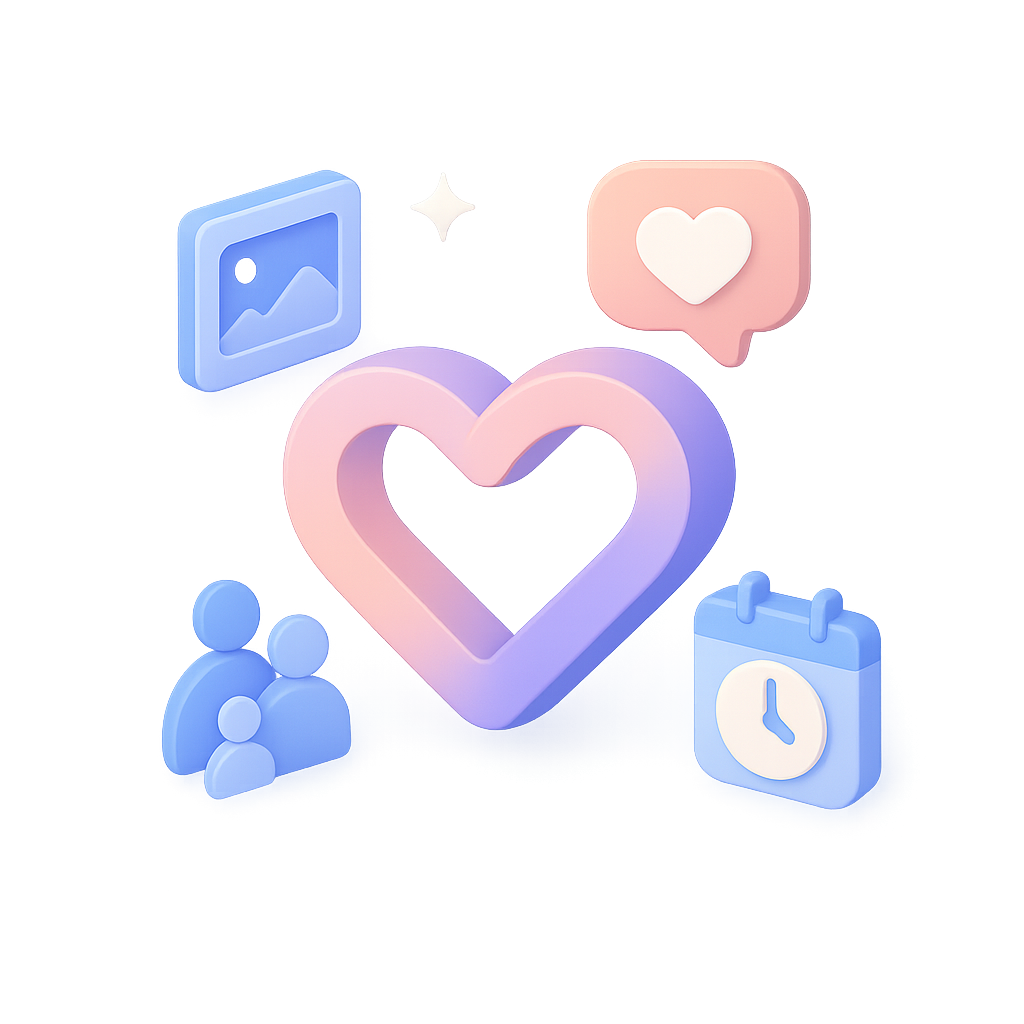
Product Details
Explore this AI-generated product idea in detail. Each aspect has been thoughtfully created to inspire your next venture.
Vision & Mission
- Vision
- To ignite unwavering connection and joy for every assisted living resident and family through seamless, meaningful daily engagement.
- Long Term Goal
- Empower 1 million assisted living families with daily, personalized connections across 5,000 communities by 2029, raising family satisfaction scores industry-wide by 50% and redefining senior engagement standards.
- Impact
- Reduces staff update time by 60%, auto-delivering daily photo and activity highlights that decrease family anxiety by 45% and drive a 30% increase in satisfaction scores, transforming disconnected check-ins into consistent, personalized connections for assisted living families.
Problem & Solution
- Problem Statement
- Adult children of assisted living residents struggle with anxiety and disconnection due to infrequent, generic updates, while overburdened staff lack time for personal communication; existing solutions are cumbersome, impersonal, and fail to capture daily meaningful moments.
- Solution Overview
- FamLoop auto-shares real-time photos and daily activity highlights straight from staff smartphones to a secure family feed, giving loved ones personalized glimpses into residents’ days—eliminating staff’s manual update burden and easing family anxiety with authentic, immediate connection.
Details & Audience
- Description
- FamLoop keeps assisted living families connected through an intuitive feed of real-time photos, video messages, and activity highlights. Senior living staff save hours each week as engagement updates auto-share with families, eliminating manual tracking. Families gain peace of mind with daily, personal glimpses into their loved ones’ days. Smart automation curates authentic moments, transforming routine interactions into lasting connection.
- Target Audience
- Adult children (35-60), tech-comfortable, craving daily emotional updates on loved ones in assisted living.
- Inspiration
- One afternoon in the lounge, I watched a nurse juggle care tasks while anxiously texting a resident’s daughter an overdue update. Just steps away, an elderly man blew out birthday candles, unnoticed by family who never received a photo. Realizing these missed connections were daily—and fixable—sparked FamLoop: a way to effortlessly share these meaningful moments and bridge the gap for families and staff alike.
User Personas
Detailed profiles of the target users who would benefit most from this product.
Reassured Riley
- Age: 32 - Occupation: Marketing Manager - Location: Lives 300 miles from parent in New York - Income: $80k/year - Family status: Only child
Background
After relocating for a marketing career, Riley’s only parent moved into assisted living. Sporadic phone check-ins sparked persistent anxiety, leading Riley to seek a visual-first solution for daily reassurance.
Needs & Pain Points
Needs
1. Real-time candid photos of parent’s daily life 2. Immediate alerts on health or routine changes 3. One-tap communication with facility staff
Pain Points
1. Anxiety spikes when daily updates are missing 2. Generic summaries leave crucial details unknown 3. Login friction discourages frequent engagement
Psychographics
- Craves emotional certainty through authentic daily glimpses - Values transparency and proactive communication - Prefers consistent, reliable updates - Trusts visual information over generic summaries
Channels
1. Mobile push – instant 2. Email digest – morning recap 3. WhatsApp group – family chat 4. SMS alerts – urgent updates 5. Facility portal – detailed feed
Busy Blake
- Age: 45 - Occupation: IT Project Manager - Location: Suburban Chicago, IL - Family: Married with two school-age kids - Income: $100k annually
Background
Blake balances career growth with parenting, often traveling for work. Their aging father’s move to assisted living added worry, driving Blake to seek streamlined updates that fit a busy schedule.
Needs & Pain Points
Needs
1. Concise summary alerts for quick check-ins 2. Configurable notification frequency to avoid overload 3. One-click status overview without deep navigation
Pain Points
1. Overwhelming updates disrupt tight schedules 2. Excessive notifications cause stress 3. Deep navigation wastes limited time
Psychographics
- Demands efficiency in every interaction - Prefers concise, actionable information - Avoids unnecessary notifications disruptions - Loyal to time-saving tools
Channels
1. Mobile push – concise alerts 2. Email digest – midday summary 3. Calendar integration – visit reminders 4. Slack channel – workplace updates 5. SMS texts – urgent notes
Tech-Wary Tom
- Age: 58 - Former high school teacher - Residence: Small-town Ohio - Tech proficiency: Basic smartphone user - Income: $45k pension
Background
Tom taught literature for 30 years before retiring. Their first digital app, hesitation gave way to relief when clear instructions demystified FamLoop’s updates.
Needs & Pain Points
Needs
1. Simplified, intuitive interface with clear labels 2. Step-by-step onboarding tutorial 3. Direct staff support for troubleshooting
Pain Points
1. Confusing menus lead to abandoned sessions 2. Overwhelming features cause frustration 3. Fear of accidental data loss
Psychographics
- Fears making digital mistakes - Values step-by-step guidance - Prioritizes clear, simple design - Seeks control over tech experience
Channels
1. Email links – clear access 2. SMS prompts – clickable links 3. In-app tutorial – guided tour 4. Phone support – live help 5. Printed guide – mailed instructions
Sharing Spencer
- Age: 29 - Occupation: Digital Marketer - Location: San Francisco - Tech use: Early adopter - Income: $75k
Background
Spencer built a personal brand on Instagram, posting family moments for followers. When their mother moved into assisted living, they sought a fresh source of genuine content.
Needs & Pain Points
Needs
1. High-resolution photos for quality sharing 2. One-click cross-platform sharing 3. Caption customization for context
Pain Points
1. Low-res images hurt post quality 2. Manual downloads waste time 3. Lack of sharing tools stalls engagement
Psychographics
- Thrives on social engagement and feedback - Values photo aesthetics and storytelling - Seeks authentic content for community - Embraces sharing as bonding ritual
Channels
1. Instagram Stories – quick share 2. Facebook Groups – closed circles 3. Twitter – brief updates 4. FamLoop app – official source 5. Email link – content forwarding
Worried Annie
- Age: 68 - Former Registered Nurse - Residence: Rural Wisconsin - Tech skills: Moderate - Income: $50k pension
Background
After her husband’s stroke, Annie adjusted to distance caregiving. Daytime visits replaced by digital glimpses, she demands reliable updates to soothe overwhelming worry.
Needs & Pain Points
Needs
1. Immediate health-change alerts 2. Detailed captions with emotional context 3. Daily photo consistency
Pain Points
1. Delayed posts intensify anxiety 2. Vague captions spark worries 3. Repetitive images feel uninformative
Psychographics
- High health vigilance and caution - Seeks emotional comfort through visuals - Values predictability and routine - Sensitive to health status changes
Channels
1. Push notifications – urgent alerts 2. SMS updates – visible reminders 3. Email summary – end-of-day 4. FamLoop app – primary source 5. Facility newsletter – printed copy
Product Features
Key capabilities that make this product valuable to its target users.
Moment Marker
Automatically identify and tag standout photo frames—like "Smile Time" or "Garden Walk"—so families can quickly spot and revisit the most heartwarming moments in each 10-second reel.
Requirements
Real-time Frame Analysis
Description
The system processes each 10-second video reel frame by frame in real time, using computer vision algorithms to detect smiles, gestures, and scenic elements. By analyzing frames as they utploaded, it ensures immediate tagging of standout moments without delaying content availability. This integrates with the existing FamLoop ingestion pipeline, allowing staff-uploaded reels to be auto-processed and enhancing user engagement through timely moment markers.
Acceptance Criteria
Emotion and Scene Classification
Description
Implement a classification module that categorizes detected moments into predefined labels such as "Smile Time", "Garden Walk", "Mealtime Delight", and "Storytime". Leveraging machine learning models trained on relevant datasets, the module assigns accurate, contextually relevant tags. This classification enhances the discoverability of meaningful highlights and ensures that families can filter and revisit moments by category within the FamLoop app.
Acceptance Criteria
Custom Tag Configuration
Description
Provide an administrative interface for assisted living staff to define, rename, or add new moment marker categories tailored to their residents' routines. Staff can customize tag names, set priority levels, and map them to specific activities. This empowers facilities to adapt the feature to unique experiences, ensuring families see relevant, personalized highlights that reflect each resident's day.
Acceptance Criteria
In-App Highlight Navigation
Description
Add a user interface component within FamLoop's mobile and web apps that displays moment markers on a timeline slider. Users can click or tap on a marker to jump directly to that frame in the video reel. The UI shows markers as icons overlaid on the timeline, enabling quick navigation between tagged moments. This feature improves user experience by simplifying the process of finding and viewing highlights.
Acceptance Criteria
Notification and Sharing Integration
Description
Implement a notification system that sends push or in-app alerts when new moment markers are generated. Additionally, enable sharing functionality so users can share individual moments or compiled highlight reels via social media, messaging apps, or email directly from FamLoop. This integration drives user engagement by keeping families informed of new highlights and facilitating social sharing of cherished memories.
Acceptance Criteria
Voiceover Narration
Enable staff or family members to record a brief 5-second audio clip to accompany the reel, adding personal context and familiar voices that deepen emotional connection and storytelling.
Requirements
Audio Recording Interface
Description
Implement an intuitive in-app recording module allowing staff and family members to record a 5-second voice clip. This interface should support recording, re-recording, and deletion of clips before saving. It must integrate seamlessly within the reel creation workflow, ensuring users can attach voiceovers without disrupting their existing posting process. The feature should provide visual feedback on recording duration and audio levels, include guidance prompts, and support accessibility considerations for users with varying abilities.
Acceptance Criteria
Voiceover Playback Controls
Description
Develop playback controls that allow users to play, pause, and replay voiceover clips both during preview and after posting. Controls should appear alongside the reel’s media, offering clear icons and an accessible user experience. The implementation must ensure synchronized playback with video, a smooth user interface, and responsiveness across devices. It should also handle edge cases like rapid scrubbing and interruptions gracefully.
Acceptance Criteria
Clip Storage and Retrieval
Description
Design backend storage mechanisms to securely store voiceover clips linked to their associated reels. The requirement includes efficient retrieval APIs, database schema updates, and content delivery through a CDN for low-latency access. It must ensure data integrity, support encryption at rest and in transit, and include retention policies aligned with privacy regulations. The solution should scale with growing usage and integrate with existing media storage services.
Acceptance Criteria
Voiceover Permissions and Roles
Description
Establish role-based permissions for recording and editing voiceovers. Staff members should have rights to record and modify any reel’s narration, while family members may only record on shared or authorized reels. The requirement includes an admin interface for managing permissions, integration with existing user authentication and role systems, and audit logging of voiceover activities for compliance and traceability.
Acceptance Criteria
Audio-Video Synchronization
Description
Ensure that voiceover clips remain synchronized with video and image sequences in reels, regardless of user interactions such as seeking, pausing, or changing playback speed. The feature must detect and correct drift over time, support variable frame rates, and work seamlessly on different platforms. It should include automated tests to validate sync accuracy and handle network jitter or latency without loss of alignment.
Acceptance Criteria
Audio Quality and Compression Standards
Description
Define and implement audio quality standards, including sample rates, bitrates, and compression formats to balance file size with clarity. The system should automatically transcode raw recordings to optimized formats for web and mobile delivery. It must support noise reduction and normalization to ensure consistent volume levels, and provide fallbacks for low-bandwidth conditions. Compatibility with major browsers and OS audio codecs is required.
Acceptance Criteria
Theme Tunes
Let families choose from a curated library of gentle background music or seasonal soundtracks, enhancing the reel's mood and turning daily snapshots into a cohesive, uplifting story.
Requirements
Curated Music Library
Description
Integrate a curated library of gentle background music and seasonal soundtracks into the FamLoop platform. The library should include multiple categories such as relaxing ambient, seasonal themes, and mood-based playlists. Staff can browse and assign tracks when creating a reel. Benefits include enhanced emotional connection and improved user engagement by providing consistent, high-quality background audio. Implementation involves backend integration with music assets, licensing management, and an admin interface to manage the library. The outcome will be an expandable, maintainable collection of tracks that families can choose from to tailor the mood of daily photo reels.
Acceptance Criteria
Theme Tunes Browser
Description
Design and implement a user-friendly interface within the reel editor that allows users to browse, filter, and select theme tunes from the music library. The UI should support search by category, preview buttons, and visual cues for seasonal or mood-based playlists. It should seamlessly integrate with the existing reel creation workflow, load quickly, and maintain FamLoop’s design language. The result is an intuitive selection experience that encourages families to personalize each reel’s audio.
Acceptance Criteria
Music Preview Player
Description
Enable real-time audio preview within the reel editor so users can listen to full or sample snippets of theme tunes before applying them. The preview player should include play, pause, scrub, and loop controls, loading instantly without impacting overall editor performance. This feature ensures users can make informed choices, reduces trial-and-error, and improves the overall editing workflow.
Acceptance Criteria
Volume & Transition Controls
Description
Introduce adjustable volume and fade settings for theme tunes, allowing users to set default volume levels and add fade-in/out effects. Controls should appear in the reel editor alongside the audio track and update in real time during preview. This enhances the listening experience by ensuring smooth audio transitions and an appropriate mix with existing narration or ambient sounds.
Acceptance Criteria
Default Theme Configuration
Description
Implement user-specific default theme tune preferences that persist across sessions. Allow users to set a default background track or category so that new reels automatically apply their preferred music, streamlining the creation process. This setting should be stored in the user’s profile and remain editable at any time. The outcome is increased efficiency and a personalized experience for frequent users.
Acceptance Criteria
Auto-Captions
Generate concise, AI-powered captions for each key moment in the reel—such as activity names or resident greetings—providing clarity and accessibility for all viewers.
Requirements
AI-Powered Caption Generation
Description
Implement an AI-driven system that transcribes audio from each key moment in the reel and generates concise captions reflecting activity names, resident greetings, and ambient context. The system should integrate with the existing media upload pipeline, automatically triggering caption creation upon reel submission. Captions must maintain high accuracy by leveraging domain-specific language models trained on assisted living scenarios, reducing manual intervention and ensuring families receive clear, informative updates.
Acceptance Criteria
Caption Editing Interface
Description
Design and develop an intuitive interface within the staff dashboard that displays AI-generated captions alongside the corresponding video segments. Staff should be able to edit, approve, or reject captions before publishing. The interface should support in-line text editing, track changes, and provide preview functionality to ensure clarity and accuracy of captions prior to family view.
Acceptance Criteria
Real-Time Caption Rendering
Description
Ensure captions are generated and rendered in the reel player immediately after upload, with minimal latency. Implement a scalable processing pipeline using serverless functions or microservices that handle transcription, caption formatting, and storage, enabling near-instant availability of captions for viewers. Monitor performance metrics and optimize for under 30 seconds end-to-end caption delivery.
Acceptance Criteria
Multilingual Caption Support
Description
Extend caption generation to support multiple languages by integrating language detection and translation services. The system should allow users to select their preferred language in account settings, automatically translating captions into the chosen language while preserving context and meaning. Ensure translations meet quality standards and provide fallback to the original language if translation fails.
Acceptance Criteria
Caption Styling and Formatting
Description
Implement customizable styling options for captions, including font size, color, background opacity, and positioning. The styling settings should adhere to the product’s design system, providing a consistent look and feel. Users should be able to adjust readability preferences in their profile, with settings applied across all reels to enhance visual comfort and alignment with brand guidelines.
Acceptance Criteria
Accessibility Compliance Checks
Description
Incorporate automated validation to ensure generated captions meet WCAG 2.1 accessibility standards, including text contrast, synchronization accuracy, and error-free transcription. Implement test suites that verify caption timing, completeness, and readability criteria. Generate compliance reports and alert the development team of any deviations, ensuring the feature remains accessible to users with hearing impairments.
Acceptance Criteria
QuickShare
Offer one-tap sharing options to send the completed reel via email, messaging apps, or social channels, making it effortless for extended family and friends to stay connected.
Requirements
One-Tap Email Sharing
Description
Enable users to share completed reels via email with a single tap by invoking the device’s native mail client, pre-populating the recipient address, subject, and message body with the reel’s link and thumbnail. This function simplifies sharing by eliminating manual setup steps, ensuring quick, consistent communication of memories to extended family and caregivers.
Acceptance Criteria
Messaging App Integration
Description
Allow users to directly share completed reels to popular messaging applications (e.g., WhatsApp, iMessage, Facebook Messenger) by leveraging the platform’s share sheet. The integration detects installed apps, opens the chosen app with the reel link and preview ready to send, providing a seamless sharing experience and broadening reach to contacts who prefer messaging platforms.
Acceptance Criteria
Social Channel Integration
Description
Integrate QuickShare with social networks (e.g., Facebook, Twitter, Instagram) to enable users to post reels directly to their timelines or stories. The integration offers authentication, permission management, and custom captions, allowing families to broadcast highlights to a wider audience while controlling privacy settings to comply with resident confidentiality.
Acceptance Criteria
Smart Recipient Auto-Suggestions
Description
Implement an intelligent suggestions engine that analyzes past sharing behavior and contacts to propose recipients when users open the share interface. Suggestions are ranked by frequency and relationship relevance (e.g., siblings, grandchildren), reducing the time spent searching for contacts and encouraging frequent sharing.
Acceptance Criteria
Share History Logging
Description
Provide a share history log accessible within the user’s profile, listing all past sharing actions with timestamps, recipients, and channels used. This log offers transparency, helps users track who received which reel, and enables them to resend or follow up if needed.
Acceptance Criteria
Story Scheduler
Allow coordinators to set specific days and times for automatic reel delivery, ensuring families receive consistent updates when they’re most likely to engage without manual effort.
Requirements
Scheduler Interface
Description
Provide a user-friendly scheduling interface allowing coordinators to set specific days and times for automatic reel delivery. The interface will include calendar and time-picker controls for single-instance or recurring schedules. Integration with the existing reel management system enables triggers at the defined times, reducing manual effort and ensuring consistent updates to families.
Acceptance Criteria
Recurrence & Frequency Support
Description
Support setting various recurrence patterns for scheduled reel deliveries, including daily, weekly, monthly, and custom intervals. Coordinators can select specific weekdays and define end dates or perpetual schedules. This requirement integrates with the scheduling engine to automate repeated deliveries, matching family preferences for update frequency.
Acceptance Criteria
Time Zone Management
Description
Automatically detect and manage time zones for coordinators and families. The scheduler will store user time zone preferences, convert scheduled times accordingly, and display local times within the interface. This ensures that deliveries occur at intended local times, preventing misalignment and missed updates.
Acceptance Criteria
Preview & Approval Workflow
Description
Enable coordinators to preview content of scheduled reels before delivery and approve, reschedule, or cancel as needed. The system will send a notification a configurable number of hours before delivery, providing a preview link. This workflow ensures content accuracy and allows last-minute edits.
Acceptance Criteria
Delivery Notifications & Logs
Description
Send notifications to coordinators for schedule creation, upcoming delivery alerts, and delivery success or failure. Maintain detailed delivery logs with timestamps, statuses, and error messages accessible via an admin dashboard for audit and troubleshooting purposes.
Acceptance Criteria
Vital Ribbon
Displays a horizontal ribbon of key vitals—heart rate, blood pressure, temperature, and oxygen saturation—color-coded based on normal ranges. Families get an at-a-glance summary of their loved one’s well-being alongside each photo.
Requirements
Vitals Data Integration
Description
Develop a secure backend service that retrieves heart rate, blood pressure, temperature, and oxygen saturation readings from assisted living facility monitoring devices. This service must ensure data accuracy, support real-time updates, handle data normalization across different device protocols, and integrate seamlessly with FamLoop’s existing photo and activity feed infrastructure to provide consistent, timely vital metrics.
Acceptance Criteria
Vitals Ribbon UI Rendering
Description
Implement a responsive, horizontal ribbon component within the FamLoop mobile and web applications that displays heart rate, blood pressure, temperature, and oxygen saturation side by side. The ribbon should adapt to different screen sizes, support dark and light modes, and maintain readability by using clear typography and iconography consistent with the product’s design system.
Acceptance Criteria
Color-coded Vital Indicators
Description
Define and apply color-coding rules for each vital sign based on clinically accepted normal ranges and facility-specific thresholds. The system should automatically highlight values in green for normal, yellow for borderline, and red for critical levels. Include tooltips or accessible labels explaining color meanings, and ensure real-time updates reflect any threshold breaches immediately.
Acceptance Criteria
Vitals Data History Access
Description
Enable users to tap or hover over the vital ribbon to view a short trend summary of each vital sign over the past 24 hours. The overlay should include a mini-chart or sparkline, timestamped readings, and any flagged anomalies. Ensure this feature integrates with the existing activity feed without performance degradation.
Acceptance Criteria
Vital Ribbon Accessibility
Description
Ensure the vital ribbon meets WCAG 2.1 AA standards by supporting screen readers, providing sufficient color contrast, and enabling keyboard navigation for all interactive elements. Test with assistive technologies and include ARIA labels for each vital reading and its color status to guarantee accessibility for users with visual or motor impairments.
Acceptance Criteria
Trend Tracker
Integrates a compact sparkline chart beneath each image, illustrating the trajectory of a selected vital (e.g., heart rate) over the past week. Users can quickly spot upward or downward trends without navigating away from the feed.
Requirements
Vital Data Integration
Description
Establish backend processes to ingest, standardize, and store weekly vital sign data (e.g., heart rate, blood pressure) entered by assisted living staff. Ensure data accuracy through validation rules and maintain secure storage using encryption at rest and in transit. Provide an API endpoint for the Trend Tracker feature to query a resident’s past week of selected vitals, integrating smoothly with the existing FamLoop data architecture.
Acceptance Criteria
Sparkline Chart Rendering
Description
Implement a lightweight sparkline chart component beneath each photo in the feed that visually represents the selected vital’s daily readings over the last seven days. Use a performant charting library optimized for mobile and web, ensuring minimal impact on feed loading times. The sparkline should match the app’s design system, including colors, line thickness, and responsive sizing.
Acceptance Criteria
Vital Selection Controls
Description
Provide a UI control allowing users to choose which vital (e.g., heart rate, blood pressure, temperature) is displayed in the sparkline for the entire feed. Store user preferences so the selection persists across sessions. Ensure the control is intuitive, accessible, and integrated into the feed settings panel without cluttering the main interface.
Acceptance Criteria
Data Caching and Performance
Description
Design a caching strategy to store recently fetched vital trend data locally, reducing repeated network requests when users scroll through the feed. Implement cache invalidation rules to refresh data daily. Optimize queries and API payload sizes to ensure sparkline charts load within 200ms under typical network conditions.
Acceptance Criteria
Accessibility and Tooltip Interaction
Description
Add accessible features to the sparkline charts, including alternative text descriptions and tooltips displaying exact values on hover or tap. Ensure compatibility with screen readers by providing ARIA labels. Design tooltips to appear above the sparkline without obscuring other UI elements and to follow accessibility contrast standards.
Acceptance Criteria
Alert Beacon
Automatically flags any vital reading outside preset healthy thresholds with a pulsating yellow or red beacon icon. This immediate visual cue ensures families and staff can promptly address potential health concerns.
Requirements
Custom Vital Thresholds
Description
Allow administrators and care staff to define and manage personalized healthy ranges for each resident’s vital signs through an intuitive dashboard interface. Thresholds are stored per resident in the backend, with default presets available. This ensures alerts are tailored to individual health profiles, reducing false positives and improving accuracy of the Alert Beacon.
Acceptance Criteria
Real-Time Vital Data Streaming
Description
Continuously ingest live vital readings from monitoring devices via secure WebSocket connections. Process and evaluate data in real time against configured thresholds, updating the UI within one second of receipt. Integrates with existing sensor network and backend services, with error handling and fallback polling to ensure reliability and low latency.
Acceptance Criteria
Beacon Visual Cue Display
Description
Display a pulsating beacon icon next to any vital sign that breaches its threshold: yellow for warning-level deviations and red for critical-level alerts. Include tooltip details and ARIA labels for accessibility. The beacon persists until the alert is acknowledged, ensuring clarity and immediate recognition for both staff and family users.
Acceptance Criteria
Alert Acknowledgement Workflow
Description
Enable staff and family members to acknowledge or dismiss alerts with a single click on the beacon icon, opening a confirmation modal with an optional note field. Acknowledgements update alert status, stop the icon’s pulsation, and log user, timestamp, and note for accountability, preventing repeated notifications for the same incident.
Acceptance Criteria
Alert History and Reporting
Description
Track all beacon-triggered alerts, acknowledgments, and resolution times in a centralized log. Provide a reporting dashboard that supports filtering by resident, date range, and alert severity. Enable PDF and CSV exports for compliance, trend analysis, and integration with existing analytics modules to inform care strategies.
Acceptance Criteria
Hydration Halo
Adds a water droplet icon that displays daily hydration progress as a percentage of the target intake. This feature keeps families informed about hydration status and encourages caretakers to maintain optimal fluid balance.
Requirements
Hydration Percentage Computation
Description
Compute the daily hydration percentage by aggregating all logged water intake volumes and comparing the total against the predefined daily target. The calculation must support unit conversion (e.g., ounces to milliliters) and reset at midnight to reflect each calendar day’s progress.
Acceptance Criteria
Water Intake Logging Interface
Description
Provide a streamlined interface for caretakers to log each water intake event, including volume, time, and optional notes. Integrate input validation, unit selection, and accessibility standards to ensure accurate, efficient entries.
Acceptance Criteria
Real-Time Icon Display
Description
Display a water droplet icon on the family feed screen that dynamically updates to reflect the current hydration percentage. Ensure the icon updates instantly upon each new intake log and is visually distinct at different percentage ranges.
Acceptance Criteria
Hydration Alerts and Notifications
Description
Implement threshold-based alerts that notify families and caretakers via push notifications or email when hydration percentage falls below or exceeds specified levels. Allow configuration of threshold values and notification preferences.
Acceptance Criteria
Hydration History Dashboard
Description
Create a dashboard section displaying historical hydration data with daily percentage charts and trends over selectable time ranges (e.g., week, month). Include export functionality for reports and comparison against targets.
Acceptance Criteria
Oxygen Orb
Shows blood oxygen saturation (SpO₂) in a circular gauge adjacent to each photo. The simple visual representation offers families quick insight into respiratory health and overall oxygenation levels.
Requirements
SpO₂ Sensor Data Integration
Description
Integrate with the assisted living facility’s health monitoring system to capture residents’ blood oxygen saturation (SpO₂) readings in real time. Develop secure API connections or data pipelines to ingest SpO₂ data, ensuring compliance with healthcare data standards. Implement data validation and error handling to guarantee accuracy and reliability of the readings displayed in FamLoop.
Acceptance Criteria
Oxygen Orb Gauge Visualization
Description
Develop a circular gauge UI component to display SpO₂ levels adjacent to each photo in the user feed. The gauge should be color-coded to indicate normal, low, and critical ranges, and adapt seamlessly to both mobile and desktop layouts. Ensure the design aligns with FamLoop’s visual style, supports accessibility standards, and includes animations for smooth updates.
Acceptance Criteria
Real-Time SpO₂ Data Refresh
Description
Implement automatic background updates of SpO₂ readings at configurable intervals (e.g., every 5 minutes) without requiring manual feed refresh. Optimize data fetching to minimize network usage and latency. Provide fallback behavior and user notifications if data cannot be retrieved due to connectivity issues.
Acceptance Criteria
SpO₂ Threshold Alert Indicators
Description
Add dynamic alert indicators on the Oxygen Orb when SpO₂ readings fall below predefined thresholds. Use distinct colors and icons to highlight warning and critical levels. Include an interactive tooltip explaining the threshold breach and allow staff to configure threshold values per resident in the admin panel.
Acceptance Criteria
Staff Data Entry and Verification Workflow
Description
Design and implement a streamlined workflow in the staff admin interface for entering, editing, and verifying residents’ SpO₂ readings. Include input validation, timestamping, and an audit log for each entry. Provide inline help text and guided tooltips to ensure staff can accurately and efficiently record health data.
Acceptance Criteria
SleepScore Badge
Presents a concise sleep quality score badge under the day’s main photo, derived from tracked sleep duration and restfulness. Families can effortlessly monitor nightly rest patterns and discuss improvements with staff.
Requirements
SleepScore Computation Engine
Description
Calculate a daily sleep quality score combining tracked sleep duration and restfulness metrics, processing inputs to generate a 0–100 badge value that reflects the quality of rest. Integrates algorithmic evaluation of movement data and time asleep to ensure meaningful daily indicators for families.
Acceptance Criteria
Badge UI Integration
Description
Display the SleepScore badge prominently beneath the day's main photo in the FamLoop feed, ensuring consistent styling and responsiveness across devices. Implement interactive hover or tap details to explain the score, enhancing user understanding without cluttering the interface.
Acceptance Criteria
Staff Sleep Data Entry Interface
Description
Provide staff with a simple, validated form within the caregiver dashboard to enter nightly sleep duration and restfulness observations. Ensure real-time data syncing and error handling to maintain accuracy in sleep metrics for score computation.
Acceptance Criteria
SleepScore Trend Visualization
Description
Offer families a seven-day trend graph of SleepScores accessible from the main feed, highlighting patterns and anomalies over time. Include interactive tooltips and color-coded indicators for easy interpretation of sleep quality trends.
Acceptance Criteria
Threshold-based Sleep Alerts
Description
Automatically generate and send notifications to families and staff when a resident's SleepScore falls below predefined thresholds for consecutive nights, providing context and recommended follow-up actions to proactively address potential sleep issues.
Acceptance Criteria
MoodFilter
Allow families to filter the photo feed by selected mood icons (e.g., joyful, calm, or playful), helping them quickly focus on the emotional moments most meaningful to them without scrolling through the entire feed.
Requirements
Mood Icon Selector
Description
A responsive UI component that displays predefined mood icons (joyful, calm, playful, etc.) above the photo feed, allowing users to select one or multiple moods. The interface integrates seamlessly with existing feed filters, providing visual feedback on selected moods and enabling quick toggling. It enhances user experience by offering intuitive controls and clear labeling, ensuring families can customize their view with minimal learning curve.
Acceptance Criteria
Mood Filter Algorithm
Description
Develop a backend algorithm that tags incoming photos and activities with associated mood metadata based on staff input and content analysis. The algorithm evaluates mood icon selections and retrieves relevant feed items in real-time, ensuring accurate filtering and minimal latency. It integrates with the existing feed service to maintain performance and consistency across the platform.
Acceptance Criteria
Mood Metadata Management
Description
Store and manage mood tags in the database schema for each feed item. Ensure mood metadata is normalized, indexed, and easily queryable to support efficient filtering. Provide APIs for staff to assign mood tags when uploading content and for the feed service to retrieve tagged items based on user-selected moods.
Acceptance Criteria
Filter Persistence
Description
Ensure that applied mood filters persist across user sessions and device contexts. Store user filter preferences in the user profile settings so that upon returning, the feed automatically displays the previously selected moods. This persistence enhances usability by reducing repetitive filter configuration.
Acceptance Criteria
Accessibility and Performance Compliance
Description
Implement accessibility standards (WCAG 2.1) for the mood filtering interface, including keyboard navigation, ARIA labels, and screen reader compatibility. Optimize the filter queries and UI rendering to ensure minimal impact on feed loading times, targeting under 200ms additional latency for filter actions.
Acceptance Criteria
MoodTimeline
Display a chronological timeline of mood icons beneath each photo, enabling users to visualize day-to-day emotional patterns at a glance and identify any significant mood shifts over time.
Requirements
Mood Annotation Interface
Description
Provide staff with an intuitive interface within the photo upload workflow to tag each resident’s photo with a predefined mood icon. This includes an icon selector displaying all supported moods (e.g., happy, content, anxious, sad), real-time input validation, and storage of mood metadata alongside the image. The feature ensures accurate capture of emotional context and seamlessly integrates with existing upload processes, laying the groundwork for chronological visualization and analysis.
Acceptance Criteria
Chronological Mood Timeline Display
Description
Render a horizontal timeline beneath each resident’s photo feed, displaying mood icons in chronological order. Each icon corresponds to a specific post date, with spacing proportionate to time intervals. The timeline must be responsive, support horizontal scrolling on mobile and desktop, and integrate with the main feed UI without obstructing photo content. This visual layer enables families to scan day-to-day emotional patterns at a glance.
Acceptance Criteria
Interactive Mood Legend
Description
Implement an accessible legend explaining the meaning of each mood icon. The legend appears above or beside the mood timeline and supports hover or tap interactions to display descriptive tooltips. It must comply with accessibility standards (ARIA labels, keyboard navigation) and theme styling, ensuring users of all abilities can interpret mood symbols accurately.
Acceptance Criteria
Significant Mood Shift Alerting
Description
Introduce logic to detect significant mood shifts—defined by configurable thresholds (e.g., two consecutive negative moods or rapid swings)—and visually highlight these on the timeline with alert markers. Optionally send in-app notifications to family members when thresholds are crossed. This proactive alerting draws attention to potential concerns and integrates with existing notification settings.
Acceptance Criteria
Mood-Based Filtering and Search
Description
Enable users to filter the photo feed by mood type, allowing selection of one or multiple mood icons to display only posts matching those emotional states. Implement a filter control in the feed header that updates the displayed posts and corresponding timeline dynamically. This empowers families to focus on positive moments or review days with concerning moods.
Acceptance Criteria
MoodInsights
Generate an easy-to-read chart summarizing the distribution of different moods over a chosen period, offering families deeper understanding of overall emotional well-being and trends in their loved one’s daily life.
Requirements
Mood Data Aggregation
Description
Systematically collect and aggregate mood entries inputted by staff on a daily basis, mapping discrete mood values (e.g., happy, sad, anxious) and timestamps into a structured dataset. This ensures accurate counting and categorization for subsequent visualization and analysis. The aggregation service integrates with the existing activity feed database to provide a reliable foundation for all downstream MoodInsights features.
Acceptance Criteria
Interactive Mood Chart
Description
Render an interactive, responsive chart (bar, line, or pie) that visualizes mood distributions over a selected period. Incorporate color-coded mood categories, tooltips for exact counts and percentages, and smooth transitions when data updates. Integrates with the aggregation service and UI component library to deliver an intuitive visualization that empowers families to quickly grasp emotional trends.
Acceptance Criteria
Custom Timeframe Filtering
Description
Provide users with controls to select predefined (e.g., last week, last month) or custom date ranges via date pickers and dropdowns. Automatically update MoodInsights charts and statistics when the timeframe changes, enabling families to focus on periods of interest and observe temporal variations in mood.
Acceptance Criteria
Mood Pattern Detection Alerts
Description
Analyze aggregated mood data to detect significant patterns or sustained shifts (e.g., a week of predominantly low moods) and trigger configurable alerts. Deliver notifications within the dashboard or via email/push, allowing families to respond promptly to potential emotional concerns. Leverage pattern recognition algorithms to minimize false positives.
Acceptance Criteria
Export Mood Report
Description
Enable users to export mood insights as PDF or CSV reports, including charts, summary statistics, and optional annotations for a selected timeframe. Integrate with a report-generation library and secure storage for downloads, facilitating easy sharing with healthcare providers or offline review.
Acceptance Criteria
MoodCaption
Provide AI-assisted brief captions that interpret the selected mood icon (e.g., “Enjoying a peaceful afternoon in the garden”), adding context and narrative that strengthen the emotional connection for families.
Requirements
Mood Icon Input Interface
Description
Build a user interface component that allows staff to select a mood icon for each photo or activity update. The interface should be intuitive, accessible, and seamlessly integrated into the existing posting workflow. It must support a standardized set of mood icons, allow quick selection and confirmation, and trigger the AI caption generation process upon selection.
Acceptance Criteria
AI Caption Generation Engine
Description
Develop a backend service that leverages an AI model to generate concise, context-appropriate captions based on the selected mood icon and associated photo metadata. The engine should integrate with the existing backend, process inputs within seconds, handle errors gracefully, and return a high-quality caption that aligns with the user’s emotional cue.
Acceptance Criteria
Caption Review and Edit
Description
Implement a front-end review interface that displays the AI-generated caption and enables staff to review, edit, or accept the text before posting. The component should support inline editing, character limits, and real-time validation to ensure that captions are accurate, compliant, and personalized to each resident’s circumstances.
Acceptance Criteria
Multilingual Caption Support
Description
Enable the AI caption engine and front-end UI to support multiple languages based on user preferences. The system should detect the family’s preferred language setting, translate or generate captions accordingly, and provide fallback to English. All language variants must maintain tone consistency and contextual relevance.
Acceptance Criteria
Contextual Metadata Integration
Description
Extend the caption generation process by incorporating additional metadata such as time of day, location, and activity type. The backend should consume fields like “garden,” “morning coffee,” or “recreation room” to enrich AI prompts, resulting in more vivid and accurate captions that reflect the resident’s environment.
Acceptance Criteria
MoodAlerts
Send customizable notifications when a resident’s mood is tagged as concerning (e.g., sad or anxious) for consecutive days, prompting timely check-ins or staff follow-up to ensure emotional care needs are addressed promptly.
Requirements
Alert Threshold Configuration
Description
The system shall allow family members and staff to define the number of consecutive days a resident’s mood is tagged as concerning before triggering a MoodAlert. This feature ensures alerts align with individual care plans and reduces false positives. It integrates with FamLoop’s alert engine to store thresholds per resident profile and applies them in real time.
Acceptance Criteria
Multi-Channel Alert Delivery
Description
The system shall send MoodAlerts via email, SMS, and push notification channels based on user preference. It ensures timely delivery to family members and care staff, integrates with existing notification services, and provides fallback options if one channel fails. Alerts include resident name, mood tag history, and recommended next steps.
Acceptance Criteria
Quiet Hours Scheduling
Description
Allow users to define 'quiet hours' during which MoodAlerts are batched and delivered in a summary at the end of the period instead of immediately. This prevents sleep disturbances while ensuring critical information is still communicated. Integrates with alert scheduler to hold and then release suppressed alerts.
Acceptance Criteria
Escalation Workflow Integration
Description
Implement an escalation workflow so that if a MoodAlert is not acknowledged by family within a configurable time frame, the alert escalates to designated care staff or administrators. This ensures no concerning trend goes unnoticed and that care teams can intervene proactively. Integration with FamLoop’s staff management and task assignment modules is required.
Acceptance Criteria
Mood Trends Dashboard
Description
Provide a dashboard that visualizes residents’ mood trends over time, highlighting periods of concern and alert events. It supports filtering by date range, exporting data for reports, and integrates with the MoodAlert settings page. This empowers families and staff to review mood patterns and adjust care plans.
Acceptance Criteria
QuickReply
Enables family members to send 10-second voice or video responses directly within the VisitVision Chat thread. This fosters two-way communication, letting loved ones immediately reassure residents, share feelings, or simply say “I love you,” strengthening emotional bonds without requiring a full video call.
Requirements
Voice Recording Interface
Description
Provide an in-chat UI component that enables users to record up to 10-second voice messages. The interface should include a single tap-to-record button, a visual progress indicator, playback controls for review before sending, and clear instructions. It should integrate with the existing chat thread, store recordings securely, and ensure audio quality is optimized for assisted living environments.
Acceptance Criteria
Video Recording Interface
Description
Implement a video capture feature within the chat thread that allows users to record up to 10 seconds of front-facing camera footage. The UI must provide start/stop controls, a live preview, thumbnail generation, and automatic trimming to enforce the 10-second limit. Recordings should be compressed and stored for immediate playback by recipients.
Acceptance Criteria
Message Preview and Playback
Description
Enable users to preview their QuickReply—whether voice or video—before sending. Include playback controls (play, pause, restart), a thumbnail or waveform view, and options to re-record or confirm. Ensure the preview seamlessly updates the chat draft and maintains message integrity when sent.
Acceptance Criteria
Offline Support and Retry Logic
Description
Design the QuickReply feature to function offline by queuing recorded messages locally when no network is available. Implement automatic retry logic that monitors connectivity and uploads queued messages once the device reconnects. Provide status indicators for queued, uploading, and sent states.
Acceptance Criteria
QuickReply Delivery Notification
Description
Introduce a notification system that alerts users and residents when a QuickReply is received. This includes in-app badges on the chat thread, push notifications, and optional audible alerts. Notifications must display the sender’s name, message type (voice/video), and timestamp, linking directly to the playback interface.
Acceptance Criteria
SubtitleSync
Automatically generates accurate, synchronized captions for each resident video message and offers real-time translation into the viewer’s preferred language. This ensures clarity for tech-wary users, supports multilingual families, and makes every message accessible, even in noisy or quiet environments.
Requirements
Automated Captioning Engine
Description
Automatically processes resident video messages using advanced speech recognition algorithms to generate accurate, time-coded subtitles in the original language. Captions integrate seamlessly with the video player, ensuring synchronization across pauses and background noises, improving clarity in noisy environments and for hearing-impaired users while reducing staff transcription effort.
Acceptance Criteria
Live Translation Service
Description
Transforms generated captions into the viewer’s preferred language in real time, using machine translation enhanced by language models to ensure cultural accuracy. Translated captions display synchronously with the original audio, enabling multilingual families to understand messages instantly and broadening FamLoop’s global accessibility.
Acceptance Criteria
Language Preference Settings
Description
Allows users to select and update their preferred caption language within their profile, storing preferences and automatically applying them to all future videos. Includes fallback logic for unavailable translations with user notifications, ensuring a consistent and personalized experience for frequent viewers.
Acceptance Criteria
Caption Display Customization
Description
Enables users to adjust caption appearance, including font size, color, background opacity, and on-screen position. Customizations can be applied per user or per session, accommodating visual impairments and device variations to enhance readability and viewer comfort.
Acceptance Criteria
Offline Caption Caching
Description
Implements local caching of both generated and translated captions for offline playback. The video player retrieves cached subtitles during limited connectivity, ensuring continuous access to captioned content. Automated cache refresh occurs when online to maintain up-to-date translations and accuracy.
Acceptance Criteria
EmotionInsight
Uses AI-driven voice and facial analysis to detect the resident’s emotional tone—such as joy, calm, or excitement—and displays a subtle mood icon on the video thumbnail. Families gain immediate context about their loved one’s well-being, helping them respond with empathy and timely support.
Requirements
Real-Time Emotion Detection Integration
Description
The system must integrate with the AI-driven voice and facial analysis API to process resident videos in real time. It should capture live video streams, send them securely to the AI service, receive emotion classification (joy, calm, excitement), and update the database within two seconds. This ensures that the detected emotion is available for display without noticeable delay. Implementation involves setting up API endpoints, authentication via OAuth2, retry logic for failed calls, and monitoring for latency. Expected outcome: families receive up-to-date mood indicators on video thumbnails seamlessly.
Acceptance Criteria
Mood Icon Overlay Component
Description
Develop a front-end component that displays a subtle mood icon (e.g., smile, calm face, excitement symbol) on video thumbnails. The icon should update dynamically based on the latest emotion data. The component must support responsive design across web and mobile apps, have ARIA labels for accessibility, and allow theming. It should default to a neutral icon if no emotion data is available. Outcome: clear visual cue of resident mood, enhancing user's intuitive understanding.
Acceptance Criteria
Emotion Trend Analytics Dashboard
Description
Implement a dashboard within the family portal that aggregates emotion data over time. The dashboard should display trends, such as daily emotion distribution and moving averages over weekly and monthly periods. Data visualization should include line charts and bar graphs, with tooltips. Users should be able to filter by date range. Outcome: families gain insights into emotional patterns, supporting proactive engagement.
Acceptance Criteria
Staff Consent and Notification Workflow
Description
Create a workflow for staff to obtain and log resident or proxy consent for AI analysis before activating EmotionInsight. Include UI dialogs on the staff app, digital signature capture, consent expiration alerts, and notification to families when consent status changes. Ensure compliance with privacy regulations. Outcome: legally compliant consent management, transparent process, and trust.
Acceptance Criteria
Privacy Audit Logging
Description
Build a logging system that records all access to emotion data and AI analysis results. Logs should capture user ID, timestamp, action type (view, modify, delete), and IP address. Implement secure storage of logs, retention policy of one year, and an audit interface for compliance officers. Outcome: full audit trail of emotion data usage, enabling reviews and audits.
Acceptance Criteria
ScheduledStream
Allows Account Setup Coordinators to set specific delivery times for resident videos, ensuring updates arrive when family members are most available. By aligning messages with daily routines—such as breakfast or evening unwind—ScheduledStream maximizes engagement and reduces missed moments.
Requirements
Delivery Time Configuration
Description
Provide an intuitive interface that allows Account Setup Coordinators to select specific time slots for delivering resident video updates to family members. The system should display available delivery windows and prevent conflicts with existing schedules. Upon selection, the chosen time becomes the default delivery time for that resident until it is modified. This requirement enhances engagement by ensuring updates arrive when recipients are most receptive, reducing missed moments.
Acceptance Criteria
Time Zone Awareness
Description
Automatically detect and apply the recipient family’s local timezone when scheduling delivery times. The system should convert the selected delivery time from the coordinator’s timezone to the recipient’s timezone, display both timezones in the scheduling interface, and adjust for daylight saving changes. This ensures that updates are delivered precisely at the intended local time, improving reliability and user satisfaction.
Acceptance Criteria
Recurring Schedule Patterns
Description
Enable coordinators to configure recurring schedules for video deliveries, supporting daily, weekly, and custom interval patterns. The interface should allow selection of frequency, specific days of the week, and an end date or occurrence count. Scheduled deliveries should automatically populate the delivery calendar and trigger without additional input. This reduces manual scheduling effort and ensures consistent communication.
Acceptance Criteria
Schedule Preview & Confirmation
Description
Provide a preview screen that summarizes the configured delivery schedule, including selected times, recurrence details, and recipient timezones. Coordinators must confirm or edit the schedule before activation. After confirmation, display a success message with schedule details and send a confirmation email to the coordinator. This verification step prevents scheduling errors and increases confidence in setup accuracy.
Acceptance Criteria
Delivery Failure Handling & Notifications
Description
Monitor all scheduled video deliveries for failures, including email delivery errors and system outages. Upon detecting a failure, automatically retry delivery up to two times at 15-minute intervals. If retries fail, notify the Account Setup Coordinator via email and dashboard alert, providing details and options to reschedule. This ensures families receive updates reliably and coordinators can address issues promptly.
Acceptance Criteria
SecureShare
Generates expiring, permission-controlled links for individual video messages, enabling families to safely share select updates with extended relatives or close friends. Recipients can view without needing a full FamLoop account, preserving security while widening the circle of support.
Requirements
Secure Link Generation
Description
System must generate a unique, cryptographically secure URL for each video message shared. Each link should include an unguessable token tied to the specific video, integrate seamlessly with the existing video hosting service, and log the generation event for auditing. Users receiving the link should be able to view the video without needing a full FamLoop account.
Acceptance Criteria
Permission Control Interface
Description
Provide an intuitive UI within the staff portal to configure permissions for each shareable link. This includes settings for view-only or download allowed, restricting access by recipient email or phone number, and integration of these options into the video message creation workflow.
Acceptance Criteria
Expiration and Auto-Revocation
Description
Allow staff to set a customizable expiration period (e.g., 24 hours up to 30 days) for each link. The system should automatically disable links upon expiry and optionally send alerts to staff for links that are about to expire.
Acceptance Criteria
Manual Link Revocation
Description
Enable staff to manually revoke or disable any active shareable link at any time. The interface should provide a clear list of active links with revoke buttons. All revocation actions must be logged with timestamps and user IDs.
Acceptance Criteria
Usage Analytics Dashboard
Description
Track and display analytics for each shareable link, including number of views, view timestamps, and basic IP/geolocation data. Provide staff with a dashboard to monitor link engagement and detect any suspicious activity.
Acceptance Criteria
Notification Integration
Description
Integrate secure link sharing into email and SMS notification workflows. Staff should be able to select recipients, use customizable message templates, and track delivery status. Notifications must include the secure link and instructions.
Acceptance Criteria
Memory Montage
Compiles resident video messages from the past week or month into a concise 30-second highlight reel, complete with gentle transitions and optional background music. This feature offers busy family members a quick emotional recap and becomes a treasured keepsake of heartfelt moments.
Requirements
Clip Aggregation
Description
Automatically collect all resident video messages posted over the selected time period (weekly or monthly), organize them chronologically, and store them in a temporary workspace for montage creation. This function ensures no messages are missed and provides a centralized view of all available clips.
Acceptance Criteria
Montage Composition Engine
Description
Compile aggregated video clips into a concise 30-second highlight reel by selecting and trimming segments based on quality and emotional impact. Apply automated timing logic to allocate appropriate duration per clip and ensure the final montage meets the target length.
Acceptance Criteria
Transition Effects Library
Description
Provide a set of gentle transition effects (e.g., fade in/out, dissolve) between clips, with configurable duration settings. Integrate these effects seamlessly to enhance the emotional flow of the montage without distracting from the content.
Acceptance Criteria
Background Music Integration
Description
Allow optional inclusion of licensed background music tracks, with user-selectable genre and volume controls. Automatically adjust audio levels to balance speech and music, ensuring clarity of resident voices while adding emotional ambiance.
Acceptance Criteria
Montage Scheduling & Delivery
Description
Enable staff to configure automated generation and delivery of montages on a daily, weekly, or monthly schedule. Trigger notifications and provide secure delivery via in-app alerts or email, ensuring families receive timely updates without manual intervention.
Acceptance Criteria
Montage Export & Sharing
Description
Offer options to export the final montage in common video formats (e.g., MP4), download directly to local devices, and share via social media or messaging links. Ensure exported files maintain high quality and are optimized for various platforms.
Acceptance Criteria
Compass LiveView
Overlay an interactive facility map with a real-time moving pin for each resident. Families can watch their loved one’s location update live, with periodic activity snapshots popping up to provide context on what they’re doing and where they are, fostering reassurance through transparent visibility.
Requirements
Interactive Facility Map Overlay
Description
Implement an interactive map overlay of the assisted living facility that displays all resident locations relative to the building's floor plan. The map should support zoom, pan, and selectable areas, seamlessly integrating with the existing FamLoop interface and ensuring smooth transitions between map states. This feature enhances spatial awareness for families, allowing them to intuitively understand where their loved ones are within the facility.
Acceptance Criteria
Real-time Location Tracking Pin
Description
Develop a real-time location tracking system that places a moving pin on the facility map to represent each resident’s current position. The pin updates every few seconds to reflect movement, with minimal latency and accurate positioning. This system must interface with resident wearable devices and staff input to ensure reliability and safety.
Acceptance Criteria
Contextual Activity Snapshots
Description
Create a mechanism for periodic activity snapshots that pop up on the map when a resident stays in one location for a defined duration or engages in a specific activity. Each snapshot includes a photo, timestamp, and brief description provided by staff. This contextual information offers families insight into what their loved ones are doing at any given moment.
Acceptance Criteria
Privacy and Permission Management
Description
Introduce privacy controls and permission settings that allow facility administrators and families to configure who can view location data and activity snapshots. Settings include time-based visibility, role-based access, and emergency override options. This ensures compliance with privacy regulations and respects resident consent.
Acceptance Criteria
Offline Data Caching and Sync
Description
Implement offline data caching in the mobile and web applications to store recent map positions and snapshots when a device temporarily loses connectivity. Once the connection is restored, the data syncs automatically with the server to update the live view. This feature ensures continuous reassurance for families even during brief network interruptions.
Acceptance Criteria
ZoneGuard Alerts
Allow families to define virtual geofences—such as activity rooms, dining areas, or outdoor spaces—and receive instant notifications when a resident enters or exits these zones. This feature ensures proactive peace of mind by alerting families to key transitions without constant manual checking.
Requirements
Zone Configuration Interface
Description
Provide an intuitive UI that allows families to create, name, and adjust virtual geofences corresponding to facility zones such as activity rooms, dining areas, and outdoor spaces. The interface should include map-based controls, zone shape options (circle, polygon), drag-and-drop handles, and clear visual feedback for zone boundaries and overlaps.
Acceptance Criteria
Geofence Definition Engine
Description
Implement a backend service that persistently stores geofence definitions, translates UI shapes into geospatial coordinates, and efficiently queries location updates against these definitions. The engine should support scalable storage, rapid lookup, and edge-case handling for overlapping or nested zones.
Acceptance Criteria
Real-Time Entry/Exit Detection
Description
Integrate with the facility’s location tracking system to receive continuous location updates for residents. Detect when a resident crosses a zone boundary and trigger events within 5 seconds. Ensure high accuracy with debouncing logic to prevent false positives during brief boundary oscillations.
Acceptance Criteria
Personalized Notification Settings
Description
Allow families to configure notification preferences per zone and per event type (entry or exit). Include options for instant push notifications, digest summaries, quiet hours, and escalation rules (e.g., repeated zone exits trigger an alert). Ensure settings are easily accessible and clearly described.
Acceptance Criteria
Zone Activity History Log
Description
Maintain a chronological log of zone entry and exit events for each resident. Display timestamps, zone names, and event types in a user-friendly feed. Provide filtering by date range and zone, and enable exporting the log as CSV or PDF for record-keeping and review.
Acceptance Criteria
Path Recall
Enable users to replay a resident’s movement path over a selected time frame, visually tracing the route they took throughout the facility. This historical playback offers families deeper insight into daily routines, helping them spot activity patterns and discuss any notable deviations with staff.
Requirements
Path Range Selector
Description
Enable users to specify a precise date and time range for playback of resident movement paths using intuitive calendar and time sliders, ensuring accurate retrieval of historical data corresponding to the selected interval.
Acceptance Criteria
Facility Map Overlay
Description
Display the resident’s movement path as an animated line overlaid on an interactive facility floor plan, complete with start and end markers, allowing families to visualize the exact route taken throughout the building.
Acceptance Criteria
Playback Controls
Description
Provide intuitive playback controls including play, pause, speed adjustment, and a scrubber to navigate through the movement timeline, giving users full control over the review experience.
Acceptance Criteria
Event Annotations
Description
Automatically annotate key events—such as meal times, therapy sessions, and medication reminders—along the movement path, offering contextual highlights that enrich understanding of daily routines.
Acceptance Criteria
Privacy and Compliance Safeguards
Description
Implement end-to-end encryption, role-based access controls, and logging mechanisms to ensure resident movement data remains secure and compliant with HIPAA and GDPR requirements.
Acceptance Criteria
Activity Hotspots
Aggregate and visualize residents’ most-visited locations on the facility map using a dynamic heatmap. Families gain quick understanding of preferred spots—like the garden, lounge, or activity center—highlighting engagement levels and helping staff tailor social opportunities.
Requirements
Map Data Integration
Description
Enable ingestion and normalization of resident location data from facility systems into FamLoop, ensuring accurate mapping of areas such as lounges, dining halls, gardens, and activity centers. This will involve defining data schemas, establishing secure API connections with existing location tracking hardware or staff input dashboards, and handling data validation and error logging. Expected outcome is a consistent, up-to-date representation of resident movements that serves as the basis for heatmap visualization.
Acceptance Criteria
Dynamic Heatmap Algorithm
Description
Develop and optimize an algorithm that processes aggregated location data over configurable time intervals and generates a weighted heatmap overlay for the facility map. The algorithm must support smoothing parameters, time-range filters, and threshold settings to highlight high-traffic areas while minimizing noise. The outcome should be a responsive, visually intuitive heatmap that adapts as new data arrives.
Acceptance Criteria
Interactive Facility Map UI
Description
Design and implement a user interface component that displays the facility map with interactive hotspots. Users should be able to zoom, pan, and click on heatmap regions to view details such as location name, visit counts, and time ranges. The UI must be responsive for both web and mobile, adhere to accessibility standards, and integrate seamlessly with the existing FamLoop interface.
Acceptance Criteria
Real-Time Data Refresh
Description
Implement a background service and front-end polling or WebSocket mechanism to push location data updates to the heatmap in near real-time. The service must handle data ingestion frequency settings, delta updates to minimize bandwidth, and reconnection logic. Expected outcome is an always-current visualization where families see location changes within minutes of staff posting or system updates.
Acceptance Criteria
Privacy and Access Control
Description
Enforce role-based permissions and data anonymization rules to ensure only authorized family members and staff can view location heatmaps. Implement opt-in/opt-out controls for residents and compliance with relevant privacy regulations (e.g., HIPAA). The system should log all access events and provide administrators with audit dashboards for monitoring.
Acceptance Criteria
Navigator Mode
Provide turn-by-turn indoor navigation within the facility, guiding visitors directly to a loved one’s current location. Integrated with the facility map, this feature simplifies on-site visits, reducing stress for family members unfamiliar with the layout.
Requirements
Indoor Positioning Integration
Description
Integrate an indoor positioning system using BLE beacons and Wi-Fi triangulation to determine the visitor’s real-time location within the facility and relay coordinates to Navigator Mode for accurate map display.
Acceptance Criteria
Facility Map Management
Description
Develop an administrative interface for facility staff to upload, edit, and annotate floor plans with room numbers, landmarks, and accessible routes. Ensure maps sync automatically to the visitor app to reflect the latest layout.
Acceptance Criteria
Route Calculation Engine
Description
Implement a route calculation engine that computes the shortest and most accessible path between the visitor’s location and a loved one’s room, accounting for dynamic obstacles and restricted areas.
Acceptance Criteria
Turn-by-Turn Guidance UI
Description
Design an intuitive user interface that delivers clear, step-by-step navigation instructions with directional arrows, distance indicators, and optional voice prompts to guide visitors along the calculated route.
Acceptance Criteria
Accessibility and Multilingual Support
Description
Ensure the navigation interface supports screen readers, high-contrast modes, large font options, and multiple language selections to accommodate diverse visitor needs.
Acceptance Criteria
Shared Snapshot Links
Generate secure, expiring links to share a resident’s current map view and activity snapshot with extended family or friends. Recipients can view live location context without needing a full FamLoop account, ensuring wider but controlled visibility for support networks.
Requirements
Secure Snapshot Link Generation
Description
Implement functionality to generate cryptographically secure, unique URLs tied to a specific resident’s current map view and activity snapshot. Each link must incorporate a random token, use HTTPS, and prevent guessability or tampering. The generation process should be atomic and logged for audit purposes, ensuring strong security and traceability.
Acceptance Criteria
Configurable Link Expiry
Description
Provide the ability to set custom expiration times for shared snapshot links (e.g., 1 hour, 24 hours, 7 days). Links must automatically deactivate at the end of their lifetime, preventing any further access. The system should notify the link creator of impending expirations and allow extension or early revocation.
Acceptance Criteria
Granular Access Control
Description
Enable role-based permissions for link creation, viewing, and management. Only authorized staff roles can generate or revoke links. Recipients can view but not modify the resident data. Ensure access tokens respect these permissions and logs capture every access attempt for compliance.
Acceptance Criteria
Link Management Dashboard
Description
Build a dashboard within the FamLoop admin portal displaying all active, expired, and revoked snapshot links. Staff can search, filter, revoke links, and view usage analytics (access count, last accessed timestamp). The dashboard must update in real time and support exporting logs for reporting.
Acceptance Criteria
Channel-Based Sharing Integration
Description
Integrate sharing options directly into the UI, allowing staff to send snapshot links via email, SMS, or messaging apps. Prefill templates with secure link, resident name, and optional personalized message. Validate contact fields and handle delivery errors gracefully.
Acceptance Criteria
Theme Weaver
Offer a curated selection of elegant collage templates—seasonal, milestone, and facility-branded designs—that automatically style each monthly mosaic. Families enjoy a visually cohesive keepsake without manual layout work, while facilities reinforce their unique identity.
Requirements
Template Library Management
Description
Develop and maintain a curated library of collage templates categorized by season, milestone, and facility branding. Each template should include predefined layouts, color schemes, and placeholder positions for photos. The library must be easily extendable so that new templates can be added and existing ones updated without code changes. Integration with the FamLoop backend should allow staff users to browse, preview, and select templates for each monthly mosaic.
Acceptance Criteria
Automatic Template Selection
Description
Implement logic to automatically choose the most relevant template based on contextual metadata such as date, holiday season, resident milestones (e.g., birthdays, anniversaries), and facility-specific branding preferences. The system should evaluate incoming posts and schedule mosaic generation with the selected template, reducing manual configuration for staff.
Acceptance Criteria
Photo Arrangement Engine
Description
Create an engine that automatically arranges uploaded photos into the chosen collage template. This includes dynamically resizing, cropping, and positioning images to fit placeholder areas while maintaining visual balance and image integrity. The engine should support variable numbers of photos and adapt layouts accordingly.
Acceptance Criteria
Custom Branding Integration
Description
Allow facilities to upload and apply their unique logos, color palettes, and fonts to branded templates. The system must store facility assets securely and apply them consistently across all mosaic templates, ensuring brand guidelines are met. Provide an interface for facility administrators to manage their branding assets.
Acceptance Criteria
Export and Sharing
Description
Enable the generation of high-resolution mosaic outputs in various formats (PDF, JPEG, PNG) and provide sharing options directly through the FamLoop app (email, social media links, direct download). Ensure that each exported mosaic retains template styling and branding at print quality.
Acceptance Criteria
Story Snippets
Leverage AI to generate concise, heartwarming captions for each photo in the collage. These autogenerated snippets—like “Garden Stroll” or “Birthday Cheer”—add narrative context, making the digital postcard more engaging and memorable for recipients.
Requirements
AI Caption Generation
Description
A service that uses AI to analyze images and generate concise, heartwarming captions for each photo, such as “Garden Stroll” or “Birthday Cheer”. These autogenerated snippets will be integrated into the digital postcard collage, enhancing engagement by providing narrative context and emotional resonance. The AI model should process photo metadata and visual content to produce relevant, accurate captions in real time, ensuring minimal delay. The feature will be modular within the FamLoop backend, allowing future improvements and iterations.
Acceptance Criteria
Caption Customization Interface
Description
Provide users an intuitive interface within the FamLoop app to review and edit AI-generated captions. Users can modify text, select alternative suggestions, or input custom captions before sharing the digital postcard. The interface should support real-time preview, inline editing, and undo/redo actions, ensuring a seamless experience. Integration with the existing photo feed allows staff or family members to personalize messages, enhancing emotional value and user satisfaction.
Acceptance Criteria
Contextual Photo Analysis
Description
Implement advanced image recognition to identify key elements in photos—such as faces, objects, and activities—and tag them to inform caption generation. This analysis will improve the relevance and accuracy of autogenerated snippets by understanding the context (e.g., “Painting Activity” or “Group Mealtime”). The system will leverage machine learning pipelines integrated into the media processing workflow, ensuring scalable performance across high-volume image uploads.
Acceptance Criteria
Multi-language Support
Description
Enable the AI caption generator to produce snippets in multiple languages based on user preferences, including but not limited to English, Spanish, and French. The system should detect the recipient's language setting and translate captions accurately, preserving emotional tone. Integration with localization services and translation APIs will ensure consistent performance and facilitate expansion to additional languages in the future.
Acceptance Criteria
Tone and Style Configuration
Description
Include settings that allow users to choose the tone and style of autogenerated captions, such as formal, casual, or upbeat. These preferences will guide the AI model to adjust word choice and phrasing accordingly. The configuration panel should be accessible in user settings, with immediate effect on new captions generated. The integration ensures personalized narrative styles, enhancing user engagement and emotional resonance.
Acceptance Criteria
Voice Memento
Allow staff or family members to embed a 10-second recorded greeting or anecdote within the digital postcard. This personal audio clip enriches the visual collage with familiar voices, deepening emotional connection and adding a unique keepsake element.
Requirements
Audio Recording Interface
Description
Provide an intuitive audio recording interface within the digital postcard creation workflow that supports starting, pausing, stopping, and replaying recordings. The interface must be accessible on both web and mobile platforms, adhere to FamLoop’s UI guidelines, display visual feedback such as waveforms or timers, and guide users through the 10-second limit. It should integrate seamlessly into the existing postcard composer without disrupting the user experience.
Acceptance Criteria
Secure Storage and Retrieval
Description
Store all recorded audio clips securely using encryption at rest and in transit. Utilize scalable object storage that generates unique identifiers for each clip and associates them with the corresponding digital postcard. Maintain metadata such as timestamp, author, and user ID alongside each file to support efficient retrieval and auditability.
Acceptance Criteria
Recording Duration Enforcement
Description
Implement a mechanism that enforces a strict 10-second maximum recording duration. Display a countdown timer during recording, automatically stop the recording at exactly 10 seconds, and prevent uploads of clips longer than the limit. Provide clear user feedback if an attempt is made to exceed the duration, ensuring consistency and adherence to resource constraints.
Acceptance Criteria
Playback Controls Integration
Description
Integrate playback controls into the digital postcard viewer, allowing users to play, pause, and replay the embedded audio clip. The UI should clearly indicate when an audio clip is present by overlaying a play button on the postcard and showing a playback progress bar. Ensure compatibility across modern browsers and mobile devices, with fallback support using HTML5 audio.
Acceptance Criteria
User Access Permissions
Description
Define and enforce role-based access permissions for audio clips, ensuring only authorized family members and facility staff can view and play recordings. Integrate with existing FamLoop authentication and user roles, and implement audit logging for playback events to track engagement and maintain privacy compliance.
Acceptance Criteria
Staff Workflow Integration
Description
Embed the Voice Memento feature into the existing staff postcard creation workflow. Staff should be able to prompt residents for audio recordings, attach clips while composing a postcard, preview the final collage with audio, and submit the postcard without additional steps or external tools.
Acceptance Criteria
Print & Post
Integrate with on-demand printing and postal services to offer optional physical postcard delivery. Families can seamlessly order high-quality printed collages, mailed directly to loved ones, bridging the digital–physical gap and catering to recipients who prefer tangible mementos.
Requirements
Print Service API Integration
Description
Develop a robust integration with on-demand printing and postal service providers’ APIs to automate order submission, status retrieval, and error handling. Ensure secure authentication, reliable connectivity, and scalable request handling. This integration must support multiple providers for redundancy, manage rate limits, and gracefully handle service outages to maintain seamless order processing.
Acceptance Criteria
Postcard Template Customization
Description
Enable users to select or customize postcard layouts, including collage arrangement, text captions, and branding elements. Provide a user-friendly editor with drag-and-drop capabilities, preset designs, and real-time preview. Ensure template data is stored and rendered accurately by the printing service for consistent, high-quality output.
Acceptance Criteria
Order Management Dashboard
Description
Build an interface within FamLoop that allows users to view, track, and manage all print orders. Include order history, status indicators (submitted, printing, shipped, delivered), and options to cancel or reorder. Integrate filtering and sorting by date, status, and recipient to streamline user interactions.
Acceptance Criteria
Payment Processing Integration
Description
Integrate secure payment processing to handle printing and mailing fees using major credit cards and digital wallets. Ensure PCI compliance, encrypted transactions, and transparent fee breakdown. Provide users with receipts and handle refunds or disputes through the dashboard.
Acceptance Criteria
Delivery Tracking Notifications
Description
Implement tracking features that fetch shipment updates from postal services and notify users via in-app alerts and email. Display expected delivery dates and real-time status changes. Provide fallback messaging for tracking failures and guidelines for next steps if shipments are delayed or lost.
Acceptance Criteria
ClickReveal
Transform the static collage into an interactive grid in the email—clicking any photo expands it into a lightbox view with full-resolution images and extended captions. This feature lets recipients dive deeper into special moments without leaving the postcard.
Requirements
Interactive Photo Grid
Description
Transform the static collage into a fully interactive grid within the email template, allowing each image tile to be individually clickable and visually responsive on hover or focus. This grid should seamlessly integrate with the existing postcard design and adapt to various device widths while maintaining consistent spacing, sizing, and alignment. The interactive grid enhances engagement by signaling interactivity and inviting recipients to explore specific moments in greater detail.
Acceptance Criteria
Lightbox Expansion View
Description
Implement a responsive lightbox component that opens when a user clicks on a photo tile, displaying the full-resolution image along with extended captions and metadata. The lightbox should support smooth open/close animations, keyboard navigation (arrow keys to navigate between images, Esc to close), and responsive scaling for desktop and mobile views. This feature deepens emotional connection by letting recipients immerse themselves in high-quality visuals without leaving the email context.
Acceptance Criteria
Extended Caption Display
Description
Enable the display of extended captions within the lightbox view, including date, time, and location metadata alongside narrative descriptions from staff. Captions should support multiline text, rich-text formatting (bold, italics), and hyperlink support for related resources. Present captions in a readable layout below or beside the image, ensuring accessibility compliance with readable font sizes and color contrast.
Acceptance Criteria
Email Client Compatibility
Description
Ensure the interactive grid and lightbox work reliably across major email clients (Gmail, Outlook, Apple Mail) by employing progressive enhancement techniques. Provide fallback static images with alt text for clients that don’t support interactivity, and use tested email-safe CSS/HTML for layouts and animations. This guarantees a coherent experience for all recipients regardless of their chosen email platform.
Acceptance Criteria
Accessibility and Keyboard Navigation
Description
Design the interactive grid and lightbox to meet WCAG 2.1 AA standards, including proper ARIA roles, focus management, and keyboard-only operation. Ensure that each clickable element has descriptive alt text, focus outlines, and that the lightbox trap focus until closed. This ensures that users with disabilities can fully interact with and enjoy the experience.
Acceptance Criteria
Engagement Analytics Tracking
Description
Integrate analytics events to record user interactions such as grid tile clicks, lightbox opens, navigation within the lightbox, and closes. Send these events to the tracking system with identifiers for user, photo ID, and timestamp. This data will inform content strategy by revealing which moments families engage with most.
Acceptance Criteria
Memory Trailer
Automatically compile the monthly photos into a 15-second highlight video with gentle transitions and optional background music. The trailer is attached to the postcard email, offering busy families a quick, emotionally resonant recap of the month’s best moments.
Requirements
Monthly Video Compilation
Description
Automatically compile all staff-posted photos and activity highlights from the past month into a cohesive 15-second video, applying gentle transitions between items and optionally syncing a background music track. This process leverages existing media storage and metadata tagging to select the most impactful moments, ensuring an emotionally resonant recap that integrates seamlessly into FamLoop’s content pipeline, reduces manual curation effort, and enhances user engagement.
Acceptance Criteria
Transition Effects Module
Description
Implement a library of smooth, gentle fade and slide transitions to be applied between photos in the highlight video. The module should support configuration of transition types, durations, and easing curves, and integrate with the video rendering engine to produce a polished, cinematic feel that strengthens emotional impact while maintaining consistent performance across devices.
Acceptance Criteria
Background Music Library
Description
Integrate a curated library of royalty-free background music tracks, allowing system-selected or user-preferred options to accompany the highlight video. The feature should automatically adjust track length to match the video duration and normalize audio levels to ensure harmonious playback, enriching the emotional tone of the trailer without manual editing.
Acceptance Criteria
Email Attachment Delivery
Description
Attach the generated 15-second highlight video directly to the monthly postcard email, ensuring compatibility with major email clients through optimized compression and fallback links. This requirement includes implementing size checks, format conversion to widely supported codecs, and verification of successful attachment delivery.
Acceptance Criteria
Video Preview Thumbnail
Description
Automatically generate a static thumbnail image representing the highlight video’s key moment, and display it within the email and user dashboard. The thumbnail generation should select the most emotionally impactful frame, optimize image size for fast load, and include play overlay indicators to prompt user interaction.
Acceptance Criteria
Automated Scheduling System
Description
Implement a scheduling service that triggers the monthly compilation and email dispatch on the first day of each month at a configurable time. The system must account for user time zones, handle retries on failure, and provide administrative logging and monitoring to ensure reliable, hands-off operation.
Acceptance Criteria
Engagement Pulse
Provide facilities with analytics on postcard interactions—open rates, clicks on individual images, and audio plays. These insights help staff understand family engagement, refine content selections, and demonstrate the program’s emotional impact over time.
Requirements
Interaction Tracking Module
Description
Capture and record detailed metrics for each postcard interaction, including open rates, individual image clicks, and audio play counts. This module integrates with the existing content delivery system to log engagement events in real time, ensuring that staff have accurate, up-to-date data on family responses. By aggregating interaction data at the postcard and family member level, the system enables granular insights into what content resonates most, fostering data-driven content refinement and improved emotional connection.
Acceptance Criteria
Interactive Analytics Dashboard
Description
Provide a centralized, interactive dashboard that visualizes engagement metrics over customizable timeframes. The dashboard displays trend graphs, heatmaps of image clicks, and playback timelines to highlight peaks in family interaction. Integrating filtering options by date range, resident, and content type, the dashboard empowers staff to quickly identify successful content strategies and adapt postcard selections for maximum emotional impact.
Acceptance Criteria
Custom Report Generation
Description
Enable staff to generate exportable, customizable reports on postcard engagement metrics. Reports can be filtered by date range, individual family members, content categories, and metric type (opens, clicks, audio plays), and exported in formats such as PDF and CSV. This capability supports sharing insights with stakeholders, tracking long-term engagement goals, and documenting the emotional impact of the program.
Acceptance Criteria
Real-Time Alert Notifications
Description
Allow staff to configure real-time notifications for predefined engagement thresholds, such as when a postcard exceeds a set number of image clicks or audio plays. Notifications can be delivered via email or in-app alerts, enabling care coordinators to promptly engage with families following highly interactive moments. This feature fosters timely communication and strengthens the emotional connection between residents and their loved ones.
Acceptance Criteria
Data Privacy and Compliance Safeguards
Description
Implement robust data privacy measures to ensure that all engagement analytics adhere to HIPAA, GDPR, and other relevant regulations. Features include encrypted data storage, role-based access controls, audit logging for data access events, and automated data retention policies. These safeguards guarantee that sensitive resident and family information remains secure while allowing staff to leverage engagement insights confidently.
Acceptance Criteria
Product Ideas
Innovative concepts that could enhance this product's value proposition.
SnapSight Stories
Stitch daily photos into a 10-second reel that highlights top moments, giving families a quick emotional boost with authentic facility snapshots.
Vital Vista
Show daily vitals and activity icons alongside each photo, giving families clear health context instantly in their feed.
MoodMarker Moments
Tag photos with mood icons staff select, offering families immediate emotional context under each snapshot.
VisitVision Chat
Embed resident-recorded 30-second video messages into the feed, letting families instantly hear and see loved ones in their own words.
Compass Connect
Overlay an interactive facility map showing residents’ real-time location with current activity snapshots, reassuring families with spatial context.
Memory Mosaic
Auto-generate monthly photo collages into a digital postcard email, delivering curated family highlights without staff effort.
Press Coverage
Imagined press coverage for this groundbreaking product concept.
FamLoop Raises $15 Million Series A to Revolutionize Family Connectivity in Assisted Living
Imagined Press Article
City, State – 2025-06-15 – FamLoop, the leading digital platform that bridges the communication gap between assisted living communities and families of residents, today announced the successful close of its $15 million Series A financing round led by Evergreen Ventures, with participation from Heritage Healthcare Partners and existing investors BrightPath Capital. The funding will accelerate product development, expand the company’s market presence, and further its mission to eliminate uncertainty and foster emotional connection for families caring from afar. Founded in 2024 by seasoned healthcare technology entrepreneur Sarah Martinez, FamLoop was born out of a personal need to stay informed about her grandmother’s daily life in an assisted living facility. The platform provides real-time photo feeds and activity highlights curated and shared directly by community staff, replacing generic, infrequent updates with daily authentic glimpses that reassure families and deepen bonds. “Securing this Series A funding marks a pivotal moment in FamLoop’s journey,” said Martinez, CEO and co-founder of FamLoop. “We’re committed to leveraging this capital to enhance our technology, grow our team of experts in healthcare and AI, and partner with more facilities nationwide. Ultimately, we aim to build a future where every family feels genuinely connected and informed about their loved one’s well-being, no matter the distance.” Since its launch, FamLoop has experienced remarkable traction. To date, the platform is active in over 120 assisted living communities across 18 states, supporting more than 10,000 resident profiles and connecting families through more than 50,000 daily updates. Net Promoter Scores consistently exceed industry benchmarks, reflecting high satisfaction among facility staff and families alike. “With FamLoop, our staff can seamlessly share moments beyond scheduled health reports or call schedules,” explained Linda Chen, Director of Resident Life at Sunnyvale Senior Living, an early adopter community based in California. “The platform’s intuitive interface and built-in automation allow us to focus on care, while families receive immediate insight into their loved one’s day. We’ve seen a tangible reduction in anxiety and an increase in family involvement in community events.” The Series A investment will fund several key initiatives, including: • Advanced AI-driven features: Enhanced automatic tagging and voiceover narration for reels, improved mood recognition, and real-time trend analytics to provide richer context to family members. • Strategic partnerships: Collaboration with leading home health providers and telehealth services to integrate medical updates while preserving privacy and consent. • National expansion: Scaling customer success teams to onboard new assisted living communities and provide training, ensuring seamless adoption. • Platform security and compliance: Continued investment in HIPAA-compliant infrastructure and data protection to safeguard residents’ privacy and comply with evolving regulatory requirements. “Evergreen Ventures is proud to support Sarah and the FamLoop team,” said Raj Patel, General Partner at Evergreen Ventures. “Their deep understanding of both healthcare operations and family dynamics positions them to transform how compassion and care coexist in assisted living environments. We believe FamLoop is poised for significant growth as the aging population continues to seek innovative solutions that deliver peace of mind.” About FamLoop FamLoop’s platform empowers assisted living communities to share daily highlights—photos, activity snapshots, and contextual health indicators—directly with families. By replacing manual phone calls and static care reports with dynamic, personalized feeds, FamLoop helps families feel connected, informed, and reassured. Learn more at www.famloop.com. Contact Media Relations FamLoop press@famloop.com (555) 123-4567
FamLoop Launches Compass LiveView Interactive Mapping to Offer Families Real-Time Location Updates
Imagined Press Article
City, State – 2025-07-10 – FamLoop, the market leader in family engagement solutions for assisted living communities, today announced the launch of Compass LiveView, a cutting-edge interactive mapping feature that provides families with real-time visibility into their loved one’s location within a facility. This groundbreaking capability enhances transparency, fosters trust, and offers families the context they need to feel confident in the daily movements of residents. Compass LiveView seamlessly integrates with FamLoop’s existing activity feed, overlaying an interactive facility map with a dynamic, real-time pin that tracks residents’ location. Periodic activity snapshots pop up on the map, showing photos or brief highlights of what the resident is doing at a specific moment—be it enjoying a garden stroll, attending a group exercise class, or relaxing in the reading lounge. “Inclusivity and transparency are at the heart of FamLoop’s mission,” said Sarah Martinez, CEO and co-founder of FamLoop. “Compass LiveView transforms static updates into spatially aware insights, letting families see exactly where their loved ones are and what they’re experiencing in real time. This feature reduces guesswork, alleviates anxiety, and invites families into the day-to-day life of their relatives as never before.” Compass LiveView delivers several benefits for families and facility teams: • Enhanced Peace of Mind: Families no longer wonder where their loved one spent their afternoon—they see it directly on the map, improving emotional reassurance. • Contextual Activity Insight: Photo snapshots tied to map pins offer a visual story of the resident’s journey, helping families celebrate milestones and everyday joys. • Staff Efficiency: Automated location tracking reduces the need for manual check-ins, allowing caregivers to allocate more time to personalized care. • Privacy and Control: Families set geofence parameters and receive notifications when a resident enters or exits designated zones, ensuring respect for residents’ autonomy and privacy. Early adopter communities have already reported positive feedback. “We piloted Compass LiveView at Greenfield Manor last month, and the response has been overwhelmingly positive,” shared Linda Chen, Director of Resident Engagement at Greenfield Manor. “Family members say they feel more involved and reassured than ever before. Our staff appreciate the streamlined process for sharing updates too—it’s a win-win.” FamLoop’s technical team worked closely with industry experts to ensure Compass LiveView meets the highest standards for security and data integrity. The feature leverages encrypted location data and adheres to HIPAA guidelines, with opt-in controls for residents and families. “With privacy and consent as our top priorities, we designed Compass LiveView to empower families without sacrificing dignity,” explained Dr. Michael Turner, Chief Technology Officer at FamLoop. “Families and facility administrators have the flexibility to customize geofences and notification settings, ensuring that location tracking feels safe and respectful.” FamLoop will roll out Compass LiveView to existing customers immediately, with onboarding webinars and dedicated support resources to guide facility staff through setup and best practices. Interested assisted living communities can schedule a demo by visiting www.famloop.com/compass-liveview. About FamLoop FamLoop redefines family engagement in assisted living communities with real-time photo feeds, activity highlights, and now, interactive mapping solutions. By connecting families to the moments that matter most, FamLoop reduces anxiety, strengthens bonds, and elevates the standard of care. For more information, visit www.famloop.com. Media Contact Jane Roberts Director of Communications, FamLoop jane.roberts@famloop.com (555) 987-6543
FamLoop Introduces Print & Post Service to Deliver Personalized Memory Postcards to Families
Imagined Press Article
City, State – 2025-08-02 – FamLoop, the innovative platform that keeps families connected to their loved ones in assisted living, today unveiled its Print & Post service, an on-demand printing and postal solution for transforming monthly digital photo collages into physical postcards. This new offering bridges the digital-physical divide, catering to families and residents who cherish tangible keepsakes and extends FamLoop’s commitment to inclusive, multi-channel engagement. Print & Post seamlessly integrates with FamLoop’s Memory Mosaic feature. Each month, families receive an email showcasing an AI-generated collage of stand-out photos accompanied by captions and optional voice mementos. With Print & Post, caregivers can now order high-quality printed postcards of these collages directly from the FamLoop dashboard, delivered to any address nationwide. “Many of our users shared that they wanted a physical reminder of the joy and progress they see in their loved ones’ daily updates,” said Sarah Martinez, CEO and co-founder of FamLoop. “Our Print & Post service answers that need by providing a beautifully printed postcard that resonates far beyond the screen—especially for grandparents who treasure tangible snapshots in their living room, or families who keep memory albums.” Key features of the Print & Post service include: • Custom Design Templates: Choose from seasonal, milestone, and facility-branded layouts that automatically style each collage for maximum visual impact. • Embedded Voice Mementos: Record brief audio greetings or anecdotes that are accessible via QR code printed on the postcard’s back. • Robust Delivery Network: Leveraging partnerships with leading postal providers, postcards arrive within 3–5 business days. • Family Engagement Analytics: Facilities gain insights into postcard orders, delivery confirmations, and open-rate proxies, enabling data-driven improvements. Staff at early pilot locations have praised Print & Post for its ease of use and emotional resonance. “We ordered our first batch of postcards for residents and sent them to family members across the country,” noted Emily Grant, Activities Coordinator at Maplewood Senior Living. “Some families displayed them on mantels; others sent them on to relatives who don’t use digital platforms. It’s wonderful to see a physical testament to our community’s daily life.” To support adoption, FamLoop offers turnkey training materials, step-by-step order guides, and dedicated customer success managers to assist facility staff. The company has also introduced an introductory discount, making the Print & Post service available at no additional cost for the first 100 postcards ordered during the initial launch period. “Our goal is to make this service as accessible as possible,” added Martinez. “Whether a family prefers digital feeds or cherishes printed keepsakes, FamLoop empowers facilities to deliver moments of joy to every household.” About FamLoop FamLoop drives meaningful connections between assisted living residents and their families through real-time photo feeds, interactive features, and now, tangible memory postcards. By combining technology with heartfelt design, FamLoop ensures that every moment—digital or printed—echoes with care and compassion. Discover more at www.famloop.com. Press Contact Media Relations FamLoop press@famloop.com (555) 123-4567
Want More Amazing Product Ideas?
Subscribe to receive a fresh, AI-generated product idea in your inbox every day. It's completely free, and you might just discover your next big thing!

Transform ideas into products
Full.CX effortlessly brings product visions to life.
This product was entirely generated using our AI and advanced algorithms. When you upgrade, you'll gain access to detailed product requirements, user personas, and feature specifications just like what you see below.