Portflow
Wow Clients. Work Effortlessly. Grow Faster.
Portflow equips freelance designers, writers, illustrators, and photographers with a unified dashboard to manage projects, portfolios, and payments. Instantly generate personalized client portals that update with every file, invoice, and message—saving hours, impressing clients, and eliminating chaotic email chains for seamless, branded experiences that fuel client loyalty and faster project delivery.
Subscribe to get amazing product ideas like this one delivered daily to your inbox!
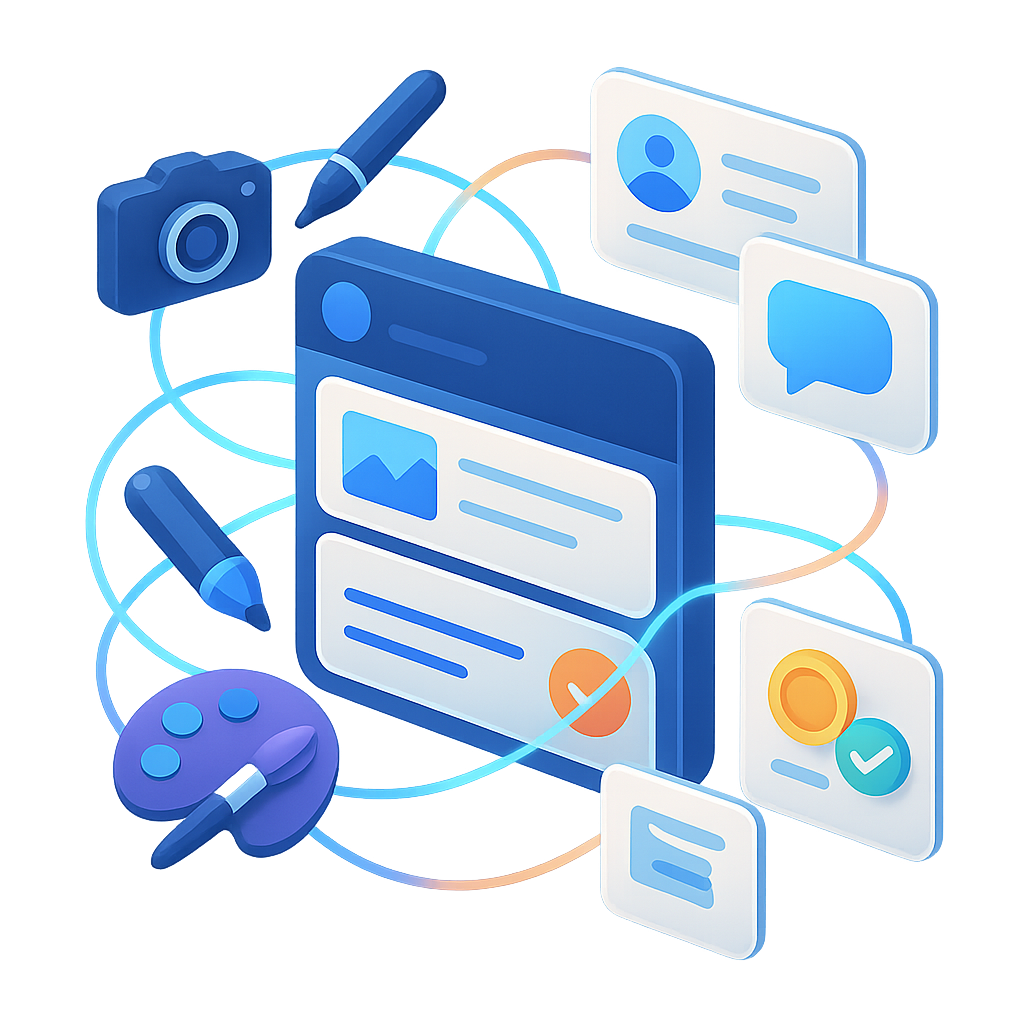
Product Details
Explore this AI-generated product idea in detail. Each aspect has been thoughtfully created to inspire your next venture.
Vision & Mission
- Vision
- To empower every creative freelancer to captivate clients and grow thriving businesses through effortless, beautifully branded project experiences.
- Long Term Goal
- By 2028, enable 100,000 freelance creatives to cut admin time in half and double client retention by delivering seamless, branded project experiences through Portflow’s unified platform.
- Impact
- Reduces freelance creatives’ admin time by 40% and doubles project delivery speed, enabling users to deliver seamless, branded client experiences that boost repeat client rates by up to 30%, as measured by tracked turnaround times and client retention metrics.
Problem & Solution
- Problem Statement
- Freelance designers, writers, illustrators, and photographers lose hours managing projects, payments, and communication across scattered tools, while existing platforms fail to deliver truly seamless, personalized client experiences or unified, automated workflows tailored to creative professionals’ needs.
- Solution Overview
- Portflow unifies project, portfolio, and payment management in a single dashboard, letting freelancers instantly create personalized client portals that auto-update with files, invoices, and messages—eliminating scattered workflows and delivering seamless, branded client experiences without manual effort.
Details & Audience
- Description
- Portflow unifies portfolio, project, and payment management in a sleek dashboard for freelance designers, writers, illustrators, and photographers. Creatives save hours, impress clients, and deliver work twice as fast—banishing scattered emails and manual admin. Its signature feature: instant, personalized client portals that auto-update with every file, invoice, and message, creating seamless, branded experiences for every project.
- Target Audience
- Freelance creatives (designers, writers, illustrators, photographers, 24-40) overwhelmed by fragmented workflows and client expectations, seeking frictionless professionalism.
- Inspiration
- After delivering a logo, invoice, and feedback form in three separate emails, my client missed the file, confused the invoice, and needed links resent. The project, meant to impress, turned chaotic—leaving us both frustrated. That moment made it clear: seamless, branded client experiences shouldn’t demand juggling endless tools or messaging threads. Portflow was born to make creative collaboration as effortless as the work itself.
User Personas
Detailed profiles of the target users who would benefit most from this product.
Organized Olivia
- Age 29, female, bachelor’s in UX design - Freelance for 3 years, 8+ monthly clients - $60k annual project revenue - Based in Austin, TX, remote-first lifestyle
Background
After interning at a tech startup, she launched her freelance UX practice, grappling with disjointed emails and missed deadlines. Frustrated by scattered feedback, she adopted Portflow’s dashboard for clear, real-time project tracking.
Needs & Pain Points
Needs
1. Centralized task management with clear deadline reminders 2. Branded client portals that auto-update project status 3. Automated notifications to prevent missed feedback loops
Pain Points
1. Overloaded inboxes causing missed revisions 2. Inconsistent document versions confusing clients 3. Manual invoice tracking leading to delayed payments
Psychographics
- Obsessive about organized workflows and clarity - Values consistency and professional presentation - Motivated by reducing client confusion - Enjoys mastering efficient tools quickly
Channels
1. LinkedIn professional updates 2. Slack design communities 3. Dribbble portfolio browsing 4. Email daily check 5. Instagram visual inspiration
Growth Greg
- Age 32, male, BA in graphic design - Freelance for 5 years, 15 clients yearly - $80k annual revenue, growing steadily - Based in Seattle, WA, attends meetups
Background
After years juggling agency contracts and freelance gigs, his portfolio felt outdated. Portflow’s dynamic portfolio and lead capture features increased his inquiries by 30%.
Needs & Pain Points
Needs
1. Dynamic portfolios that update with new work automatically 2. Lead capture and follow-up integrations within dashboards 3. Analytics on portfolio views and client engagement
Pain Points
1. Stale portfolios failing to attract new clients 2. Manual follow-ups causing dropped leads 3. Lack of insights on prospect interest levels
Psychographics
- Driven by expanding client network rapidly - Values measurable growth and data insights - Thrives on competitive market positioning - Embraces bold branding experiments
Channels
1. Instagram visual portfolio 2. LinkedIn lead outreach 3. Behance design sharing 4. Email newsletter campaigns 5. Facebook ad targeting
Collaborative Chloe
- Age 28, female, BA in photography - 6 years freelance, collaborates with three agencies - $70k annual shoot revenue - Lives in Brooklyn, NY, studio-based workflow
Background
Starting in a photo studio collective, she juggled multiple partners and chaotic feedback threads. Portflow’s centralized portals saved her hours by unifying files and comments.
Needs & Pain Points
Needs
1. Shared project spaces with clear role assignments 2. Instant file syncing and version control 3. Integrated messaging tied to visual assets
Pain Points
1. Lost feedback in scattered chat threads 2. Duplicate files causing confusion during edits 3. Delayed approvals hindering shoot schedules
Psychographics
- Passionate about teamwork and transparent communication - Thrives on synchronous feedback loops - Prioritizes visual clarity in updates - Prefers intuitive, image-focused toolsets
Channels
1. Instagram stories updates 2. Slack team channels 3. Dropbox file sharing 4. Zoom live reviews 5. Email project briefs
Tech-Tidy Ted
- Age 35, male, MA in English Literature - 8 years freelance, 20 projects yearly - $55k annual income from clients - Based in Denver, CO, coffee shop workspace
Background
After juggling separate apps for briefs, drafts, and invoices, he missed deadlines. Portflow unified his workflow and cut administrative time by 40%.
Needs & Pain Points
Needs
1. Unified editorial calendar with deadline alerts 2. Integrated invoicing tied directly to projects 3. Central repository for client guidelines and drafts
Pain Points
1. Constant app-switching breaking concentration flow 2. Missed deadlines due to poor schedule visibility 3. Invoices lost in manual spreadsheets
Psychographics
- Obsessed with decluttering digital toolkits - Values streamlined, minimalist interfaces - Motivated by maximizing writing time - Prefers data-driven performance insights
Channels
1. Medium blog engagement 2. Twitter professional chats 3. Email daily correspondence 4. Trello project boards 5. Zoom client calls
Networking Nina
- Age 30, female, BFA in illustration - 4 years freelance, referral-based clients - $65k annual revenue from repeat business - Located in Portland, OR, attends local art fairs
Background
Launching at community art fairs, she relied on word-of-mouth. Portflow centralized her communications, turning chaotic referrals into organized client journeys.
Needs & Pain Points
Needs
1. Branded portals highlighting collaborative case studies 2. Automated follow-up reminders for referrals 3. Shared database for networking contacts
Pain Points
1. Scattered client communications across platforms 2. Missed referrals without organized follow-ups 3. Inconsistent branding across conversation channels
Psychographics
- Driven by relationship-building and trust - Values personalized, branded client experiences - Enjoys community engagement and storytelling - Prefers visually rich, narrative-driven tools
Channels
1. Instagram direct messages 2. Behance project showcases 3. Email drip campaigns 4. ArtStation portfolio engagement 5. Facebook art communities
Product Features
Key capabilities that make this product valuable to its target users.
OmniDispatch
Schedule and send single-click portal links via email, SMS, or messaging apps from within Portflow. By reaching clients on their preferred channel, freelancers increase open rates and streamline onboarding without switching platforms.
Requirements
Multi-Channel Selection
Description
Allow freelancers to select one or more channels (email, SMS, messaging apps) for sending portal links directly from the dashboard, ensuring clients receive communications via their preferred medium and reducing missed notifications.
Acceptance Criteria
Channel-Specific Template Library
Description
Provide a repository of customizable message templates optimized for each channel that freelancers can personalize with merge fields, speeding up dispatch setup and maintaining consistent branding across client communications.
Acceptance Criteria
Dispatch Scheduling
Description
Enable freelancers to schedule the future sending of portal links at specific dates and times per channel, allowing for planned outreach aligned with project milestones and client availability.
Acceptance Criteria
Delivery and Engagement Analytics
Description
Track delivery status, open rates, and click-through metrics for each dispatched portal link across all channels, presenting insights in the dashboard to help freelancers measure client engagement and optimize outreach strategies.
Acceptance Criteria
Multi-Channel Fallback
Description
Implement automatic fallback logic that resends portal links via an alternate channel if the initial delivery fails or remains unopened after a configurable timeframe, ensuring link access without manual retries.
Acceptance Criteria
AccessGuard
Apply customizable security settings to each Link & Launch URL, including password protection, link expiration, and IP restrictions. This ensures only authorized clients access the portal, enhancing privacy and trust.
Requirements
Password Protection
Description
Enable users to assign unique passwords to each shared link or a group of links. When recipients access the link, they must enter the correct password to view the content. This feature ensures that only authorized individuals with the password can access the portal, enhancing confidentiality and preventing unauthorized access.
Acceptance Criteria
Expiration Scheduling
Description
Allow users to set an expiration date and time or a validity period for each shareable link. Once the link expires or reaches its time limit, it becomes inaccessible and displays a customizable expiration message. This ensures time-limited access and reduces the risk of stale or forgotten links remaining active indefinitely.
Acceptance Criteria
IP Whitelisting
Description
Provide functionality for users to define a list of allowed IP addresses or IP ranges for each link. Access attempts from addresses outside the whitelist are blocked, and unauthenticated users receive a notification explaining the denial. This feature restricts access to trusted networks, enhancing security for sensitive content.
Acceptance Criteria
Brute-force Protection
Description
Implement rate limiting and lockout policies on password-protected links. After a configurable number of failed password attempts within a set time window, the link is temporarily disabled or additional verification steps are required. This mitigates brute-force attacks and protects against unauthorized credential guessing.
Acceptance Criteria
Access Notifications
Description
Automatically send configurable notifications (email or in-app) to link owners when their shared links are accessed, including details such as timestamp, IP address, and device info. Users can choose notification triggers (e.g., first access, each access, failed attempts) to stay informed of portal activity and detect potential security events.
Acceptance Criteria
Access Audit Logging
Description
Maintain a secure, detailed log of all access attempts—both successful and failed—for each link. Logs include user identifiers, timestamps, IP addresses, device types, and action types. Provide filtering and export capabilities in the dashboard for compliance reporting and forensic analysis.
Acceptance Criteria
WelcomeFlow
Embed personalized welcome messages or videos in the link landing page to guide clients through the portal. This engaging introduction sets expectations, reduces confusion, and makes clients feel valued from the first click.
Requirements
Rich Welcome Content Editor
Description
Implement a WYSIWYG editor on the client portal landing page that allows users to compose personalized welcome messages with rich text formatting, embed images or videos, and integrate dynamic placeholders (e.g., client name, project title). This feature should seamlessly integrate with Portflow’s branding settings, support drag-and-drop functionality, and autosave drafts to ensure freelancers can craft engaging introductions without manual coding.
Acceptance Criteria
Client-Specific Personalization
Description
Enable dynamic data binding within the welcome flow so that each client sees their name, project details, and relevant metadata automatically populated in the message. This requirement involves mapping client records from Portflow’s database into template placeholders and validating data accuracy before display.
Acceptance Criteria
Welcome Template Library
Description
Provide a selection of pre-designed, customizable welcome page templates that align with common creative industry branding styles. Templates should cover various layouts—text-focused, video-centric, or hybrid—and allow users to apply their brand colors, fonts, and logos directly within the template settings for rapid deployment.
Acceptance Criteria
Preview & Test Mode
Description
Introduce a preview mode enabling users to simulate the client’s view of the welcome flow on desktop and mobile. This feature should allow toggling between different client profiles to verify dynamic content, check formatting, and confirm that multimedia elements load correctly before publishing.
Acceptance Criteria
Welcome Flow Analytics
Description
Implement tracking for welcome page engagement metrics, including views, click-through rates on embedded links or buttons, and average time spent. Data should surface in the Portflow dashboard under a new analytics section, offering insights to refine messaging and measure client onboarding effectiveness.
Acceptance Criteria
PreEntryForm
Attach a brief, customizable questionnaire to the portal link that captures essential project details before access. Collecting client preferences and requirements upfront accelerates project kickoff and minimizes back-and-forth communications.
Requirements
Customizable Questionnaire Builder
Description
Enable administrators to create, edit, reorder, and delete form fields within the PreEntryForm module through a drag-and-drop interface. The builder should support grouping questions into sections, setting required fields, and saving custom templates for reuse, ensuring that freelance professionals can tailor the form to various project types quickly. Integration with the dashboard allows settings to persist per client portal, reducing setup time and standardizing data collection across projects.
Acceptance Criteria
Support for Multiple Question Types
Description
Implement a variety of input controls—single-line text, multi-line text, dropdowns, radio buttons, checkboxes, file upload fields, date pickers, and rating scales—within the PreEntryForm. Each type should include validation rules (e.g., file size, character limits, required formats) to ensure data quality. These options must seamlessly integrate into the portal link and render responsively on desktop and mobile, improving the client experience and capturing structured data effectively.
Acceptance Criteria
Conditional Logic for Questions
Description
Introduce dynamic show-and-hide behavior for form fields based on previous answers using configurable conditional logic rules. Administrators should be able to define triggers (e.g., if Question A equals ‘Yes’, then display Question B) through the questionnaire builder. This reduces form length for clients, ensures relevance of questions, and minimizes confusion by only presenting applicable fields, leading to faster completion rates and more precise input.
Acceptance Criteria
Auto-save Draft Responses
Description
Implement an auto-save mechanism that stores client inputs in progress every 30 seconds and upon field change, allowing users to leave and return without losing data. Drafts should be tied to unique portal links and expire after a configurable period (e.g., 7 days). Visible save status indicators should confirm successful saves. This feature reduces client frustration, prevents data loss during interruptions, and improves form completion rates.
Acceptance Criteria
Submission Notifications and Alerts
Description
Configure automatic notifications to project owners and team members when a client submits the PreEntryForm. Notifications should be sent via email and in-app alerts, including a summary of responses and a link to the portal. Options must allow adjusting recipients, notification frequency, and message templates. This ensures teams can promptly review client inputs, accelerate project kickoff, and maintain clear communication channels.
Acceptance Criteria
Integration of Responses into Project Dashboard
Description
Automatically map submitted PreEntryForm data into the project’s summary view on the Portflow dashboard, populating client preferences, project scope details, and attachments under a dedicated “Client Input” section. This integration should update in real time and support exporting responses to PDF or CSV. By consolidating all relevant information in one location, freelancers can reduce manual data entry, maintain consistent records, and speed up project setup.
Acceptance Criteria
LinkTracker
View real-time insights on link performance, including delivery status, opens, clicks, and time spent on the portal. These analytics empower freelancers to follow up strategically and ensure clients are actively engaging with project materials.
Requirements
Delivery Status Tracking
Description
Implement real-time monitoring of link delivery status by integrating with email service providers’ webhooks and API callbacks. The system should update each link’s status to Delivered, Pending, or Failed in the dashboard, allowing freelancers to verify that clients have received their portals and retry sending if delivery issues occur.
Acceptance Criteria
Open and Click Tracking
Description
Capture and record each time a client opens a link or clicks on assets within the portal. The analytics engine should log timestamps, client identifiers, and interaction details, storing them in the database for real-time retrieval. This feature provides freelancers insight into which documents or sections garner the most client attention.
Acceptance Criteria
Engagement Time Analytics
Description
Measure and report the duration of client sessions and time spent on individual pages or files within the portal. The tracking script should start timing when the link is opened and pause when the window loses focus or the session ends. Aggregated time-on-page metrics will help freelancers understand engagement depth.
Acceptance Criteria
Automated Engagement Alerts
Description
Provide configurable notifications that trigger when specific engagement thresholds are met or missed, such as no opens after 24 hours or clicks exceeding a set count. Alerts can be delivered via email or in-app messaging, empowering freelancers to act promptly on client behaviors without manually checking analytics.
Acceptance Criteria
Performance Dashboard Visualization
Description
Design and integrate interactive charts and tables in the dashboard to visualize link performance metrics—delivery rates, open/click counts, and average time-on-page. Include filters for date ranges, client projects, and file types. This visualization aids freelancers in quickly interpreting data and making data-driven decisions.
Acceptance Criteria
AutoReminder
Automatically resend unopened portal links and send gentle reminders to clients who haven’t joined after a set period. By nudging clients at optimal times, freelancers maintain momentum and avoid onboarding delays.
Requirements
Reminder Timing Configuration
Description
Allows freelancers to define specific intervals after which unopened portal invitations trigger automatic reminders. This feature integrates with the existing portal management system to schedule, adjust, and execute reminder notifications based on configurable time thresholds, ensuring clients are prompted at optimal intervals to maintain project momentum.
Acceptance Criteria
Reminder Template Customization
Description
Enables users to create, edit, and save custom email and portal reminder templates, including subject lines, message body, and branding elements. This requirement ensures reminders align with the freelancer’s brand voice and client communication style, increasing engagement and professionalism.
Acceptance Criteria
Reminder Frequency Control
Description
Provides controls to limit the number of reminders sent per invitation, preventing client fatigue. Users can set a maximum reminder count and define back-off strategies (e.g., daily, every 48 hours), ensuring reminders are persistent but not intrusive.
Acceptance Criteria
Delivery Tracking and Logging
Description
Tracks the status of each reminder—sent, delivered, opened—and logs all reminder activities in the client portal history. This feature offers visibility into reminder performance and client engagement, allowing freelancers to follow up manually if needed.
Acceptance Criteria
Client Opt-Out Mechanism
Description
Implements an easy opt-out link within each reminder notification, allowing clients to unsubscribe from further automated reminders. The system respects opt-out requests and updates client preferences to prevent future reminders, ensuring compliance and client comfort.
Acceptance Criteria
Reminder Performance Analytics
Description
Integrates analytics to report on reminder effectiveness, including open rates, response times, and conversion rates from invitation to portal join. This requirement surfaces insights in the dashboard, guiding freelancers to optimize reminder schedules and content.
Acceptance Criteria
GenieScan
Leverages advanced AI to parse uploaded briefs, auto-extracting tasks, deadlines, deliverables, and dependencies into a structured list within seconds—eliminating manual data entry and jumpstarting project planning instantly.
Requirements
AI-Powered Brief Upload
Description
Enable users to upload project briefs in multiple formats (PDF, DOCX, TXT, images) directly into Portflow. Upon upload, the system securely stores the file and initiates the AI parsing workflow, providing immediate feedback on upload status and version history. Seamless integration with existing project dashboards ensures uploaded briefs are linked to the correct client portal, maintaining branding consistency and audit trails.
Acceptance Criteria
Automated Task Extraction
Description
Leverage advanced AI algorithms to analyze uploaded briefs and automatically extract a structured list of tasks, deliverables, and associated deadlines. The engine identifies key action items, groups them by category, and flags any missing information or ambiguous requirements. This functionality reduces manual effort, accelerates project kickoff, and ensures consistency across project scopes.
Acceptance Criteria
Dependency Mapping Visualization
Description
After task extraction, automatically generate a visual dependency map that illustrates relationships between tasks, milestones, and deliverables. Users can view and adjust dependencies via drag-and-drop interfaces, with real-time recalculation of timelines and resource allocations. This feature enhances understanding of project flow and helps identify critical paths and potential bottlenecks.
Acceptance Criteria
Interactive Task Editor
Description
Provide an intuitive, spreadsheet-like interface where users can review, edit, and annotate the AI-generated task list. Users can modify task names, adjust deadlines, add notes, assign responsibilities, and categorize tasks by type or priority. Inline validation checks ensure task data meets required formats and prompts users to fill in missing fields.
Acceptance Criteria
Dynamic Timeline Generation
Description
Convert the finalized task list and dependencies into a dynamic, interactive project timeline (Gantt chart style). Users can zoom between day, week, and month views, export timelines as PDF or image, and receive automated alerts for upcoming milestones. The timeline stays synchronized with the task editor, updating in real time as changes occur.
Acceptance Criteria
Export & Integration API
Description
Offer a RESTful API and built-in exporters allowing users to push the structured task list, timeline data, and deliverables to external tools (e.g., Trello, Asana, Basecamp) or download as CSV/JSON. API authentication uses OAuth, ensuring secure data exchange. Detailed documentation and sample clients accelerate integration into existing workflows.
Acceptance Criteria
SmartScheduler
Automatically populates project calendars and milestone timelines based on extracted deadlines and priorities, adjusting for resource availability to ensure realistic schedules and on-time delivery.
Requirements
Deadline Extraction
Description
The system uses NLP to parse documents, emails, and client inputs, automatically identifying task deadlines and priority levels, ensuring that project timelines are accurately captured without manual entry. This feature benefits freelancers by reducing administrative tasks and maintaining up-to-date schedules within the product’s ecosystem.
Acceptance Criteria
Dynamic Resource Allocation
Description
Automatically adjusts project timelines based on team member availability, skill sets, and workload. Integrating with users’ calendars and availability settings ensures realistic scheduling and balanced workloads, preventing overcommitment and enabling on-time delivery.
Acceptance Criteria
Calendar Sync Integration
Description
Enables two-way synchronization with major calendar platforms like Google Calendar and Outlook, updating project milestones and deadlines in both systems. This integration ensures consistent, real-time visibility of tasks across all user calendars.
Acceptance Criteria
Milestone Adjustment Engine
Description
Provides automatic rescheduling of milestones when delays occur, recalculating subsequent dates to reflect the new project timeline. It also sends notifications to stakeholders, keeping all parties informed and plans realistic.
Acceptance Criteria
Conflict Resolution Alerts
Description
Detects scheduling conflicts such as overlapping tasks or overbooked resources and sends proactive alerts with suggested resolutions. This feature helps maintain feasibility and reduces the risk of missed deadlines.
Acceptance Criteria
Asset Organizer
Detects and categorizes all assets mentioned or attached in the brief—such as images, documents, and design files—organizing them into labeled folders for immediate access and streamlined workflow.
Requirements
Automated Asset Detection
Description
Implement a system that scans project briefs and attachments in real time to identify and extract all referenced assets—including images, design files, documents, and multimedia—ensuring no asset is overlooked and saving users manual effort.
Acceptance Criteria
Asset Categorization by File Type
Description
Develop logic that classifies detected assets into predefined categories (e.g., images, documents, videos, vector files) based on file extensions and metadata, enabling intuitive folder structures and streamlined asset retrieval.
Acceptance Criteria
Metadata Extraction and Tagging
Description
Extract embedded metadata (such as author, creation date, resolution, and dimensions) from each asset and generate descriptive tags to enhance searchability and provide context within the project dashboard.
Acceptance Criteria
Dynamic Folder Creation
Description
Automatically generate labeled folders (e.g., “Images,” “Contracts,” “Mockups”) within the project’s asset organizer, placing each categorized asset in its corresponding folder for a structured and consistent workspace layout.
Acceptance Criteria
Search and Filter Integration
Description
Integrate a search bar and filter panel within the Asset Organizer that leverages categorized folders and metadata tags, allowing users to quickly locate assets by name, type, tag, or date.
Acceptance Criteria
TaskFlow Builder
Transforms extracted tasks into visual workflows—Kanban boards, Gantt charts, or list views—allowing freelancers to monitor progress, assign responsibilities, and pivot easily as project needs evolve.
Requirements
Custom Workflow Templates
Description
Allows users to define, save, and reuse personalized workflow templates—Kanban, Gantt, or list views—tailored to their project types, team structures, and client preferences. Integrates with existing TaskFlow Builder architecture to enable instant template application on new projects, reducing setup time and ensuring consistency across engagements.
Acceptance Criteria
Drag-and-Drop Task Editing
Description
Implements intuitive drag-and-drop functionality within all workflow views, enabling users to move tasks between columns, adjust timelines, and reorder items effortlessly. Ensures smooth UI interactions, instant state updates, and underlying data synchronization for real-time accuracy.
Acceptance Criteria
Real-Time Collaboration Indicators
Description
Displays live presence indicators—showing who is viewing or editing workflows, tasks being modified in real time, and recent activity logs. Incorporates visual cues like avatars, edit locks, and activity feeds to prevent conflicts and foster team collaboration.
Acceptance Criteria
Milestone Tracking with Gantt Charts
Description
Enhances Gantt view with dedicated milestone markers, critical path highlighting, and automated date recalculations when dependent tasks shift. Offers configurable milestone notifications and progress bars to help freelancers monitor key deadlines and deliverable checkpoints.
Acceptance Criteria
Responsive Mobile Layout
Description
Optimizes TaskFlow Builder UI for smartphones and tablets by adapting board, list, and Gantt chart views to smaller screens. Implements touch-friendly interactions, collapsible panels, and performance optimizations to support on-the-go task management.
Acceptance Criteria
Clarity Coach
Scans briefs for ambiguities or missing information, then auto-generates targeted follow-up questions to clarify requirements, preventing misunderstandings and reducing time wasted on revisions.
Requirements
Ambiguity Detection Engine
Description
Develop a sophisticated natural language processing engine that scans client briefs to identify vague language, missing information, and unclear deliverables. The engine should highlight ambiguous sections and categorize them by severity, enabling designers, writers, and other creatives to quickly pinpoint areas needing clarification. It should integrate seamlessly with the Portflow dashboard, running automatically when a new brief is uploaded and updating in real time as the brief is edited. The expected outcome is a marked reduction in follow-up cycles and miscommunications, increasing project clarity and accelerating time to delivery.
Acceptance Criteria
Dynamic Question Generation
Description
Implement a question generation module that leverages the outputs of the ambiguity detection engine to craft targeted, context-aware follow-up questions. Each question should reference the specific ambiguous section, suggest clarifying details, and provide multiple phrasing options. The module must support multilingual briefs and allow for question refinement based on user feedback. This functionality reduces manual question writing and ensures that queries are both comprehensive and client-friendly, improving project kick-off efficiency.
Acceptance Criteria
Contextual Brief Analysis
Description
Design a contextual analysis feature that examines the entire project brief—covering scope, timeline, budget, and deliverables—to identify interdependencies and conflicting information. The system should generate a summary of key project elements and flag inconsistencies (e.g., mismatched deadlines or budget limits). It must present results in a clear, visual dashboard view within Portflow, enabling users to validate the overall feasibility of the project before starting work.
Acceptance Criteria
Custom Question Templates
Description
Create a customizable library of question templates that freelancers can personalize based on project type, industry, or client preferences. Users should be able to add, edit, and organize templates, assigning tags for quick retrieval. The system should leverage these templates when generating follow-up questions, ensuring consistency in tone and branding across projects. This feature supports user-specific workflows and enhances the professional presentation of clarification requests.
Acceptance Criteria
Client Portal Integration
Description
Ensure that all generated follow-up questions and ambiguity reports are automatically injected into the client’s personalized portal. Clients should receive notifications of new questions, be able to respond directly within the portal, and track the status of each query. This integration maintains a branded, centralized communication channel, eliminating fragmented email exchanges and accelerating response times.
Acceptance Criteria
Brief Summary
Creates a concise, shareable project overview highlighting objectives, key tasks, deadlines, and assigned roles, enhancing communication with clients and collaborators and ensuring everyone is aligned from the start.
Requirements
Project Overview Generator
Description
Automatically produces a concise project summary highlighting objectives, key tasks, deadlines, and assigned roles. It integrates with the project dashboard, pulling real-time data from tasks, calendars, and team assignments to ensure accuracy. The feature allows quick overviews to be generated with one click, improving communication with clients and collaborators and aligning all stakeholders from the project’s outset.
Acceptance Criteria
Customizable Summary Template
Description
Provides editable templates for the brief summary, enabling freelancers to apply their branding, select which sections to include, and adjust layout and styling. Templates can be saved and reused across projects, ensuring consistency and a professional appearance in client communications.
Acceptance Criteria
Real-time Sync Updates
Description
Ensures that the brief summary dynamically updates to reflect changes in tasks, deadlines, and team assignments. The system listens for project modifications and automatically refreshes the summary content, so clients and collaborators always see the latest information without manual intervention.
Acceptance Criteria
Role Assignment Highlight
Description
Explicitly highlights each team member’s role within the summary, with clear role labels and contact details. This feature pulls user profiles from the system to display names, roles, and responsibilities, reducing confusion about who handles each task.
Acceptance Criteria
Export and Share Options
Description
Allows users to export the brief summary as a PDF or generate a secure shareable link. The exported document preserves formatting and branding, while the shareable link provides controlled access with optional password protection and expiration settings.
Acceptance Criteria
SceneSense
Automatically analyzes your design’s style and industry context to select the most impactful mockup environment—whether devices, apparel, or packaging—ensuring each preview feels authentic and resonates with your client’s brand.
Requirements
Style Analysis Engine
Description
Implement a machine learning–driven engine that examines uploaded designs to extract stylistic attributes—color palettes, typography, layout patterns, illustrative motifs—and generates a style profile. The engine integrates with the Portflow dashboard to run upon file upload, producing data that informs subsequent mockup environment selection. By analyzing stylistic signatures, the system ensures that automatically chosen previews align with the design’s aesthetic, boosting presentation relevance and client engagement.
Acceptance Criteria
Industry Context Detection
Description
Develop a detection component that analyzes project metadata, client profile details, and tagged keywords to determine the appropriate industry context—fashion, technology, food, etc. This module securely retrieves information from client portals and project settings, feeding industry insights into the mockup selection pipeline. By understanding the target market, the system delivers contextually relevant previews that resonate with each client’s brand sector.
Acceptance Criteria
Mockup Environment Library
Description
Create and curate an extensive, categorized repository of high-resolution mockup assets, including device screens, apparel templates, and packaging models. Each asset is tagged with metadata—industry, style, color scheme, format—for precise retrieval. The library supports on-demand access via API and offers an admin interface for centralized updates, ensuring designers have a current, diverse collection of professional mockup resources.
Acceptance Criteria
Automated Scene Matching Algorithm
Description
Implement an algorithm that synthesizes outputs from the style analysis engine and industry detection module to rank and select the top three mockup environments. The algorithm weights style-match scores, industry relevance, and client preferences, producing an ordered list of the best-fit scenes. Selected previews are rendered in the dashboard with shareable links for client review and annotation capabilities for feedback.
Acceptance Criteria
Customizable Mockup Refinement
Description
Provide interactive tools in the dashboard that let designers adjust automatically selected mockups—background colors, device orientation, scale, and branding overlays—and preview changes in real time. All refinements are versioned, allowing designers to compare iterations or revert to previous settings. This refinement capability ensures final presentations match the designer’s vision precisely.
Acceptance Criteria
BatchMock
Generate dozens of polished mockups at once by applying your design across multiple scenes, angles, and device types in a single click—saving time while offering clients a comprehensive view of their project’s potential.
Requirements
Bulk Mockup Generation
Description
The system generates multiple mockups at once by applying a design file across a selection of predefined scenes, device types, and angles. Designers can select a set of templates, upload their design, and initiate the batch process. The feature processes variations in parallel, providing a comprehensive set of polished mockups in minutes. Integration with the Portflow dashboard ensures all generated files are stored in the user’s project assets and reflected in client portals. This accelerates the mockup creation workflow, reduces manual repetitive work, and ensures consistency across presentations.
Acceptance Criteria
Template Selection Interface
Description
Provide an intuitive interface for browsing and selecting from a library of mockup templates, organized by category, device type, and style. Users can preview each template, filter by attributes (e.g., real-world photography, vector scenes), and mark favorites for quick access. Selected templates feed directly into the batch generation workflow. Integration with user preferences ensures personalized suggestions based on past usage. This enhances discoverability of mockup options and simplifies selection for efficient batch processing.
Acceptance Criteria
Custom Scene Import
Description
Allow users to upload or create custom mockup scenes to include in batch generation. Users can import their own background images or 3D models, adjust scene settings (lighting, angle, background), and save them as reusable templates. These custom scenes integrate with standard templates in the batch workflow. This capability enables designers to maintain brand consistency and tailor mockups to unique client requirements.
Acceptance Criteria
Real-time Progress Monitoring
Description
Implement a progress tracker and live preview pipeline for batch mockup jobs. The UI displays a status bar for each scene being processed, estimated time remaining, and thumbnails as they complete. Users can pause, cancel, or reprioritize specific mockups within the batch. Notifications inform users upon completion or errors. This provides transparency during long-running jobs and improves user control over resources.
Acceptance Criteria
Export and Delivery Options
Description
Provide flexible export settings for batch mockups, including resolution selection, file format (PNG, JPEG, PDF), and watermark toggles. Users can bundle all generated mockups into a single ZIP package or individual files, and directly publish them to client portals in Portflow or external cloud storage (Dropbox, Google Drive). Export presets can be saved for repeat projects. This streamlines asset delivery and ensures compatibility with client requirements.
Acceptance Criteria
LightSync
Dynamically adjusts lighting, reflections, and shadows in mockup scenes to match your design’s color palette and mood, creating cohesive, professional-grade previews that look naturally integrated.
Requirements
Dynamic Color Extraction
Description
Automatically analyze the uploaded design’s dominant colors and use this palette to adjust scene lighting, reflections, and shadow tint dynamically. By extracting key hues from the design assets, LightSync ensures the mockup’s light sources and reflective surfaces mirror the design’s color scheme, resulting in a unified, visually coherent preview. This integration leverages the existing asset processing pipeline in Portflow and enhances the professional polish of shared previews without manual configuration.
Acceptance Criteria
Mood-based Lighting Presets
Description
Provide a selection of curated lighting presets—such as Warm Glow, Cool Ambient, and High-Contrast Drama—that automatically modify intensity, color temperature, and shadow softness to match the design’s emotional tone. These presets streamline the preview creation workflow by offering one-click mood settings that designers can apply or customize, elevating the overall aesthetic impact of client-facing mockups.
Acceptance Criteria
Real-time Adjustment Interface
Description
Integrate an interactive slider-based control panel within the Portflow dashboard that displays a live preview of lighting adjustments. Designers can tweak parameters—such as light angle, brightness, and shadow hardness—and instantly see the effects on their mockup scenes. This feature enhances user control and iteration speed by eliminating the need to export and re-upload assets for every lighting change.
Acceptance Criteria
Automated Shadow Alignment
Description
Leverage the design’s geometry and scene orientation metadata to automatically calculate and apply realistic shadow angles, lengths, and softness across all mockup objects. By dynamically aligning shadows with light sources derived from the design’s composition, LightSync ensures shadows look natural and consistent, improving the mockup’s depth and realism for client presentations.
Acceptance Criteria
Preview Export with Embedded Lighting Metadata
Description
Enable the export of mockup previews along with embedded lighting configuration data in common file formats (PNG, JPEG, and interactive PDF). This metadata allows the same lighting setup to be reproduced or modified in downstream tools, ensuring consistency across presentation materials and future revisions. The feature simplifies collaboration by preserving the exact lighting parameters used in each preview.
Acceptance Criteria
Perspective Perfect
Automatically warps and aligns your design to the correct angle and curvature of any mockup surface—eliminating manual adjustments and guaranteeing pixel-perfect placements every time.
Requirements
Automatic Perspective Detection
Description
The system automatically analyzes uploaded designs and detects the angle and curvature of mockup surfaces, using computer vision algorithms to identify planes and curves. It then calculates the optimal transformation parameters to align the design perfectly without manual input, ensuring seamless integration with any surface. This feature enhances user productivity by eliminating manual adjustments, reduces errors, and guarantees pixel-perfect placement.
Acceptance Criteria
Curvature Mapping Engine
Description
Implement a high-precision curvature mapping engine that interprets complex 3D mockup shapes, including cylinders, spheres, and bespoke surfaces. The engine generates a curvature map to guide the warp transformation, ensuring that the design adheres naturally to the mockup’s contours. This capability expands the range of supported mockups and delivers consistently accurate results across varied surface geometries.
Acceptance Criteria
Real-Time Warp Preview
Description
Provide an interactive real-time preview that shows the warped design applied to the mockup surface instantly. Users can see live updates as they adjust parameters or upload new designs, enabling on-the-fly verification of alignment and appearance. This immediate feedback loop reduces iteration time and improves confidence in final outputs.
Acceptance Criteria
Batch Processing Support
Description
Enable users to select multiple assets and mockups for simultaneous perspective alignment. The system processes the batch in the background, applying consistent warp settings across all items and generating individual outputs for each pair. This feature streamlines workflows for large-scale projects and saves significant time when handling multiple design variations.
Acceptance Criteria
User Override Controls
Description
Offer advanced manual controls allowing users to fine-tune warp parameters, including rotation, scale, skew, and anchor points. These override options give designers flexibility to adjust automatic alignments when needed, ensuring creative intent is preserved. The controls integrate seamlessly with the automatic engine, providing a balanced mix of automation and manual precision.
Acceptance Criteria
Asset Library Integration
Description
Integrate the perspective warping feature with Portflow’s existing asset library and project dashboard. Users can drag-and-drop assets directly into the Perspective Perfect interface and save warped outputs back to their projects. This tight integration ensures a cohesive user experience, centralizes file management, and maintains version control.
Acceptance Criteria
Portal Push
Instantly publish new mockup previews directly into the client portal with customizable captions and notifications—keeping clients in the loop, impressed by real-time updates, and engaged throughout the revision process.
Requirements
Real-time Preview Upload
Description
Enable users to instantly upload and publish mockup previews to the client portal without manual steps. The system should automatically process image files, generate thumbnails, and place them in the appropriate client project section. This ensures clients receive immediate visual updates, reducing turnaround time and boosting engagement throughout the revision cycle.
Acceptance Criteria
Custom Caption Editor
Description
Provide an inline editor for users to add, format, and preview personalized captions for each mockup. The editor should support basic text styling, link embedding, and emoji insertion, ensuring captions are both informative and engaging. This feature enhances communication clarity and adds a professional touch to client deliverables.
Acceptance Criteria
Notification Configuration
Description
Allow users to customize notification preferences for portal updates, including email alerts, in-app notifications, and RSS feed options. Users should be able to toggle notifications per project or per client, set frequency, and choose channels to ensure clients are informed in their preferred way without overwhelming them.
Acceptance Criteria
Version History Tracking
Description
Implement a version control system that logs each mockup upload with timestamps, captions, and user comments. Clients and creators can view, compare, and revert to previous versions directly in the portal. This provides transparency in the revision process and safeguards against accidental overwrites.
Acceptance Criteria
Client Acknowledgement
Description
Add an acknowledgement feature where clients can mark updates as reviewed or leave a status confirmation. The system should display acknowledgement indicators to the freelancer, ensuring clarity on which previews have been seen and reducing follow-up inquiries.
Acceptance Criteria
Installment Wizard
Guides freelancers and clients step-by-step through setting up custom installment plans, choosing number of payments, amounts, and due dates in minutes without manual calculations.
Requirements
Installment Plan Setup Wizard
Description
The wizard interface guides freelancers and clients step-by-step through creating a custom installment plan, allowing selection of number of payments, individual amounts, and due dates, while seamlessly integrating with invoices and client portals to save time and eliminate manual calculations.
Acceptance Criteria
Real-Time Payment Schedule Preview
Description
An interactive preview section within the wizard dynamically displays the complete payment schedule—due dates, amounts, and cumulative totals—as users adjust settings, providing immediate feedback and ensuring accuracy before plan finalization.
Acceptance Criteria
Custom Installment Configuration
Description
Advanced options let users define unequal payment amounts, select specific due dates, and adjust intervals, while the system automatically ensures that the total of all installments matches the invoice amount, accommodating varied client agreements.
Acceptance Criteria
Validation and Error Handling
Description
Validation logic checks for inconsistent inputs—such as missing fields, overlapping dates, or totals that don’t sum to the invoice amount—and provides clear, actionable error messages to guide users to resolve issues before saving.
Acceptance Criteria
Automated Payment Reminders
Description
The system automatically generates and sends reminder notifications to clients via email or in-portal messages at configurable intervals (e.g., three days before each due date), reducing late payments and manual follow-up.
Acceptance Criteria
AutoSplit Smart
Uses intelligent algorithms to suggest optimal installment schedules based on invoice size, client payment history, and typical cash flow cycles—balancing freelancer revenue needs with client convenience.
Requirements
Installment Schedule Suggestion Engine
Description
The system should use intelligent algorithms to analyze invoice size, client payment history, and cash flow cycles to automatically generate optimal installment schedules. It should dynamically adapt suggestions based on configurable business rules and allow seamless integration with the invoice creation workflow, improving revenue predictability and client satisfaction by reducing manual calculation errors and negotiation overhead.
Acceptance Criteria
Payment History Analysis Module
Description
The platform must collect and analyze historical payment data for each client, including payment timeliness, average payment amounts, and default rates. This module should model payment behavior patterns and expose its metrics to the suggestion engine, enabling more accurate forecast of cash flow and enhancing installment recommendations.
Acceptance Criteria
Custom Installment Configuration Interface
Description
Provide an interactive UI within the AutoSplit Smart feature that allows freelancers to review, adjust, and override suggested installment schedules. The interface should support editing installment amounts, due dates, and number of payments, with real-time recalculation of totals and alerts on potential cash flow impacts, ensuring flexibility and control over payment plans.
Acceptance Criteria
Client Approval Workflow
Description
Implement a client-facing approval workflow that sends the proposed installment schedule via the personalized portal, allows clients to accept or request changes, and records their responses. The workflow should trigger notifications for both parties, update invoice statuses accordingly, and log communication for audit trails, minimizing back-and-forth emails.
Acceptance Criteria
Installment Performance Analytics Dashboard
Description
Extend the Portflow analytics dashboard to include metrics specific to installment plans, such as average payment completion rate, days to full payment, and impact on overall cash flow. The dashboard should offer filters by client, date range, and project, providing actionable insights to refine future installment strategies and optimize financial planning.
Acceptance Criteria
Milestone Reminders
Automatically sends customizable email and SMS reminders to clients before each upcoming payment, reducing late payments and keeping both parties aligned on due dates.
Requirements
Payment Schedule Configuration
Description
Enable freelancers to define and manage specific payment milestone dates for each project. This requirement includes a user interface for creating, editing, and visualizing milestone schedules, linking each milestone to invoice amounts and due dates. The system should validate date entries, prevent overlaps, and integrate seamlessly with the project dashboard to ensure reminders are generated accurately.
Acceptance Criteria
Notification Channel Preferences
Description
Allow freelancers to select and configure preferred notification channels (email and SMS) for each client or project. The system should support toggling channels on or off, validating contact information, and ensuring fallback options if a primary channel fails. Integration with existing client contact management ensures that preferences persist across projects.
Acceptance Criteria
Reminder Timing Rules
Description
Provide customizable rules to define when reminders are sent relative to milestone due dates, such as X days before, on the day of, or after a missed deadline. The interface should support multiple reminder rules per milestone, with validation to avoid conflicting schedules. The backend scheduler must process and dispatch notifications based on these rules.
Acceptance Criteria
Template Customization
Description
Offer an editor for freelancers to customize the content of email and SMS reminders using templates. Includes support for placeholder variables (e.g., client name, project title, amount due, due date), rich text formatting for emails, and character count indicators for SMS. Templates should be saved per project or globally and previewable before activation.
Acceptance Criteria
Delivery Tracking & Logging
Description
Implement functionality to track the status of each sent reminder, including delivery confirmations, bounces, and read receipts for emails. Logs should be accessible within the project dashboard, showing timestamped entries of each notification event. Alerts for failed deliveries should prompt the user to review contact details.
Acceptance Criteria
Progress Tracker
Provides a visual dashboard displaying installment status, upcoming and overdue payments, and total amount collected—allowing freelancers to monitor cash flow at a glance.
Requirements
Payment Dashboard Overview
Description
This requirement calls for a dynamic, interactive dashboard that visually represents the status of installments, upcoming and overdue payments, and total collected amounts. The dashboard should include charts and summary cards to provide at-a-glance insight into cash flow, integrate seamlessly with existing project data, and update in real-time as new payments are logged. Benefits include enabling freelancers to quickly assess financial health, identify issues proactively, and communicate progress professionally.
Acceptance Criteria
Real-Time Installment Status
Description
This requirement involves implementing real-time status indicators for each payment installment within the project timeline. Each installment should be labeled as Pending, Due Soon, Paid, or Overdue, with color-coded badges for quick recognition. The functionality must integrate with the invoice system to automatically update statuses upon payment receipt or date progression. This feature allows freelancers to track each payment milestone accurately and reduces manual tracking errors.
Acceptance Criteria
Automated Payment Reminders
Description
This requirement specifies automated email and in-app notifications for upcoming payments. Freelancers should be able to configure reminder intervals (e.g., 7 days, 3 days, 1 day before due date) per client or project. Notifications should include payment details and direct links for clients to pay. Integration with the communication module ensures all reminder logs are archived in the client portal. This feature enhances timely payments and improves cash flow predictability.
Acceptance Criteria
Overdue Payment Notifications
Description
This requirement entails sending immediate alerts when a payment becomes overdue. Alerts should appear as in-app banners and optional email notifications to the freelancer, highlighting overdue amounts and client details. The alerts must be logged and viewable in the payment history for audit trails. This ensures freelancers remain aware of late payments and can follow up promptly.
Acceptance Criteria
Total Collections Summary
Description
This requirement involves providing a summary widget that calculates and displays the total amount collected over selectable time frames (e.g., weekly, monthly, quarterly). The summary should integrate with payment records and allow filtering by project or client. It should offer export functionality to CSV for offline analysis. This empowers freelancers with insights into revenue trends and supports financial planning.
Acceptance Criteria
Client Payment Filter
Description
This requirement requires a filtering mechanism to view payment statuses and summaries by individual clients or projects. The filter should dynamically update dashboard components to show only selected client data. The integration must maintain data integrity and respect user permissions. This feature helps freelancers focus on specific client accounts and tailor communications accordingly.
Acceptance Criteria
Flexible Reschedule
Empowers clients to request installment date or amount adjustments directly within their portal, triggering freelancer approval workflows and reducing back-and-forth email negotiations.
Requirements
Installment Adjustment Request
Description
Allows clients to propose changes to their payment schedule, adjusting dates or amounts for upcoming installments directly within their portal. Integrates seamlessly with existing invoices and timelines, ensuring all modifications are tracked, validated, and presented to freelancers for approval. This feature reduces manual coordination and streamlines negotiation by centralizing requests in a structured workflow.
Acceptance Criteria
Approval Workflow Trigger
Description
Automatically initiates a structured approval workflow when a client submits a reschedule request. Notifies the assigned freelancer, logs the request details, and provides actionable accept or decline options. Ensures that all requests follow a standardized process, preventing overlooked messages and ensuring accountability at each step.
Acceptance Criteria
Real-Time Notifications
Description
Implements configurable in-app and email notifications for both clients and freelancers upon submission, approval, or rejection of reschedule requests. Ensures timely awareness of changes, reducing delays. Notifications include contextual links directing users to the request details, enabling quick review and response.
Acceptance Criteria
Reschedule Audit Log
Description
Maintains a comprehensive history of all schedule modification requests, approvals, and rejections. Displays timestamps, user actions, and prior installment details for full transparency. Empowers both clients and freelancers to review past changes, track decisions, and reconcile any discrepancies in billing or deliverables.
Acceptance Criteria
Interactive Payment Calendar
Description
Provides a visual calendar interface within the client portal highlighting current and proposed installment dates. Allows clients to drag-and-drop dates or modify amounts directly on the calendar, automatically generating a reschedule request upon confirmation. Enhances usability and clarity of payment timelines.
Acceptance Criteria
Surcharge & Discount Manager
Enables freelancers to configure automatic late payment fees or early payment discounts per installment, incentivizing timely payments and managing revenue expectations seamlessly.
Requirements
Surcharge & Discount Configuration Interface
Description
Provide a user-friendly interface within the dashboard allowing freelancers to define and manage automatic late payment fees and early payment discounts for each invoice installment. The interface should support setting fee or discount rates (percentage or fixed amount), specifying grace periods, and selecting which installments the rules apply to. Configurations must integrate seamlessly with existing project and invoicing modules, ensuring that adjustments are consistently enforced and visible in both the freelancer’s dashboard and the client portal.
Acceptance Criteria
Payment Due Date Tracking Engine
Description
Implement a backend service that continuously monitors invoice installment due dates and triggers the appropriate surcharge or discount based on the configured rules. The engine must check payment status in real-time, calculate fees or discounts at the moment of payment, and update the invoice accordingly. It should integrate with the payment gateway API to ensure accurate time-stamping and application of financial adjustments.
Acceptance Criteria
Client Notification System
Description
Add an automated notification module that alerts clients via email and within their personalized portal about upcoming due dates, applied late fees, and available early payment discounts. Notifications should be customizable in tone and timing, with templates for reminders sent days before due dates, notices when a fee is applied, and discount offers for early settlement. All communication records should link back to the respective project and installment.
Acceptance Criteria
Surcharge & Discount Analytics Dashboard
Description
Develop comprehensive reporting features that display metrics on surcharges and discounts applied across all projects and clients. The analytics dashboard should include visualizations of total fees accrued, total discounts granted, payment behavior trends over selectable periods, and per-client breakdowns. Reports should be exportable in CSV or PDF format and accessible from the main dashboard.
Acceptance Criteria
Invoicing & Payment Gateway Integration
Description
Ensure surcharges and discounts are automatically incorporated into invoice totals and correctly transmitted to the integrated payment gateways (e.g., Stripe, PayPal). The system must generate invoice line items that clearly differentiate base amounts from fees or discounts, and reconcile payments received against the adjusted totals. Integration should maintain data integrity and transaction logs for auditing.
Acceptance Criteria
Blueprint Builder
A guided step-by-step wizard that transforms client inputs into a detailed project blueprint, automatically generating tasks, dependencies, and milestones. By centralizing planning in one intuitive flow, freelancers save setup time and ensure no critical steps are overlooked.
Requirements
Guided Input Collection
Description
An interactive wizard that systematically prompts freelancers for critical project details—such as scope, budget, deadlines, and deliverables—through a clear, step-by-step flow. This functionality ensures no essential information is omitted, standardizes project intake across clients, and integrates seamlessly with the Portflow database to feed subsequent blueprint stages. The expected outcome is a comprehensive, validated set of inputs ready for automated task generation.
Acceptance Criteria
Automated Task Generation
Description
A logic engine that transforms user-provided project details into a structured list of tasks, assigning default owners, durations, and priorities based on best practices. By analyzing scope, timelines, and deliverables captured in the wizard, the system auto-populates a detailed task list in Portflow’s project module. This reduces manual entry by up to 80%, accelerates setup time, and ensures consistency across blueprints.
Acceptance Criteria
Dependency Mapping
Description
A feature that automatically identifies and links dependent tasks, creating a visual dependency graph within the blueprint. It evaluates task prerequisites based on type, sequence, and deadlines provided, then establishes logical links—such as design approvals before development or content drafts before client reviews. This mapping integrates into the Portflow timeline view, preventing scheduling conflicts and ensuring smooth handoffs.
Acceptance Criteria
Milestone Scheduling
Description
A module that groups key tasks into milestones based on deliverable deadlines and client checkpoints. It highlights major project phases—such as concept approval, draft delivery, and final sign-off—and auto-schedules milestone dates aligned with overall timelines. This feature integrates with Portflow’s calendar and notification system to send reminders and keep clients and freelancers aligned on critical dates.
Acceptance Criteria
Real-time Blueprint Preview
Description
An interactive preview pane that displays the evolving project blueprint in real time as inputs are entered and tasks are generated. Users can toggle between list, timeline, and Gantt views, adjust details inline, and instantly see the effects on dependencies and milestones. This integration enhances transparency, allows on-the-fly edits, and ensures the final blueprint reflects the freelancer’s vision before finalization.
Acceptance Criteria
Template Treasure
Access a curated library of customizable project templates tailored for design, writing, illustration, and photography. Within the wizard, select and adapt proven frameworks to match project scope and style, enabling freelancers to kick off new assignments with confidence and consistency.
Requirements
Template Library Interface
Description
Develop an intuitive interface within the project wizard that allows freelancers to browse, explore, and select from a curated library of project templates. The UI should include categorized views, thumbnails, and responsive design to ensure seamless navigation on desktop and mobile devices. Integration with the existing project setup workflow must enable one-click template application, accelerating project kickoff and ensuring consistency across client engagements.
Acceptance Criteria
Template Customization Engine
Description
Implement a customization module that allows users to tailor selected templates by editing sections, rearranging modules, updating colors, fonts, images, and placeholder text. Changes should reflect instantly in a live preview pane, and the system must generate a finalized template that integrates seamlessly with generated client portals and project files.
Acceptance Criteria
Template Categorization & Search
Description
Create a robust categorization and search system that tags templates by type (design, writing, illustration, photography), style, industry, and use-case. Include filter options and keyword search in the wizard, enabling users to quickly locate relevant templates. Ensure backend tagging architecture supports future expansion and dynamic sorting by popularity or recency.
Acceptance Criteria
Template Preview & Demo Mode
Description
Provide a dedicated preview feature where users can view templates with sample content across multiple pages or sections before selection. Include an interactive demo mode that allows scrolling, link handling, and sample file downloads. This ensures freelancers can fully evaluate a template’s structure and aesthetics prior to applying it to their project.
Acceptance Criteria
Template Versioning & Update Notifications
Description
Implement version control for templates, tracking changes and enabling users to apply updates to projects created with older versions. Develop a notification system that alerts users when a template they’ve used is updated, offering one-click migration to the latest version without disrupting existing project data.
Acceptance Criteria
Adaptive Timeline
An intelligent scheduling tool embedded in the setup wizard that auto-calibrates task durations and milestone dates based on resource availability, client deadlines, and complexity. This ensures realistic timelines and helps freelancers manage workloads effectively from the start.
Requirements
Dynamic Task Duration Estimation
Description
Automatically calculates suggested task durations by analyzing project complexity, resource availability, and historical performance data. Provides real-time adjustments as parameters change, reducing manual input and ensuring deadlines are achievable from the outset. Integrates with the resource management module and setup wizard to streamline timeline creation.
Acceptance Criteria
Milestone Auto-Adjustment
Description
Automatically recalibrates milestone dates when underlying task durations or resource allocations change. Ensures that dependent milestones shift accordingly to maintain coherence in the timeline. Provides alerts for significant shifts and offers one-click acceptance or manual override options.
Acceptance Criteria
Resource Availability Sync
Description
Integrates with individual availability calendars and external scheduling tools (e.g., Google Calendar, Outlook) to pull real-time resource availability. Uses this data to block out unavailable periods and prevent overbooking when generating the timeline.
Acceptance Criteria
Deadline Feasibility Analysis
Description
Evaluates proposed client deadlines against calculated task durations and current workload. Highlights potential risks where deadlines are too aggressive, and suggests alternative dates or resource reallocations to mitigate bottlenecks.
Acceptance Criteria
Interactive Timeline Gantt View
Description
Provides an interactive Gantt chart that visualizes tasks, milestones, and dependencies. Supports drag-and-drop to adjust dates and durations, with automatic recalculation of dependent items. Offers filtering by resource, status, or priority for focused views.
Acceptance Criteria
Real-Time Capacity Dashboard
Description
Displays current and forecasted resource utilization in a dashboard during timeline setup. Highlights under- and over-utilization with color-coded indicators, enabling quick adjustments before finalizing the schedule.
Acceptance Criteria
Portfolio Pulse
Automatically capture key project assets, descriptions, and outcomes during setup to generate a draft portfolio entry. Freelancers can review and refine this entry later, streamlining portfolio updates and showcasing new work faster.
Requirements
Auto Asset Extraction
Description
The system automatically detects and extracts key project assets—including design files, images, documents, and source files—during project setup. It tags and organizes these assets based on project metadata, ensuring they are readily available for draft portfolio generation and reducing manual effort in locating files. This integration leverages existing project data and storage structures to maintain consistency and speed up the portfolio update process.
Acceptance Criteria
Draft Portfolio Entry Generation
Description
The feature generates a comprehensive draft portfolio entry by combining extracted assets with project descriptions, outcomes, and client feedback. It creates a structured entry complete with images, project summaries, and metrics, presenting a near-final version that freelancers can quickly review and customize. This accelerates portfolio updates, maintains branding consistency, and ensures new work is showcased promptly.
Acceptance Criteria
Metadata Enrichment Engine
Description
The engine enriches extracted assets and draft entries with contextual metadata such as tags, project roles, technologies used, and client industry. It analyzes project information and suggests relevant keywords and categories to improve searchability and presentation. This ensures that portfolio entries are well-organized, easily discoverable by potential clients, and aligned with professional standards.
Acceptance Criteria
Review and Edit Interface
Description
An intuitive interface allows freelancers to review, edit, and finalize draft portfolio entries. It offers inline editing, drag-and-drop asset rearrangement, text formatting tools, and preview modes for multiple device layouts. Integration with the asset library and metadata engine ensures seamless updates. This enhances user control over presentation and enables quick adjustments before publishing.
Acceptance Criteria
Notification and Reminder System
Description
A notification system alerts freelancers when a new draft portfolio entry is generated and sends timely reminders to review and publish drafts. Users receive updates via in-app notifications and email summaries. Customizable reminder schedules ensure no portfolio entries are overlooked, promoting consistent updates and timely showcasing of new work.
Acceptance Criteria
Stakeholder Sync
Identify and add clients, collaborators, and stakeholders during project setup, sending invites and configuring access permissions in a single workflow. This feature ensures everyone is onboarded immediately, fostering clear communication and collaboration from day one.
Requirements
Stakeholder Role Definition
Description
The system must allow project creators to define specific roles (client, collaborator, stakeholder) with customizable permissions during project setup, ensuring each participant has appropriate access and capabilities within the project environment.
Acceptance Criteria
Automated Invitation Workflow
Description
The system must support sending automated, customizable email invitations to stakeholders with unique access links and clear instructions, streamlining the onboarding process and reducing manual steps.
Acceptance Criteria
Bulk Stakeholder Upload
Description
The system must allow users to upload multiple stakeholder contacts via CSV or integration with contacts services, enabling quick addition of all relevant participants in one action.
Acceptance Criteria
Real-Time Invitation Status Tracking
Description
The platform must display real-time status (sent, delivered, accepted, pending) of stakeholder invitations within the dashboard, providing transparency and enabling prompt follow-up.
Acceptance Criteria
Permission Adjustment Post-Setup
Description
The system must allow project owners to modify stakeholder roles and access permissions at any point after project initiation, ensuring flexibility in team composition and collaboration.
Acceptance Criteria
Product Ideas
Innovative concepts that could enhance this product's value proposition.
Link & Launch
Send clients a secure, single-click link to instantly join their branded portal, cutting setup time and boosting engagement.
Brief Genie
Auto-extract tasks, deadlines, and assets from uploaded briefs, generating ready-to-use project plans in seconds.
Mockup Magic
Automatically overlay designs onto realistic mockups and update client portals with polished previews, impressing clients instantly.
PaySplit Pro
Enable clients to split invoices into customized installments, with automated reminders and progress tracking to secure timely payments.
Project Pathfinder
Guide freelancers through project setup with a step-by-step wizard that populates tasks, calendars, and portfolios for faster kickoff.
Press Coverage
Imagined press coverage for this groundbreaking product concept.
Portflow Unveils Blueprint Builder and Template Treasure to Turbocharge Project Kickoffs
Imagined Press Article
SAN FRANCISCO, CA – August 3, 2025 – Today Portflow, the premier project and client management platform for freelance creatives, announced the launch of Blueprint Builder and Template Treasure, two groundbreaking tools designed to dramatically accelerate project kickoffs and streamline planning workflows. Blueprint Builder offers an intuitive, step-by-step wizard that transforms client inputs into detailed project blueprints, automatically generating tasks, dependencies, and milestones tailored to each assignment. Complementing this, Template Treasure provides access to a curated library of customizable project templates—spanning design, writing, illustration, and photography—so freelancers can select proven frameworks to match project scope and style. Together, these features eliminate manual setup, ensuring that every engagement begins with clarity and consistency. At the heart of Blueprint Builder is an intelligent guided flow that prompts freelancers and clients to input critical project details—objectives, deliverables, deadlines, and stakeholder roles. Leveraging Portflow’s AI-driven logic, the tool then constructs a comprehensive blueprint within seconds, complete with task lists, sub-tasks, and timeline estimates. This automated foundation eradicates setup bottlenecks and ensures no critical steps are overlooked, allowing freelancers to focus on creative execution rather than administrative overhead. “With Blueprint Builder, we have condensed days of manual planning into a few clicks,” said Maria Chen, Product Manager at Portflow. “Freelancers can now embark on projects with confidence, backed by a structured roadmap that aligns client expectations from the outset.” Template Treasure further enhances efficiency by offering a diverse selection of pre-built templates that address common project types—from brand identity redesigns to multi-chapter content campaigns. Each template is fully customizable, enabling freelancers to tweak workflows, adjust deliverables, and adapt timeframes to match unique client needs. By tapping into these battle-tested blueprints, users can avoid starting from scratch and instead leverage best practices refined through real-world usage. According to early adopter and Portfolio Polisher persona Growth Greg, “The template library has become my secret weapon. I can launch new projects in minutes, knowing that every essential element has been considered and organized.” In tandem with these tools, Portflow’s Adaptive Timeline intelligently calibrates task durations and milestone dates based on resource availability, client deadlines, and project complexity. As inputs evolve, the timeline automatically adjusts to ensure realistic schedules and manage potential conflicts. Additionally, the new Portfolio Pulse feature captures key project assets, descriptions, and outcomes during the setup phase—instantly generating draft portfolio entries that freelancers can review and refine later. This seamless integration between planning and promotion not only accelerates project delivery but also empowers users to showcase results and attract future clients with minimal effort. In an increasingly competitive freelance landscape where 85 percent of clients expect real-time previews before signing off, delays in sharing polished mockups can extend project timelines and erode client confidence. By automating the entire mockup creation process, Mockup Magic addresses this industry pain point directly, enabling freelancers to meet client expectations and stand out in crowded marketplaces such as Behance, Dribbble, and social media portfolios. Early data from Portflow indicates that users leveraging Mockup Magic see a 30 percent boost in client conversion rates within the first month. Portflow Founder and CEO Adrian Wallace emphasized the significance of today’s release: “Freelancers juggle countless responsibilities—creative work, client communications, billing, and marketing. Blueprint Builder and Template Treasure unify these processes, reducing friction at the most critical moment: project initiation. By automating the heavy lifting in planning, we’re enabling independent professionals to deliver higher-quality work faster, build stronger client relationships, and ultimately grow their businesses.” Wallace added that user feedback drove the development of these features, with a focus on delivering practical solutions to everyday challenges faced by freelancers at all experience levels. Portflow has also prioritized asset security and compliance in the Mockup Magic rollout. All design files and generated mockups are processed within Portflow’s encrypted environment, with optional AccessGuard settings to restrict portal access via password protection, link expiration, and IP whitelisting. These measures ensure that sensitive client content remains protected, meeting GDPR and CCPA requirements for privacy and data security. Clients retain full control over who views previews, fostering trust and confidence throughout the review process. Early feedback from Organized Olivia, a freelance UX designer, highlights the impact of these tools on day-to-day operations. Olivia noted, “Before Blueprint Builder, I spent hours drafting project outlines and double-checking scope details. Now, I just click through the wizard, and everything is set up perfectly. Template Treasure ensures my processes are consistent and professional every time. Clients are impressed by the speed and structure of our kickoff meetings, which sets the tone for a successful collaboration.” Blueprint Builder and Template Treasure are available immediately to all Portflow subscribers. These features are included in Portflow’s Pro and Enterprise plans, with no additional fees during the introductory launch period. To explore the new tools, existing customers can navigate to their dashboard and select ‘New Project.’ New users can sign up for a free 14-day trial at www.portflow.com/signup and experience the full suite of features. About Portflow Portflow is a leading project management and client engagement platform tailored for freelance designers, writers, illustrators, and photographers. By providing a unified dashboard for projects, portfolios, and payments, Portflow empowers independent professionals to deliver exceptional creativity and service. With features like AI-driven task extraction, smart scheduling, branded client portals, and now Blueprint Builder and Template Treasure, Portflow eliminates chaos and fuels client loyalty. Learn more at www.portflow.com. Contact Information: Media Relations Portflow, Inc. Email: press@portflow.com Phone: +1 (415) 555-0138
Portflow Launches Mockup Magic Powered by SceneSense and BatchMock for Instant Client Previews
Imagined Press Article
SAN FRANCISCO, CA – September 15, 2025 – Portflow today announced the general availability of its new Mockup Magic suite, featuring AI-powered SceneSense, BatchMock, LightSync, Perspective Perfect, and Portal Push capabilities. Designed to help freelance creatives deliver polished design previews instantly, Mockup Magic automatically analyzes each design’s style and context before generating and publishing professional-grade mockups across multiple scenes and devices. With these features, freelance designers, illustrators, photographers, and writers can impress clients in real time, eliminate manual mockup preparation, and streamline feedback cycles for faster approvals and project delivery. SceneSense employs advanced machine learning algorithms to assess a design’s color palette, mood, and industry context, selecting the most impactful mockup environments—ranging from digital devices and print layouts to apparel and packaging. By intuitively matching designs to authentic scenes, SceneSense ensures that each preview showcases client work in a relevant and resonant setting. “Our goal with SceneSense was to reduce the guesswork in mockup selection,” said John Ramirez, Portflow Chief Technology Officer. “Freelancers no longer need to spend hours experimenting with different backgrounds and angles—the AI does the heavy lifting to find the perfect match.” Building on this foundation, BatchMock enables users to generate dozens of polished mockups simultaneously. With a single click, designers can apply their artwork across multiple scenes, angles, and device types, creating a comprehensive gallery of previews without tedious manual adjustments. BatchMock’s speed and scalability not only save time but also provide clients with a richer visual context to evaluate design options. “BatchMock transformed my presentation process,” said Collaborative Chloe, a freelance photographer. “I can now deliver 20 high-quality mockups in the time it used to take me to prepare just one, which blows clients away and accelerates decision-making.” To ensure pixel-perfect realism, LightSync dynamically adjusts lighting, reflections, and shadows in mockup scenes to align with each design’s color scheme and mood. Perspective Perfect further enhances visual fidelity by automatically warping and aligning artwork to the correct angle and curvature of any mockup surface. Combined, these features produce professional-grade previews that look as though the designs were custom-shot in a real-world environment, elevating the perceived value of freelance work and building client confidence from the first glance. Mockup Magic is tightly integrated with Portflow’s branded client portals through the new Portal Push feature. Once mockups are generated, freelancers can instantly publish previews directly into the client portal with customizable captions and notifications. Clients receive real-time updates on new mockups in their preferred channel—email, SMS, or messaging apps—keeping them engaged and informed throughout the creative process. “Portal Push turns every mockup drop into a memorable moment,” said Portflow CMO Aisha Patel. “Clients feel involved and valued, which strengthens trust and reduces revision cycles.” In an increasingly competitive freelance landscape where 85 percent of clients expect real-time previews before signing off, delays in sharing polished mockups can extend project timelines and erode client confidence. By automating the entire mockup creation process, Mockup Magic addresses this industry pain point directly, enabling freelancers to meet client expectations and stand out in crowded marketplaces such as Behance, Dribbble, and social media portfolios. Early data from Portflow indicates that users leveraging Mockup Magic see a 30 percent boost in client conversion rates within the first month. Portflow has also prioritized asset security and compliance in the Mockup Magic rollout. All design files and generated mockups are processed within Portflow’s encrypted environment, with optional AccessGuard settings to restrict portal access via password protection, link expiration, and IP whitelisting. These measures ensure that sensitive client content remains protected, meeting GDPR and CCPA requirements for privacy and data security. Clients retain full control over who views previews, fostering trust and confidence throughout the review process. Since launching Mockup Magic in beta, Portflow has seen a 40 percent increase in mockup engagement rates and a 25 percent reduction in project revision rounds among early adopters. Freelancers report spending 60 percent less time on mockup preparation and enjoying higher client satisfaction scores. The streamlined feedback loop and captivating previews foster faster approvals, allowing creatives to dedicate more time to their craft. Mockup Magic is available immediately to Pro and Enterprise customers at no additional cost during the limited-time launch period. New users can join Portflow’s free 14-day trial to experience Mockup Magic firsthand. To get started, select ‘Mockup Magic’ from the dashboard menu and watch as AI transforms your designs into stunning previews within seconds. About Portflow Portflow is the all-in-one project management and client engagement platform built for freelance creatives. By combining advanced AI, branded client portals, and seamless workflow automation, Portflow empowers designers, writers, illustrators, and photographers to deliver exceptional experiences and grow their businesses. With features like Mockup Magic, freelancers can showcase their work more effectively and accelerate project timelines. Learn more at www.portflow.com. Contact Information: Media Inquiries Portflow, Inc. Email: press@portflow.com Phone: +1 (415) 555-0138
Portflow Debuts PaySplit Pro to Streamline Freelancer Finances with Smart Installment Plans
Imagined Press Article
SAN FRANCISCO, CA – October 20, 2025 – Portflow today introduced PaySplit Pro, an innovative suite of financial management tools designed to give freelance creatives unprecedented control over client payments. PaySplit Pro includes Installment Wizard, AutoSplit Smart, Milestone Reminders, Progress Tracker, Flexible Reschedule, and Surcharge & Discount Manager, empowering freelancers to set up custom payment plans in minutes, optimize cash flow based on client history, and automate reminders to reduce late payments. By removing financial friction, PaySplit Pro strengthens freelancer-client relationships and frees creatives to focus on their craft. The core of PaySplit Pro is the Installment Wizard, a guided, step-by-step interface that walks freelancers and clients through selecting the number of payments, amounts, and due dates for each invoice. The intuitive workflow eliminates manual calculations and back-and-forth emails, enabling users to finalize payment schedules in under two minutes. “Installment Wizard transforms how we handle billing,” said Martin Lopez, co-founder and CFO of Portflow. “Freelancers can deliver flexible payment options that accommodate client budgets while protecting their own revenue needs, all within a secure, branded portal experience.” Complementing the wizard is AutoSplit Smart, an AI-driven feature that suggests optimal installment schedules based on invoice size, client payment history, and typical cash flow cycles. By analyzing past behaviors and industry benchmarks, AutoSplit Smart balances freelancer cash flow requirements with client convenience, recommending installment plans that maximize on-time payments and minimize financial strain. Early adopters report a 20 percent decrease in late payments when using automated recommendations versus manual scheduling. Milestone Reminders automate timely notifications for upcoming payments, delivering customizable email and SMS alerts to clients before each due date. These gentle nudges not only remind clients of their commitments but also reinforce project milestones and deliverable timelines, keeping everyone aligned. According to freelance illustrator Networking Nina, “Before Milestone Reminders, I was constantly chasing payments. Now, my clients get polite reminders without me lifting a finger, and on-time payments have improved dramatically.” The Progress Tracker dashboard provides a visual overview of installment status, outstanding balances, and total revenue collected. At a glance, freelancers can identify upcoming and overdue payments, empowering them to take proactive measures or approve reschedule requests. The Flexible Reschedule feature enables clients to modify due dates or payment amounts directly within their portal, initiating an approval workflow that updates the plan instantly once the freelancer confirms. This self-service capability reduces administrative back-and-forth and enhances client satisfaction by offering transparency and flexibility. Surcharge & Discount Manager adds another layer of financial control by allowing freelancers to configure automatic late-fee surcharges or early-payment discounts per installment. This tool incentivizes timely payments and provides clear expectations to clients. Freelance writer Tech-Tidy Ted shared, “I set a 5 percent early-payment discount and a 2 percent surcharge for late payments. The result? Clients pay faster, and I earn a little extra by being proactive about financial terms.” In a freelance economy increasingly defined by cash flow volatility, PaySplit Pro addresses a critical need for reliable revenue management. Recent industry studies show that 63 percent of freelancers struggle with inconsistent income due to delayed payments. Portflow’s new financial suite directly tackles this challenge, empowering independent professionals to maintain predictable cash flow while offering clients flexible terms. “Financial management shouldn’t be a barrier to creative work,” added Lopez. “PaySplit Pro makes billing clear, fair, and frictionless for both sides.” In today’s digital marketplace, freelancers juggle multiple financial tools that rarely communicate, leading to fragmented data and missed payments. PaySplit Pro consolidates billing, scheduling, and reporting within Portflow’s unified dashboard, reducing tool sprawl and ensuring all financial interactions happen in one secure location. By integrating financial management with project workflows, freelancers gain holistic visibility into revenue streams, enabling more informed business decisions and better long-term planning. Portflow’s commitment to data security extends to PaySplit Pro, where all financial information is encrypted in transit and at rest. The platform complies with PCI DSS standards, giving freelancers and clients peace of mind that sensitive payment data is protected. Automated audit logs track all changes to installment plans and financial settings, ensuring transparency and accountability throughout the billing lifecycle. PaySplit Pro is part of Portflow’s Enterprise plan but is also available as an add-on to Pro subscribers. To celebrate the launch, Portflow is offering a 30-day introductory discount on PaySplit Pro add-on fees. Freelancers can activate PaySplit Pro by navigating to the billing section in their Portflow dashboard. New users can experience PaySplit Pro and the full platform with a free 14-day trial at www.portflow.com/signup. About Portflow Portflow is the leading all-in-one platform for freelance designers, writers, illustrators, and photographers. From project management and branded client portals to portfolio building and financial automation, Portflow empowers creatives to deliver exceptional work and build thriving businesses. With AI-driven features and seamless integrations, freelancers can eliminate chaos and focus on creativity. Learn more at www.portflow.com. Contact Information: Press Office Portflow, Inc. Email: press@portflow.com Phone: +1 (415) 555-0138
Want More Amazing Product Ideas?
Subscribe to receive a fresh, AI-generated product idea in your inbox every day. It's completely free, and you might just discover your next big thing!

Transform ideas into products
Full.CX effortlessly brings product visions to life.
This product was entirely generated using our AI and advanced algorithms. When you upgrade, you'll gain access to detailed product requirements, user personas, and feature specifications just like what you see below.