CurbPing
Perfectly timed curbside
CurbPing is a lightweight curbside pickup platform that auto-detects arrivals via a browser 'I'm here' link and tells staff when and where customers arrive—no apps or hardware. Built for SMS-first independent restaurant operators, it ends phone-tag and misparked cars, assigns numbered bays, and keeps food hot while cutting waits 42% and freeing a staff hour per 50 orders.
Subscribe to get amazing product ideas like this one delivered daily to your inbox!
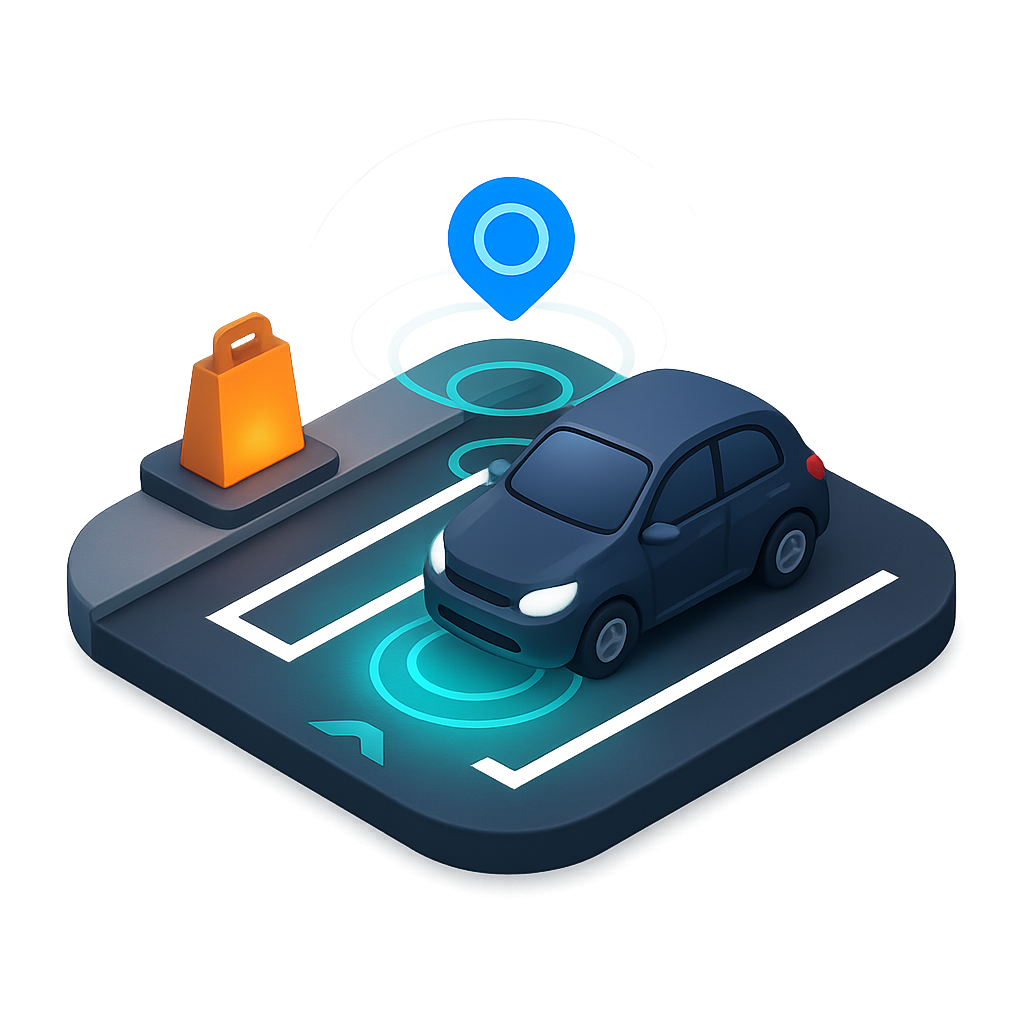
Product Details
Explore this AI-generated product idea in detail. Each aspect has been thoughtfully created to inspire your next venture.
Vision & Mission
- Vision
- Empower every neighborhood restaurant to deliver effortless, perfectly timed curbside moments that delight guests and free teams for hospitality.
- Long Term Goal
- Within 4 years, power curbside pickup for 20,000 independent restaurants, achieving sub‑2‑minute handoffs, 95% on‑time arrivals, 28% fewer abandoned pickups, and saving 10 million staff hours annually.
- Impact
- For independent restaurants, CurbPing cuts curbside waits by 42%, reduces abandoned pickups 28%, and frees one staff hour per shift for every 50 orders, yielding hotter food, 35% fewer ‘where are you?’ calls, and 20% higher tips by ensuring staff meet the right car on time.
Problem & Solution
- Problem Statement
- Independent restaurant owners and managers can’t predict curbside arrivals, misplace cars, and waste staff on phone-tag, leading to cold food and frustrated guests. Existing curbside tools are bulky, expensive, and require apps or hardware that SMS-first operators won’t adopt.
- Solution Overview
- CurbPing replaces curbside guesswork with a browser “I’m Here” link that auto-detects arrivals and assigns a numbered bay, so staff meet the right car on time. Automatic check-in and two-way SMS for substitutions or delays end phone-tag and misparked cars, keeping food hot and lines moving.
Details & Audience
- Description
- CurbPing is a lightweight curbside pickup platform with automatic arrival detection that tells staff when and where customers arrive. Built for independent restaurant owners and managers who want faster, calmer handoffs. It ends phone-tag, misparked cars, and cold food, cutting curbside waits by 42% and freeing a staff hour per 50 orders. A browser-based "I'm Here" geofence link auto-checks guests in and assigns a numbered bay, no apps or hardware.
- Target Audience
- Independent restaurant owners and managers (25-55), SMS-first, app-averse operators needing predictable arrivals and faster handoffs.
- Inspiration
- Rain hammered my windshield outside a taco shop. I balanced a collapsing paper bag, texted the Sharpie sign—Text HERE—and watched taillights stack while my message vanished into the void. Inside, a cook scanned the lot, phone ringing, tacos cooling. In that jam, the fix snapped into place: a simple browser link that auto-detects arrival and assigns a bay—no apps, no hardware—so the right car meets the right hands on time.
User Personas
Detailed profiles of the target users who would benefit most from this product.
Urban Bay Maximizer Marco
- 32–45, General Manager at independent bistro - Dense urban core, 2–4 curb bays, strict enforcement - 8–12 years FOH/ops experience - 80–120 curbside orders on peak shifts - Compensation $60–85k plus bonus
Background
Started as host wrangling double-parkers; learned hard lessons from ticket-happy officers. Promoted to GM after cutting curb chaos with cones and laminated maps; now seeks software precision to keep food hot and curb clear.
Needs & Pain Points
Needs
1. Real-time bay occupancy with automatic reassignment 2. Clear car identification without app downloads 3. Dwell and wait reports by hour
Pain Points
1. Double-parking tickets during dinner rush 2. Guests parking in the wrong alley 3. Runners circling blocks with cooling bags
Psychographics
- Hates idle curb minutes, worships throughput - Pragmatic, data-first persuader of owners - Calm under pressure, drills crisp SOPs - Protects guest dignity over noisy theatrics
Channels
1. LinkedIn industry groups 2. Nation's Restaurant News website 3. RestaurantOwner.com forum 4. YouTube operations tips 5. Toast Community forum
Ghost Kitchen Dispatcher Gia
- 26–38, dispatcher/expediter in commissary kitchen - Suburban industrial park, shared parking lot - Manages 150–250 pickups nightly across brands - Hourly $20–28 with shift-lead duties - Coordinates guests and third-party drivers
Background
Ex-line cook turned dispatcher during the virtual-brand boom. After losing orders to crowded hallways and confused drivers, built color-coded clipboards; now upgrading to unified, SMS-first coordination.
Needs & Pain Points
Needs
1. Multi-brand labels on a single arrivals board 2. Driver and guest-friendly SMS templates 3. Instant reroute to alternate doors or lots
Pain Points
1. Hallways jammed with waiting drivers 2. Lost drivers in sprawling complexes 3. Orders mixed between sibling brands
Psychographics
- Thrives on taming organized chaos - Brand-agnostic, fiercely punctual - Prefers simple, resilient tools over suites - Empathetic to overworked gig drivers
Channels
1. Facebook Groups ghost kitchens 2. YouTube ghost kitchen ops 3. Reddit r/ghostkitchens 4. LinkedIn commissary networks 5. DoorDash driver forum
Training Turnkey Talia
- 28–42, training manager for 4–12 locations - Hybrid schedule: stores 60%, remote 40% - Builds SOPs in LMS (Trainual/Lessonly) - Oversees openings and retrains underperformers - Salary $65–90k
Background
Former shift lead promoted after opening two stores in one quarter. Burned by tool sprawl and inconsistent greetings; now champions simple scripts backed by data and role-based presets.
Needs & Pain Points
Needs
1. Printable SOPs with annotated screenshots 2. Role-based permissions and quick-start presets 3. Adoption tracking across locations
Pain Points
1. New hires freezing during rush scripts 2. Conflicting instructions across shifts 3. Password lockouts on shared devices
Psychographics
- One screen, one script evangelist - Data-informed, story-driven coach - Values repeatability over heroics - Seeks frictionless tech for rookies
Channels
1. LinkedIn learning leaders 2. Trainual community 3. YouTube how-tos 4. Restaurant Dive newsletter 5. Slack vendor channels
Marketing Message Maestro Mina
- 29–40, solo marketer at indie group - Manages SMS, email, socials across 3–6 stores - Suburban, mid-market audiences - Works cross-functionally with ops weekly - Salary $55–80k
Background
Started in social, grew into full-stack local marketing. Learned pickup friction kills loyalty; now connects speed metrics to messaging and promotions to prove revenue lift.
Needs & Pain Points
Needs
1. Editable SMS templates with merge tags 2. CSAT surveys triggered post-pickup 3. Exportable wait data for campaigns
Pain Points
1. Rigid POS-controlled SMS copy 2. Tone drift across locations 3. No loop from speed to loyalty
Psychographics
- Obsessed with measurable message performance - Guards consistent brand tone everywhere - Pragmatic experimenter shipping small tests - Customer-obsessed and loyalty-driven
Channels
1. Klaviyo community 2. LinkedIn local marketers 3. Facebook groups restaurateurs 4. Mailchimp resources 5. YouTube A/B testing tips
Event-Rush Orchestrator Owen
- 34–50, GM/owner near arena or campus - 200–400 curbside orders on event days - Shared lots with neighboring shops - Coordinates with city and security - Income $80–120k plus event bonuses
Background
Former concessions manager fluent in surge logistics. Opened near a stadium and suffered pregame gridlock; now designs dynamic curb maps and time-based rules to survive crush periods.
Needs & Pain Points
Needs
1. Dynamic bay counts by time block 2. Pre-scheduled slots with auto-texts 3. Overflow lot routing during peak
Pain Points
1. Gridlock spilling into neighbor storefronts 2. Guests trapped behind barricades 3. Runners stranded across blocked streets
Psychographics
- Surge strategist, plans like a general - Data hawk during live events - Prefers flexible tools over fixed setups - Community-minded, avoids neighbor conflicts
Channels
1. X local updates 2. Waze ads 3. LinkedIn hospitality ops 4. Eventbrite local calendar 5. YouTube traffic control tips
Accessibility-First Alana
- 30–48, assistant GM or service director - Suburban casual-dining with large takeout mix - Trains staff on ADA-sensitive service - Partners with local disability advocates - Salary $55–75k
Background
Caregiver for a parent with limited mobility; saw curbside blind spots firsthand. Instituted priority bays and trunk-drop options; now seeks tooling to flag needs and simplify arrivals.
Needs & Pain Points
Needs
1. Priority flags for accessibility notes 2. Step-free, crystal-clear arrival instructions 3. Trunk-drop confirmation options
Pain Points
1. Guests forced to call from cars 2. Confusing signage causing missed bays 3. Hot items cooling during delays
Psychographics
- Empathy-led and rigorously detail-oriented - Dignity over speed when necessary - Seeks clarity and predictability always - Favors tools reducing cognitive load
Channels
1. Facebook local community 2. Yelp business owner tools 3. LinkedIn hospitality service 4. YouTube accessibility training 5. ADA.gov updates
Product Features
Key capabilities that make this product valuable to its target users.
One-Tap Wallets
Guests pay in seconds using Apple Pay, Google Pay, or saved cards inside the secure SMS link—no app, no typing. Faster checkout shortens curbside dwell, cuts phone‑tag, and frees staff to run orders instead of running cards.
Requirements
Secure SMS Payment Session
Description
Generate and deliver a short‑lived, signed payment session via the curbside SMS link that opens a mobile web checkout optimized for one‑tap wallets. The session must bind to the order, phone number, and bay assignment, auto‑detect device capabilities (Apple Pay, Google Pay, saved card), and present the fastest eligible option by default. Enforce anti‑replay, CSRF protection, and rate limiting; expire sessions after configurable TTL; and support safe reissue with idempotency keys. Provide graceful fallbacks (manual card via hosted fields) and clear error states. Capture analytics for conversion and dwell time without storing PAN or sensitive wallet data.
Acceptance Criteria
Apple Pay Integration
Description
Implement Apple Pay on the web for iOS/macOS Safari using Payment Request API with merchant validation, Apple Merchant ID, and domain association. Populate the sheet with merchant name, line items, tax, tip, discounts, and final total; support dynamic updates when tip or fees change. Handle SCA/3DS challenges, declines, and cancellation paths with clear messaging. On success, tokenize the network token via the PSP, finalize the order, and return a confirmation state that drives staff notifications and receipts. Provide fallbacks to saved card or manual entry when Apple Pay is unavailable.
Acceptance Criteria
Google Pay Integration
Description
Enable Google Pay for Android/Chrome with gateway tokenization through the PSP, including merchant ID configuration, allowed card networks, auth methods, and country/currency settings. Present the Google Pay sheet with order summary, tax, tip, and discounts; support dynamic price updates and SCA where required. Handle success, decline, and cancel paths consistently; on success, confirm payment, close the sheet, and progress the order flow. Provide fallbacks to saved card or hosted fields if Google Pay is unavailable or ineligible.
Acceptance Criteria
Saved Card Vaulting
Description
Offer secure saved card payments using PSP tokenization so returning guests can pay with one tap even without a device wallet. Present masked card details (brand, last 4), allow add/remove with explicit consent, and bind tokens to the guest’s phone number and merchant. Use hosted fields/PSP UIs to keep PAN off CurbPing systems and store only non‑sensitive metadata. Respect token lifecycle (expiry, invalidation) and provide fallbacks to wallets or manual entry if a token fails. Log card management events for auditability.
Acceptance Criteria
Real‑time Payment State & Order Sync
Description
Propagate payment events (authorized, captured, failed, refunded) to the order timeline via signed webhooks and an internal event bus with idempotency. Flip orders to Paid in the staff console/KDS instantly, show method (Apple Pay, Google Pay, saved card last 4), and trigger pick‑run workflows and receipts. Persist a reliable audit trail with timestamps and PSP transaction IDs. Provide resilient retry/backoff on webhook failures and surface reconciliation tooling for mismatches.
Acceptance Criteria
Tips & Amount Modifiers
Description
Present configurable tip suggestions (e.g., 0%, 10%, 15%, 20%) and a custom amount within the wallet or saved‑card flow. Support merchant‑level defaults, per‑store overrides, tax/service fee rules, and dynamic total updates in the payment sheet. Persist tip amounts to reporting, exports, and staff payouts. Ensure clear, accessible UI and that selections are reflected in all supported payment methods without extra steps.
Acceptance Criteria
PCI & Compliance Guardrails
Description
Keep CurbPing in PCI DSS SAQ A scope by using PSP‑hosted wallets/fields and tokenization; never store, process, or transmit PAN. Enforce TLS 1.2+, HSTS, and secure cookies; rotate secrets and Apple/Google credentials; and maintain auditable logs of payment events and admin actions. Implement 3DS/SCA where required, consent capture for card saving, and privacy/legal notices in the SMS link flow. Add WAF/rate limiting, anomaly detection, and quarterly reconciliation checks to reduce risk and chargebacks.
Acceptance Criteria
Smart Tip Nudges
Automatically suggests fair, context‑aware tip options based on wait time, order size, and time of day. Friendly copy boosts tip acceptance without pressure, improving team earnings while keeping the payment flow to a single tap.
Requirements
Context-Aware Tip Scoring Engine
Description
Compute real-time, fair tip suggestions using order subtotal, measured curbside wait time, and time-of-day signals. Produce a ranked set of 3 contextually appropriate options plus a "No tip" and "Custom" path. Enforce configurable floors/ceilings and smoothing to avoid extreme suggestions from outliers (e.g., unusually long waits). Respect privacy by using only order/session telemetry and no sensitive attributes. Execute in under 100 ms with deterministic fallbacks when any signal is missing (e.g., default percentages). Suppress suggestions for comped orders or when discounts exceed a threshold. Expose outputs via an internal API contract consumed by checkout surfaces.
Acceptance Criteria
One-Tap Tip UI
Description
Present tip suggestions in a mobile-first, single-tap interface embedded in the web payment sheet and SMS deep-link flow. Use friendly, non-coercive copy and clear labeling that tipping is optional. Provide 3 dynamic options and a custom amount, with no preselected default. Ensure WCAG AA accessibility, large tappable targets, and full keyboard support. Guarantee sub-300 ms render time on 3G, idempotent submissions to prevent double charges, and seamless dismissal. Localize currency and formatting per locale.
Acceptance Criteria
Merchant Tip Controls
Description
Offer an owner/operator settings panel to enable/disable Smart Tip Nudges, choose default percentage bands or fixed amounts, set min/max caps, and schedule daypart-specific configurations. Allow brand-friendly copy presets, suppression rules (e.g., large catering orders), and pooling/payout preferences. Provide role-based access control, per-location overrides, and safe preview mode before publishing. Changes propagate within 5 minutes and are versioned for rollback.
Acceptance Criteria
Compliance and Transparency Safeguards
Description
Ensure legal and ethical presentation of gratuities: clearly label tips as optional and separate from service charges/taxes, display live-calculated amounts next to percentages, and show who benefits (e.g., staff pool) where required. Adapt terminology and defaults by region, honor tax/gratuity regulations, and log consent artifacts for audits. Provide receipt line items and refund/chargeback behavior consistent with processor rules. Include content guidelines to prevent pressure tactics.
Acceptance Criteria
Experimentation and Optimization Framework
Description
Enable A/B and multivariate testing across copy, option counts/order, percentages vs. amounts, and trigger timing. Provide feature flags, cohort targeting, and progressive rollout with guardrails (e.g., do not reduce checkout conversion beyond a set threshold). Track key metrics: tip acceptance rate, average tip, overall conversion, and time-to-complete. Supply a self-serve console for variant setup and automated significance checks, with easy rollback.
Acceptance Criteria
Tip Analytics and POS/Payroll Reconciliation
Description
Aggregate and expose tip KPIs by location, daypart, staff/bay, and campaign. Provide exports and webhooks to sync per-order tip amounts to POS and payroll systems, honoring pooling rules. Handle adjustments, refunds, and chargebacks with traceable audit trails and idempotent retries. Flag anomalies (e.g., sudden drops) with alerts. Ensure data retention and privacy policies align with merchant agreements.
Acceptance Criteria
Instant Add-Ons
Surface ready‑fast extras (drinks, desserts, sauces) within the payment link, filtered by real‑time kitchen capacity. Guests add with one tap; items route to expo immediately so average order value rises without delaying pickup.
Requirements
Inline Upsell in Payment Link
Description
Embed a dynamic add‑ons module directly within the CurbPing payment link page that displays ready‑fast extras (e.g., drinks, desserts, sauces) with images, prices, and one‑tap add behavior. The module loads from a merchant‑managed catalog, respects capacity/availability rules, and updates the order total instantly without page reload. It functions seamlessly in mobile browsers launched from SMS, maintains fast page performance (<2s LCP on 4G), supports quantity adjustments, and degrades gracefully if capacity data is unavailable. The upsell section remains non‑blocking (guests can pay without engaging) and is compatible with existing CurbPing order identifiers and curbside workflows.
Acceptance Criteria
Real‑Time Capacity Filter
Description
Determine add‑on eligibility using live kitchen capacity signals so that only items that can be prepared without delaying pickup are shown. Inputs include operator‑defined per‑item prep times, current queue load, throttle rules, time to guest ETA, daypart schedules, and 86’d items. The client re‑evaluates eligibility in real time (e.g., via SSE/WebSocket or short polling) and hides or disables items that exceed the allowed incremental prep threshold. Provide clear visual states (available, low stock, unavailable) and ensure state changes are atomic to prevent race conditions during selection.
Acceptance Criteria
One‑Tap Add and Immediate Expo Routing
Description
On guest tap, add the item to the order, confirm quantity, update totals, and dispatch a rush‑tagged line item to the expo/make screen or kitchen printer with the order ID, bay (if assigned), and clear add‑on flag. Ensure idempotency (ignore rapid duplicate taps), handle offline/retry scenarios with queued events, and guarantee delivery to expo via at‑least‑once messaging with deduplication. Route items only after successful incremental authorization to avoid waste, with an operator setting available for “prep on auth” vs. “prep on capture.” Provide guest confirmation and staff alerts without interrupting existing order flow.
Acceptance Criteria
Incremental Payment and Tax Handling
Description
Support incremental authorization/capture to seamlessly charge add‑ons within the existing payment session, calculating itemized taxes, fees, and tip allocation correctly. For already‑captured orders, support linked secondary charges with unified receipts. Handle declines by prompting the guest to retry, offering pay‑at‑curb fallback, or removing the item. Update digital receipts and send SMS confirmations on success, and ensure PCI‑compliant processing with idempotent keys and provider support (e.g., Stripe incremental auth). Synchronize totals with order records for accurate reporting and reconciliation.
Acceptance Criteria
SLA Guardrails and Guest Messaging
Description
Estimate the add‑on’s impact on pickup time using prep‑time models and current queue state. If the predicted delay exceeds an operator‑defined threshold (e.g., +2 minutes), block the item or require explicit guest confirmation while displaying a clear ETA change. Show inline badges such as “Ready fast” or “May delay pickup,” and never auto‑extend ETAs without guest consent. Persist the final ETA in the order record and notify staff of any approved changes so curbside handoff timing remains accurate.
Acceptance Criteria
Merchant Add‑Ons Catalog and Rules
Description
Provide an operator dashboard to curate add‑ons: create/edit items, images, prices, tax codes, categories, modifiers (e.g., sauce flavor), max quantities, and dayparts. Configure per‑item prep times, capacity profiles, throttle limits, and maximum allowed incremental prep minutes. Enable quick 86/un‑86, per‑location overrides, CSV import/POS sync, and preview of how items will render in the payment link. Changes should propagate in near‑real time to live sessions with audit logging for compliance and rollback capability.
Acceptance Criteria
Conversion Analytics and Experimentation
Description
Capture impression, click, add‑to‑order, and conversion events to compute attach rate, incremental revenue, and impact on ETA/waits. Provide dashboards with segment filters (location, daypart, category) and export endpoints. Support A/B testing of placement, copy, default quantities, and pricing with statistically sound bucketing and holdouts. Respect privacy by excluding PII from analytics payloads and honoring opt‑out settings. Surface operator insights and recommendations (e.g., promote top converters, retire low performers).
Acceptance Criteria
Split Pay
Let guests split balances across multiple cards or corporate/personal in two taps. CurbPing SMS sends companion links for each payer and issues separate receipts—ideal for families, office orders, and gig drivers needing reimbursement.
Requirements
Multi-Payer Link Orchestration
Description
Generate unique, secure payment links for multiple payers from a single curbside order, delivered via SMS from CurbPing. The initiator can choose split mode (even, custom amounts, or by items) and enter recipients. Each link expires, is single-use, and deep-links to a lightweight, mobile-friendly checkout that works without apps or hardware. The system tracks invite delivery, retries failed SMS, supports link resends, and prevents duplicate charges by locking links upon successful authorization. Integrates with existing order timeline so staff can see when invites are sent and who has engaged, without exposing payer card data.
Acceptance Criteria
Split Allocation Engine
Description
Provide flexible allocation of the order total across payers, supporting equal splits, custom fixed amounts, and item-level assignment with automatic distribution of taxes, fees, and tips according to local rules. Enforce validation so allocated amounts reconcile exactly to the order total, apply rounding rules that are fair and predictable, and enforce minimum per-payer thresholds. Allow the initiator to edit splits until any payment is captured; after partial payments, prevent changes that would invalidate settled amounts while enabling rebalancing of remaining balances if a payer drops out.
Acceptance Criteria
Secure Checkout with Tokenization and 3DS
Description
Implement a PCI SAQ-A compliant hosted checkout that tokenizes card data client-side with the payment processor, never touching CurbPing servers. Support mobile-friendly SCA/3-D Secure challenges where required, per payer and per link, and enforce rate limiting and anti-fraud checks to mitigate card testing. Use signed, ephemeral link tokens bound to order, payer, and amount; verify webhooks for payment events; and isolate payer views to prevent access to others’ info. Store only minimal metadata necessary for reconciliation and receipts.
Acceptance Criteria
Real-Time Payment Status Sync for Staff
Description
Stream payment events to the staff dashboard and order timeline so team members can see per-payer statuses (invited, opened, authorized, captured, failed) and remaining balance at a glance. Trigger alerts to the kitchen when the order reaches full payment or predefined thresholds, and handle timeouts by reminding unpaid invitees. Reconcile race conditions and offline scenarios by consuming idempotent processor webhooks and retrying updates, ensuring the on-premise view stays consistent with processor state.
Acceptance Criteria
Separate Receipts and Reimbursement Labels
Description
Issue individual receipts per payer showing their paid amount, allocated items, tax, tip, and payment method, while also generating an order-level summary for the restaurant. Allow payers to label payments as personal or corporate, add memo fields (e.g., job number), and receive receipts via SMS link and optional email. Provide a lightweight export (CSV/PDF) for reimbursement and accounting, and enable receipt retrieval from the order history without exposing sensitive card data.
Acceptance Criteria
Split Refunds, Voids, and Reconciliation
Description
Support partial and full refunds across split payments, ensuring refunds are issued against the correct payer and never exceed that payer’s captured amount. Provide staff tooling to select payers and amounts, propagate adjustments to receipts and reports, and handle full-order voids before capture. Reconcile processor settlements, fees, and chargebacks per payer, maintaining an auditable ledger of all split-payment events for compliance and customer support.
Acceptance Criteria
Handoff Pre-Auth
Pre‑authorize the order at arrival and auto‑capture on handoff. If items change, totals update before capture so guests only pay for what they take. Fewer refunds and disputes, smoother curb flow for Captains and runners.
Requirements
Arrival Pre-Authorization Trigger
Description
Initiate a secure payment pre-authorization when a guest arrives via the CurbPing "I’m here" link or detected arrival event. Calculate a pre-auth amount using the current order total plus a configurable overage buffer to cover substitutions or add-ons. Support card-on-file tokenization and an SMS-delivered, PCI-compliant payment link with Apple Pay/Google Pay for guests without a stored method. Do not store raw card data; tokenize through the gateway. Persist pre-auth ID, amount, and expiration, and associate it with the curb order, bay, and vehicle profile. Expose pre-auth state to staff in real time and block handoff if no valid pre-auth exists (configurable).
Acceptance Criteria
Handoff Auto-Capture Engine
Description
Automatically capture payment on the staff "Handoff" event (e.g., runner confirms delivery, bay scan, or one-tap complete) using the active pre-auth. Determine the final capture amount from accepted items only, applying promotions, taxes, and tips, and support partial handoffs across multiple bags with cumulative capture up to the pre-auth ceiling. Generate and send a digital receipt via SMS, update order state to Paid, and log success/failure with retry-safe idempotency. If capture fails, immediately alert staff with guided remediation (retry, alternate method) without blocking lane flow.
Acceptance Criteria
Real-Time Adjustment and Repricing
Description
Enable staff to edit items, quantities, and substitutions after arrival but before capture, with instant recalculation of subtotal, tax, discounts, service fees, and tip. Display a clear delta from the pre-auth amount and warn if the final exceeds the available pre-auth buffer, prompting a top-up authorization via SMS link. Ensure tax rules and menus are applied from the correct store context and time. Lock edits at the moment of capture to maintain consistency and produce an auditable final invoice.
Acceptance Criteria
Payment Failover and Retry Queue
Description
Provide resilient handling for gateway timeouts, network loss, or gateway outages by queuing capture requests with idempotent keys and exponential backoff. Surface countdowns for pre-auth expiration and attempt smart re-auth if expirations occur during wait. Offer a manual fallback flow to accept offline signatures or alternate tender with appropriate audit flags. Ensure the curb lane remains unblocked by decoupling capture from UI responsiveness while guaranteeing eventual consistency and clear staff alerts for exceptions.
Acceptance Criteria
Compliance, Security, and Audit Trail
Description
Integrate via PCI-compliant tokenization with restricted scopes, never storing PAN or CVV. Support 3DS/SCA where required by region and card brand with a friction-minimized flow through SMS links or browser wallet. Record a complete, immutable audit trail of pre-auth, adjustments, capture attempts, actor identities, timestamps, bay/vehicle, and IP/device data. Generate a chargeback defense package including signed receipt, itemization, adjustment history, and handoff confirmation artifacts (e.g., bay scan, staff confirmation). Enforce least-privilege access and encrypt sensitive metadata at rest and in transit.
Acceptance Criteria
Curb Console Payment States and Guardrails
Description
Add clear payment state indicators in the staff console (Not Authorized, Pre-Authorized, Adjustment Needed, Capturing, Captured, Failed) with role-based actions. Provide guided prompts to obtain pre-auth, request top-ups, or resolve failures without leaving the lane view. Prevent handoff completion when no valid pre-auth exists (configurable override with reason code). Offer quick-access SMS resend for payment links and real-time guest status visibility to minimize back-and-forth and keep lanes moving.
Acceptance Criteria
Instant Adjust
Fix mistakes on the spot—partial refunds, price adjustments, or comps—directly from the SMS thread. Updated receipts send instantly, preserving goodwill and speed without ever touching the POS.
Requirements
Unified Adjustment Engine (Item- and Order-Level)
Description
Provide a backend service and UI controls to create and apply partial refunds, price reductions, and complimentary items/fees at both item and order level, without invoking the POS. Support selecting affected line items, adjusting quantities, overriding unit price or discount percentage, and comping fees (delivery, service) while preserving original order context. Automatically recalculate taxes and tips according to jurisdictional rules and merchant configuration, ensure adjustment reason capture, and update order state atomically.
Acceptance Criteria
Payment Gateway Connectors with Idempotent Refunds
Description
Build an abstraction layer over supported payment providers (e.g., Stripe, Square, Toast, Clover) to execute partial refunds and adjustments using original transaction tokens. Implement idempotency keys, retries, and standardized error mapping. Store gateway response metadata and associate it to the order for traceability. Support multi-capture scenarios, tip adjustments where allowed by the provider, and fallback flows when a provider does not support specific adjustment types.
Acceptance Criteria
Instant Receipt Regeneration and SMS Delivery
Description
Regenerate an itemized receipt reflecting all adjustments with clear before/after amounts, taxes, tips, and the adjustment reason. Host the updated receipt at a secure short link and send it instantly via the existing SMS thread; optionally send via email if on file. Include merchant branding, timestamp, order/bay identifiers, and a unique receipt version number. Ensure the receipt updates in real time if additional adjustments are made.
Acceptance Criteria
Role-Based Access Controls and Audit Trail
Description
Enforce permissions for who can create, approve, or revoke adjustments with configurable limits per role, shift, and location. Require reason codes and optional manager approval above thresholds. Log all events (who, what, when, before/after values, gateway refs, IP/device) in an immutable audit log searchable in the dashboard and exportable for compliance.
Acceptance Criteria
SMS-Thread Action UX and Quick Templates
Description
Embed adjustment actions directly in the staff console tied to the active SMS thread, enabling one-tap selection of items and prebuilt message templates that explain the adjustment. Support customizable templates, insertion of dynamic fields (order total, item name, adjustment amount), and optional customer confirmation steps for price changes before execution.
Acceptance Criteria
Risk Controls, Limits, and Fraud Checks
Description
Provide configurable daily and per-order caps, velocity checks, and reason validation to reduce fraud and mistakes. Flag suspicious patterns (high refund frequency, large comps) and require secondary approval. Display real-time warnings to staff and block disallowed operations based on gateway, order age, or tender type.
Acceptance Criteria
Reporting, Reconciliation, and Webhooks
Description
Surface adjustment metrics in reports (by location, staff, reason, type), provide CSV exports, and deliver signed webhooks to accounting, POS, or BI systems. Include receipt versioning, net impact on revenue and taxes, and daily settlement summaries aligned with gateway payouts. Offer APIs for partners to subscribe to adjustment events.
Acceptance Criteria
Link Lock
Device‑bound, time‑boxed payment links with OTP fallback and fraud screening. Links auto‑expire after pickup to prevent reuse, reducing chargebacks while keeping checkout effortless for good guests.
Requirements
Cryptographically Signed One-Time Link Tokens
Description
Generate short payment URLs containing tamper-evident, time-bound tokens (e.g., HMAC/JWT) with order ID, phone hash, nonce, and expiry. Validate server-side with rotating signing keys and replay protection; store minimal state to allow single-use semantics and immediate invalidation on completion or pickup. Exclude PII from the URL, support key rotation, tolerate small clock skew, and apply per-link open rate limits. Integrate with SMS dispatch so each order receives a unique, signed link; ensure tokens cannot be guessed or reused across orders.
Acceptance Criteria
Device Binding via Privacy-Preserving Fingerprint
Description
On first open, bind the payment link to the accessing device using a privacy-preserving device hash derived from stable, non-PII signals (e.g., user agent family, platform, secure random device key in storage, same-device cookie, and coarse IP subnet). Store only salted hashes; avoid storing raw fingerprints. On subsequent opens, compare the device hash to enforce same-device access; if mismatched or absent (private mode), trigger step-up verification. Provide graceful degradation when storage is disabled and ensure compatibility with major mobile browsers opened from SMS.
Acceptance Criteria
Time-Boxed Expiration and Auto-Extend Logic
Description
Apply a server-enforced TTL to each link based on the pickup window plus a configurable grace period. Display a visible countdown on the payment page, and auto-extend when prep or pickup time changes via order updates. Immediately invalidate the link upon staff-marked pickup or payment completion to prevent reuse. Include background jobs to sweep and expire stale links, robust timezone handling, and a staff-initiated extension flow with audit logging.
Acceptance Criteria
OTP Fallback and Step-Up Verification
Description
When a device mismatch, high-risk signal, or excessive attempts are detected, require a one-time passcode delivered via SMS to the phone number on the order. Support resend with cooldown, rate limits, temporary lockouts, and localized templates. Provide an accessible, low-friction OTP UI optimized for SMS deep links. Persist OTP attempts and verification results with timestamps; ensure codes are short-lived and unusable after success or expiry.
Acceptance Criteria
Fraud Screening and Risk Scoring Engine
Description
Evaluate each link open and payment attempt with a rules-based risk score: geodistance between store and IP geolocation, device velocity and reuse, proxy/VPN detection, BIN risk, prepaid indicators, name/phone mismatches, and anomalous access times. Configure thresholds to allow, require OTP, or block. Integrate with gateway fraud tools and maintain allow/deny lists. Persist risk reasons for explainability and dispute support.
Acceptance Criteria
Staff Console Controls and Overrides
Description
Enhance the staff dashboard to show per-order link status (bound device, expiry timer, risk score, OTP status) and provide controls to extend expiry, resend link, force OTP, invalidate, or approve with manager override after ID check. Require role-based permissions and manager PIN for overrides. All actions must be auditable with user, timestamp, and reason. Optimize for mobile use at the curb.
Acceptance Criteria
Audit Trail, Metrics, and Webhooks
Description
Record an immutable event log for link lifecycle events: created, opened, device bound, OTP sent/verified, payment authorized/captured, expired, invalidated, overridden, and pickup confirmed. Redact sensitive data and apply retention policies. Expose real-time webhooks to POS and payment gateways to auto-expire links after pickup and sync payment status. Provide metrics dashboards for conversion, OTP rate, step-up rate, fraud blocks, and chargeback outcomes, with anomaly alerts.
Acceptance Criteria
RightBay AI
Auto-selects the optimal bay by blending live occupancy, predicted dwell times, quoted prep windows, walking distance from the staging door, and runner workload. Captains get fewer conflicts to juggle, guests park right the first time, and runners spend less time crossing the lot—keeping food hotter and handoffs faster.
Requirements
Live Bay Occupancy
Description
Maintains real-time state for each curbside bay (available, assigned, occupied, blocked) using order lifecycle events from the 'I'm here' link, staff handoff confirmations, and timeouts. Handles creation and expiration of holds, late arrivals, and manual clear actions without requiring sensors or beacons. Exposes a fast read API for the assignment engine and the captain console, and persists state with audit logs for troubleshooting and analytics. Ensures a single source of truth for bay availability to prevent double-booking and reduce conflicts.
Acceptance Criteria
Dwell Time Prediction
Description
Predicts expected curbside dwell time per order using historical order-handoff durations, time-of-day/day-of-week patterns, customer history, quoted prep windows, and contextual signals (e.g., weather, order size) to forecast bay turnover. Outputs a probabilistic estimate with confidence that the scoring engine uses to minimize idle bay time and reduce reassignment. Trains incrementally, supports cold-start defaults, and degrades gracefully if data is sparse.
Acceptance Criteria
Assignment Scoring Engine
Description
Computes an optimal bay recommendation by weighting live occupancy, predicted dwell times, quoted prep windows, walking distance from the staging door, and runner workload. Supports configurable weights per location, hard constraints (e.g., ADA bay reservations, blocked bays), and tie-breakers. Returns a top-ranked bay and confidence, with deterministic behavior under identical inputs. Exposes synchronous API used when a guest taps "I'm here" or when staff pre-assigns during peak, and logs decisions for auditability.
Acceptance Criteria
Bay Map & Door Distance Config
Description
Provides a simple setup flow to define bay identifiers, positions, and the primary staging door, then computes and stores walking distances and zone groupings. Supports drag-and-drop layout, numeric distance entry, ADA bay flags, and temporary bay closures. Makes distances available to the scoring engine and runner balancing, ensuring recommendations minimize cross-lot travel without requiring external mapping tools.
Acceptance Criteria
Runner Workload Balancer
Description
Monitors active handoffs per runner, their assigned zones, and recent travel to estimate near-term capacity. Feeds a workload score to the assignment engine to avoid overloading a single runner and to sequence pickups to even out effort. Supports single-runner and multi-runner operations, shift changes, and manual overrides, and updates in real time as handoffs are marked complete.
Acceptance Criteria
Auto-Reassignment & Conflict Handling
Description
Detects conflicts such as simultaneous arrivals, no-shows, early/late arrivals, or bay overruns, and automatically reassigns to the next best bay when needed. Notifies captains and guests of changes with clear, single-source instructions, and respects constraints like ADA and blocked bays. Includes guardrails to avoid thrashing (e.g., limit reassignments per order, minimum hold durations) and provides one-tap staff overrides.
Acceptance Criteria
Real-time SMS Bay Instructions
Description
Sends immediate, clear bay instructions to guests via SMS when a bay is assigned or reassigned, including bay number, landmarks, and any special notes. Updates the existing 'I’m here' web view to mirror the current assignment and supports multilingual templates. Ensures delivery with retry and link tracking, and suppresses churn by avoiding unnecessary message changes when the car is already parked.
Acceptance Criteria
CurbNav SMS
Sends clear, turn‑by‑turn lot directions via text with simple landmarks (entrance, row letters, signage) and a lightweight web map pin—no app needed. If conditions change, guests get an instant reroute to the new bay so misparks drop and phone‑tag disappears.
Requirements
Smart SMS Directions Composer
Description
Generate concise, human-friendly turn-by-turn directions using the store’s configured lot schema (entrances, row letters, bays, signage) and attach a lightweight web map pin link—no app required. Automatically compress copy to 1–2 SMS segments, prioritize simple landmarks over street names, and tailor wording for driving vs. walking approaches. Fallback gracefully to text-only directions if link preview is blocked or the device is offline. Integrates with CurbPing’s order/bay assignment so messages are triggered at “Order Ready” or on guest “I’m here” detection. Ensures per-store branding, short-linking, and template versioning for easy copy updates. Outcome: guests reach the correct bay on the first try, cutting phone-tag and misparks.
Acceptance Criteria
Dynamic Reroute Messaging
Description
When bay assignments or lot conditions change, instantly notify en-route guests with an updated SMS and refreshed web pin link that highlights only the delta (e.g., “Bay B3 → C2”). Invalidate prior links, show an in-page reroute banner, and throttle notifications to avoid spam while guaranteeing delivery. Provide one-tap staff controls in the CurbPing console to trigger moves and an API/webhook to automate from kitchen/queue systems. Include idempotency, deduplication, and audit logs. Outcome: misparks and manual calls drop as guests are redirected in real time.
Acceptance Criteria
Lot Layout & Landmark Configurator
Description
Provide an operator-facing setup tool to model the parking lot: define entrances, aisles, row letters, bay numbers, curbside signs, and choke points; upload a static lot image or draw overlays; and establish default paths from each entrance to each bay. Include validation (e.g., unreachable bays), preview test-sends, and versioned drafts with publish/rollback. Support multi-location templates and per-store overrides. Data serves both the SMS copy generator and web pin renderer. Outcome: accurate, recognizable directions tailored to each unique lot.
Acceptance Criteria
Lightweight Web Pin Page
Description
Deliver a fast-loading, no-login web page that shows the assigned bay pin, a simple arrow path, and step-by-step text synced with the SMS copy. Optimize for sub-200KB payloads, quick TTFB, and offline resilience with cached assets. Auto-center using device location (with permission), adapt to low light/dark mode, and meet WCAG 2.1 AA for contrast and screen readers. Surface live reroute updates in-page and provide a ‘Report can’t find bay’ affordance to alert staff. Outcome: frictionless, app-free navigation that works on any modern mobile browser.
Acceptance Criteria
SMS Delivery & Compliance Layer
Description
Integrate with approved SMS providers (e.g., A2P 10DLC) to ensure reliable delivery, link shortener with branded domain, and correct GSM/Unicode handling to keep messages within segment limits. Manage STOP/HELP/START flows, quiet hours, opt-in records, regional formatting, retries on transient failures, and per-carrier rate limits. Provide delivery receipts, bounce codes, and alerting for degradation. Outcome: compliant, dependable messaging that preserves brand trust and minimizes costs.
Acceptance Criteria
Telemetry & Mispark Analytics
Description
Instrument SMS clicks, web pin opens, time-to-park, reroute events, mispark reports, and staff-initiated moves. Provide dashboards by store and time range with KPIs (mispark rate, average time-to-park, reroute success, phone-tag reduction) and exportable CSV. Respect privacy by avoiding PII in URLs, aggregating metrics, and honoring data retention policies. Outcome: operators and CurbPing can quantify impact (e.g., 42% wait reduction) and iteratively improve lot setups.
Acceptance Criteria
Multilingual Directions & Accessibility
Description
Enable content in multiple languages (English and Spanish at launch) across SMS and the web pin page, with locale selection via order metadata or user preference. Maintain a glossary of lot terms to ensure consistent translations and avoid characters that inflate SMS segments. Ensure screen-reader-friendly structure and concise, plain-language steps for cognitive accessibility. Outcome: clearer directions for diverse guests, reducing errors and support calls.
Acceptance Criteria
BaySwap Live
Detects last‑second bay conflicts or blockages and offers an automatic reassignment to the nearest viable bay. Captains can one‑tap lock or override; guests get a friendly “New Bay” update. Avoids double‑parks, tight backups, and wasted minutes circling.
Requirements
Live Bay State Engine
Description
Implement a real-time bay state model that tracks each bay as open, assigned, occupied, blocked, or reserved using existing CurbPing signals (guest “I’m here” pings, assignment records, captain-set block flags, order readiness). The engine normalizes inputs from SMS/browser events and captain actions into a single source of truth, emits state-change events, and exposes a low-latency subscription for UI and BaySwap logic. It requires configurable bay metadata (IDs, positions, attributes), supports concurrency-safe updates, and enforces deterministic state transitions with timeouts (e.g., auto-release after dwell). This foundation ensures accurate availability, reduces double-parks, and powers conflict detection without extra hardware.
Acceptance Criteria
Nearest Viable Bay Reassignment
Description
Build an automatic reassignment service that, upon detecting a conflict or blockage, ranks candidate bays by proximity, walk path, and current utilization, then reassigns the order to the nearest viable bay under defined constraints. The service must run within sub-2s end-to-end latency, respect configuration (max distance, avoid-cross-street, bay capacity), and expose modes: auto-apply, suggest-with-confirm, or manual only. It consumes events from the bay state engine, updates assignment records atomically, and publishes outcomes to guest and staff channels. Requires deterministic tie-breaking, backoff on rapid churn, and safe rollback if acceptance fails.
Acceptance Criteria
Captain Lock & Override Controls
Description
Provide one-tap controls in the ops console to lock a bay (prevent reassignment), mark a bay blocked/unblocked with optional timer, accept/override suggested swaps, and force-assign a specific bay. Include role-based permissions, inline confirmations, and immediate visual feedback. Actions must propagate to the bay state engine and reassignment service with optimistic UI updates and conflict-safe server validation. This empowers captains to handle construction, deliveries, or edge cases without breaking automation.
Acceptance Criteria
Guest “New Bay” Messaging
Description
Deliver a clear, friendly SMS and in-page banner update when a bay changes, including the new bay number, short directions, and a tap-to-open parking view. Support brandable templates, multilingual copy, and rate-limited retries. The guest web view should live-update via server push to avoid page refresh, with high-contrast visuals and accessibility in mind. Handle edge cases (e.g., rapid successive swaps) with debounced messaging and final-state consolidation to minimize confusion.
Acceptance Criteria
Ops Console Alerts & Updates
Description
Enhance the staff dashboard with prominent, real-time alerts for conflicts and reassignments: animated bay highlights, assignment badges, and an audible cue. Provide a compact “BaySwap strip” showing the previous bay, new bay, and action buttons (Accept, Lock, Undo). Ensure updates are sub-second on stable networks, resilient to reconnects, and consistent across devices. Include a condensed list of recent swaps for situational awareness and quick recovery.
Acceptance Criteria
Eligibility & Constraint Ruleset
Description
Introduce a configurable rules engine to evaluate bay eligibility per order: ADA-only bays, oversized vehicle accommodation, time-window restrictions, kitchen-ready status, no-cross-street policy, and blacklisted bays. Rules are managed per-location, versioned, and safely validated before activation. The reassignment service must consult this ruleset before proposing or applying a swap, ensuring compliant and practical assignments without manual checks.
Acceptance Criteria
Fallback & Resilience Flows
Description
Provide graceful degradation when no viable bay exists or messaging fails: suggest a staging instruction (e.g., “Pull to pickup door”) with a single canned SMS, queue the order for next-available bay, and prompt the captain for manual acknowledgment. Include retry with exponential backoff for SMS/websocket, local caching for the guest page, and clear guidance to avoid circling. All fallbacks must be logged and reversible to return to automated flow when conditions improve.
Acceptance Criteria
ParkRight Ping
Uses gentle geofence cues to nudge guests who stop near—but not in—their assigned bay. A quick SMS says “Bay 3 is one row over” with a one‑tap “I’ve moved” confirm. Reduces correction calls and speeds clean, first‑try parking.
Requirements
Near-Bay Geofence Detection
Description
Implements a server-assisted, browser-location algorithm that determines when a guest has stopped within a configurable proximity to their assigned bay but is not actually within the bay’s defined geometry. Consumes location fixes initiated from the existing “I’m here” flow, applies accuracy filtering, dwell-time checks, and bay polygon containment tests, and emits a "near-but-not-in" event only when confidence and dwell thresholds are met. Designed to minimize battery and data usage by running in short windows without persistent tracking, and to respect privacy by processing only session-scoped coordinates. Integrates with CurbPing’s order session to attach bay IDs, supports per-location tuning (distance thresholds, dwell times), and exposes a simple webhook/queue event to downstream nudge and UI subsystems. Expected outcome: precise detection that triggers nudges only when helpful, reducing correction calls and misparks.
Acceptance Criteria
Contextual SMS Nudge
Description
Generates and sends a concise, context-aware SMS when a near-but-not-in event occurs, referencing the guest’s assigned bay and relative position (e.g., “Bay 3 is one row over”). Includes a secure one-tap link back to the session for quick confirmation. Supports templating, brand/location personalization, language selection, quiet hours, rate limiting, retry rules, and opt-out handling to comply with A2P/CTIA guidelines. Integrates with existing SMS provider(s) and fallbacks, records delivery/engagement telemetry, and exposes configuration toggles per restaurant. Expected outcome: guests receive clear, actionable nudges that lead to faster, first-try correct parking.
Acceptance Criteria
One-Tap Move Confirmation
Description
Provides a frictionless, single-tap confirmation flow in the SMS that re-opens the session, re-checks the guest’s location against bay geometry, and, if corrected, updates the order state to “Parked in Bay <ID>” while notifying staff. If still incorrect, offers a concise follow-up hint and an option to request staff assistance. Requires no login or app install, uses signed session tokens for security, and handles poor GPS conditions with clear prompts. Expected outcome: a closed loop that verifies correction and eliminates back-and-forth calls.
Acceptance Criteria
Parking Bay Geometry Manager
Description
Adds an operator tool to define, visualize, and manage parking bay polygons and row groupings on a map or lot photo. Supports mobile-friendly drawing, snap-to-grid aids, labeling (e.g., Bay 1–12), versioning with draft/publish, validation (no overlaps, minimum size), and test mode to simulate detections. Exposes a read-optimized geometry service for runtime detection, with per-location configuration and import/export. Expected outcome: accurate, maintainable bay maps that power reliable near-bay detection and precise messaging.
Acceptance Criteria
Staff Console Nudge Visibility
Description
Enhances the staff dashboard to display near-bay events, nudge status (sent/delivered/clicked), and real-time confirmation of corrected parking. Provides clear chips/badges on orders (Near Bay, Nudged, Moved), timestamps, and controls to resend a nudge or mark as assisted. Suppresses noisy alerts via rate limiting and merges duplicate events for the same order. Expected outcome: staff gain situational awareness and can intervene only when needed, reducing phone-tag and keeping food hot.
Acceptance Criteria
Nudge Outcomes Analytics
Description
Captures and reports key metrics for ParkRight Ping: near-bay event rate, nudge send/delivery/click-through, correction rate, median time-to-correct, and impact on overall wait and handoff times. Breaks down by location, time of day, and bay layout versions, with privacy-safe aggregation and CSV export. Adds coaching insights (e.g., bays with high mispark rates) to inform layout tweaks. Expected outcome: measurable validation of reduced corrections and faster, cleaner parking.
Acceptance Criteria
BayHeat Overlay
Adds a live heatmap to the arrivals board showing bay utilization, average dwell, and slow‑turn hotspots. Suggests temporary closures or preferred bays so Captains can steer cars where turnover is fastest and runners walk less.
Requirements
Real-time Bay Utilization Engine
Description
Build a backend service that computes live occupancy, dwell time, and turnover metrics per bay by ingesting arrival events (“I’m here”), bay assignments, order handoff/completion, and manual overrides. Maintain per-bay state (open/closed/preferred/unavailable), handle unassigned arrivals safely, and calculate rolling aggregates over configurable windows (e.g., 15/30/60 minutes). Expose both a low-latency streaming feed (WebSocket/SSE) and a REST snapshot for the arrivals board and downstream consumers. Include clock-skew handling, idempotent event processing, and hysteresis to avoid metric jitter. The output is the authoritative metrics stream powering the heatmap and recommendation engine.
Acceptance Criteria
Heatmap Visualization Overlay
Description
Add a toggleable heatmap layer to the arrivals board that color-codes each bay by utilization/dwell, with tooltips showing current dwell, rolling averages, turnover rate, and status (open/closed/preferred). Provide a clear legend and adaptive color scale with accessible contrast (WCAG AA). Ensure low-latency updates (<2s), smooth transitions without flicker, and responsive layout across tablets, laptops, and wall displays. Support dark mode, per-user sticky toggle state, and graceful degradation if the metrics stream is unavailable (fallback to last-known snapshot with timestamp).
Acceptance Criteria
Hotspot Detection and Bay Recommendations
Description
Implement a rules-based engine that flags slow-turn hotspots (e.g., sustained dwell above threshold and high utilization) and identifies fast-turn or shorter-walk bays as preferred. Generate human-readable recommendations to temporarily close problematic bays or prefer faster ones, including an explanation and confidence score. Apply hysteresis to prevent flapping, set expiry times for recommendations, and expose an API/UI surface for consumption. Integrate with the utilization engine and heatmap to visually annotate hotspots and suggested actions.
Acceptance Criteria
Captain Controls for Bay Management
Description
Provide on-board controls to manually open/close bays, mark bays as preferred, accept or dismiss system recommendations, and time-box those changes (e.g., close for 20 minutes). Enforce role-based permissions, record an audit trail of changes, and instantly propagate updates to the heatmap, assignment logic, and metrics engine. Include inline feedback (e.g., countdown timers for temporary closures) and safeguards to prevent assigning closed bays to incoming customers.
Acceptance Criteria
Auto-Reply Bay Guidance via SMS
Description
When a customer taps the “I’m here” link, automatically select an available recommended bay based on current closures, preferences, and hotspot signals, then send an SMS instructing the driver where to park. Reserve the assigned bay for a short window to avoid collisions, release it on arrival confirmation or order handoff, and provide fallbacks if the lot is full (e.g., queue instructions). Support multi-language templates, location-specific copy, and manual override by Captains. Ensure the guidance logic respects Captain-set closures and preferences in real time.
Acceptance Criteria
Bay Map and Threshold Configuration
Description
Create an admin configuration surface to define bay count, labels, and spatial layout used by the overlay, plus global and per-location thresholds for color scaling, hotspot detection, and rolling window durations. Allow tuning of preference heuristics (e.g., weight fast turnover vs. shorter runner distance), with safe defaults. Validate configurations to prevent overlapping or invalid bay definitions, version changes safely, and propagate updates without downtime to all connected boards and guidance logic.
Acceptance Criteria
Layout Wizard
Guides operators through mapping bays on a satellite or lot photo, numbering spots, setting the staging door, and calibrating geofences with a quick SMS test drive. Accurate layouts mean smarter autocompletes from day one—even for pop‑ups.
Requirements
Map & Annotate Pickup Lot
Description
Provide a mobile-first wizard that lets operators import a satellite map centered on their address or upload a recent lot photo, then draw and edit pickup bays as shapes (rectangles/polygons), name them, and place landmarks (entrances, medians, accessible spots). Include pan/zoom, snap-to-angle, drag-to-reorder, undo/redo, and autosave drafts. Persist precise geo-coordinates per bay and lot bounds, optimized for low-bandwidth connections. Store the layout in the location profile and expose a read-only overlay in the staff dashboard. Support mixed lighting images and orientation lock to align uploaded photos with north. Ensure accessibility (contrast, keyboard navigation) and secure access via role-based permissions. Changes should not affect live detection until explicitly published.
Acceptance Criteria
Bay Numbering & Validation
Description
Enable auto-numbering of drawn bays with configurable sequences (1..N, A..Z, custom labels), bulk renumbering, and gap/dedup detection. Provide visual validation warnings for duplicates, missing numbers, or ambiguous labels, and enforce uniqueness on publish. Allow reserved tags (e.g., ADA, staff-only) and color-coding. Support directional hints (e.g., left-to-right) and printable bay placards export. Persist numbering rules so new bays inherit the correct scheme. Integrate with customer SMS links and staff UI to ensure the same labels appear everywhere.
Acceptance Criteria
Staging Door Placement & Route Hints
Description
Allow operators to place one or more staging door markers on the layout and select a default. Compute straight-line and path-aware estimates to each bay using lot geometry to provide runner route hints and prioritization in the staff dashboard. Support multiple doors for large sites and show nearest door per bay. Expose API fields for door-to-bay distance to inform batching/dispatch logic. Include simple tooltips on the map for staff showing bay orientation and nearest aisle/landmark.
Acceptance Criteria
Geofence Calibration via SMS Test Drive
Description
Provide a guided calibration that sends an SMS link to a test phone. When opened, the browser collects foreground GPS samples during a short drive that enters, dwells, and exits target bays. Use collected traces to compute per-bay arrival radius, entry corridors, dwell thresholds, and hysteresis to reduce false positives from pass-through traffic. Present a readiness score and recommended thresholds, with one-click apply/rollback. Handle low-GPS environments with fallback heuristics and prompt operator to retry if sample quality is poor. Store calibration per location with timestamp and tester metadata, respecting privacy and consent prompts.
Acceptance Criteria
Autocomplete Seeding from Layout
Description
Initialize arrival and bay prediction logic using the saved layout and door positions so the system produces accurate autocompletes from day one, even with no historical data. Generate geometry-derived features (bay centroids, approach vectors, lot bounds) to guide early detection and prioritize likely bays in the staff UI. Continuously blend live data to refine weights over time. Provide a toggle to disable/enable seeding per location for troubleshooting. Ensure compatibility with pop-up sites that use photo-only layouts and ephemeral numbering.
Acceptance Criteria
Layout Templates, Versioning & Publish Flow
Description
Add draft/publish workflow with version history, diffs between versions (bays added/removed/renumbered), rollback, and change logs (who, when, what). Allow saving layouts as templates that can be cloned to new locations and adjusted during onboarding, supporting pop-up events. Gate publishing behind role permissions and require validation to pass before going live. Provide safe publish windows and instant revert. Expose read-only version identifiers to staff UI and arrival services for traceability.
Acceptance Criteria
Proximity Priority
Weights assignments for guests who need closer access or during harsh weather, preferring near‑door, sheltered, or wider bays when available. Preserves dignity for mobility‑limited guests and keeps the flow smooth without special handling calls.
Requirements
Bay Metadata Registry
Description
Define and persist structured attributes for each curbside bay (e.g., distance to door, width/clearance, shelter/awning presence, lighting, signage visibility, ADA-reserved status, snow coverage risk) and associate them with locations/shifts. Provide an admin UI or CSV import to maintain bay inventory and availability windows. Expose these attributes via a fast read API to the assignment engine so it can evaluate proximity, shelter, and width needs in real time. Supports multi-lot and dynamic closures (e.g., cones, blocked bays) with effective dating and quick toggles.
Acceptance Criteria
Weather-aware Context Engine
Description
Integrate a reliable weather service to infer harsh conditions (e.g., heavy rain/snow, high wind, extreme heat/cold) based on store geolocation and current/near-nowcast data. Publish a normalized context signal (e.g., NORMAL, INCLEMENT, SEVERE) with confidence and TTL to the assignment algorithm. Handle API rate limits, caching, fallback defaults, and store-timezone alignment. Allow per-store thresholds and blackout windows (e.g., covered drive under construction) via configuration.
Acceptance Criteria
Accessibility Preference Capture (SMS-first)
Description
Collect guest proximity/access needs via the existing SMS/web ‘I’m here’ flow using neutral, dignity-preserving prompts (e.g., “Prefer near entrance or extra space today?”). Support one-time and remembered preferences (with consent), as well as temporary flags (e.g., recovering from injury). Do not expose sensitive labels to other guests or in public-facing messages. Store only what’s necessary, with short retention and easy opt-out. Include support for ADA placard confirmation if assigning ADA-reserved bays is enabled by the operator.
Acceptance Criteria
Proximity-weighted Assignment Algorithm
Description
Enhance the assignment engine to score and select bays using guest preferences, weather context, and bay attributes while maintaining throughput and fairness. Implement a configurable scoring model with hard constraints (e.g., never assign ADA-reserved bay without eligibility) and soft weights (e.g., prefer shelter during rain, prefer near-door for proximity needs). Handle real-time state changes (bay occupancy, no-shows, reassignments) and degrade gracefully when no ideal bay exists. Provide deterministic tie-breaking and logging for auditability.
Acceptance Criteria
Staff UI Rationale & Override
Description
Update the staff console to display the chosen bay with a concise, neutral rationale (e.g., “Closest available” or “Sheltered due to weather”), without revealing sensitive guest details. Provide one-tap override with suggested alternatives and require a reason code to improve future tuning. Include visual indicators for bay status, ADA-reserved designation, and conflicts. Ensure mobile-friendly performance and real-time sync with the assignment engine.
Acceptance Criteria
Privacy & ADA Compliance Safeguards
Description
Enforce privacy-by-design: minimize data collection, apply short retention for sensitive flags, and mask guest-specific needs in staff-facing and SMS outputs. Gate use of ADA-reserved bays behind explicit store enablement and guest self-attestation, with audit logs. Provide configuration to exclude certain bays from consideration, and ensure accessible bays are never auto-assigned to ineligible guests. Include DSR/opt-out flows and clear consent copy in the SMS/web experience.
Acceptance Criteria
Performance & Impact Analytics
Description
Instrument key metrics to assess Proximity Priority effectiveness: assignment match rate to guest needs, wait time deltas in harsh weather, utilization of sheltered/wider bays, reassignments, overrides, and ADA bay compliance. Provide dashboards and export to CSV, with filters by store, shift, weather condition, and time range. Support A/B or feature flag comparisons to validate improvements without degrading throughput.
Acceptance Criteria
Smart Role Match
Automatically assigns the correct, least‑privilege role at login by reading the staffer’s schedule, station/device context (Expo tablet vs. Curb Captain board), and location rules. Cuts permission mistakes, speeds clock‑in, and puts each teammate on the right screen from second one.
Requirements
Least-Privilege Role Resolver
Description
Implements the core decision engine that determines a staffer’s effective role at login by evaluating schedule data, station/device tags, and location rules. Applies least-privilege principles, tie-breakers, and time windows (early/late grace) to resolve a single active role or approved multi-role set. Outputs permission scopes and target UI route, ensuring teammates start on the correct screen, reducing access errors, and minimizing manual role selection.
Acceptance Criteria
Schedule Sync & Identity Mapping
Description
Aggregates shift and role assignments from scheduling sources (e.g., CSV/iCal upload and supported APIs) and maps them to CurbPing identities (SMS phone numbers or SSO accounts). Supports real-time updates via webhooks or periodic polling, grace periods for early/late arrivals, multi-store calendars, and caching for performance. Ensures Smart Role Match has accurate, timely shift-role context to drive correct permissioning at login.
Acceptance Criteria
Station/Device Context Detection
Description
Provides robust station awareness by tagging devices as Expo Tablet, Curb Captain Board, or Front-of-House upon provisioning via secure QR/deep link. Persists station identity locally, supports verified re-tagging, and performs lightweight device attestation. Falls back to an untagged state with restricted permissions if context is uncertain. Aligns the login experience with the physical station to reduce navigation and errors.
Acceptance Criteria
Role-Based UI Auto-Launch
Description
Automatically routes authenticated users to the correct UI module (e.g., Expo View, Curb Captain Board, Host Queue) and applies fine-grained permissions to show only allowed actions. Persists the route across refresh, supports hot-switch on role change, and gracefully handles unauthorized navigation attempts. Delivers zero-click onboarding at shift start and reduces time to task.
Acceptance Criteria
Location Rule Engine & Geofencing
Description
Enables admins to define location-aware policies (Wi‑Fi SSID, IP/subnet, GPS/geofence) and time-of-day conditions that influence role selection when schedule or device context is ambiguous. Supports precedence, store-level overrides, and safe defaults. Prevents misassignment when devices move or stations are temporarily repurposed, increasing assignment accuracy.
Acceptance Criteria
Manager Override & Audit Trail
Description
Allows authorized managers to temporarily override an auto-assigned role with a reason, scope, and expiration. Records the decision rationale, original inputs (schedule, station, location), and all permission changes in an immutable audit log. Notifies affected users and reverts automatically on expiry. Provides accountability while enabling rapid on-shift adjustments.
Acceptance Criteria
Fail-Safe Defaults & Offline Cache
Description
Defines deterministic fallbacks when integrations or connectivity degrade: cache recent schedules, remember last-known good role within policy, or assign a safe default with limited permissions. Surfaces clear user messaging, triggers admin alerts, and captures telemetry for diagnosis. Ensures operations continue without over-permissioning during outages.
Acceptance Criteria
GeoShift Lock
Time‑boxed magic links only activate within the restaurant’s geofence and on approved devices or stations. Blocks forwarded links and remote logins, auto‑invalidates if the tablet leaves the lot, and gives multi‑unit ops tighter control without extra steps for staff.
Requirements
Geofenced Link Activation
Description
Enforce activation of customer “I’m here” magic links only when the device is physically within a configurable geofence for the restaurant location. Uses browser geolocation with accuracy thresholds, network/IP heuristics as a secondary signal, and tamper‑resistant, single‑use tokens bound to order and phone number. Supports polygon or radius geofences per store, with configurable accuracy tolerance and a short grace window for edge cases. Provides clear customer messaging if location permissions are denied, plus a fallback flow to call the store when geolocation cannot be verified. Emits events for allowed/blocked activations to support analytics and ops monitoring. Integrates with existing CurbPing order state machine to only transition to “Arrived” on successful geofence validation.
Acceptance Criteria
Time-Boxed Magic Link TTL
Description
Issue short‑lived, single‑use magic links with configurable time‑to‑live (TTL) tied to the pickup window. Automatically extend validity within a defined pre‑arrival window (e.g., 15 minutes before scheduled pickup) and expire upon successful activation or after the pickup window closes. Handles clock skew via server timestamps and includes replay protection. Displays friendly expiration messages with a one‑tap request‑new‑link action via SMS if needed. Integrates with notification service and order scheduler to align TTL with prep/hold times, keeping food hot and reducing premature pings.
Acceptance Criteria
Device Whitelist & Station Binding
Description
Allow operators to approve specific staff devices or browser stations per location and bind staff sessions to those devices for arrival dashboards. Enforce sign‑in only from whitelisted device fingerprints and known IP ranges (optional), with easy QR-based device enrollment and revocation in the manager console. Associate each device with a numbered bay or station to streamline assignment. Tokens are short‑lived, rotate automatically, and are invalidated on device removal. Requires no extra taps during normal ops; once enrolled, staff open the dashboard and it just works.
Acceptance Criteria
Forwarded Link & Remote Login Block
Description
Bind customer magic links to the original SMS recipient and device context to prevent forwarding or remote activation. Validate via one‑time tokens tied to phone number, user agent and OS signals, and geofence match. Rate‑limit attempts, detect anomalous patterns (e.g., different city/IP), and present a reverify flow that resends a fresh link to the original number when misuse is detected. For staff dashboards, block remote logins from non‑whitelisted devices and unknown networks. Log all blocked events for audit and support.
Acceptance Criteria
Perimeter Breach Auto-Invalidate
Description
Continuously verify that active staff dashboard sessions remain within the store’s geofence. If a whitelisted device leaves the perimeter (e.g., tablet taken offsite), immediately pause live arrivals view, revoke tokens, and require revalidation on return. Provide a brief offline/grace period for jittery GPS, with multi‑signal checks (location plus network changes) to reduce false positives. Notify managers of repeated breaches. Ensure customer flows are unaffected; only staff session capabilities are limited until the device is back on site.
Acceptance Criteria
Multi-Unit Policy Controls & Audit Trail
Description
Provide a central console for multi‑unit operators to define and deploy GeoShift Lock policies at org, region, or store level: geofence size/shape, link TTL and grace windows, device enrollment rules, and network/IP allowlists. Support per‑location overrides with inheritance, bulk actions, and versioned policy changes. Expose an audit trail of key security events (blocked activations, device enrollments, perimeter breaches) with export and webhook capabilities for SIEM. No additional steps required for frontline staff; policies apply transparently at runtime.
Acceptance Criteria
Roster Sync
Pulls schedules from tools like 7shifts/When I Work/Toast and pre‑sends magic links before each shift. Handles swaps and call‑ins automatically, starts sessions at clock‑in, and auto‑logs out at shift end—reducing admin pings while giving owners clean attendance and usage visibility.
Requirements
Schedule Provider Connectors
Description
Build authenticated integrations with 7shifts, When I Work, and Toast to ingest schedules, employee profiles, locations, roles, and timezones into CurbPing’s canonical model. Support OAuth/API-key auth, least-privilege scopes, webhook subscription for schedule and clock events, and a polling fallback with rate-limit handling. Map provider entities to CurbPing objects, normalize timezones, and de-duplicate shifts across multiple locations. Provide multi-location linking, sandbox/test connections, and clear error surfaces for failed syncs.
Acceptance Criteria
Employee & Shift Mapping Rules
Description
Implement a matching engine that reliably links provider employees to CurbPing users using phone, email, and external IDs, with conflict resolution and merge flows. Normalize shift data (start/end, breaks, roles) and enforce location/role filters to include only relevant curbside staff. Handle daylight savings/timezone edge cases, overlapping shifts, and duplicate assignments. Provide an admin UI to review unmatched records, approve merges, and set default bay/role behaviors.
Acceptance Criteria
Pre-Shift Magic Link Dispatch
Description
Automatically send personalized, single-use magic links to scheduled staff via SMS (primary) or email a configurable number of minutes before shift start. Support message templates, localization, quiet hours, opt-out compliance, and deduplication if a shift is edited. Include secure deep links with time-bound tokens, device-agnostic landing, and logging for delivery, open, and click events.
Acceptance Criteria
Live Shift Change Handling
Description
React in real time to swaps, call-ins, add-ons, and cancellations by consuming provider webhooks and recalculating who should receive or lose access to links. Revoke previously issued tokens when a shift is reassigned, issue new links to replacements, and suppress messages for canceled shifts. Maintain an audit trail of changes and support optional manager-approval rules.
Acceptance Criteria
Clock-In Session Activation
Description
Start a staff session automatically at clock-in based on scheduling or POS clock events; if unavailable, treat link activation as a soft clock-in. Support early/late clock-in tolerances, overlapping roles, and multi-location assignments. Ensure tokens bind to the active shift, and surface status to managers. Provide manual override to start/stop a session if needed.
Acceptance Criteria
Auto Logout at Shift End
Description
Automatically end sessions at scheduled shift end or on clock-out, with a configurable grace period and overtime extension rules. Protect active customer handoffs by delaying logout until tasks complete, and allow manager override for exceptions. Ensure logout revokes tokens, clears bay assignments, and updates availability indicators.
Acceptance Criteria
Attendance & Usage Visibility
Description
Provide dashboards and exports that summarize attendance (on-time, late, no-show), session auto-start rate, link delivery/open/click rates, and per-location adoption. Enable filters by date, location, and role, and schedule daily/weekly email summaries. Retain event logs per retention policy while protecting PII and supporting audit needs.
Acceptance Criteria
Offline PIN
Resilient fallback when SMS or Wi‑Fi hiccups. Managers issue a rotating, location‑scoped PIN (or QR) to unlock a limited, audited session that expires quickly once connectivity returns. Keeps arrivals flowing during outages without exposing full permissions.
Requirements
Time-Scoped PIN/QR Generation
Description
Provide managers the ability to generate cryptographically strong, rotating PINs and equivalent QR codes that are valid for short, configurable time windows and scoped to a specific location. Codes can be created on-demand or pre-scheduled, displayed in the manager console, and exported/printed for shift readiness. Each code includes metadata (issuer, creation time, validity window, max uses) and can be revoked at any time. The code format supports offline validation using locally cached public parameters so that staff devices can verify authenticity without network access.
Acceptance Criteria
Offline Session Sandbox
Description
Enable a constrained, time-limited session that can be unlocked with a valid Offline PIN/QR, granting only essential capabilities: log customer arrival, assign bay, capture car details, and mark handoff. The sandbox excludes access to admin settings, reports, exports, and customer data beyond what is required for curbside flow. The session stores minimal data locally, uses device fingerprinting to bind the session to the unlocking device, and presents an “Offline Mode” UI with simplified forms optimized for poor connectivity.
Acceptance Criteria
Location Scope Enforcement
Description
Enforce that Offline PINs/QRs only unlock sessions for their designated location. The location ID is embedded and signed within the code and validated locally against the device’s assigned store profile. If the device is not bound to the same location or the code is used outside its time window, the unlock is denied with clear error messaging. Optional geofence checks and manager override settings are supported when GPS is available.
Acceptance Criteria
Offline Action Audit & Sync
Description
Record a tamper-evident audit log of all offline actions, including timestamps, device ID, code identifier, user (if known), and action details. Logs are stored securely on-device with sequence numbers and hashed integrity chains. Upon connectivity restoration, actions and logs are synced to the server with deduplication, conflict resolution (e.g., bay assignments), and reconciliation into the order timeline. Managers can review a dedicated “Outage Session” report with export options.
Acceptance Criteria
Auto-Expiry and Re-Auth on Recovery
Description
Automatically expire offline sessions when connectivity is restored or when the configured maximum offline duration is reached, whichever comes first. Detect network/API recovery and SMS gateway health, display a countdown and warnings, and require full re-authentication to resume normal operations. Support manager-initiated manual revocation and single-use/limited-use codes to prevent sharing or reuse.
Acceptance Criteria
Outage Detection & Fallback UX
Description
Detect outage conditions such as unreachable APIs, failed WebSocket heartbeats, or SMS delivery suspensions and automatically prompt staff with a clear Offline Mode banner and step-by-step fallback instructions. Pre-cache critical assets (UI shell, forms, code validators) for offline use, provide concise guidance for scanning a QR or entering a PIN, and include accessibility-friendly, high-contrast screens optimized for outdoor glare and gloves.
Acceptance Criteria
Manager Console for PIN Distribution
Description
Add console tools for creating, scheduling, and distributing Offline PIN/QR codes by shift. Allow configuration of validity windows, maximum uses, rotation frequency, and revocation. Provide printable signage with QR and numeric fallback, delivery via SMS/email to staff, and an audit trail showing who generated, viewed, or revoked each code. Include policy presets (e.g., short outage vs. full ISP outage) for quick setup.
Acceptance Criteria
Tap‑to‑Elevate
Frontline staff can request temporary higher access (e.g., refunds via Instant Adjust) and a supervisor approves with a quick magic‑link tap. Elevation is time‑bound and action‑scoped, then auto‑reverts—ending account sharing while resolving guest issues faster.
Requirements
One-Tap Elevation Request
Description
Enable frontline staff to initiate a temporary access elevation tied to a specific order and action (e.g., refund up to a set limit or order reassignment) by submitting reason, scope, and suggested duration from mobile web or POS. Requests are validated, captured with user context, and routed to available supervisors, optimized for SMS-first workflows and low-friction initiation.
Acceptance Criteria
Magic-Link Approval & Denial
Description
Deliver supervisor approval prompts via secure single-use magic links sent over SMS/email that open a lightweight approval screen with request details. Support approve, deny, or modify (shorten duration, tighten scope, set caps). Links are time-limited, device-bound, and replay-protected, with optional MFA/PIN confirmation for high-risk scopes to keep approval one-tap fast yet secure.
Acceptance Criteria
Time-Bound, Action-Scoped RBAC
Description
Issue temporary tokens on approval that enforce least-privilege access for only the approved actions, resources, limits, and time window (e.g., 10 minutes, refund up to $X on Order #123). Automatically revoke on expiry or completion, prevent lateral access, and block persistence beyond scope. No permanent role changes; all enforcement occurs at the API and UI control levels.
Acceptance Criteria
Instant Adjust Refund Integration
Description
Integrate Tap‑to‑Elevate with Instant Adjust so that approved elevations unlock refund workflows within the order context. Pre-fill amounts and caps from the approval, require reason codes, block duplicates, and ensure receipts and settlement records attribute actions to the elevated user and approver. Handle partial and full refunds and reflect status in guest communications.
Acceptance Criteria
Comprehensive Audit Trail & Reporting
Description
Record immutable logs for each elevation request and all actions taken under it, including requester, approver, scope, timestamps, order IDs, device/IP, outcomes, and denials. Provide export, webhooks, and dashboard filters (by store, user, action, time, amount) with retention and anomaly alerts (e.g., multiple high-value elevations per shift).
Acceptance Criteria
Escalation & Fallback Pathways
Description
If no supervisor responds within a defined SLA, automatically escalate to backup approvers and offer a break-glass path requiring stronger authentication and justification, generating high-severity alerts. Provide offline fallback codes if SMS delivery fails, with tight scopes and immediate post-use revocation and review.
Acceptance Criteria
Elevated State UX Indicators & Countdown
Description
Display clear, persistent indicators when a user is elevated, including allowed actions, remaining time, and request context. Provide pre-expiry warnings, quick request-for-extension, and auto-disable of controls outside the approved scope, ensuring staff understand boundaries and avoid errors.
Acceptance Criteria
Break Pause
One tap locks the shared tablet with a privacy shield during breaks or runs, preserving the live board and hiding guest PII. Resume instantly via the active magic link, or auto‑expire after a set window to prevent orphaned sessions and cross‑shift confusion.
Requirements
One-Tap Break Pause Toggle
Description
Implements a prominent, single-action control on the shared tablet that immediately locks the interface and activates a privacy shield while preserving the live curbside board state and connectivity. On activation, all interactive elements are disabled, sensitive data is removed from view, and a minimal pause screen displays elapsed time and instructions to resume. The system remains connected so arrivals continue to be detected and orders updated in the background. Handles intermittent connectivity gracefully, supports kiosk/full-screen mode, and prevents navigation, gesture, or back-button escapes during pause.
Acceptance Criteria
Magic Link Resume Authentication
Description
Enables instant session resume via an active, time-bound magic link (SMS/bookmark) without requiring password entry. When invoked from an authorized device, the link securely unlocks the paused board, restoring the exact pre-pause state. Token binding ties the link to the location and device, with replay protection and configurable TTL. Includes safe fallback to manual verification if the link has expired, and revokes the paused state atomically to avoid concurrent resumes.
Acceptance Criteria
Configurable Auto-Expire Pause Window
Description
Adds a location-level setting to define the maximum pause duration (e.g., 5–45 minutes). When the timer elapses, the session auto-expires: the tablet exits pause to a safe screen with no PII and requires a fresh magic link to continue. An optional warning appears before expiry, and owners can enable SMS or in-app nudge to the team. Auto-expire prevents orphaned paused sessions across shifts, clears stale tokens, and reduces cross-shift confusion.
Acceptance Criteria
Privacy Shield Redaction Layer
Description
Renders a privacy-first overlay during pause that fully masks guest PII (names, phone numbers, license plates, notes) while optionally showing non-sensitive operational indicators such as order count and bay occupancy. The shield blocks touch input, dims the display, and supports accessibility (screen reader-friendly labels hidden from content) and different lighting conditions. Prevents data exposure via in-app screenshots by redacting underlying DOM elements, and ensures no content is revealed through scrolling, focus changes, or system dialogs.
Acceptance Criteria
Role-Based Access and Audit Trail
Description
Introduces permissions controlling who can pause or resume, with fine-grained roles for staff, leads, and managers. Every pause/resume event is logged with timestamp, user identity (or device fingerprint if anonymous), location, device ID, duration, trigger method (button, auto-expire, magic link), and optional reason code. Logs are exportable and filterable in admin for compliance, training, and incident review.
Acceptance Criteria
Background Arrival Continuity and Catch-up Alerts
Description
Ensures backend arrival detection, bay assignment, and order status updates continue uninterrupted while the tablet is paused. On resume, the UI presents a concise catch-up banner summarizing arrivals and changes that occurred during pause, with quick actions to acknowledge or reassign bays. Optional gentle audio cue or SMS can alert staff to new arrivals during extended pauses without exposing PII on the screen.
Acceptance Criteria
Access Profiles
Guests can opt in to save accessibility preferences (wheelchair space, trunk‑first, passenger‑side handoff, wider bay, low‑voice/no‑knock). On the next check‑in from the same number, CurbPing auto‑applies those needs—pre‑filling instructions, prioritizing the nearest suitable bay, and discreetly briefing staff. Result: no repeated explanations, faster setup, and a more dignified experience.
Requirements
Consent-Based Access Profile Opt-in (SMS/Web)
Description
Provide an opt-in flow presented post-check-in or via persistent SMS link that invites guests to save accessibility preferences. The web form captures predefined options (wheelchair space, trunk-first, passenger-side handoff, wider bay, low-voice/no-knock) and optional notes, with clear consent language and data-use purpose. No app install; supports screen readers and WCAG AA. On submit, store profile keyed to phone number and location scope by default, with option to make it cross-location within the brand. Send confirmation SMS and link to manage preferences. Ensure fail-safe skip path that never blocks check-in.
Acceptance Criteria
Phone Number Profile Matching and Auto-Apply
Description
On each new check-in, match incoming phone number to an existing access profile, respecting tenant boundaries and opt-in scope. When found, auto-apply preferences to the order: pre-fill special instructions, tag the session with accessibility flags, and attach profile metadata to dispatch events. Handle edge cases: multiple profiles (choose most recent), number changes (offer one-time link to claim), and opt-out. Log whether preferences were applied for analytics.
Acceptance Criteria
Discreet Staff Briefing and Instruction Pre-fill
Description
Present concise, discreet indicators of a guest’s accessibility needs in the staff dashboard and picker UI without exposing sensitive details to bystanders. Auto-populate the order’s special instructions, display standardized icons and short phrases (e.g., “Trunk-first,” “Passenger-side”), and surface a one-tap quick brief for attendants. Ensure the signals propagate to any printed tickets and two-way SMS templates. Provide audible and visual cues configurable per location while defaulting to low-disclosure wording.
Acceptance Criteria
Accessibility-Aware Bay Prioritization
Description
Extend the bay assignment engine to evaluate bay attributes (width, wheelchair space, proximity to entrance) and prioritize the nearest suitable bay that satisfies the guest’s profile. Support configurable bay attribute catalog per location and real-time availability. When no ideal bay exists, assign the best alternative and flag for manual override. Expose assignment rationale in the staff UI and log decisions for tuning.
Acceptance Criteria
Profile Privacy, Management, and Data Retention
Description
Implement secure storage and handling of access profiles with encryption at rest and in transit, explicit consent records, and least-privilege access. Provide guests with SMS-accessible links to view, edit, or delete their preferences and opt-out at any time. Enforce retention limits and automatic purge for inactive profiles after a configurable period. Maintain audit logs of profile creation, updates, and application events for compliance and support.
Acceptance Criteria
Operator Configuration and Reporting
Description
Add admin settings for operators to enable Access Profiles, customize the list of supported accessibility options and bay attributes, define default behaviors (e.g., auto-apply scope, briefing verbosity), and manage location-specific overrides. Provide reporting on adoption rates, application rates, and impact on wait times and reassignment incidents, exportable as CSV. Include role-based permissions for configuration access.
Acceptance Criteria
RampRoute Directions
Sends step‑by‑step approach guidance that highlights curb cuts, ramp paths, covered zones, and accessible entrances—right inside the SMS link. If a bay changes, guests get an instant, accessible reroute. Reduces stress and misparks while ensuring the closest, obstacle‑free path to the door.
Requirements
In‑SMS Accessible Turn‑by‑Turn Directions
Description
Deliver step‑by‑step approach guidance directly inside the SMS deep link, rendering a lightweight web view with map overlays for curb cuts, ramp paths, covered walkways, and accessible entrances. Present an easy-to-scan list of steps synchronized with the map, with tappable steps, distance/time indicators, and clear iconography. Implement full WCAG 2.2 AA support (screen reader labels, high contrast, large touch targets) and minimal bundle size for fast load on cellular networks. Integrate with CurbPing’s existing arrival flow and bay assignment to default the destination and seamlessly hand off to the pickup confirmation state. Outcome: guests follow the closest, obstacle‑free path to the correct bay and door, reducing misparks and stress.
Acceptance Criteria
Bay‑Aware Instant Reroute
Description
Automatically recalculate and update the guest’s route when a bay assignment changes or a bay is blocked, ensuring the guidance always targets the current best bay and entrance. Subscribe to real‑time assignment events from the staff dashboard and recompute the route with accessibility constraints preserved. Update the live link in-place without reload, show a clear visual/voiceover announcement of the new bay, and optionally send a concise SMS summary. Provide graceful degradation when GPS is unavailable by routing from the last known position or a selectable landmark. Outcome: guests are redirected immediately to the correct, accessible location, preventing confusion and delays.
Acceptance Criteria
Accessibility Map Data Layer & Editor
Description
Establish a geospatial data model for ramps, curb cuts, covered zones, pedestrian paths, entrances (including accessibility attributes), slopes/grades, and no‑go barriers. Provide a web editor for store setup and maintenance, import seed data from sources like OpenStreetMap, and add validation rules to ensure routable, ADA‑friendly paths. Support versioning, approvals, and rollback, and publish optimized tiles/GeoJSON to a CDN for fast client rendering. Outcome: a reliable, up‑to‑date foundation that enables accurate, accessibility‑aware routing per location.
Acceptance Criteria
Low‑Bandwidth & Text‑Only Fallback
Description
Provide progressive enhancement so directions work on weak connections: prioritize a compact text step list with landmarks, offer an auto‑generated static map image, and defer or skip heavy map tiles. Keep the JS/CSS payload small, cache aggressively, and support offline/spotty sessions. Ensure all information is readable by screen readers and usable without panning/zooming. Outcome: guests reliably receive clear, accessible guidance even with limited data or older devices.
Acceptance Criteria
Multimodal Access Profiles & Preferences
Description
Allow guests to select an access profile (e.g., wheelchair/low‑mobility, stroller‑friendly, avoid stairs, stay under cover) via simple toggles in the SMS link. Respect profiles in the routing engine by applying constraints such as no stairs, max slope, curb‑cut availability, and covered‑path bias. Support defaulting from order notes or saved preferences and visibly indicate when a step deviates from preferences (with alternatives). Outcome: routing adapts to individual mobility needs, improving safety and comfort.
Acceptance Criteria
Staff Zone & Bay Configuration Sync
Description
Enable staff to manage bays, temporary closures, hazards, and weather‑dependent covered zones from the dashboard and broadcast these changes to the routing service in near real time (<2 seconds). Ensure changes are atomic, auditable, and immediately reflected in both new routes and in‑progress guidance. Provide safeguards against directing guests to blocked or unsafe areas and automatically propose alternative accessible bays. Outcome: the guidance remains accurate as on‑the‑ground conditions change.
Acceptance Criteria
BayGuard Reserve
Protects a small pool of closest, wider, or covered bays for accessibility‑flagged arrivals. RightBay AI and BaySwap honor these holds, gently redirecting other guests to alternatives. Ensures priority bays stay available when they’re needed most, cutting lot circling and keeping handoffs timely.
Requirements
Accessibility Flag Capture via SMS Flow
Description
Enable guests to self-identify accessibility needs (closer, wider, or covered bay) within the existing SMS-driven “I’m here” browser flow with one-tap options. Support session-only flags and optional, consented number-level persistence. Ensure WCAG-compliant UI, low-friction defaults, and multilingual copy. Propagate the flag to the order context, trigger BayGuard Reserve holds, and expose the flag to RightBay AI and Ops Dashboard in real time. Include staff-side ability to mark an arrival as accessibility-flagged post hoc. Respect privacy (no medical details), log events for analytics, and handle third-party marketplace orders where customer data is limited.
Acceptance Criteria
Reserved Bay Pool Configuration & Scheduling
Description
Provide location-level controls to define a configurable pool of reserved bays by attribute (closest, wider, covered), count, and specific bay numbers. Support daypart schedules, service hours, and blackout windows; validate against total bays and signage mappings. Allow policy rules such as minimum reserved count, dynamic caps, and per-channel overrides (web, phone, marketplace). Store configuration in a versioned, API-addressable model with safe defaults and guardrails, and propagate changes to assignment services with zero-downtime updates.
Acceptance Criteria
Assignment Enforcement in RightBay with BaySwap Integration
Description
Extend RightBay AI to honor reserved pools by allocating from them only for flagged arrivals, excluding them for others. Implement ETA lookahead to pre-hold bays within a configurable window and predict conflicts. Integrate BaySwap to proactively swap non-flagged assignments out of reserved bays when a flagged arrival is inbound, minimizing disruption with clear reassignment logic and fairness constraints. Provide deterministic tie-breakers, manual override safety, and graceful degradation when the reserved pool is saturated, including alternate suggestions.
Acceptance Criteria
Soft Redirect Guidance for Non-Flagged Arrivals
Description
Deliver context-aware, friendly SMS and in-browser prompts that steer non-flagged guests away from reserved bays toward the best available alternatives. Include bay number suggestions, simple map snippets, and signage cues. Provide copy variants for first-time vs. returning guests, multi-language support, and escalation messaging when someone occupies a reserved bay. Ensure updates reflect live reassignment events, maintain brand voice, and avoid friction that could cause abandonment.
Acceptance Criteria
Reclaim, Overflow, and Preemption Logic
Description
Implement timers and policies to release reserved bays if a flagged arrival is late (grace window), and allow temporary use by non-flagged guests with instant preemption if a flagged arrival nears. Support a lightweight waitlist for flagged arrivals when the reserved pool is full, with proactive alerts and ETAs. Provide audible/visual cues in the Ops Dashboard, write audit events for all state changes, and ensure fairness and predictability to keep throughput high while protecting accessibility guarantees.
Acceptance Criteria
Ops Dashboard Visibility and Overrides
Description
Add real-time indicators for reserved bay occupancy, upcoming flagged ETAs, countdowns, and conflict risk. Provide one-click actions to reassign bays, temporarily expand or shrink the reserved pool, and mark exceptions with required reason codes. Enforce role-based access, surface keyboard shortcuts, and ensure mobile-friendly layouts for curbside runners. All overrides are logged with timestamps and user IDs for accountability.
Acceptance Criteria
Utilization, Compliance, and Impact Reporting
Description
Track and report reserved bay utilization, hold adherence, swap counts, redirect effectiveness, wait times for flagged vs. non-flagged guests, and no-show rates. Provide dashboards and CSV export, location and time filters, and privacy-safe aggregation. Trigger alerts when compliance drops below thresholds or when guests are repeatedly redirected due to insufficient reserved capacity, enabling data-driven policy adjustments.
Acceptance Criteria
Assist Tap
Offers one‑tap assistance options at check‑in—trunk‑first, door‑side, mobility aid, carry‑to‑seat, or leave‑at‑passenger. Captains see precise prompts and runners get a concise checklist with one‑tap acknowledgments. Eliminates awkward back‑and‑forth and ensures the right help arrives the first time.
Requirements
One‑Tap Assistance Selector at Check‑In
Description
Embed a dedicated assistance module in the customer’s browser-based “I’m here” check‑in that presents tappable options (trunk‑first, door‑side, mobility aid, carry‑to‑seat, leave‑at‑passenger) with multi‑select and an optional short note. Persist selections in the order payload and surface a visual confirmation before submission. Ensure large tap targets, WCAG 2.1 AA accessibility, and fast load over low bandwidth. Associate assistance flags with the active order and bay assignment, maintain state on refresh, and gracefully degrade to standard handoff if no selection is made. No login or app required; compatible with common mobile browsers and SMS deep-link routing.
Acceptance Criteria
Staff Prompts and Runner Checklist Rendering
Description
Translate customer assistance selections into role‑specific UIs: the Captain view shows precise prompts on the order card, bay board, and alert feed, while the Runner view shows a concise, per‑item checklist with one‑tap acknowledgments and micro‑instructions (e.g., “open trunk before bag transfer”). Use clear icons, color badges, and ordering consistent with operational flow. Update in real time as orders move bays or are reassigned, and print succinct annotations on kitchen/runner tickets when enabled. Handle reconnection and device switching without losing state.
Acceptance Criteria
Real‑Time Acknowledgment and Customer Notifications
Description
Allow runners to acknowledge each assistance item with a single tap and emit events to the order timeline for auditability. Notify customers via SMS when requests are seen and when a runner is en route, with templated, brandable messages that respect quiet hours. Start per‑option SLA timers at check‑in, trigger Captain alerts on impending breaches, and record resolution timestamps. Ensure idempotent updates, offline queueing for poor connectivity, and secure event signing for cross‑device consistency.
Acceptance Criteria
Configurable Assistance Options and Location Defaults
Description
Provide an admin UI to enable/disable assistance options, reorder them, edit labels and helper text, add a custom option, and set per‑location defaults. Support localization and A/B variants, with versioned configuration that propagates to the check‑in UI and staff surfaces safely. Validate configurations to prevent conflicts, and fall back to a global default if a location setting is incomplete. Include permissioning, preview mode, and change logs for traceability.
Acceptance Criteria
SMS Keyword Fallback and Parsing
Description
Enable customers who don’t open the link to request assistance via SMS by parsing keywords and emojis (e.g., TRUNK, DOOR, ♿). Map parsed intents to the same assistance flags used by the web flow, support multiple keywords per message, and confirm via auto‑reply with an override link. Implement fuzzy matching, bilingual vocabularies, abuse/threat filtering, and confidence scoring. Reliably associate messages to the correct order via phone number and recent check‑in context, with opt‑out handling and full audit logs.
Acceptance Criteria
Assistance Analytics and SLA Tracking Dashboard
Description
Add analytics that report assistance request mix by option, acknowledgment latency, time‑to‑handoff, dwell‑time impact, and SLA performance over time. Provide filters for location, shift, bay, and service type; trend charts; breach heatmaps; and CSV export. Anonymize PII, aggregate safely for low‑volume stores, and expose APIs for BI tools. Link chart points to underlying order timelines for root‑cause analysis and compare performance before/after configuration changes.
Acceptance Criteria
BoldBoard Priority
Elevates accessibility arrivals on the live board with high‑contrast, enlarged tiles and clear priority badges. Sends optional haptic/chime alerts to staff devices and auto‑prompts the runner with the guest’s Assist Taps. Makes priority easy to see, act on, and verify without exposing extra PII.
Requirements
Accessibility Arrival Flagging via Arrival Link
Description
Add a single-tap Accessibility Priority option and configurable Assist Taps to the mobile web “I’m here” arrival flow. Store a non-PII priority flag and a set of standardized assistance preferences per order (e.g., trunk drop, passenger-side handoff), and pass them through to BoldBoard in real time. Ensure the arrival UI is fully accessible (WCAG 2.2 AA), localized, and performant on low-end devices. Update backend schema and events to support priority flag, assist_taps array, and audit metadata with strict data minimization and retention controls. Provide validation, rate limiting, and graceful fallback if preferences are not provided. Expose flags to downstream services (alerts, bay assignment, analytics) via existing pub/sub without introducing personally identifiable content.
Acceptance Criteria
BoldBoard Priority Tile UI
Description
Visually elevate accessibility-priority arrivals on BoldBoard with high-contrast, enlarged tiles, position pinning to the top of the queue, and an unambiguous priority badge using color-blind-safe palette and iconography. Ensure tap targets and text meet or exceed WCAG 2.2 AA/AAA contrast and size guidance. Support responsive layouts for wall displays, tablets, and phones; maintain 60fps updates with virtualized rendering for large queues. Include a compact mode toggle that preserves badge prominence. Provide QA theming snapshots, accessibility checks, and a design token pack for consistent styling across clients. Do not reveal extra PII; show only order code, bay, ETA, and priority state.
Acceptance Criteria
Multi‑Channel Priority Alerts to Staff Devices
Description
Send optional haptic and chime alerts to authenticated staff devices when an accessibility-priority arrival is detected or changes status. Implement web push notifications with vibration patterns on supported devices, plus in-app audio cues with per-user volume and do-not-disturb windows. Provide role-based subscriptions (runner, expediter, manager), rate limiting, and alert grouping to avoid noise during bursts. Messages must exclude PII and include only order code, bay assignment, and priority badge. Support kiosk mode with visual pulses. Include delivery/ack telemetry, reconnection logic for flaky networks, and per-location defaults configurable by managers.
Acceptance Criteria
Assist Taps Prompt and Actionable Workflow
Description
When a staffer opens a priority tile, auto-present the guest’s Assist Taps as large, clear quick actions (e.g., Trunk Drop, Passenger-Side Handoff, Minimal Conversation). Allow one-tap acknowledgment per item, persist completion state to the order timeline, and surface a visible “All accommodations confirmed” checkmark. Provide offline-first caching and conflict resolution for multiple runners. Log structured analytics on tap exposure and completion. Ensure no free-text PII is displayed; only standardized labels and icons. Re-prompt unacknowledged items on handoff and before marking the order delivered.
Acceptance Criteria
Priority Bay Assignment and Verification
Description
Auto-assign flagged arrivals to designated accessible bays using bay metadata and live geofence signal quality. Validate that the assigned bay is accessibility-compliant; warn and require explicit override if none are available. Display the assigned bay prominently on BoldBoard and in alerts. At handoff, require a quick confirmation that the accessibility accommodation and bay were honored, with optional standardized exception reasons. Feed compliance data to analytics and SLA dashboards. Support multi-tenant locations, manual reassignment, and real-time synchronization across devices without exposing PII.
Acceptance Criteria
Privacy, Security, and Audit Controls for Priority Flows
Description
Enforce privacy-by-design for BoldBoard Priority: use non-identifying badges and standardized labels only; prohibit free-form notes in staff-facing UIs; avoid storing any additional PII beyond existing order identifiers. Implement role-based access for viewing priority indicators, field-level redaction in logs, encrypted transport, and configurable retention aligned with policy. Provide consent copy in the arrival flow explaining how accessibility preferences are used. Generate an audit trail of priority flag set/cleared events and Assist Tap acknowledgments for accountability and support. Include automated checks for WCAG and content security in CI.
Acceptance Criteria
Admin Configuration, Feature Flags, and Training Aids
Description
Add admin settings to enable BoldBoard Priority per location, configure default alert behavior, choose badge copy within approved templates, and define accessible bay metadata. Ship a guided onboarding in BoldBoard with a one-minute walkthrough, tooltips, and a mock order sandbox to practice Assist Taps. Provide feature flags for staged rollout and A/B measurement of response times. Expose a lightweight dashboard for priority arrival SLAs, alert engagement, and accommodation completion rates. Include export-safe, non-PII metrics and in-app links to printable signage for accessible bays.
Acceptance Criteria
FlexHold Window
Gives accessibility‑flagged orders a smarter prep and pickup grace window: kitchens hold at optimal temp closer to arrival, staging moves nearer the door, and runners get a ‘no‑rush’ cue. Protects food quality, avoids remakes, and respects guests who need a few extra minutes to park or transfer.
Requirements
Accessibility Order Flagging & Persistence
Description
Enable staff to mark orders as FlexHold (Accessibility) at order creation or upon guest notification and optionally persist this preference to the guest’s phone number for future curbside pickups. The flag is visible across KDS/expo, runner, and host views and can be overridden per order. Includes data model changes, UI controls in order detail, and import mapping from POS/order feed. Provides audit logging of who set/cleared the flag, safeguards to prevent accidental application, and default behaviors (off by default, prompt on first use). Aligns with CurbPing’s SMS-first, no-app flow to ensure the flag travels end-to-end without additional hardware.
Acceptance Criteria
Adaptive Prep & FlexHold Scheduling
Description
Introduce logic that adjusts prep start, finish target, and hold grace windows for accessibility-flagged orders. The system aims to complete cooking closer to the guest’s arrival by using scheduled pickup time and the browser “I’m here” ping; if no arrival signal is received, apply an extended grace period before escalating. Show countdowns and cues on KDS/expo to delay bagging until optimal, and auto-switch back to standard timing for non-flagged orders. Works entirely within CurbPing’s existing SMS/link arrival detection (no hardware), with configurable buffers by store and daypart.
Acceptance Criteria
Food Quality Protection: Temp-Aware Holding and Remake Logic
Description
Add menu-level hold profiles (max hold minutes, venting instructions, hot/cold station, and re-fire thresholds) that the system enforces more conservatively for FlexHold orders. Surface actionable prompts: when a hold profile is nearing its limit, cue a quick quality check, reheat, or re-fire suggestion instead of auto-remake. Print/label and KDS messages include holding guidance to keep items at optimal temperature. This reduces waste and remakes while protecting quality for guests who may take longer to reach the curb.
Acceptance Criteria
Accessible Staging & Bay Assignment
Description
Prefer accessible staging locations and the nearest-door bays for FlexHold orders. Allow managers to designate specific bays as accessible and define indoor staging spots near the exit. Auto-assign these resources when available, print the assignment on labels/tickets, and display it in runner/host views. Provide fallback logic when accessible bays are full and notify staff to offer assistance on arrival. Integrates with existing bay numbering and curbside workflows without requiring new hardware.
Acceptance Criteria
Runner ‘No‑Rush’ Operational Cues
Description
Modify runner and host UIs to display a prominent “No‑rush” status for FlexHold orders with color and icon cues, and soften alert sounds to reduce urgency. Show a recommended patience buffer on the runner timeline, and prevent premature “late” warnings while still tracking SLA. Provide a one-tap toggle to request assistance if the guest asks, and keep the status consistent across all views until pickup is completed.
Acceptance Criteria
Customer SMS Reassurance & Assistance Flow
Description
Adjust the SMS sequence for FlexHold orders to reassure guests they can take their time (e.g., “We’ll hold it warm—no rush”), include the bay/location details, and offer an ‘ASSIST’ keyword to request help. Route assistance requests to the host/runner view with a gentle alert, and allow staff to respond via two-way SMS templates. Support throttling, language templates, and store-level customization while keeping the flow app-free.
Acceptance Criteria
Privacy, Consent, and Data Retention Controls
Description
Implement explicit consent capture when persisting an accessibility preference to a phone number, with a one-time order-only option by default. Restrict visibility and edit rights to appropriate roles, mask the flag in exports, and allow opt-out and deletion. Apply retention limits and audit logs for changes to accessibility flags. Documentation and UI copy clarify purpose and usage, aligning with privacy best practices for sensitive preferences.
Acceptance Criteria
Event Sync
Auto-pulls nearby game, concert, school, and weather calendars, then shapes pickup slot density before and after each event. Owners approve or tweak in one tap; Captains see a clear surge timeline on the arrivals board. Result: fewer manual edits, predictable peaks, and bays that keep moving without gridlock.
Requirements
Multi-Source Event Ingestion
Description
Continuously fetches and normalizes nearby event and weather data into CurbPing from trusted sources (e.g., venue and city calendars, school ICS feeds, sports and concert APIs, and forecast/alert services). Applies per-location geofences, time windows, and time zone normalization; deduplicates by venue/time/title; enriches with venue geolocation, category, expected attendance, and reliability flags. Handles rate limiting, retries, and caching to ensure resilience, and outputs a standard Event object consumed by downstream prediction and scheduling services.
Acceptance Criteria
Local Impact Scoring
Description
Computes an impact score and surge windows for each ingested event using distance to store, venue capacity, category-specific pre/post-event curves, start/end times, historical order patterns, and forecasted weather severity. Produces a ranked set of surge intervals (with intensity and confidence) and filters out low-relevance events. Supports overlapping/b2b events, school dismissal waves, and storm fronts, yielding machine-readable surge timelines for capacity shaping.
Acceptance Criteria
Auto Slot Rebalancing
Description
Automatically adjusts pickup slot capacity and bay allocation before and after predicted surges while respecting kitchen throughput, staffing constraints, prep-time buffers, SLAs, and store hours. Locks existing bookings, prevents overbooking, and proposes safe caps, lead-time shifts, and temporary bay conversions. Includes a simulation pass to validate that suggested changes avoid gridlock and maintain order freshness, and generates an applied-vs-proposed diff for user review.
Acceptance Criteria
One-Tap Owner Approval
Description
Mobile-first review screen that overlays proposed slot and bay adjustments on the daily schedule with a single approve action. Provides quick tweaks (± capacity sliders per window, snooze an event, disable a source for the day) and shows a succinct rationale (event name, timing, expected impact). Applies approved changes instantly with optimistic UI, and falls back to current settings if not approved by a configurable cutoff time.
Acceptance Criteria
Surge Timeline Display
Description
Enhances the Arrivals Board with a color-coded surge timeline showing upcoming peaks, bay utilization forecasts, and countdowns to event start/end. Displays event tooltips, confidence indicators, and recommended staggering guidance. Updates in real time as orders, approvals, and walk-ups change conditions, and is optimized for at-a-glance readability on shared tablets with accessible color contrast.
Acceptance Criteria
Proactive Surge Alerts
Description
Sends timely SMS and in-app alerts when high-impact events or weather conditions are detected for a location, including an actionable summary and a deep link to the approval screen. Supports batching to reduce alert fatigue, quiet hours, per-location subscriptions, and escalation if no action is taken near the surge window.
Acceptance Criteria
Schedule Audit & Rollback
Description
Maintains an audit trail of proposed and applied schedule changes with source events, scoring inputs, and before/after slot capacities. Provides a one-tap rollback to a safe prior version, prevents reversions that would invalidate booked orders, and offers an exportable log for ops review and support troubleshooting.
Acceptance Criteria
Elastic Slots
Dynamically expands or compresses 5‑minute pickup slots based on live kitchen throughput, runner capacity, and current dwell. Keeps quoted times honest, prevents overbooking, and protects food temperature. Staff feel the rush smooth out instead of spike, while guests see shorter, steadier waits.
Requirements
Real-time Capacity Signals
Description
Continuously ingest and compute live operational signals used to size pickup slots, including kitchen throughput (orders in progress, prep-time percentiles), runner capacity (active runners and average handoff rate), and curbside dwell time (arrival-to-handoff). Normalize signals to a common time base, smooth short-term noise with rolling windows and hysteresis, and refresh calculations at sub-minute intervals. Provide fallbacks when a signal is missing (use last-known-good or merchant defaults) and expose a health state for each signal. Integrate with existing order lifecycle events and the browser “I’m here” arrival pings; ensure end-to-end latency from event to usable signal is under 10 seconds. All processing must be tenant-scoped, resilient to spikes, and continue operating during partial outages.
Acceptance Criteria
Elastic Slot Sizing Engine
Description
Calculate dynamic slot widths and per-slot order capacity based on current capacity signals and forecasted short-term load. Start from a 5‑minute nominal slot and expand or compress the time window and/or allowable orders per slot within merchant-configured guardrails (e.g., 3–10 minutes and min/max orders). Apply smoothing and cooldowns to prevent oscillation, and never shrink an already promised window below the guest’s confirmation unless policy allows. Respect prep-time readiness constraints so food is ready near arrival, and publish a canonical schedule used by checkout, bay assignment, and notifications. Support multi-location time zones and handle preorders separately from ASAP demand.
Acceptance Criteria
Checkout ETA & Slot Reservation
Description
Integrate the elastic schedule into checkout to quote an honest pickup window and reserve capacity. Select the first suitable slot that meets readiness and capacity constraints, display the window to the guest, and hold the reservation for a short timeout to prevent race conditions. If conditions change before payment completes, requote once with clear messaging. After confirmation, place the order in the reserved slot and generate immutable guest-facing times within policy limits. Provide API/webhook surfaces for third-party ordering channels to retrieve available windows and confirm reservations consistently.
Acceptance Criteria
Bay-Constrained Scheduling
Description
Synchronize elastic slot allocations with physical bay capacity to prevent curbside congestion. Use dwell forecasts to estimate concurrent vehicle count per slot and limit slot assignments so simultaneous arrivals do not exceed available bays. When demand exceeds bay capacity, automatically widen windows or defer to later slots per policy. Provide overflow behaviors (e.g., virtual queue with SMS instructions) and keep bay assignments consistent with the guest’s arrival signal to minimize misparked cars.
Acceptance Criteria
Staff Load Console
Description
Present live and near-term (next 60 minutes) visibility of slot compression/expansion, forecasted arrivals, and capacity utilization. Clearly indicate the current slot window, order count per slot, and any applied guardrails or cooldowns. Provide safe, time-bound overrides (e.g., temporarily cap orders per slot) with audit logging. Surface alerts when the system widens windows beyond a threshold, when bays risk overfill, or when signals degrade, so staff can proactively adjust staffing or pacing.
Acceptance Criteria
Guest SMS Window Updates
Description
Send SMS confirmations that include the assigned pickup window and bay guidance, and issue updates if the window shifts beyond a merchant-defined threshold. Throttle updates to avoid spam, require explicit consent where needed, and include one-tap links for “Running Late” and “I’m Here” that feed dwell and arrival signals. Ensure local timezone correctness and failover to static instructions if dynamic scheduling is temporarily unavailable.
Acceptance Criteria
Telemetry, Guardrails, and Rollout Controls
Description
Capture detailed audit logs of slot decisions, including input signals, chosen window, applied guardrails, and any overrides. Provide metrics to evaluate impact (e.g., average wait, dwell, on-time rate, overbook avoidance) and dashboards for A/B or phased rollouts. Expose merchant-level configuration for min/max slot width, per-slot order caps, cooldown durations, and maximum allowable post-confirmation shift. Include a kill switch to revert to fixed 5‑minute slots instantly if issues arise.
Acceptance Criteria
Satellite Router
When primary bays near capacity, automatically diverts new arrivals to a pre‑mapped satellite zone. Guests get CurbNav SMS with plain‑language landmarks and a colored zone badge; staff see zone routing on the board with runner notes. Avoids lot jams, keeps handoffs flowing, and preserves near‑door bays for priority needs.
Requirements
Capacity Threshold Routing
Description
Continuously monitors primary bay occupancy, queued arrivals, and recent handoff rates to determine when near-capacity thresholds are met. Upon trigger, automatically enables satellite routing for new arrivals, preserving near-door bays for priority orders and mobility needs. Integrates with existing bay assignment logic and respects store hours, blackout rules, and manual overrides. Configurable thresholds per location and daypart; supports soft and hard triggers with hysteresis to avoid route flapping. Expected outcome: reduced lot congestion and sustained handoff throughput.
Acceptance Criteria
Satellite Zone Configuration & Map Editor
Description
Adds an admin UI to pre-map one or more satellite zones per location, define plain-language landmarks, walking route hints, photo snippets, and select a distinct color badge per zone. Supports max concurrent vehicles, staging type (curb, overflow lot, alley), and SMS template tokens. Includes drag-and-drop map pins, polygon boundaries, and validation to prevent overlap with primary bays. Data is stored per location and versioned for audit; safe preview mode before publishing.
Acceptance Criteria
Arrival Auto-Assignment Engine
Description
Implements a rules-based and capacity-aware assignment engine that routes each new arrival to either a primary bay or an eligible satellite zone. Considers current occupancy, ETA, order readiness, promised time, customer mobility notes, vehicle size, and zone walking distance. Balances load across zones, enforces max capacity, and preserves near-door bays for priority needs. Produces assignment rationale for audit and displays it in staff tools; exposes hooks for future machine learning tuning.
Acceptance Criteria
CurbNav SMS with Landmarks & Colored Badge
Description
Generates an SMS-first CurbNav message that includes a short link, plain-language directions using saved landmarks, and a colored zone badge matched to the assigned satellite zone. The link opens a zone-specific 'I'm here' browser page that confirms arrival and surfaces parking guidance; no app or hardware required. Supports multilingual templates, carrier-safe length, and fallbacks for MMS/image attachments when enabled. Tracks delivery, click, and arrival confirmations for operational visibility.
Acceptance Criteria
Staff Board Zone View & Runner Notes
Description
Enhances the live order board to display each guest’s assigned zone/bay with its color badge and clearly labeled routing. Adds runner notes showing approximate walk distance/time and landmark cues. Enables filtering and sorting by zone, quick reassignment between zones/bays, and visual warnings when zones near capacity. Integrates with existing staff notifications and maintains low-latency updates under peak load.
Acceptance Criteria
Exceptions, Overrides, and Fallback Routing
Description
Provides tools for staff to override routing, reclaim a near-door bay for a priority guest, or reassign guests if a satellite zone becomes unavailable. Detects misparked arrivals via the zone-specific 'I’m here' page and prompts guests with corrective guidance. Includes automatic fallback to primary bays when satellites are full or after-hours, with clear communication in both SMS and staff views. All actions are logged for audit.
Acceptance Criteria
Satellite Performance Analytics
Description
Introduces dashboards and exports that report satellite usage, diversion counts, dwell time, handoff duration, zone fill rates, and deflection impact on primary bay availability. Breaks down performance by daypart and weather flags, enabling operators to tune thresholds and zone definitions. Data integrates with existing CurbPing reporting and can be filtered per location and exported as CSV.
Acceptance Criteria
Nudge Shift
Sends friendly, optional SMS offers to move flexible arrivals by 5–10 minutes during spikes, with configurable perks like priority bay or a small add‑on. Only targets orders that won’t impact food quality and always respects accessibility flags. Smooths the curve without pressure, cutting peak congestion for everyone.
Requirements
Real-time Spike Detection
Description
Automatically detects upcoming and live curbside pickup spikes using current order backlog, promised pickup times, historical patterns, and predicted arrival distribution. Identifies windows where shifting a subset of flexible arrivals by 5–10 minutes will lower bay congestion without creating kitchen bottlenecks or extending food hold times. Produces actionable events with target window, recommended shift delta, and max nudge count. Integrates with CurbPing’s scheduling, bay allocation, and make-time logic to ensure nudges preserve food quality windows and operational SLAs.
Acceptance Criteria
Eligibility & Guardrails Engine
Description
Determines which orders are eligible to receive a nudge while enforcing customer safety and quality constraints. Excludes accessibility-flagged guests, ASAP/late orders, items with narrow quality windows (e.g., fried/ice cream), orders already marked "I’m here" or within geo-fence, and customers without messaging consent or who opted out. Applies strict limits: maximum 5–10 minute shift, per-customer frequency caps, quiet hours, and store capacity thresholds. Ensures SMS compliance (opt-out language, rate limits) and provides reason codes explaining inclusion/exclusion for each order.
Acceptance Criteria
Incentive Configuration & Budget Controls
Description
Enables operators to configure perk types (priority bay assignment, small add-on item, loyalty points, fee waiver), eligibility rules per perk, per-day budgets, and per-order cost caps. Supports store- and chain-level templates, blackout dates, and inventory/tax handling for add-ons. Includes A/B variants for perk type and copy. Tracks redemptions, prevents perk stacking/abuse, and provides budget pacing alerts to avoid margin erosion.
Acceptance Criteria
SMS Nudge Messaging & Delivery
Description
Generates friendly, low-pressure SMS offers that clearly present the optional 5–10 minute shift, perk details, and one-tap accept/decline links with expiry. Supports personalization, multilingual templates, quiet hours, carrier-compliant opt-out language, and sending rate limits. Integrates with existing SMS provider, uses trackable short links, and logs delivery, clicks, and replies for observability and auditing.
Acceptance Criteria
Response Handling & Schedule Update
Description
Processes guest responses in real time to update promised pickup times, adjust bay priority assignment, and recalculate kitchen make-times to keep food hot. Sends confirmation/thank-you SMS, updates staff dashboards, and enforces guardrails to avoid over-shifting. Handles edge cases including early arrival after accepting, expired offers, cancellations, and conflicting updates. Ensures all changes are auditable with timestamps and reason codes.
Acceptance Criteria
Staff Dashboard Controls & Visibility
Description
Adds real-time dashboard modules showing current spikes, sent nudges, acceptance rates, shifted ETAs, and bay utilization impact. Provides controls to pause/resume nudges, adjust aggressiveness within safe limits, and temporarily exclude specific bays or order types. Clearly surfaces accessibility flags and the reasons orders were not nudged. Issues alerts when budgets approach limits or when quality windows would be violated.
Acceptance Criteria
Impact Analytics & Experimentation
Description
Delivers reports quantifying peak reduction, average wait time change, staff minutes saved, conversion rate, total minutes shifted, food quality incident trend, CSAT/NPS movement, opt-out rates, and revenue/margin impact of perks. Supports cohorting by store, daypart, item category, and A/B variant. Provides export and API access for BI tools and retains experiment metadata for longitudinal analysis.
Acceptance Criteria
Fire Curve
Aligns kitchen fire/hold timing to the shaped arrival curve so orders finish just as bays free up. Expo sees a simple timeline of when to fire, hold, or stage by zone; Captains get readiness cues synced to slot load. Fewer remakes, hotter food, and tighter handoffs during surges.
Requirements
Prep Profiles & Hold Windows
Description
Define and manage per-item prep-time profiles, hold tolerances, packaging time, and station/line constraints to drive accurate fire and hold planning. Support batchable items, hot/cold separation, and staging zone definitions. Provide a lightweight admin UI in the CurbPing console with import/export, versioning, and per-location overrides. Continuously calibrate prep times using observed production data to improve accuracy over time. Integrate with the menu master so Fire Curve can compute target fire time, hold window, and staging time for each order component.
Acceptance Criteria
Arrival Curve Engine
Description
Compute a shaped arrival curve that predicts when customers will reach bays using promised times, historical drive patterns, SMS 'I’m here' link pings, and bay turnover rates. For each order, output target fire time, hold window, and staging moment based on item prep profiles and station capacity. Continuously update in real time as customer signals and kitchen progress change. Integrate with CurbPing order feed, bay assignment, and SMS events without requiring apps or extra hardware.
Acceptance Criteria
Expo Fire-Hold Timeline
Description
Deliver a concise, color-coded timeline UI for expo showing per-order and per-zone actions (fire, hold, stage) over the next 30 minutes. Support filtering by zone/station, item readiness, and lateness risk, with live countdowns and gentle urgency cues. Allow safe manual adjustments (e.g., drag to delay fire) that respect prep-time and hold constraints, with instant recomputation by Fire Curve. Designed for tablet and desktop in the existing CurbPing web console with low-latency updates and accessibility standards.
Acceptance Criteria
Bay Load Synchronization
Description
Synchronize the fire/hold plan with numbered bay occupancy. Track bay check-ins via the browser 'I’m here' link, forecast when bays will free, and align order readiness to the projected slot availability. Reserve or suggest bays for imminent ready orders, handle misparks with zone remapping, and adjust the plan when actual bay turnover deviates. Integrate with current bay assignment and SMS instructions to direct customers to the optimal bay in real time.
Acceptance Criteria
Captain Readiness Cues
Description
Provide captains with concise, device-agnostic readiness cues that are synced to slot load: what to bag, what to stage, and what to run now. Include low-latency visual/audio indicators, batching suggestions for multi-order runs, and a one-tap handoff confirmation that frees the bay and updates the plan. Optionally trigger customer nudges (e.g., "Pull to Bay 3" or "Arriving in 1 minute?") via SMS when readiness and bay assignments are aligned. Works in the existing browser UI with no apps or hardware.
Acceptance Criteria
Dynamic Reflow & Exception Handling
Description
Automatically replan fires, holds, and staging when reality diverges—early/late arrivals, kitchen delays, no-shows, remakes, or bay blockages. Respect prep minimums and hold tolerances, recommend partial refires when windows are exceeded, and escalate with targeted alerts to expo and captains. Provide safe manual overrides with an audit trail and guardrails to prevent impossible schedules. Generate metrics on remakes avoided, lateness risk, and average handoff latency to improve the Arrival Curve Engine over time.
Acceptance Criteria
Rush Replay
Generates a post‑event breakdown—slot fill %, overflow triggers, dwell by zone, and saved minutes from diversions—plus one‑tap recommendations for next time. Multi‑unit ops can compare locations and clone winning templates. Continuous learning turns every surge into a smoother one.
Requirements
Event Data Capture & Normalization
Description
Implement a reliable, low-latency pipeline that captures and normalizes all rush-relevant CurbPing signals—order creation/ready times, SMS “I’m here” pings, bay assignments, overflow triggers, diversions, dwell by zone, and handoff completion—into a consistent, queryable schema. Ensure idempotent ingestion from existing SMS-first flows and browser links without requiring apps or new hardware. Tag events with location, staff shift, and daypart; support backfill and late-arriving data. Enforce data quality rules (required fields, timestamp sanity, location integrity), PII minimization, and retention policies aligned with privacy standards. Provide a versioned data contract for downstream consumers (metrics engine, recommendations) to guarantee stability and enable schema evolution.
Acceptance Criteria
Rush Window Detection & Metrics Engine
Description
Automatically detect rush windows using observed order volume, arrival density, and queue pressure, or allow manual selection of a time range. Compute core post-event KPIs: slot fill percentage over time, overflow trigger counts and timing, dwell time by zone (bays, curb, overflow), and minutes saved via diversions versus a baseline. Implement a transparent baseline model (e.g., historical medians by daypart/weather) and counterfactual logic to estimate saved minutes. Handle data gaps and clock drift; provide confidence intervals and data-quality flags per metric. Deliver metrics within minutes after a rush ends and expose them via a stable service API for UI and export.
Acceptance Criteria
Rush Replay Dashboard & Export
Description
Provide an interactive, mobile-first dashboard that visualizes each rush: time-series slot utilization, overflow trigger timeline, zone dwell distribution, and a heatmap of bay usage. Surface top insights (e.g., peak congestion minute, primary bottleneck) and allow filtering by daypart, weather tag, and order channel. Enable one-tap sharing and export to CSV and PDF with branded formatting. Integrate with existing CurbPing roles/permissions so managers can see their locations while staff see only local rushes. Ensure loads under 2 seconds for typical rush datasets and accessibility compliance (keyboard nav, contrast, alt text).
Acceptance Criteria
One‑Tap Operational Recommendations
Description
Generate actionable, context-aware recommendations after each rush—e.g., adjust bay capacity by time block, tweak SMS auto-text timing, set overflow trigger thresholds, or add staging staff—each with estimated impact (minutes saved, reduced dwell) and implementation risk. Present recommendations inline on the Rush Replay dashboard with a single-tap “Apply to template” action that updates the location’s operational template. Include guardrails: preview diffs, required permissions, rollback, and change logs. Learn from acceptance/decline to refine future suggestions.
Acceptance Criteria
Multi‑Unit Comparison & Benchmarking
Description
Enable regional and brand-level views that compare locations across identical or similar rush windows by daypart and conditions. Provide sortable tables and small multiples for slot fill %, overflow triggers, dwell by zone, and minutes saved from diversions, with percentile ranks and peer averages. Allow cohort filtering (store format, parking layout, staffing level) and highlight top/bottom performers. Respect RBAC so users only see authorized locations. Support drill-down from aggregate to specific rush details.
Acceptance Criteria
Template Cloning & Rollout
Description
Allow users to clone a “winning” operational template (bay counts by block, slot durations, overflow rules, auto-text timings) from one location/rush and propagate it to one or many locations with scheduling by daypart. Provide validation against local constraints (bay count, hours) and simulate expected impact using recent data. Include bulk-apply, staged rollout, and automatic rollback on negative impact signals. Maintain version history with audit trails and restore points.
Acceptance Criteria
Continuous Learning & Outcome Tracking
Description
Track the outcomes of applied recommendations and template changes across subsequent rushes to measure realized impact versus estimates. Update baselines and model weights for future savings estimates, detect drift (seasonality, staffing, construction), and trigger re-calibration when needed. Support lightweight A/B testing of operational settings where feasible and log acceptance/override behavior to improve recommendation relevance. Provide a privacy-preserving feedback loop that requires no additional hardware and works with CurbPing’s SMS-first flows.
Acceptance Criteria
BrandBands
Distinct color bands and icon badges for each virtual brand and delivery app on a single arrivals board. One‑tap filters and quick toggles let dispatchers isolate a brand or app view instantly, preventing misroutes and missed pings while keeping the hallway focused and calm.
Requirements
Brand/App Color Band System
Description
Implement a theming system that assigns distinct, persistent color bands to each virtual brand and delivery app on the arrivals board. Provide tenant-level palette management with collision avoidance, WCAG AA contrast checks against light/dark themes, and automatic reassignment when conflicts arise. Ensure bands render consistently across list, tile, and compact board layouts without layout shift. Persist assignments across sessions and devices, support default templates, and allow per-location overrides so multi-unit operators can standardize or localize as needed. Integrate with existing order models so color bands apply as orders flow from POS and SMS “I’m here” links, and expose a safe fallback color when a brand/app has no mapping.
Acceptance Criteria
Icon Badge Library & Mapping
Description
Add a badge system that displays recognizable icons for each delivery app and per-brand logos on the arrivals board. Provide a curated, CDN-hosted SVG icon set for major apps (e.g., DoorDash, Uber Eats, Grubhub) with automatic mapping from order source metadata, plus tenant-uploaded brand icons with size/format validation and safe fallbacks (generated initials). Cache icons client-side with versioned URLs for cache-busting, and defer-load assets to avoid UI jank. Expose an admin UI to manage mappings and preview how icons and color bands appear together across themes.
Acceptance Criteria
One-Tap Filters and Quick Toggles
Description
Provide one-tap filters to isolate arrivals by virtual brand or delivery app on the shared board. Support multi-select, an “only” shortcut, clear-all, and keyboard shortcuts for desktop dispatchers. Include sticky filter behavior per device/user, an optional display-lock mode for hallway monitors to prevent accidental changes, and real-time count chips that update as orders arrive or complete. Ensure filters are performant on low-cost hardware and work seamlessly with touch and mouse input.
Acceptance Criteria
Saved Views and Hotkeys
Description
Enable staff to create and recall named presets that bundle brand/app filters (e.g., “VirtualBrand-A + Uber Eats”). Allow per-user and per-station scopes, set a default view on sign-in, and expose hotkeys and touchscreen tiles for instant switching. Provide a sharable URL parameter to load a view on boot (e.g., for a dedicated hallway display) and basic analytics events to measure view usage and optimize layouts.
Acceptance Criteria
Brand/App Detection Rules Engine
Description
Build a configurable rules engine that infers virtual brand and delivery app from POS order data and SMS check-in metadata. Support precedence-ordered rules (e.g., channel IDs, menu tags, regex on brand fields), fallbacks for unknown sources, and an inline correction UI on the order card with audit logging. Provide health checks and alerting for unmapped sources, plus an admin console to test rules against sample payloads before deployment. Ensure mappings propagate in real time so color bands and badges are accurate at arrival.
Acceptance Criteria
Accessibility and Performance Compliance
Description
Guarantee colorblind-safe palettes and WCAG AA (or better) contrast for text and icons over color bands, with focus-visible states for all filter controls and ARIA labels for screen readers. Enforce a performance budget so additional color and icon rendering adds no perceptible lag: initial board paint under 1 second on commodity hallway devices, frame updates under 50 ms during rush, and lazy loading for icon assets. Add offline caching for icon sets and palette definitions, and instrument telemetry to detect missed pings or filter misconfiguration impacting throughput.
Acceptance Criteria
Courier Stack
Automatically detects when the same driver is collecting multiple orders across different brands/apps and collapses them into one unified tile. Shows a combined checklist, consolidated payment/verification state, and precise shelf/door pick points—cutting back‑and‑forth and clearing hallways faster.
Requirements
Cross-App Courier Identity Resolution
Description
Automatically detect when the same courier is collecting multiple orders across brands/apps for the same location and time window by correlating SMS link device fingerprints, originating phone numbers, arrival timestamps within a geofence, and shared courier/order metadata (e.g., courier name from aggregator, vehicle color/plate if supplied). Compute a confidence score and auto-merge above a threshold; surface a safe manual-merge option for staff when confidence is borderline. Maintain strict PII minimization and short-lived tokens; never persist raw device fingerprints beyond the session. Provide clear error handling and un-merge capabilities to correct false positives without losing order state.
Acceptance Criteria
Unified Courier Tile with Combined Checklist
Description
Collapse detected multi-order pickups into a single queue tile that displays courier identity, vehicle/bay assignment, total order count, and an expandable per-order checklist (brand, order name/ID, hot/cold flags). Support quick actions at both levels: Mark All Ready, Mark All Handed Off, and per-order toggles. Show real-time status chips (Ready, Delayed, Missing Item) and highlight blockers. Ensure the tile is accessible (keyboard/ARIA), responsive on tablets, and fits within the existing CurbPing queue layout without increasing cognitive load.
Acceptance Criteria
Consolidated Verification and Payment State
Description
Aggregate and display a consolidated verification/payment view for stacked orders, pulling signals from POS/aggregator integrations and first-party orders. Show a combined state (e.g., 2 of 3 verified) with per-order details for OTP codes, ID check requirements, or unpaid balances. Allow one-time code entry to apply to all eligible orders and clearly flag exceptions requiring separate checks. Provide staff override with mandatory reason codes and write all actions to an audit log. Handle partial failures without blocking completion of verified orders.
Acceptance Criteria
Precise Shelf/Door Pick-Point Mapping
Description
For each order in a courier stack, display precise pick points including shelf label/slot and the optimal exit door. Support location-specific configuration of shelf maps and door names, QR-coded shelf labels for rapid confirmation, and visual cues to guide the fastest pull path. Suggest an ideal retrieval sequence to minimize steps and traffic. Provide graceful fallback when a shelf map is misconfigured or offline, and allow staff to quickly reassign pick points during rush.
Acceptance Criteria
Courier Link Orchestration via SMS
Description
When the same device opens multiple 'I’m here' links within a short window, send a confirmation prompt asking the courier to confirm they are picking up multiple orders, and merge accordingly. Offer a simple SMS reply (e.g., YES/NO) to resolve ambiguous matches. Include a secure deep link for the courier to view a read-only pickup summary when allowed by the merchant, reducing questions at the door. Respect rate limits, consent, and opt-out across brands to remain compliant and non-intrusive.
Acceptance Criteria
Batch Handoff Workflow and Audit Trail
Description
Enable bulk actions for stacked orders: print or display a combined pick ticket, Mark All Ready, and Mark All Handed Off, with support for partial handoffs when one order is delayed. Capture staff identity, timestamps, bay used, and any override reasons in an immutable audit log. Provide quick undo for mistaken taps and surface a reconciliation view to resolve discrepancies after the rush. Integrate with existing bay assignment logic to avoid conflicts when multiple couriers arrive simultaneously.
Acceptance Criteria
Real-Time Merge Latency and Idempotency Guarantees
Description
Ensure courier stack detection and tile updates occur in near real-time, targeting under 1 second from arrival ping to unified tile render. Make merge operations idempotent so repeated pings or retries do not create duplicates or corrupt state. Provide observable metrics (merge latency, false-positive rate, merge confidence distribution), alerting on degradation, and graceful degradation paths that fall back to separate tiles when services are impaired. Include load testing to validate peak rush performance.
Acceptance Criteria
SLA Watch
Normalizes each delivery app’s pickup timers and ETAs into a single, clear countdown on the board. Flags at‑risk orders with gentle escalations to Expo, suggests reprioritization, and tracks on‑time performance by brand/app so late pickups drop and ratings stay protected.
Requirements
Multi-App ETA Normalizer
Description
Ingests pickup ETAs, countdowns, and SLA expectations from multiple delivery sources (e.g., DoorDash, Uber Eats, Grubhub) via available webhooks/APIs, aggregator integrations (e.g., Otter, Chowly, Deliverect), and an email/SMS parsing fallback, then maps them into a canonical time model. Applies store-configured prep buffers, grace periods, and drift adjustments to produce a single, continuously updated “time-to-pickup” value per order. Handles late/early driver signals and re-syncs on schedule changes, ensuring consistent timing semantics across apps without requiring additional hardware or app installs.
Acceptance Criteria
Unified Countdown Board
Description
Adds a clear, single-countdown view to the existing CurbPing Expo Board, showing remaining time to pickup per order with color states (On Track, Watch, At Risk, Late). Supports sorting by time remaining, filtering by brand/app, and grouping by bay or order type. Provides accessible large-format typography, high-contrast themes, and subtle animations that do not distract. Updates in real time as ETAs shift or orders are acknowledged, and surfaces key metadata (brand/app, driver status, bay assignment) inline for rapid triage.
Acceptance Criteria
Risk Scoring & Gentle Escalations
Description
Implements a rules-driven risk model that flags orders likely to miss SLA based on ETA volatility, prep progress, bay availability, driver-arrival proximity, and historical lateness patterns. Triggers low-friction escalations—row highlight, gentle banner, optional soft chime, and targeted SMS ping to the expo lead—avoiding alarm fatigue. Supports acknowledge/snooze/resolve controls, audit trails of actions taken, and configurable thresholds per brand/app to align with contractual SLAs.
Acceptance Criteria
Smart Reprioritization Suggestions
Description
Provides actionable recommendations to reshuffle make order, stage food, or reassign bays to hit upcoming SLAs. Considers current kitchen load, cook times, hot-hold limits, and driver ETA drift to suggest the minimum viable changes. Offers one-click apply with human override and plain-language rationale (e.g., “Move Order #482 ahead by 3 minutes to protect Uber Eats SLA”). Integrates with existing ticketing to update prep sequence and with the board to reflect applied changes immediately.
Acceptance Criteria
SLA Configuration & Brand/App Mapping
Description
Introduces an admin interface to define and version SLA rules per brand/app: prep buffers, grace windows, escalation thresholds, color-state boundaries, and default bay policies. Supports multi-location overrides, effective-date scheduling, and role-based access. Ensures consistent mapping of each app’s semantics (e.g., countdown to ready vs. driver arrival) into the normalized model, with test mode and sample payloads to validate configurations before they go live.
Acceptance Criteria
On-Time Performance Analytics
Description
Tracks SLA adherence by brand/app, lateness distribution, pickup dwell times, and impact of escalations on outcomes. Provides store- and brand-level dashboards with trend lines, exception lists, and drill-down to order detail. Supports CSV export, daily/weekly email digests, and shareable read-only links for franchise owners. Annotates metric shifts with configuration changes and operational notes to enable root-cause analysis and protect marketplace ratings.
Acceptance Criteria
DoorFlow Zones
Maps brands and apps to dedicated pickup doors, shelves, or staging lanes and auto‑routes arrivals accordingly. Visual lane indicators guide runners and drivers to the right spot the first time, reducing cross‑traffic, noise, and bottlenecks in shared corridors.
Requirements
Zone Configuration Manager
Description
A unified UI and backend model to create, edit, and manage pickup zones per location—doors, shelves, and staging lanes—with attributes such as name, type, capacity, operating hours, signage label, color code, and pickup instructions. Supports mapping brands and order sources (apps/channels) to primary and fallback zones with rule specificity (brand + channel + service type + time window). Enables multi-location templates and inheritance, real-time enable/disable toggles, validation to prevent conflicting assignments, and canonical Zone IDs for event tracking and integrations.
Acceptance Criteria
Channel-to-Zone Routing Rules Engine
Description
A deterministic, auditable rules engine that consumes arrival signals (brand, channel/app, order type, schedule, location, bay) and outputs an assigned zone plus human-readable instructions. Supports precedence hierarchy, time-of-day windows, per-location overrides, capacity-aware selection, and safe fallbacks. Integrates with existing bay assignment to avoid conflicts, provides re-route capability, logs decision trails for support, and exposes APIs/webhooks for downstream systems.
Acceptance Criteria
Arrival Instruction Messaging
Description
Automated generation and delivery of clear, concise lane/door instructions to customers and staff across SMS, the mobile web arrival page, and staff consoles/print tickets. Supports visual badges (color/letter/number), concise SMS-friendly phrasing, localization/accessibility, and update notifications if re-routed. Requires no additional apps or hardware and provides signage-friendly shortcodes/QR for consistent wayfinding.
Acceptance Criteria
Runner Dashboard Lane Indicators
Description
Enhancements to the runner/expo dashboard to display real-time zone indicators for each order, including color-coded labels, queue position, bay/vehicle info, and aging timers. Enables filtering by zone, batching by lane, sound/visual alerts for new arrivals, and quick-actions to mark staged, handed-off, or re-route. Web-based, low-latency updates optimized for existing tablets/monitors with offline tolerance and auto-refresh.
Acceptance Criteria
Capacity and Overflow Management
Description
Real-time tracking of per-zone occupancy and service SLAs with configurable thresholds. When a zone nears capacity or breaches SLA, the system temporarily throttles or overflows new arrivals to predefined secondary zones, alerts staff, and updates customer instructions. Includes manual override tools, pause/unpause for zones, and historical data to calibrate default capacities by daypart.
Acceptance Criteria
Zone Performance Analytics
Description
Dashboards and reports that surface zone-level metrics such as arrivals, average time-to-handoff, dwell time, re-route rate, SLA adherence, and brand/channel mix. Enables comparisons by time of day and across locations, exports to CSV, and integrates with existing CurbPing analytics. Provides insights and recommendations to optimize staffing, signage, and zone configurations.
Acceptance Criteria
Role-Based Access and Audit Trail
Description
Granular permissions for creating, editing, and publishing zones and routing rules, scoped by role and location/brand. Every change is logged with who/what/when, diff view, and rollback to prior versions to safeguard operations across shifts. Supports approval workflows for multi-brand operators.
Acceptance Criteria
PingBridge
Ingests order events from delivery apps and POS (email/API/webhook) and de‑duplicates them into a single live tile. Keeps every ping in one place with reliable state transitions—‘Arriving,’ ‘At Door,’ ‘Handed Off’—so nothing gets missed across brands.
Requirements
Omnichannel Order Ingestion Adapters
Description
Build connectors to ingest order lifecycle events from delivery apps and POS via email parsing, REST APIs, and webhooks. Support common providers (e.g., DoorDash, Uber Eats, Toast, Square) with configurable authentication, signature verification, and inbox routing. Normalize all inbound payloads (order created/updated/ready/out-for-delivery/arrived/canceled) into a canonical schema with location, brand, customer, ETA, and pickup instructions. Handle HTML/plain-text email templates and attachments, tolerate minor format drift, and enrich records with source metadata for traceability. Ensure near–real-time processing and resilience to transient provider outages.
Acceptance Criteria
De-duplication and Reconciliation Engine
Description
Implement a matching engine that merges duplicate orders and events arriving from multiple sources into a single canonical order tile. Use deterministic keys when available (provider order IDs) and fuzzy heuristics (timestamp windows, customer name/phone, total, items, store) when not. Maintain source-to-canonical linkage, ensure idempotent updates, and resolve conflicts with precedence rules and event versioning. Continuously reconcile late or out-of-order events, backfill missing fields, and surface merge/audit history for support. Expose confidence scores and guardrails to prevent accidental merges across distinct orders.
Acceptance Criteria
Unified Order State Machine
Description
Create a robust, auditable state machine that maps provider-specific statuses to a unified lifecycle: New → Preparing → Arriving → At Door → Handed Off → Completed, with branches for Canceled and No-Show. Enforce legal transitions, persist timestamps and actor/context for each change, and allow controlled manual overrides with reasons. Provide timeout-based transitions for stale states and calculate SLAs (prep time, curbside wait). Expose the state and its history via API and streaming updates to keep the live tile accurate and consistent across brands.
Acceptance Criteria
Real-time Tile Stream API
Description
Deliver a low-latency streaming interface (WebSocket/SSE) that publishes consolidated order tiles and incremental updates in under 1 second from ingestion. Include essential fields (customer identifier, vehicle notes, bay assignment, ETA, status, provider icon, aging) and support filters by location, brand, and status. Provide backfill on reconnect, sequence numbers for exactly-once client application, and pagination for historical tiles. Secure with token-based auth and enforce per-tenant rate limits. Designed to power the CurbPing dashboard and third-party displays without polling.
Acceptance Criteria
Guaranteed Delivery and Idempotency
Description
Harden the ingestion pipeline with durable queues, retry with exponential backoff, circuit breaking, and dead-letter handling. Use idempotency keys and dedup caches to prevent double-processing across retries and provider replays. Provide replay tooling from dead-letter queues and archived raw payloads, with audit trails for every action. Define SLOs (e.g., 99.9% within 3s end-to-end) and measure them, ensuring no order is silently dropped even during spikes or partial outages.
Acceptance Criteria
Provider Mapping and Setup Console
Description
Offer an admin UI to configure provider integrations: API keys, webhook secrets/targets, inbox addresses/filters for email parsing, and field/state mappings to the canonical model. Include test-send and sample-payload validation, template detection for new email formats, and safe rollout with per-location toggles. Support multi-brand, multi-location tenants with role-based access control and activity logs. Provide health indicators for each connector and guided troubleshooting when connectivity or parsing fails.
Acceptance Criteria
Observability and Anomaly Alerts
Description
Instrument end-to-end metrics (ingestion latency, error rate, dedup rate, event throughput per provider/location), structured logs with correlation IDs, and distributed traces across adapters, dedup engine, and state machine. Provide dashboards and alerting hooks (Slack/email/SMS) for SLA breaches, provider downtime, parsing drift, and abnormal patterns like sudden duplicate spikes. Include a searchable audit log of events and state transitions for support investigations and compliance.
Acceptance Criteria
ShelfMap
Interactive shelf/bin map that assigns each order a clear location label and shows it right on the tile. Runners stage consistently; drivers find items without hunting. Cuts pickup dwell time, prevents wrong-bag handoffs, and frees dispatchers to manage flow instead of answering “Where’s my order?”
Requirements
Configurable Shelf/Bin Layout Builder
Description
Provide a per-location configuration tool to model the physical staging area as an interactive map of shelves, racks, and bins. Admins define zones, rows/columns, custom bin names, capacities, temperature zones (hot/cold/ambient), and proximity to pickup doors. Configurations are versioned, clonable across stores, and validated to prevent duplicate labels. The layout is stored in CurbPing’s location settings and drives labeling, UI rendering, and assignment logic across web and mobile staff consoles.
Acceptance Criteria
Intelligent Location Assignment & Suggestions
Description
Automatically suggest and assign shelf/bin locations for each ready order using rules for capacity, temperature separation, proximity to pickup bays, special handling (allergies/large orders), and current occupancy. Provide override controls, closest-available fallbacks when preferred bins are full, and rebalancing prompts when dwell thresholds are exceeded. Update the order tile with the assigned location label and expose APIs/events so the rest of CurbPing (arrivals, dispatch view) can show the same location consistently.
Acceptance Criteria
Interactive Staging Map (Drag-and-Drop)
Description
Render a real-time, zoomable map of shelves/bins with occupancy counts and color states. Show each order’s location label directly on its tile; allow drag-and-drop to move orders between bins with snap-to-bin validation and instant updates to the order record. Include quick filters (order number, customer name, status), keyboard shortcuts, and accessibility support. Tapping an order highlights its shelf position for rapid retrieval. Integrate with CurbPing order lifecycle so movements and pickups reflect immediately across views.
Acceptance Criteria
Location Labels & QR Code Printing
Description
Generate clear, human-readable labels that include order ID, customer name, assigned shelf/bin label, and optional notes. Support thermal printers (ZPL/ESC-POS) and standard desktop printers; provide printer setup and fallback to on-screen display for handwritten labels if printers are unavailable. Include a QR code encoding the order and location metadata to support scan-based verification and rapid lookup. Ensure printed labels match the active layout configuration and update if the order is moved before printing.
Acceptance Criteria
Handoff Verification via Scan/Code Match
Description
Enable staff to confirm correct bag handoff by scanning the label QR with a device camera and optionally matching it to the driver’s SMS pickup code. On scan, surface the order’s shelf location and highlight it on the map; warn on mismatches or already-picked-up orders. Record who performed the handoff with timestamp and device ID, and update the order status to complete. Provide a no-scan fallback (code entry) and operate with low connectivity using local cache and queued sync.
Acceptance Criteria
Real-time Sync & Offline Resilience
Description
Ensure all changes to layouts, assignments, and order movements propagate instantly across all logged-in devices using WebSockets and delta updates. Handle concurrent edits with last-write-wins plus user warnings on conflicts. Cache the current map and orders for offline operation, queueing actions to sync when connectivity returns. Provide presence indicators (who is viewing/moving what) to reduce collisions and keep the team aligned during peak rushes.
Acceptance Criteria
QuickStart Drills
Two‑minute, auto‑sequenced practice modules that simulate your top curbside moments—staged arrivals, bay conflicts, late orders, and add‑ons—using your actual bay layout and SMS templates. New hires warm up pre‑shift, managers trigger fast refreshers between rushes, and everyone builds muscle memory without risking live guests.
Requirements
Auto-Sequence Scenario Engine
Description
Implements a configurable engine that assembles two-minute practice modules from a library of micro-scenarios (staged arrivals, bay conflicts, late orders, add-ons). The engine uses store-specific settings (hours, prep times, surge thresholds) to generate realistic flows, enforces timeboxing to two minutes, and supports difficulty tiers. It deterministically seeds scenarios for repeatability while allowing variation across runs. The engine exposes an API for the UI to advance steps, trigger simulated events (arrival pings, add-on requests), and collect decisions/timings. It integrates with CurbPing configuration but operates on synthetic orders to avoid impacting production. Outcome data (choices, timestamps) are emitted for scoring and analytics.
Acceptance Criteria
Live Bay Layout Integration
Description
Imports and references the restaurant’s actual bay configuration (count, labels, ordering, disabled bays) from CurbPing settings and renders a lightweight visual layout during drills. Drill steps must honor real assignment rules (e.g., ADA bay protection, blocked bays) and reflect dynamic constraints such as temporarily closed bays. The visualization works across mobile and tablet, supports left-to-right or right-to-left numbering, and gracefully degrades for locations without marked bays (list view). This ensures decisions trainees make in drills transfer directly to live operations.
Acceptance Criteria
SMS Template Mock Messaging
Description
Loads the store’s existing SMS templates (greeting, arrival confirmation, bay instructions, add-on offers) and simulates two-way messaging within the drill UI. Outgoing messages are rendered using production templates and merge fields; incoming customer replies are simulated by scenario scripts. No real messages are sent. The module supports branching based on trainee selections and timing, records message choices and edits, and validates against best-practice phrasing. This lets teams rehearse consistent, brand-aligned communication without touching live guests.
Acceptance Criteria
One-Tap Drill Launcher & Assignments
Description
Enables managers to launch predefined or auto-generated drills with one tap from the dashboard, assign them to individuals or roles, and deliver access via short links (SMS, email, QR). Supports ad-hoc starts between rushes and scheduled pre-shift warmups. Respects role-based access controls, tracks acceptance and completion, and enforces two-minute duration. Includes quick relaunch for repeat practice and lightweight device check to ensure drills run smoothly on shared back-of-house tablets and personal phones.
Acceptance Criteria
Real-Time Scoring and Micro-Feedback
Description
Scores each drill attempt on speed and correctness against scenario-specific rubrics (e.g., time-to-assign-bay, conflict resolution accuracy, adherence to SMS guidelines). Provides immediate, bite-sized feedback after each step and a succinct summary at the end, highlighting one improvement tip and one strength. Stores attempt history per user, supports pass thresholds, and unlocks refresher recommendations when performance dips. Feedback is phrased for quick comprehension on mobile and avoids lengthy reading during pre-shift windows.
Acceptance Criteria
Readiness Analytics Dashboard
Description
Aggregates drill data into a manager-facing dashboard showing completion rates, average scores, median response times, and common error patterns by scenario type and role. Provides filters by date range, shift, and location; offers CSV export. Surfaces coaching insights (e.g., "bay conflicts resolved late on weekends") and suggests targeted drills to assign. Integrates with the existing team roster to attribute results to users while honoring privacy settings and access controls.
Acceptance Criteria
Sandbox Isolation and Data Guardrails
Description
Runs drills in a fully isolated training namespace with synthetic orders, preventing any creation, modification, or notification in production systems. Disables external messaging providers for drills, clearly labels training UI, and logs all drill interactions separately for audit. Enforces rate limits and data retention policies, and provides admin controls to purge training data. This guarantees practice cannot affect live guests, metrics, or order flow while allowing realistic simulation.
Acceptance Criteria
RolePath Tracks
Role‑specific training flows for Curb Captain, Expo‑Fire, Ghost Kitchen Dispatcher, and more. Each track loads the exact screens, hotkeys, and decisions for that role, progressing from basics to advanced moves like BaySwap overrides and Instant Adjust. Cuts ramp time and reduces permission mistakes.
Requirements
RolePath Selection & Assignment
Description
Allow operators to create, assign, and manage role‑specific training tracks (e.g., Curb Captain, Expo‑Fire, Ghost Kitchen Dispatcher) per user and per location. Support shift‑based assignment, quick role switching for cross‑trained staff, and defaults by device/kiosk. When a user signs in via SMS link or browser session, automatically load the correct RolePath. Maintain an audit trail of assignments and changes, and provide safeguards for multi‑location operators. Integrate with existing user model and location concepts in CurbPing without requiring apps or additional hardware.
Acceptance Criteria
Role‑Specific Screen Loader
Description
On session start, load only the screens, panels, and controls relevant to the assigned role, hiding non‑essential or disallowed features. Preconfigure layouts such as Arrival Board with bay controls for Curb Captain, Fire Queue and Pack‑Out for Expo‑Fire, and Dispatch Console for Ghost Kitchen. Ensure fast, low‑latency rendering on common browsers/tablets, numbered bay visibility, and touch/keyboard parity. Provide a preview mode so managers can verify a role’s layout before rollout. No app install required; operates entirely in the browser.
Acceptance Criteria
Role Hotkey Map & On‑screen Hints
Description
Define and enforce a per‑role hotkey map for frequent actions (e.g., Assign Bay, BaySwap, Mark Delivered, Instant Adjust). Display contextual on‑screen hints and tooltips during training, with the option to keep hints visible in early live sessions. Detect and resolve hotkey conflicts, support hardware keyboards and touch equivalents, and localize labels. Provide an admin view to customize mappings by location while maintaining sensible system defaults.
Acceptance Criteria
Progressive Training Flow & Simulation Mode
Description
Deliver guided, role‑specific modules that progress from basics to advanced moves (including BaySwap overrides and Instant Adjust). Provide a high‑fidelity simulation mode that generates realistic arrivals, misparked cars, multi‑guest queues, and timing pressure without touching live orders. Gate advancement with checkpoints, measure time‑to‑complete and accuracy, and allow resuming mid‑module. Enable one‑click switch between Simulation and Live, with clear visual separation to prevent mistakes.
Acceptance Criteria
Permission Guardrails & Safe Overrides
Description
Enforce role‑based permissions to reduce mistakes, restricting sensitive actions by default. Implement supervised override flows for advanced actions (e.g., BaySwap override, Instant Adjust) using manager PIN/SMS approval, with clear warnings and post‑action audit logs. Provide undo/revert within a safe window and highlight impacted orders and bays before confirmation. Align permissions with existing CurbPing RBAC and ensure visuals clearly communicate when an action is restricted or escalated.
Acceptance Criteria
Training Progress Analytics & Certification
Description
Track per‑user progress across modules: completion status, accuracy, error types, average action times, and scenario performance. Provide dashboards for managers with filters by role, location, and time range; export CSV; and send SMS/email nudges for overdue training. Define certification criteria per role and auto‑certify when thresholds are met, logging certification dates and expirations. Surface insights (e.g., common BaySwap errors) to inform coaching and process tweaks.
Acceptance Criteria
ScriptCoach Overlay
Adaptive on‑screen guidance that suggests the precise quick reply, tone, and accessibility phrasing for each drill step. Trainees preview what guests see via SMS, learn the ‘why’ behind messages, and practice clear, dignified communication that speeds handoffs and boosts satisfaction.
Requirements
Contextual Quick Reply Suggestions
Description
Provide adaptive, on-screen SMS quick reply suggestions at each ScriptCoach drill step (e.g., arrival confirmation, bay assignment, delay communication) that auto-personalize with live order context from CurbPing (bay number, pickup code, ETA) without exposing PII. Offer one-tap insertion, placeholder autofill, and tone variants (concise, friendly, formal) while enforcing SMS best practices such as character limits and segment awareness. Integrate within the training overlay and sandbox using simulated orders, log selections for coaching, and support keyboard-only operation for accessibility.
Acceptance Criteria
Tone and Accessibility Coach
Description
Deliver real-time guidance that flags jargon, reading level, and potential accessibility issues in drafted replies, and suggests inclusive, plain-language alternatives that align with brand voice. Include checks for SMS readability (avoid all caps, clear numerals, simple syntax), bilingual/localized phrasing where configured, and safe emoji usage. Provide optional accessibility hints for MMS content (e.g., alt text), maintain WCAG-aligned on-screen cues in the overlay, and ensure no sensitive or personal data is stored in coaching logs.
Acceptance Criteria
Live SMS Guest Preview
Description
Render a side-by-side preview that mirrors common SMS client display, including line breaks, link presentation for CurbPing’s 'I’m here' and bay/map links, and tap targets. Show character count and segment estimator (GSM vs. Unicode) with warnings when messages exceed thresholds. Allow toggles for light/dark mode, large text, and language so trainees can validate clarity before sending. Ensure keyboard navigation and screen reader compatibility within the overlay.
Acceptance Criteria
Inline Rationale Tooltips
Description
Attach concise, non-blocking tooltips to each suggested reply that explain the underlying rationale (e.g., leading with pickup code reduces confusion, repeating bay number cuts misparks, setting a time window manages expectations). Provide micro-guidelines like ideal length, ordering of key details, and when to use a template variant. Tooltips are accessible via hover, focus, or tap, are dismissible, and link to deeper guidance in the training knowledge base.
Acceptance Criteria
Practice Mode with Scenario Playback
Description
Offer a scripted practice environment that simulates end-to-end curbside flows—guest arrival via 'I’m here' link, bay reassignment, delays, misparked vehicles—where trainees respond using ScriptCoach. Automatically evaluate messages for correctness (bay and code present), clarity, timing, and accessibility criteria, then provide per-step feedback, scoring, and replay. Use anonymized, simulated data separate from live operations, and track completion for certification.
Acceptance Criteria
Manager Configuration and Coaching Analytics
Description
Provide an admin console for managers to author drills, approve phrases, define brand tone rules, required elements (bay number, pickup code), language support, and accessibility constraints. Configure scoring weights and pass thresholds. Present analytics on trainee progress, common errors (e.g., missing bay), message length issues, time-to-first-reply, and improvement over time, with filters by location and role and CSV export. Integrate with CurbPing roles/permissions and adhere to data retention and privacy policies.
Acceptance Criteria
Mistake Replay
Instant, tappable replay after every drill with a timeline of actions, click‑slow heatmaps, and an ideal path comparison. Shows the projected impact on dwell time, reroutes, and tip conversion, then offers a one‑tap ‘Do Over’ to cement the fix through repetition.
Requirements
Drill Mode Session Capture
Description
Enable a drill mode that automatically records every staff interaction in the CurbPing Ops Console and related SMS events, including clicks, field focus, keystroke latency buckets (no raw text), state changes, API calls, and timestamps. Map low-level events to domain actions (e.g., check-in received, bay assigned, handoff confirmed) and persist a compact, replayable session object tied to a training sandbox order, not production. Respect privacy by redacting PII in SMS or notes, and constrain retention via configurable policies. Must work on mobile browsers and low-end devices with negligible performance impact (<5% overhead). Provide secure, shareable session IDs for coaching and audit.
Acceptance Criteria
Instant Replay Viewer
Description
Provide an instant, tappable replay immediately after a drill completes, with a scrub-able timeline of domain actions and UI interactions. Support play/pause, 0.5x–2x speeds, step-by-step advance, and jump-to-error markers. Overlay contextual metadata (order, bay, elapsed time) and allow annotation for coaching. Ensure the viewer is responsive for back-office desktops and on-the-lot mobile devices, with offline prefetch for low-connectivity sites. Include secure share links scoped to the drill and role-based access within CurbPing.
Acceptance Criteria
Click‑Slow Heatmaps
Description
Generate heatmaps that visualize hesitation time and interaction density across the Ops Console during a drill, highlighting elements with high dwell or repeated mis-clicks. Support per-step overlays aligned to the replay timeline and aggregate views across multiple drills to identify systemic UX friction. Exclude sensitive text content, and provide filters by location, device type, and workflow. Export summary insights for design and training backlogs.
Acceptance Criteria
Ideal Path Benchmarking
Description
Define and version an ideal path per workflow (e.g., arrival-to-bay assignment-to-handoff) with required steps, acceptable variants, and target timings. During replay, compare the recorded session to the ideal path, flagging deviations, skipped steps, and time overruns. Support multi-location templates with local overrides and publish updates without code deploys. Surface a deviation summary at the end of each drill and feed results into coaching reports.
Acceptance Criteria
Impact Projection Analytics
Description
Compute and display projected impact deltas for each deviation and proposed fix, including median dwell time reduction, reroute avoidance likelihood, and tip conversion lift. Use historical CurbPing data models per location and time-of-day, showing confidence ranges and assumptions. Present a concise impact panel in the replay and a drill summary, with export to CSV and webhook to BI tools. Ensure models exclude PII and are recalibrated nightly.
Acceptance Criteria
One‑Tap Do Over
Description
Offer a one‑tap Do Over from the replay screen that instantly replays the same scenario in the training sandbox or creates a focused micro‑drill starting at the stumbling step. Preload the necessary mock order, messages, and bay context; auto-start timing; and re-measure against the ideal path. Provide spaced-repetition suggestions if the user repeats the same error. Keep all Do Overs isolated from live operations and SMS customers.
Acceptance Criteria
Confidence Meter
Real‑time proficiency scoring across speed, accuracy, and guest empathy, rolling up to a simple ‘Shift‑Ready’ badge. Auto‑shares a short onboarding report with managers and flags modules needing another pass. Gamified micro‑goals keep learners engaged and standards consistent.
Requirements
Real-time Performance Telemetry
Description
Implement lightweight client- and server-side event capture to measure speed (arrival-to-handoff time, response latency), accuracy (order match rate, remake rate), and guest empathy (SMS sentiment, CSAT quick-reply) per interaction. Stitch events across CurbPing’s order timeline (order ready, bay assignment, 'I’m here', handoff) without requiring apps or hardware. Ensure sub-100ms ingestion overhead, idempotent event processing, and graceful handling of missing signals. Store normalized, privacy-safe metrics keyed to staff IDs and shift context for downstream scoring and coaching.
Acceptance Criteria
Configurable Scoring Engine
Description
Build a rules-driven engine that computes proficiency scores across speed, accuracy, and empathy with configurable weights per location and role. Support time-decay, minimum sample thresholds, and outlier resistance. Generate per-interaction, per-shift, and rolling period scores, and output a single composite “Shift-Ready” score. Version and audit scoring configurations to allow safe iteration and A/B testing without disrupting operations.
Acceptance Criteria
Shift-Ready Badge & Coaching UI
Description
Surface an at-a-glance “Shift-Ready” badge (Ready, Needs Focus, Not Ready) on the staff dashboard with hover/tap details on contributing metrics. Provide inline, actionable coaching tips tailored to the lowest sub-score (e.g., reduce response latency by enabling quick-replies). Ensure mobile-friendly, low-clutter UI that fits within existing CurbPing workflows and respects SMS-first usage.
Acceptance Criteria
Auto Onboarding Report Delivery
Description
Automatically compile a concise onboarding report after predefined milestones (e.g., first 3 shifts or 50 orders) highlighting strengths, gaps, and recommended modules. Deliver to managers via SMS link and email, with web access in the manager console. Include change logs and next steps while minimizing manager effort; ensure delivery windows avoid rush periods.
Acceptance Criteria
Adaptive Module Flagging
Description
Map low sub-scores to specific micro-learning modules and automatically flag modules needing another pass. Trigger nudges via SMS with deep links, track completion, and re-evaluate proficiency on completion. Support per-location content mapping and guardrails to prevent over-notifying during peak hours.
Acceptance Criteria
Gamified Micro-goals
Description
Introduce small, time-bound goals (e.g., achieve <3m median handoff over next 10 orders, 5 perfect handoffs) tied to the weakest metric, awarding points, streaks, and badges. Provide opt-in participation, private-by-default standings, and anti-gaming checks (sample size thresholds). Integrate progress updates via SMS and the dashboard without interrupting order flow.
Acceptance Criteria
Manager Analytics & Trends
Description
Offer a manager dashboard with team-wide trends, distribution of scores, cohort comparisons (new hires vs. veterans), and time-of-day/bay heatmaps. Enable drill-down to individual summaries, export to CSV, and filters by date range, role, and location. Ensure privacy (no PII in exports), fast loading on mobile, and availability during store hours with graceful degradation on poor networks.
Acceptance Criteria
Shadow Mode
A safe, ghost layer over the live arrivals board where trainees make parallel decisions that affect nothing. The system compares choices to actual staff actions, highlights gaps, and provides just‑in‑time hints. Graduates can enable light ‘Assist‑On’ cues during their first live shifts.
Requirements
Ghost Board Synchronization
Description
Provide a real-time, read-only mirror of the live arrivals board that spawns a private “shadow” workspace per trainee. Trainees interact with identical UI controls (assign bay, mark ready, mark delivered, select vehicle/location, preview templated SMS) but all actions are sandboxed, produce no side effects, and never send messages. The shadow board remains within 300 ms of live state, gracefully handles order lifecycle changes (e.g., order completed, reassigned bay), and isolates concurrent trainee sessions. Visual watermarks and color theme distinguish Shadow from Live to prevent confusion. Integrates with the existing arrivals feed and order state machine so the training experience exactly matches operational flows on web and mobile browsers, with no additional apps or hardware.
Acceptance Criteria
Decision Capture and Event Logging
Description
Record every trainee interaction in Shadow Mode with precise timestamps, order identifiers, action type and parameters (e.g., chosen bay, vehicle color), pre/post simulated state, and device/session metadata. Persist events to an analytics store linked to the trainee profile and shift context to enable replay, auditing, and longitudinal analysis. Capture reaction time relative to live events (arrival detected, bay assigned, hand-off) and preserve data integrity across network hiccups or page reloads. Mask PII (e.g., phone numbers) to align with privacy policies while retaining operational value for coaching.
Acceptance Criteria
Real-time Action Comparator
Description
Implement a comparator that aligns trainee actions with actual staff actions on the same orders within configurable time tolerances. Define equivalence and scoring rules (correct action type, correct bay, correct order, timeliness) with partial credit for near-misses and penalties for missed or out-of-sequence steps. Calculate and surface metrics like accuracy, latency deltas, and adherence, and highlight mismatches directly in the trainee UI and manager views. Handle out-of-order events, concurrent edits, and late arrivals robustly, ensuring idempotent comparisons even when live states change rapidly.
Acceptance Criteria
Just-in-time Hints Engine
Description
Deliver contextual, non-intrusive hints in Shadow Mode triggered by signals such as inactivity thresholds, predicted next best action, SLA risk (food cooling), or detected mismatch patterns. Hints include microcopy, SOP checklists, and gentle prompts positioned near relevant controls; all cues are confined to the shadow layer and never affect the live board or send SMS. Provide a configurable library by location/brand, adjustable aggressiveness by trainee stage, and A/B testing to measure acceptance and effectiveness. Track hint usage and outcomes to refine content over time and support localization as needed.
Acceptance Criteria
Training Progress Dashboard
Description
Offer manager-facing views that aggregate trainee performance across sessions: overall accuracy, average reaction times, adherence by workflow step (assign bay, ready, hand-off), and common error categories (wrong bay, premature ready, missed SMS). Provide trend charts, per-shift breakdowns, and drill-down to replay specific orders for coaching. Support location filters, role-based access, and export to CSV/PDF, plus optional weekly email digests. Enforce retention policies and PII masking so analyses remain compliant with privacy standards while still actionable.
Acceptance Criteria
Assist-On Cues for Graduates
Description
Enable a lightweight assist overlay for newly certified users operating on the live board. Provide subtle visual cues such as suggested next action, risk badges for overdue pickups, and gentle reminders to confirm bay or vehicle match. Ensure cues are non-blocking, rate-limited, and dismissible, with hard guards that prevent automated changes or outbound SMS without explicit confirmation. Allow supervisors to configure duration (e.g., first N shifts) and auto-sunset based on performance thresholds, while collecting telemetry to evaluate impact on wait times and accuracy.
Acceptance Criteria
Role-based Access and Safety Controls
Description
Introduce granular permissions to enable Shadow Mode, view training analytics, and activate Assist-On. Default trainees to shadow-only with no live edit rights; supervisors can monitor both shadow and live panes. Provide secure session start/end controls, auto-timeouts, single-click kill switches, and SSO integration where available. Maintain comprehensive audit logs for permission changes and session activity, and enforce PII masking in training contexts to protect customer data received via SMS.
Acceptance Criteria
Skill Auto‑Tune
The simulator spots patterns—like slow bay assignment or overusing overrides—and automatically adjusts upcoming drills to target those gaps. Personalized practice accelerates mastery and saves trainer time while aligning skills with real‑world demand at each location.
Requirements
Skill Signal Capture & Pattern Detection
Description
Continuously capture and aggregate simulator and live-operation signals (e.g., bay assignment latency, override frequency, reassignment events, missed/late pickups, SMS response lag) to identify skill gaps by user, role, shift, and location. Establish baselines and rolling windows to quantify variance from expected behavior and derive a per-skill gap score. Provide both near–real-time scoring (for immediate drill selection) and daily batch recomputation (for stability), with tunable thresholds and confidence levels. Integrate with CurbPing’s existing event stream without requiring apps or hardware; respect SMS-first workflows. Enforce privacy by storing pseudonymous identifiers, configurable retention, and role-based access. Emit structured "gap vectors" that downstream components consume to drive targeted practice.
Acceptance Criteria
Adaptive Drill Generator
Description
Generate personalized practice drills that target detected gaps using a configurable skill taxonomy (e.g., bay assignment speed, override judgment, mispark resolution, multi-order sequencing). Map gap scores to parameterized scenarios (traffic load, order complexity, bay availability, customer communication tone) and adapt difficulty over time based on performance. Compose sessions with a balanced mix of gap-focused, maintenance, and stretch drills, ensuring variety to prevent memorization while remaining reproducible for auditing. Respect operational constraints (short sessions, mobile/browser delivery, SMS entry points) and produce a machine-readable session plan consumed by the simulator UI.
Acceptance Criteria
Personalization Engine & Mastery Tracking
Description
Maintain a per-user profile that tracks mastery per skill using a transparent scoring model (e.g., ELO-style or Bayesian mastery), decay for recency, and learning-rate parameters. Adjust drill frequency and difficulty from this profile and from location-level demand (skills weighted by real incident frequency). Support role-aware targets (runner, expeditor, curb lead) and cross-shift continuity via magic-link authentication (no app/hardware). Provide safeguards to avoid abrupt difficulty spikes and to prevent overtraining on a single skill. Persist progress across devices and locations while honoring privacy and access policies.
Acceptance Criteria
Real-time Feedback & Coaching Loop
Description
Deliver immediate, actionable feedback within drills, including timing breakdowns, correct vs. chosen actions, and the rationale tied to CurbPing best practices. Offer micro-coaching tips, quick replays, and one-click retry of missed steps. Provide end-of-session summaries with trend lines, mastery deltas, and recommended focus areas. Ensure accessibility (clear language, optional audio prompts, mobile-friendly UI) and align tone with brand. Cache feedback for offline-friendly browser sessions initiated via SMS link.
Acceptance Criteria
Trainer Controls & Guardrails
Description
Provide admin controls for trainers/managers to set learning objectives, weight skills, define blackout windows, cap daily practice time, and require approval for significant auto-tune changes. Enable policy rules (e.g., never auto-increase difficulty during peak hours, enforce minimum practice on safety-critical steps) and location-specific presets. Include an approval queue, audit logs of auto-tune decisions, rollback of session plans, and A/B toggles to measure impact. Enforce role-based access and configurable data retention to meet privacy expectations.
Acceptance Criteria
Performance Reporting & ROI Dashboard
Description
Expose dashboards and exports showing mastery trends, drill completion, gap closure velocity, and correlations to operational KPIs (wait time, bay utilization, override rate, mispark incidents). Compare pre/post outcomes for cohorts and locations, estimate staff hours saved, and surface which drills produce the largest impact. Support scheduled email/CSV reports, role-based views, and privacy-preserving aggregation. Provide alerting when regression is detected or when a location’s skill mix diverges from demand.
Acceptance Criteria
Product Ideas
Innovative concepts that could enhance this product's value proposition.
Reply to Pay
Text customers a secure payment link at arrival to collect balances or upsell add-ons. Capture tips and curbside donations without touching the POS.
BaySmart Autocomplete
Auto-suggest the best bay based on live occupancy and quote time, then text turn-by-turn lot instructions. Cuts misparks and slashes handoff walking.
Magic Link Shift Login
Passwordless staff login via time-boxed SMS or email links for shared tablets. Enforces role-based access and auto-logout at shift end.
Accessibility Priority Ping
Guests flag mobility needs on check-in; system reserves nearest bays, enlarges on-screen alerts, and prompts runners for trunk-first handoff. Protects dignity and speed.
Surge Slot Shaper
Pre-shape pickup slots around game times or rush surges, then overflow to a satellite zone when bays fill. Smooths spikes and prevents lot gridlock.
GhostBoard Multibrand
One arrivals board that colors and filters by virtual brand and delivery app. Prevents hallway jams and missed pings in shared kitchens.
Two Minute Training
Built-in simulator fires staged arrivals, bay conflicts, and late orders with on-screen scripts. New hires practice on live-like data without risking guests.
Press Coverage
Imagined press coverage for this groundbreaking product concept.
CurbPing Launches App‑Free Curbside Platform to Cut Waits 42% for SMS‑First Restaurants
Imagined Press Article
Today, CurbPing announced the general availability of its app‑free curbside pickup platform built for SMS‑first independent restaurant operators. Designed to end phone‑tag, fix misparked cars, and keep food hot, CurbPing uses a simple “I’m here” browser link to auto‑detect arrivals, assign the right bay, and coordinate runners—without apps, beacons, or new hardware. Early users report up to 42% shorter waits and roughly one staff hour freed per 50 curbside orders, allowing teams to move more tickets with less chaos. Curbside should be fast, clear, and dignified. For too many operators, it’s anything but: ringing phones, crossed wires, cold food, and cars idling in the wrong spots. CurbPing replaces that friction with a single, guest‑friendly text and a live arrivals board that brings order to the lot. Guests tap the secure link, confirm vehicle or bay info, and follow CurbNav SMS directions with simple landmarks. Staff see a precise live tile for each arrival—status, bay assignment, readiness, and handoff notes—so the right runner is at the right car at the right moment. “Restaurants told us they didn’t want another app, another dongle, or another login,” said Ava Reynolds, CEO of CurbPing. “They wanted curbside that just works on day one. By putting everything in a smart SMS link and a single live board, we’re cutting noise, cutting steps, and cutting waits—without cutting corners on security or guest experience.” CurbPing’s lot intelligence coordinates guests and staff automatically. RightBay AI blends live occupancy, predicted dwell, quoted prep windows, walking distance from the staging door, and runner workload to suggest the optimal bay the first time. CurbNav SMS provides turn‑by‑turn lot guidance using plain‑language landmarks and a lightweight web map pin, while BaySwap Live detects last‑second conflicts and offers a one‑tap reassignment that keeps cars moving. ParkRight Ping nudges guests who stop near—but not in—their assigned bay, and BayHeat Overlay shows live utilization and slow‑turn hotspots so Captains steer arrivals where turnover is fastest. “Before CurbPing, our curbside line meant missed calls and cold fries,” said Deja Patel, Owner‑Operator of an independent fast‑casual concept in Phoenix. “Now my Curb Captain assigns bays with confidence, drivers park right the first time, and our kitchen times the fire to the live arrival. We’ve shaved minutes off every handoff and we’re seeing happier guests—and happier runners.” The platform’s payment flow is equally simple and secure. One‑Tap Wallets allow Apple Pay, Google Pay, or saved cards directly inside the SMS link—no app, no typing—with Smart Tip Nudges that suggest fair, context‑aware options. Instant Add‑Ons surface ready‑fast extras based on real‑time kitchen capacity, boosting average order value without delaying pickup. For complex orders, Split Pay lets guests divide balances across multiple cards or corporate/personal with two taps. Handoff Pre‑Auth pre‑authorizes at arrival and auto‑captures on handoff, while Instant Adjust empowers frontline staff to correct totals on the spot from the same thread. Link Lock binds each payment link to device and time‑window with OTP fallback, screening out fraud while keeping good‑guest checkout effortless. “Curbside commerce has to be invisible and trustworthy,” said Maya Ortiz, Head of Product Marketing at CurbPing. “We put the tap‑to‑pay right where the guest already is—in the arrival text—and we back it with pre‑auth, instant adjustments, and link security so teams spend less time running cards and more time running food.” CurbPing is built for real kitchen and front‑of‑house rhythms. Expo‑Fire Expediter times fire/hold decisions off real‑time pings and marks orders ready with a single tap. Curb Captain watches the live board, confirms vehicles, and coordinates runners using quick SMS replies. Owner‑Operator Champions configure bay counts, templates, and metrics in minutes. For multi‑unit teams, Roster Sync pulls schedules from tools like 7shifts, When I Work, or Toast to pre‑send magic links, while Smart Role Match puts each teammate on the correct screen at login. GeoShift Lock and Break Pause protect sessions on shared tablets, and Offline PIN provides a resilient fallback when SMS or Wi‑Fi hiccups. “Clock‑ins, permissions, and shared devices were our biggest headache,” said Miguel Santos, Shift Lead at a two‑unit taco concept in Texas. “With Smart Role Match and Tap‑to‑Elevate, we’ve ended account sharing without slowing the line. If we need a quick refund, a supervisor approves the action with one tap and we’re back to serving.” CurbPing deploys quickly thanks to Layout Wizard, which guides operators through mapping bays on a satellite or lot photo, setting the staging door, and calibrating geofences with a quick SMS test drive. Accurate layouts power smarter autocompletes from day one, even for pop‑ups and seasonal operations that need to spin up curbside in hours, not weeks. For supporters focused on accessibility and dignity, the platform includes Proximity Priority to favor closer, wider, or covered bays when available, plus a suite of options to save and honor guest preferences on future visits. Guests can opt in to Access Profiles so teams are discreetly briefed on needs like trunk‑first handoff, wider bays, or a low‑voice approach—no repeated explanations required. CurbPing is available today. Independent restaurants, ghost kitchens, stadium‑area operators, and seasonal pop‑ups can get started in under an hour, with onboarding guides and optional two‑minute training drills that simulate real‑world curbside moments without risking live orders. About CurbPing CurbPing is the SMS‑first curbside platform that auto‑detects arrivals and orchestrates handoffs—no apps, no hardware. Restaurants use CurbPing to eliminate phone‑tag and misparked cars, assign smarter bays, keep food hot, and cut waits. Teams save time with lean payments, role‑aware logins, and a live arrivals board that brings order to the lot. Media Contact CurbPing Communications press@curbping.com +1 (415) 555‑0137 www.curbping.com/press
CurbPing Unveils Accessibility‑First Curbside Suite to Make Every Pickup Dignified and Fast
Imagined Press Article
CurbPing today introduced a comprehensive Accessibility‑First Suite that helps restaurants deliver faster, more dignified curbside experiences for guests with mobility or sensory needs—without special‑handling calls or added friction. The new capabilities center on clear instructions, priority routing, and discreet, opt‑in preferences that travel with the guest from one pickup to the next, ensuring teams can do the right thing on the first try. “At curbside, small moments make a big difference,” said Ava Reynolds, CEO of CurbPing. “If a guest needs a wider bay, a trunk‑first handoff, or a closer approach path, the system should enable that gracefully—not require a phone call or a long explanation in the rain. We built this suite so dignity and speed reinforce each other.” The Accessibility‑First Suite is anchored by Access Profiles, a privacy‑respecting way for guests to save specific handoff preferences during check‑in. With one opt‑in, guests can note needs such as wheelchair space, wider bays, trunk‑first handoff, passenger‑side delivery, low‑voice/no‑knock, or carry‑to‑seat assistance. On subsequent visits, CurbPing discreetly applies those needs, pre‑filling instructions for staff and prioritizing the nearest suitable bay—without exposing unnecessary personal details on shared screens. To help guests reach the right place without stress, RampRoute Directions adds step‑by‑step approach guidance highlighting curb cuts, ramp paths, covered zones, and accessible entrances directly inside the SMS link. If a bay changes, the same lightweight link sends an accessible reroute instantly, pairing plain‑language landmarks with a precise map pin so misparks drop and phone‑tag disappears. BayGuard Reserve protects a small pool of closer, wider, or covered bays for accessibility‑flagged arrivals. RightBay AI and BaySwap Live honor these holds automatically, gently redirecting other guests to alternatives. Combined with Proximity Priority—which weights assignments for near‑door access and harsh weather—the system prevents lot circling and puts the right spaces in reach at the right time. Assist Tap equips guests with one‑tap options at check‑in to request the exact help they need—trunk‑first, door‑side, mobility aid, carry‑to‑seat, or leave‑at‑passenger. Captains see precise prompts on the live arrivals board, while runners receive a concise checklist with one‑tap acknowledgments. BoldBoard Priority elevates accessibility arrivals with high‑contrast, enlarged tiles and clear badges and can send a discreet chime to staff devices so nothing is missed even during a surge. FlexHold Window gives flagged orders a smarter prep and pickup grace window, protecting food quality and respecting guests who may need a few extra minutes to park or transfer. “CurbPing has turned what used to be awkward and ad‑hoc into a consistent, dignified flow,” said Alana Brooks, a service leader at a family‑style restaurant group and an early user of the suite. “Guests don’t have to repeat their needs, our team knows exactly what to do, and handoffs are smoother for everyone. We’re doing more of the right things, faster.” The Accessibility‑First Suite integrates seamlessly with CurbPing’s core lot intelligence. Guests still check in through a secure SMS link—no apps required—and receive CurbNav SMS guidance to their assigned bay or an accessible alternative. Captains and Expo see the same unified tile with readiness, bay, and assistance details, so they can time a precise meet‑up and avoid remakes. If a last‑second change occurs, BaySwap Live and ParkRight Ping keep the flow moving with friendly, automated updates and a one‑tap “I’ve moved” confirmation. CurbPing developed the suite with input from operators who run busy lots across cities, stadium districts, and hospital neighborhoods, where accessible bays are crucial and conditions change quickly. The result is a system that preserves privacy, reduces back‑and‑forth, and ensures priority needs are honored by default—not after a customer advocates twice. “Our goal is to make accessibility the standard, not the exception,” said Maya Ortiz, Head of Product Marketing at CurbPing. “By putting preferences in the SMS link and elevating cues on the live board, we make it easier for every staff member—new or experienced—to deliver the right help at the right time.” Availability and Getting Started The Accessibility‑First Suite is available today for all CurbPing customers. Setup takes minutes. Access Profiles can be enabled in the template editor; RampRoute Directions and BayGuard Reserve activate automatically once your lot layout is mapped in Layout Wizard. Proximity Priority, Assist Tap, BoldBoard Priority, and FlexHold Window appear in the arrivals board with a simple toggle. Managers can preview the guest experience from their own phones, and two‑minute QuickStart Drills walk teams through common scenarios before a live shift. About CurbPing CurbPing is the SMS‑first curbside platform that auto‑detects arrivals and orchestrates handoffs—no apps, no hardware. Restaurants use CurbPing to eliminate phone‑tag and misparked cars, assign smarter bays, keep food hot, and cut waits. The platform includes accessible routing, lean payments, lot intelligence, and role‑aware tools that help teams move more orders with confidence. Media Contact CurbPing Communications press@curbping.com +1 (415) 555‑0137 www.curbping.com/press
New Surge Intelligence from CurbPing Smooths Game‑Day Spikes with Event‑Aware Slots and Satellite Zones
Imagined Press Article
CurbPing today launched a surge‑management toolkit that helps restaurants ride game‑day and concert spikes without gridlock or cold food. The new capabilities—Event Sync, Elastic Slots, Satellite Router, Nudge Shift, Fire Curve, and Rush Replay—work together to shape pickup demand before a surge, adapt capacity minute‑to‑minute during the rush, and learn what to improve next time. “Stadium nights used to feel like a traffic jam with a kitchen attached,” said Event‑Rush Orchestrator Owen, an operator outside a major arena who participated in early trials. “With CurbPing, we pre‑shaped the curve, diverted overflow to a satellite zone, and hit our quoted times even at peak. My runners walked less, my bays turned faster, and our guests got hot food without idling.” It starts with Event Sync, which auto‑pulls nearby game, concert, school, and weather calendars to show operators what is coming and when. Owners approve or tweak a recommended curve in one tap, and Captains see a clear surge timeline on the live board. Elastic Slots then expands or compresses five‑minute pickup slots based on live kitchen throughput, runner capacity, and current dwell so quoted times stay honest. When primary bays near capacity, Satellite Router automatically diverts new arrivals to a pre‑mapped satellite zone, sending guests CurbNav SMS with simple landmarks and a colored zone badge, while the arrivals board highlights runner notes by zone. During crunch minutes, Nudge Shift sends friendly, optional SMS offers to move flexible arrivals by five to ten minutes, with configurable perks like a priority bay or a small add‑on. The system only targets orders that won’t impact food quality and always respects accessibility flags. Expo‑Fire Expediter follows Fire Curve guidance to align kitchen timing to the shaped arrival curve so orders finish as bays free up—fewer remakes, hotter food, tighter handoffs. “Great surge management looks calm and feels fair,” said Ava Reynolds, CEO of CurbPing. “We built this so kitchens, Captains, and guests stay in sync even when the parking lot is not. It’s a living system that spreads demand, protects the nearest bays for the guests who need them most, and documents what worked so next time is smoother.” After the rush, Rush Replay generates a concise breakdown: slot fill percentages, overflow triggers, dwell by zone, saved minutes from diversions, and on‑time performance. Multi‑unit operators can compare across locations and clone winning templates, while single‑unit shops get one‑tap recommendations that turn insights into action before the next event. The surge toolkit dovetails with CurbPing’s core features. RightBay AI continues to assign optimal bays based on live conditions. BaySwap Live resolves last‑second conflicts. ParkRight Ping nudges near‑miss arrivals into place. BayHeat Overlay visualizes slow‑turn hotspots so Captains can temporarily steer cars where turnover is healthiest. Meanwhile, the payments flow—One‑Tap Wallets, Smart Tip Nudges, Instant Add‑Ons, Split Pay, Handoff Pre‑Auth, and Instant Adjust—stays lean, so the curb doesn’t bottleneck on the card step when the clock is tight. “Event Sync helped us staff the right way for the 7 p.m. tip‑off,” said Marco Alvarez, a downtown GM who pilots CurbPing. “Elastic Slots kept quotes steady, Satellite Router prevented jams near the door, and Fire Curve synced expo with the arrivals curve. We cleared what used to be a 45‑minute crunch in 28 minutes with higher guest ratings.” Availability and Onboarding The surge‑management toolkit is available today for all CurbPing customers. Setup requires a quick pass through Layout Wizard to map primary bays and any satellite zones. Operators can preview the event curve on the arrivals board and test Nudge Shift messaging from their own phones. Two‑minute QuickStart Drills and role‑specific RolePath Tracks walk Captains and Expo through BaySwap overrides, zone routing, and SMS tone before the next big night. About CurbPing CurbPing is the SMS‑first curbside platform that auto‑detects arrivals and orchestrates handoffs—no apps, no hardware. Restaurants use CurbPing to eliminate phone‑tag and misparked cars, assign smarter bays, keep food hot, and cut waits, even during event surges. Media Contact CurbPing Communications press@curbping.com +1 (415) 555‑0137 www.curbping.com/press
CurbPing Debuts Ghost Kitchen Board to Tame Multibrand Pickups and Speed Driver Turnover
Imagined Press Article
CurbPing today introduced a purpose‑built toolkit for shared kitchens and multibrand concepts that wrangle simultaneous pickups into a single, calm flow. The new Ghost Kitchen Board combines brand‑aware visuals, unified driver handling, and door/shelf routing so dispatchers can keep hallways clear and drivers out the door faster. “Virtual brands succeed on throughput and clarity. The handoff is the moment of truth,” said Ghost Kitchen Dispatcher Gia, who helped shape the product during trials. “With BrandBands and SLA Watch, I see exactly which orders need attention across all our apps. Courier Stack consolidates multi‑order pickups into one tile so I brief a driver once, not five times. It’s night‑and‑day for our hallway.” BrandBands gives each virtual brand and delivery app a distinct color band and icon badge on a single arrivals board, making it easy to spot and filter a subset view with one tap. When a driver is collecting multiple orders across brands, Courier Stack detects the overlap automatically and collapses those orders into one unified tile with a combined checklist, consolidated payment/verification state, and precise shelf/door pick points. SLA Watch normalizes each delivery app’s pickup timers and ETAs into a single, clear countdown, flagging at‑risk orders with gentle escalations and suggesting reprioritization so ratings stay protected. DoorFlow Zones map brands and apps to dedicated pickup doors, shelves, or staging lanes and auto‑route arrivals accordingly. Clear, on‑screen lane indicators guide runners and drivers to the right spot the first time, reducing cross‑traffic, noise, and bottlenecks in shared corridors. PingBridge ingests order events from delivery apps and POS (email/API/webhook) and deduplicates them into a single live tile with reliable state transitions—Arriving, At Door, Handed Off—so nothing gets missed across brands. ShelfMap assigns each order a clear location label and shows it right on the tile so runners stage consistently and drivers grab without hunting. “Shared‑kitchen teams don’t have a second to waste,” said Ava Reynolds, CEO of CurbPing. “We designed the Ghost Kitchen Board so dispatchers can operate on one screen with one language, even when five platforms are talking at once. It’s calmer for staff, clearer for drivers, and faster for guests.” The Ghost Kitchen Board is tightly integrated with CurbPing’s curbside core for operations that mix driver pickups with on‑premise curb. RightBay AI and CurbNav SMS guide curbside guests to the correct lanes or doors, while BaySwap Live resolves last‑second conflicts. For payments and adjustments, One‑Tap Wallets, Handoff Pre‑Auth, Instant Adjust, and Link Lock keep the flow fast and secure when a walk‑in guest needs to settle a balance alongside app drivers. Operators can tailor the board to their footprint in minutes using Layout Wizard. Brands, shelves, and doors are mapped once and then applied automatically as orders ingest via PingBridge. For training, QuickStart Drills simulate multibrand surges, late drivers, and shelf conflicts using real layouts and templates. RolePath Tracks ensure dispatchers and runners see only the controls they need, while ScriptCoach Overlay suggests clear, brand‑safe phrasing when messaging drivers or guests. “Since we turned it on, we’ve cut hallway dwell and ‘Where’s my order?’ pings sharply,” said Jordan Lee, Kitchen Manager at a multibrand facility in Chicago. “Courier Stack means a driver leaves once with everything they need, and ShelfMap ended the scavenger hunt on our rack. We’re moving more orders without raising voices.” Availability The Ghost Kitchen Board is available today for all CurbPing customers operating shared kitchens, multibrand concepts, or hybrid curb‑and‑driver models. A guided setup maps shelves, doors, lanes, and brands in under an hour with Layout Wizard, and optional two‑minute drills get new hires ready before their first live shift. About CurbPing CurbPing is the SMS‑first curbside platform that auto‑detects arrivals and orchestrates handoffs—no apps, no hardware. From independent restaurants to multibrand facilities, CurbPing eliminates phone‑tag and misroutes, assigns smarter bays and doors, and keeps food hot while cutting waits. Media Contact CurbPing Communications press@curbping.com +1 (415) 555‑0137 www.curbping.com/press
Train in Two Minutes: CurbPing Rolls Out Built‑In Simulator to Onboard Curb Teams Faster
Imagined Press Article
CurbPing today announced an integrated training suite that onboards curbside teams in minutes and builds confidence before a single live order hits the board. The simulator—made up of QuickStart Drills, RolePath Tracks, ScriptCoach Overlay, Mistake Replay, Confidence Meter, Shadow Mode, and Skill Auto‑Tune—runs right on top of each location’s real lot layout and SMS templates so learning translates instantly to live shifts. “Great curbside is choreography,” said Training Turnkey Talia, an operations trainer who piloted the suite. “Before, we explained the dance. Now we practice it. Two‑minute drills simulate exactly what a new Curb Captain or Expo will see: staged arrivals, bay conflicts, late orders, and add‑ons. ScriptCoach suggests the right quick reply in the right tone. People show up shift‑ready.” QuickStart Drills are bite‑sized, auto‑sequenced practice modules that fire your top curbside moments in a safe sandbox. Trainees experience the same live arrivals board they’ll use on shift, including RightBay AI suggestions, BaySwap prompts, ParkRight nudges, and payment flows. RolePath Tracks assemble role‑specific journeys for Curb Captain, Expo‑Fire Expediter, Ghost Kitchen Dispatcher, and more, loading only the screens and decisions that matter for that station and progressing from basics to advanced moves like overrides and Instant Adjust. ScriptCoach Overlay provides adaptive, on‑screen guidance for tone, clarity, and accessibility. Trainees preview exactly what guests see via SMS and learn why certain phrasing speeds handoffs and preserves dignity. After each drill, Mistake Replay shows a tappable timeline of actions, click‑slow heatmaps, and an ideal path comparison, with projected impacts on dwell time, reroutes, and tip conversion. A one‑tap Do Over cements the fix through repetition. The suite quantifies readiness without creating pressure. Confidence Meter scores real‑time proficiency across speed, accuracy, and guest empathy, rolling up to a simple Shift‑Ready badge that managers can trust. Shadow Mode adds a ghost layer over the live arrivals board so trainees can make parallel decisions that affect nothing while the system compares choices to actual staff actions and offers just‑in‑time hints. As patterns emerge—like slow bay assignments or overusing overrides—Skill Auto‑Tune automatically adjusts upcoming drills to target those gaps, accelerating mastery and saving trainer time. “Turnover is a reality. We built this to make day one feel like day ten,” said Ava Reynolds, CEO of CurbPing. “When teams can practice on their real layout with their real scripts and see the impact of each tap, they adopt faster and make better decisions in the lot. That’s how you keep food hot, lines short, and guests coming back.” Because the simulator runs on top of CurbPing’s actual configuration, setup is simple. Layout Wizard ensures bay maps, staging doors, and geofences are accurate. Managers can select featured drills based on their rush pattern—stadium surges, dinner peaks, pop‑up traffic—and the system will queue modules accordingly. For multi‑unit operators, training content can be standardized across locations while still tuning to each site’s geometry and staffing pattern. The training suite complements CurbPing’s workforce and security tools. Roster Sync pre‑sends magic links before each shift and starts sessions at clock‑in, Smart Role Match puts teammates on the correct screens automatically, and Tap‑to‑Elevate enables temporary higher access for actions like refunds with supervisor approval. GeoShift Lock, Offline PIN, and Break Pause maintain privacy and control on shared tablets, even during outages or high‑turnover days. Early users are seeing real impact. “Our new Captains reach Shift‑Ready in under an hour,” said Priya N., a general manager at a three‑unit Mediterranean concept. “Mistake Replay is a game‑changer—it turns a miss into a quick win. And Shadow Mode lets us train during service without risking a single order.” Availability The training suite is available today for all CurbPing customers. Managers can enable QuickStart Drills and RolePath Tracks from the Admin panel and send trainees a practice link via SMS. Most teams complete their first drills in under 10 minutes and carry that muscle memory into the next rush. About CurbPing CurbPing is the SMS‑first curbside platform that auto‑detects arrivals and orchestrates handoffs—no apps, no hardware. With integrated training, lot intelligence, accessible routing, and lean payments, CurbPing helps restaurants cut waits, keep food hot, and free staff time. Media Contact CurbPing Communications press@curbping.com +1 (415) 555‑0137 www.curbping.com/press
Want More Amazing Product Ideas?
Subscribe to receive a fresh, AI-generated product idea in your inbox every day. It's completely free, and you might just discover your next big thing!

Transform ideas into products
Full.CX effortlessly brings product visions to life.
This product was entirely generated using our AI and advanced algorithms. When you upgrade, you'll gain access to detailed product requirements, user personas, and feature specifications just like what you see below.