StreakShare
Small Cheers, Big Habit Wins
StreakShare is a social habit-tracking app that transforms daily routines into live micro-commitment rooms. It serves remote knowledge workers and creators (ages 20–40) who want consistent daily habits, enabling one-tap check-ins, real-time reactions, and visible streaks that boost adherence, prevent streak decay, and free hours lost to friction.
Subscribe to get amazing product ideas like this one delivered daily to your inbox!
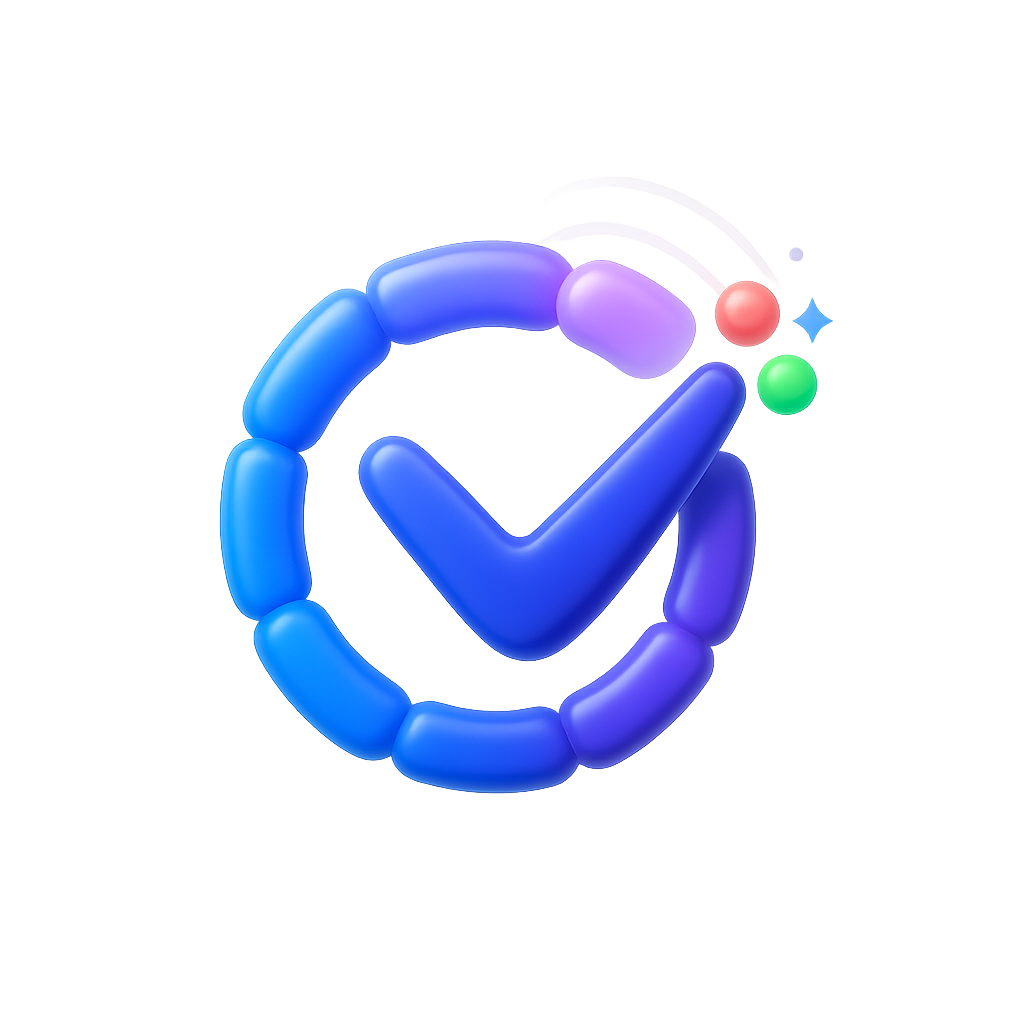
Product Details
Explore this AI-generated product idea in detail. Each aspect has been thoughtfully created to inspire your next venture.
Vision & Mission
- Vision
- Empower remote knowledge workers and creators to build lasting daily habits through joyful, real-time shared accountability.
- Long Term Goal
- Within 4 years, enable 5 million monthly active users to double daily habit retention for small groups, restoring consistent routines and reducing missed check-ins by 40%.
- Impact
- Increases daily habit adherence by 35% for remote knowledge workers and creators (ages 20–40), doubles routine longevity, reduces missed team check-ins by 40%, and saves individuals five hours monthly by replacing friction-filled reminders with one-tap real-time social check-ins that prevent streak decay.
Problem & Solution
- Problem Statement
- Remote knowledge workers and creators (ages 20–40) struggle to sustain daily habits because isolated, friction-filled check-ins and passive trackers lack immediate social reinforcement and shareable, low-effort rituals, so reminders fail to restore consistent routines.
- Solution Overview
- StreakShare transforms isolated routines into live micro-commitment rooms where peers perform one-tap daily check-ins and send instant reactions, making progress visible and socially reinforced to stop streak decay and restore consistent habits without extra effort.
Details & Audience
- Description
- StreakShare is a social habit-tracking platform that turns daily routines into shared, motivating rituals. It serves remote 20–40‑year‑old knowledge workers and creators who want consistent daily habits through social accountability. StreakShare prevents streak decay and isolation by making check-ins frictionless, visible, and rewarding, increasing adherence and freeing time. Its live habit rooms with real-time reactions expose progress and spark immediate social reinforcement.
- Target Audience
- Remote knowledge workers and creators (20–40) craving consistent daily habits who seek social accountability
- Inspiration
- I missed a two-week workout streak and felt invisible until a co-working lunch shifted everything: a colleague posted a one-line morning check-in and the whole table chimed with emojis, high-fives, and tiny micro-rewards. That instant, visible encouragement pulled me back into my routine within hours, proving that small, shared cheers — not lonely reminders — restore momentum and keep habits alive.
User Personas
Detailed profiles of the target users who would benefit most from this product.
Calendar-Sync Casey
- Age 28–36, remote product manager at a SaaS startup. - Heavy Google Workspace; MacBook + iPhone; Apple Watch user. - Urban co-working member with hybrid home/office routine. - Manages 20–30 meetings weekly across time zones. - Uses Calendly, Zapier, and ICS feeds to orchestrate days.
Background
Adopted time-blocking after burnout in a previous role. Tried Todoist and Notion, but friction broke habits when meetings moved. Now seeks automated, calendar-tied commitments that survive schedule churn.
Needs & Pain Points
Needs
1) Calendar-triggered check-ins with reschedule awareness. 2) Lockscreen or watch one-tap confirmation. 3) Grace windows to prevent streak penalties.
Pain Points
1) Meeting shuffles silently nuke streaks. 2) Dual calendars create duplicate, mistimed prompts. 3) Cluttered notifications bury urgent check-ins.
Psychographics
- Worships structure, hates decision fatigue. - Automation-first, minimal taps, predictable flows. - Measures success by protected focus time. - Calm aesthetics over gamified noise.
Channels
1) Google Calendar add-on 2) Slack DMs 3) Gmail inbox 4) LinkedIn feed 5) YouTube tutorials
Timezone-Toggling Taylor
- Age 24–34, full-stack contractor across US/EU clients. - Travels quarterly; home base Lisbon or Bali; co-lives. - Dual-SIM Android; lightweight ultrabook for mobile work. - Coordinates with multiple time zones; irregular sleep cycles. - Relies on eSIMs and airport Wi‑Fi when hopping countries.
Background
Bounced between client time zones for two years. Rigid habit apps lost streaks at midnights. Now prioritizes local-time intelligence, rolling windows, and async accountability.
Needs & Pain Points
Needs
1) Rolling check-in windows respecting local time. 2) Async reactions recap across rooms. 3) Smart midnight cutoff adjustments when traveling.
Pain Points
1) Midnight resets erase legitimate late-night effort. 2) Confusing room times across continents. 3) FOMO from missing lively sessions.
Psychographics
- Freedom first, structure kept lightweight. - Asynchronous by default, hates mandatory live. - Values progress over perfectionistic streaks. - Community connection without schedule dependence.
Channels
1) WhatsApp groups 2) Discord servers 3) X posts 4) Telegram channels 5) Nomad List forum
Micro-Break Morgan
- Age 26–40, customer success lead or SDR manager. - 5–7 hours per day on Zoom/Teams. - Ergonomic setup; Apple Watch or Fitbit for prompts. - Employer wellness stipend; IT-managed laptop and phone. - Works from home office with occasional hot-desking.
Background
After wrist pain and headaches, a physio prescribed micro-breaks. Timer apps nagged during calls, so they need unobtrusive, one-tap confirmations that fit between meetings.
Needs & Pain Points
Needs
1) Lockscreen/watch one-tap during DND. 2) Smart prompts between meetings, not mid-call. 3) Subtle reactions without sound or badges.
Pain Points
1) Prompts fire mid-call; can’t respond. 2) Manual logging breaks focus and flow. 3) Feels judged after missing breaks.
Psychographics
- Health-first pragmatist; values tiny, consistent wins. - Wants gentle nudges, never shaming alerts. - Prefers ambient, low-cognitive-load interfaces. - Celebrates streaks quietly, not socially.
Channels
1) Microsoft Teams app 2) Zoom marketplace 3) Slack status 4) iOS widgets 5) Apple Watch app
Data-Driven Devin
- Age 29–39, data analyst or growth marketer. - SQL-fluent; Notion, Airtable, Looker Studio power user. - MacBook Pro; multi-monitor dashboard workspace. - Obsidian notes; personal knowledge base maintained. - Subscribes to analytics and quantified-self newsletters.
Background
Built dashboards to correlate sleep, workouts, and output. Most habit apps hide raw data or make exports messy, hampering analysis and iteration.
Needs & Pain Points
Needs
1) CSV export and stable API endpoints. 2) Taggable check-ins and segmentable analytics. 3) Anomaly alerts protecting streak integrity.
Pain Points
1) Opaque metrics obscure adherence patterns. 2) Exports inconsistent; columns change unexpectedly. 3) No way to control confounding variables.
Psychographics
- Evidence beats vibes; decisions require data. - Loves tagging, slicing, and trend visualizations. - Enjoys experimentation with tight feedback loops. - Ownership-minded about personal datasets.
Channels
1) Hacker News threads 2) Product Hunt launches 3) X data posts 4) YouTube tutorials 5) Substack newsletters
Privacy-First Parker
- Age 25–40, security engineer or investigative researcher. - Firefox/Safari; iOS with network firewalls and blockers. - Proton services; hardware keys for 2FA. - Avoids mainstream socials; uses pseudonymous communities. - Self-hosts tools when possible; skeptical of telemetry.
Background
After a workplace breach exposed personal details, tightened digital hygiene. Typical habit apps feel grabby, with unclear retention and sharing defaults; needs provable privacy.
Needs & Pain Points
Needs
1) End-to-end encrypted private rooms. 2) Local-only mode with manual backups. 3) Granular consent and audit logs.
Pain Points
1) Forced public profiles expose habits. 2) Ambiguous retention and data sharing. 3) No way to verify encryption claims.
Psychographics
- Control-oriented; defaults to least privilege. - Trust earned through transparency and audits. - Values calm tools over engagement hooks. - Boundary-protective, compartmentalizes identities.
Channels
1) Proton Mail newsletter 2) Signal groups 3) Mastodon tech 4) Hacker News security 5) PrivacyGuides forum
Cadence Creator Cam
- Age 22–35, YouTuber, TikToker, or newsletter writer. - Monetizes via Patreon, sponsors, or affiliates. - iPhone camera-first; edits on MacBook or iPad. - Lives online; multi-platform presence daily. - Collaborates in small creator collectives and communities.
Background
Inconsistent posting stalled growth and sponsorships. Community challenges helped, but needed a personal cadence with public accountability that travels platform to platform.
Needs & Pain Points
Needs
1) Shareable streak cards formatted per platform. 2) Scheduled prompts aligned to posting windows. 3) One-tap cross-posting confirmations.
Pain Points
1) Context switching derails posting cadence. 2) Weekends disrupt rhythm and momentum. 3) Aesthetic mismatches across social platforms.
Psychographics
- Audience momentum motivates consistent output. - Prefers simple systems over complex workflows. - Seeks lightweight social proof, not vanity metrics. - Collaborates casually with fellow creators.
Channels
1) TikTok Stories 2) Instagram Stories 3) YouTube Community 4) Discord servers 5) Patreon posts
Product Features
Key capabilities that make this product valuable to its target users.
Smart Timing
Learns your check-in rhythm, calendar gaps, focus modes, and timezone shifts to trigger the rescue ping at the exact moment you’re most likely free to act. Cuts interruptions while boosting save rates—ideal for busy schedules and rolling streak windows.
Requirements
Adaptive Send-Time Model
Description
Build a personalized prediction model that learns each user’s check-in rhythm across habits, typical response latencies, preferred hours, and day-of-week patterns. Combine historical behavior with real-time signals (calendar availability, focus modes, timezone) to compute the highest-probability moment to trigger a rescue ping within each habit’s rolling streak window. Support cold-start heuristics, continuous online learning, and fallbacks when signals are missing. Optimize to reduce interruptions while maximizing rescue "saves," and expose model outputs to the scheduler via a ranked list of candidate send times with confidence scores.
Acceptance Criteria
Calendar & Availability Inference
Description
Integrate with major calendars (Google, Outlook, Apple) in read-only mode to infer free/busy windows and micro-gaps between events. Detect buffers (e.g., 5–10 minutes pre/post meeting), recurring focus blocks, and travel holds to avoid disruptive timing. Use privacy-preserving access (prefer free/busy vs. full event details), cache availability locally, and degrade gracefully offline. Provide a normalized availability timeline to the scheduling engine with confidence and freshness metadata.
Acceptance Criteria
Focus/DND Awareness
Description
Detect OS-level Focus/Do Not Disturb states and in-app focus sessions to pause or defer rescue pings until an appropriate release window. Respect platform capabilities (iOS/Android/desktop), detect active phone calls/screen recording/driving modes where available, and apply smart deferrals with jitter to prevent bursts on exit. Expose focus state to the scheduler as a hard constraint with a grace period and backoff strategy.
Acceptance Criteria
Timezone & Travel Shift Detection
Description
Automatically detect timezone changes and daylight saving transitions to realign rescue ping windows to local time. Handle travel days by widening decision windows, preventing midnight-crossing edge cases from causing missed streaks. Sync device time, server time, and habit anchors; if offline or GPS is restricted, infer shifts from system timezone changes and calendar locations. Provide deterministic rules to avoid duplicate or skipped pings during transitions.
Acceptance Criteria
Rescue Ping Orchestrator
Description
Create a central scheduler that merges model recommendations and constraints (calendar, focus, timezone, user preferences) to select the final send time per habit. Enforce global and per-habit limits (e.g., max pings/day), rolling window deadlines, jitter to reduce predictability, and exponential backoff after snoozes or misses. Guarantee idempotency, deduplicate across devices, and trigger immediate sends when windows are about to close. Log decisions and outcomes for analytics and model feedback.
Acceptance Criteria
Timing Feedback Loop
Description
Add lightweight feedback mechanisms (e.g., "Good timing?" thumbs up/down, quick reason codes, and one-tap snooze) to capture explicit and implicit signals. Use response latency, snoozes, dismissals, and conversions to update send-time preferences per user and habit. Feed labeled outcomes back into the model and scheduler, support A/B tests on timing strategies, and surface aggregate lift metrics (save rate, interruption rate) to inform iteration.
Acceptance Criteria
User Controls, Quiet Hours, and Privacy Permissions
Description
Provide a Smart Timing settings panel for enabling/disabling the feature, linking calendars, defining quiet hours, daily ping caps, and preferred nudge windows per habit. Include transparent explainability ("Why now?") and an activity log of timing decisions. Implement consent flows for calendar and system access with least-privilege scopes, allow opt-outs and data deletion, and document data retention. Ensure compliant handling of sensitive data, and provide functional fallbacks when permissions are denied.
Acceptance Criteria
Auto-Room Link
Deep-links you straight into the specific room and habit at risk, with the micro-commitment preselected for a true one-tap check-in. If multiple habits are vulnerable, it prioritizes the highest-stakes streak and includes a 10-second Undo to avoid accidental taps.
Requirements
Secure Deep Link Generation
Description
Implement a backend-driven service that creates signed, single-use deep links embedding room_id, habit_id, and micro_commitment_id, with short-lived expiry (TTL) and nonce to prevent replay. Links must be user-scoped, revocable on use, and compatible with push, email, and in-app surfaces. The service validates permissions, enforces token integrity, and returns platform-agnostic URLs that route to platform-specific handlers. This ensures users land directly in the correct room and habit context while maintaining security, privacy, and integrity of check-ins.
Acceptance Criteria
Contextual Preselection & One-Tap Check-in
Description
On deep-link open, the client should hydrate the room context, focus the specified habit, and preselect the designated micro-commitment, presenting a single, prominent action to confirm the check-in. The flow must provide immediate local feedback, optimistic UI, and background sync to commit the check-in, with idempotency to avoid duplicates. It should handle loading states, permission errors, and expired links gracefully, minimizing friction to make check-ins truly one tap.
Acceptance Criteria
Highest-Stakes Streak Prioritization
Description
Develop a scoring model that ranks vulnerable habits and selects the highest-stakes target when multiple are at risk. Inputs include time-to-deadline (user’s timezone), current streak length, user-defined importance, historical adherence, and recency. The model must be deterministic, explainable for debugging, and configurable via remote flags. The chosen target is embedded in notifications and deep links and revalidated at open time to adapt to state changes.
Acceptance Criteria
10-Second Undo Window & Idempotent Reversal
Description
After a one-tap check-in, display a countdown toast allowing undo within 10 seconds. If triggered, revert the check-in, restore the prior streak state, and publish corrections to room activity feeds. All actions must be idempotent across devices and sessions, with clear visual feedback and audit logging. After the window, the check-in is finalized and no longer reversible through the quick undo path.
Acceptance Criteria
Cross-Platform Link Handling & Fallback
Description
Implement iOS Universal Links and Android App Links for cold and warm starts, plus a web handler. Support deferred deep linking for first-time installs and a secure web fallback when the app is unavailable, preserving link parameters through sign-in. Ensure robust error handling for expired/invalid links, version compatibility, and graceful routing to the correct screen state.
Acceptance Criteria
Notification Payload Integration
Description
Enrich push notifications and in-app reminders with the signed deep link and contextual preview (habit name, time left). Tapping should route directly into the preselected check-in flow. Support deduplication, quiet hours, user preferences, and localization. Validate that payload sizes remain within platform limits and gracefully degrade if the deep link is missing or expired.
Acceptance Criteria
Analytics & Conversion Tracking
Description
Track end-to-end funnel events for Auto-Room Link: notification_sent, link_opened, room_loaded, one_tap_confirmed, checkin_committed, undo_shown, undo_invoked, errors. Attribute by platform, source surface, habit_id, and user segment, respecting privacy and opt-outs. Provide dashboards and cohort views to monitor conversion, undo rates, latency, and drop-offs, enabling iteration on copy, timing, and prioritization logic.
Acceptance Criteria
One-Tap Snooze
If you’re in the middle of something, defer the ping by 5, 10, or 20 minutes with a single tap. StreakShare automatically re-pings before your window closes, respecting Do Not Disturb and meeting status so you save the streak without breaking focus.
Requirements
One-Tap Snooze Action UI
Description
Provide a seamless single-tap snooze control on push notifications, in-app banners, lock screen, and watch surfaces. A tap immediately applies the default or last-used interval and shows a brief confirmation with an undo option, minimizing friction and preventing accidental dismissals. Actions deep-link back to the relevant room check-in, work offline by queuing the intent locally, and de-duplicate across multiple incoming reminders for the same habit instance.
Acceptance Criteria
Snooze Interval Picker & Defaults
Description
Offer 5, 10, and 20 minute snooze options with a one-tap default. Allow quick access to alternate intervals via a secondary affordance (e.g., long-press or inline expander) while keeping the primary path a single tap. Remember the last used interval per habit (with a global default override), validate against remaining window time, and adjust available options dynamically when the window is short. Sync preferences across devices.
Acceptance Criteria
Intelligent Re-Ping Scheduler
Description
Implement a scheduler that computes the next reminder time using the chosen snooze interval, local timezone and DST rules, device availability, and the habit window end time. Ensure re-pings fire before the window closes, cancel pending jobs upon check-in, and coalesce multiple snoozes into a single up-to-date trigger. Support server-driven push with client-side local fallback, with durable persistence to survive app restarts and brief offline periods.
Acceptance Criteria
DND and Calendar Awareness
Description
Respect OS Focus/Do Not Disturb modes and calendar presence by deferring re-pings during active silencing or meetings and delivering as soon as those states clear while still honoring the habit window. Request only necessary permissions, gracefully degrade when unavailable, and never bypass system-level silencing. Log deferral reasons and timing adjustments for observability and support.
Acceptance Criteria
Streak Window Safeguards
Description
Enforce guardrails that prevent snoozes from exceeding the allowed check-in window. Dynamically cap snooze length, autoshrink intervals to fit remaining time, and surface clear “last chance” messaging when the window is nearly closed. If the window will close during DND, queue the earliest permissible re-ping and present a post-window summary explaining outcomes if the streak is lost.
Acceptance Criteria
Cross-Platform Delivery & Fallbacks
Description
Provide consistent One-Tap Snooze behavior across iOS, Android, web, and watchOS using native notification actions and deep links. Support haptics and badges where available, ensure de-duplication across a user’s devices, and fall back to reliable local notifications when push delivery fails or the client is offline. Verify compliance with platform notification policies to maintain deliverability.
Acceptance Criteria
Metrics, Experimentation, and Rate Limits
Description
Instrument snooze taps, selected intervals, re-ping deliveries, and conversion to check-in; expose dashboards with cohort filters to assess focus-friendliness and streak retention. Enable server-controlled A/B tests for intervals and notification copy. Apply per-user and per-room rate limiting and quiet hours to prevent notification fatigue and comply with platform rules and user expectations.
Acceptance Criteria
Stealth Ping
Delivers a quiet, haptic-first nudge to lockscreen, watch, or widget—no intrusive banners—so you can rescue your streak discreetly during calls or deep work. Keeps accountability high while keeping interruptions low.
Requirements
Haptic-First Delivery Engine
Description
Implements a notification delivery mode that prioritizes haptics over visual banners across iOS and Android. Uses low-visibility notification channels/categories to suppress intrusive banners while emitting distinct, subtle vibration patterns. Falls back to a minimal lockscreen entry with redacted content. Integrates with the existing notification service and feature flags, ensuring consistent behavior across app, watch, and widget endpoints. Respects system focus modes and accessibility settings while maintaining high accountability with minimal disruption.
Acceptance Criteria
Lockscreen, Watch, and Widget Targets
Description
Delivers Stealth Ping to multiple low-friction surfaces: lockscreen (no banner), watchOS/Wear OS complications and notifications, and home/lock widgets. Includes deep links and secure tokens enabling immediate context-aware navigation to check-in. Ensures hidden content previews by default with configurable redaction. Harmonizes visual style to appear quiet and consistent across platforms while maintaining one-tap affordances.
Acceptance Criteria
Context-Aware Quiet Mode Detection
Description
Detects active calls, screen sharing, and OS Focus/Do Not Disturb states to modulate delivery: haptic-only, defer, or retry later. Integrates with CallKit/TelecomManager, OS focus APIs, and in-app Deep Work mode. Applies configurable deferral windows and retries within the allowed rescue window, ensuring minimal disruption while sustaining accountability.
Acceptance Criteria
Streak Rescue Window Logic
Description
Calculates individualized last-chance windows for each habit based on user timezone, preferred completion window, and streak decay rules. Schedules a just-in-time Stealth Ping before the streak would break, with at-most-once-per-habit/day enforcement and adaptive timing from historical responsiveness. Supports backend scheduling, queueing, idempotent delivery keys, and daylight saving transitions.
Acceptance Criteria
One-Tap Check-In from Stealth Surfaces
Description
Enables instant check-in from the Stealth Ping via lockscreen long-press actions, smartwatch tap, or widget quick action. Uses short-lived signed tokens for secure, auth-light confirmation without opening the app. Provides a confirmation haptic and silently updates streak state with offline-safe queuing and conflict resolution. Falls back to opening the app for additional input when needed.
Acceptance Criteria
Privacy and Permission Handling
Description
Introduces opt-in flows and granular settings for Stealth Ping, including per-habit toggles, preview redaction, and haptic intensity. Defaults to no sensitive content in notifications. Detects denied permissions and offers inline education and retry prompts. Stores consent and preferences securely, with policy-compliant data retention and auditability.
Acceptance Criteria
Delivery Reliability, Rate Limiting, and Battery Optimization
Description
Implements per-user and per-habit rate limits, exponential backoff, and delivery windows to prevent spam. Uses silent push plus local scheduling where supported, OS-appropriate priority channels, and background task APIs (BGTaskScheduler/WorkManager) to minimize battery impact. Adds monitoring for send, delivery, and conversion metrics with alerting on anomalies and idempotent retries.
Acceptance Criteria
Rescue Ladder
An opt-in, capped escalation path that starts with a gentle push, then a subtle watch tap, followed by your chosen fallback (email, Slack, or SMS). It stops the instant you check in, maximizing saves without feeling naggy.
Requirements
Opt-in Enrollment & Preferences Management
Description
Provide user- and habit-level opt-in for Rescue Ladder with granular preferences. Users can enable Rescue Ladder per habit, select fallback channel (email, Slack, or SMS), define escalation delays between steps, set quiet hours, and configure daily/weekly caps. Include a preview of the sequence and a quick toggle to pause/resume. Persist preferences securely with sensible defaults and guardrails. Integrates with habit configuration screens, global notification settings, and the notification service to ensure user choices drive the escalation behavior.
Acceptance Criteria
Escalation Sequence Orchestration & Stop-on-Check-in
Description
Implement a server-driven state machine that orchestrates the escalation path: initial gentle push, then wearable haptic tap, then user-chosen fallback (email, Slack, or SMS) with configurable delays and jitter. The sequence must cancel instantly when a check-in event is received, halting any queued steps. Ensure idempotent job scheduling, deduplication, and at-most-once delivery per escalation window. Provide safeguards for race conditions when check-ins occur during sends. Integrates with check-in event stream, notification queue, and job scheduler.
Acceptance Criteria
Channel Integrations & Consent Verification (Email/Slack/SMS)
Description
Integrate and template notifications across email, Slack, and SMS with deep links for one-tap check-in and clear unsubscribe options. Support channel linking and verification (email verification, Slack OAuth with correct scopes, SMS number verification) and log explicit consent per channel. Handle delivery status, bounces, and failures with smart failover to the next step. Apply per-channel rate limits, personalization, and localization. Integrates with providers (e.g., SendGrid/Postmark, Slack API, Twilio), user identity, preferences, and analytics.
Acceptance Criteria
Wearable Haptic Nudge Support
Description
Provide Apple Watch and Wear OS support for discreet haptic nudges with actionable notifications that allow one-tap check-in from the wearable. Manage OS permissions and notification categories, ensure low-latency delivery, and design a distinct vibration pattern. Detect wearable availability and fall back to phone push when unavailable. Sync check-in state back to mobile and server immediately to cancel remaining steps. Integrates with mobile apps, watch extensions, and the central notification service.
Acceptance Criteria
Anti-Nagging Controls: Caps, Quiet Hours, Snooze
Description
Enforce user-respectful controls that limit frequency and timing of nudges. Support per-habit and global caps (per day and per week), quiet hours by local time, and suppression after recent engagement or decline. Provide a user-visible snooze for a habit or for all Rescue Ladder activity. Respect device Do Not Disturb and calendar busy signals where permissions exist. Expose effective caps and next eligible send time in settings. Integrates with scheduling engine, preferences, and analytics to prevent over-notification.
Acceptance Criteria
Time-window Scheduling & Timezone Awareness
Description
Schedule the initial push near the end of the habit’s configured check-in window and stagger subsequent steps with configurable delays. Handle user time zone detection, DST transitions, and dynamic changes (e.g., travel) without duplicate or missed sequences. Support workday/weekend rules and per-habit windows. Provide backoff when a window has passed and the user already engaged. Integrates with habit schedules, a time service, and a resilient job scheduler.
Acceptance Criteria
Transparency, Logs & Effectiveness Analytics
Description
Offer an in-app activity log that shows which Rescue Ladder steps were sent, suppressed, or canceled and why. Provide metrics such as rescue rate, step-level effectiveness, time-to-check-in, opt-outs, and caps hit. Enable cohort analysis and A/B testing of message templates and delays to optimize saves without added nag. Apply privacy safeguards with minimal data retention and allow export for support. Integrates with analytics pipeline, BI dashboards, and settings UI.
Acceptance Criteria
Early Drift Alert
Detects midday drift versus your typical pattern and sends a friendly heads-up showing time left and your next best check-in. Creates a wider runway to act, reducing last-minute stress and preventing streak decay before it starts.
Requirements
Baseline Habit Pattern Modeling
Description
Compute a per-user, per-habit baseline of typical check-in windows and cadence using recent history (e.g., last 14–28 active days, day-of-week aware) to determine expected midday progress and time-at-risk. Handle cold start with heuristic defaults until sufficient data accrues, and automatically adapt to time zone changes and DST. Persist baselines in a lightweight profile store updated daily and on significant behavior shifts. Expose a read API for the Drift Detection engine with confidence scores to minimize false positives.
Acceptance Criteria
Real-time Drift Detection
Description
Continuously compare today’s in-progress behavior against the user’s baseline to identify midday drift with configurable thresholds and hysteresis. Evaluate at defined checkpoints (e.g., morning, midday, afternoon) and upon relevant events (missed window, inactivity). Suppress alerts if the user has already checked in or has an upcoming scheduled session within the safe window. Support per-habit sensitivity, day-of-week variations, and rate limiting to at most one drift alert per habit per day.
Acceptance Criteria
Friendly Heads-up Notifications
Description
Deliver a single, timely heads-up via push and in-app banner that includes remaining time before the at-risk window closes and a clear CTA to take action. Respect user preferences, quiet hours, OS-level focus modes, and localization. Deep link to the specific habit’s check-in flow or live room, and provide a fallback in-app surface if push is disabled. Support A/B testing of copy and cadence, and enforce daily/weekly rate limits to avoid notification fatigue.
Acceptance Criteria
Next Best Check-in Suggestion
Description
Generate context-aware, minimum-viable next actions that preserve the streak, such as a short-form check-in (e.g., 2-minute version), a snooze-to-start prompt (e.g., start in 15 minutes), or a direct join to an active micro-commitment room. Tailor suggestions to the remaining runway and the habit’s acceptable variants. Pre-populate the check-in flow for one-tap completion and record the chosen suggestion for effectiveness analysis.
Acceptance Criteria
Active Room Nudge
Description
Surface currently active micro-commitment rooms relevant to the at-risk habit, showing participant count and momentum indicators. Provide a one-tap Join Now CTA from the alert and in-app banner. If no rooms are active, recommend the next upcoming session and allow quick RSVP with reminder. Integrate with presence services and respect room privacy settings.
Acceptance Criteria
Alert Outcome Learning & Tuning
Description
Instrument alert delivery, views, actions, and outcomes (e.g., check-in within 30–60 minutes, streak saved) to compute per-user and per-habit effectiveness. Automatically adjust thresholds, suppress ineffective alerts, and refine suggestion strategies over time. Provide admin dashboards and experiment hooks for A/B tests while adhering to privacy and data retention policies. Expose a user-facing setting to opt out or adjust sensitivity.
Acceptance Criteria
Window Autopilot
Automatically adjusts your rolling streak window length between 20–28 hours day to day based on recent check-in times, sleep/wake patterns, and calendar shifts. Keeps your window aligned to real life so late nights or early starts don’t jeopardize your streak—no manual edits needed.
Requirements
Adaptive Window Computation Engine
Description
Implements the core algorithm that determines a user’s daily rolling streak window between 20–28 hours based on recent check-in cadence, predicted sleep/wake cycles, timezone context, and calendar shifts. The engine calculates a baseline from the median of the last 7–14 days’ inter-check-in intervals, applies weighted adjustments from detected late nights/early starts, and clamps results to the 20–28 hour bounds. It uses hysteresis to avoid oscillations, enforces a minimum step change (e.g., ±30–60 minutes/day), and locks the day’s window after the first check-in or at a configurable daily anchor time. Outputs include start/end timestamps and machine-readable reason codes for transparency. Runs on-device by default for privacy, with server validation to ensure consistency across rooms. Integrates with the streak validator so check-ins are evaluated against the computed window without user intervention.
Acceptance Criteria
Signal Ingestion & Sleep/Calendar Prediction
Description
Aggregates and interprets signals needed for window sizing, including sleep/wake times (HealthKit/Google Fit/wearables), device usage heuristics (screen activity, Do Not Disturb/Focus), calendar context (late meetings, travel, shifts), and timezone changes. Provides permissioned, granular data access with clear consent, local caching, and fallback heuristics when integrations are unavailable. Produces a daily prediction of sleep/wake ranges and notable schedule shifts with confidence scores for the computation engine. Handles intermittent connectivity, debouncing frequent updates, and rate limits for external APIs. All processing follows data minimization, with raw health data staying on-device where possible.
Acceptance Criteria
Streak Integrity & Anti-Gaming Guardrails
Description
Defines and enforces rules that preserve fairness and prevent streak manipulation. Limits automatic adjustments to once per day, prohibits retroactive changes after a check-in is recorded, caps weekly cumulative extension (e.g., ≤12 hours), and never exceeds the 20–28 hour bounds. Detects suspicious patterns (e.g., repeated maximum extensions) and freezes Autopilot for review, reverting to a fixed 24-hour window with user notification. All adjustments are logged with timestamps and reason codes; server-side validation verifies eligibility before a check-in is counted. Guardrails are consistent across rooms so users cannot gain unfair advantages in micro-commitment sessions.
Acceptance Criteria
Transparency & Controls UI
Description
Introduces UI surfaces that clearly explain and control Window Autopilot. Adds a Today’s Window module showing remaining time, end timestamp, and current length; a Why this window? explainer with signals used and reason codes; a per-habit Autopilot toggle (on/off) with immediate effect from the next window; and a change log listing recent daily adjustments. Provides a Next window preview range to set expectations and an educational tooltip when Autopilot first activates. Ensures accessibility (voiceover, color contrast) and parity across iOS/Android/web. All strings localizable.
Acceptance Criteria
Boundary-Aware Notifications
Description
Delivers proactive reminders aligned to dynamic window boundaries. Schedules smart nudges at configurable offsets (e.g., T−60m, T−15m) before the window closes, auto-reschedules if the window length changes, and suppresses alerts during Focus/quiet hours with a catch-up summary after. Supports per-habit preferences, deep links to one-tap check-in, and local device scheduling for reliability offline. Includes guardrails to prevent notification spam when windows shift frequently.
Acceptance Criteria
Timezone, DST, Travel, and Offline Resilience
Description
Ensures consistent behavior across time changes and connectivity states. Anchors daily windows in absolute time and converts to local time for display, handling DST transitions without accidental streak loss. On timezone jumps, preserves the current day’s window relative to origin timezone and recalculates at the next anchor. Records check-ins with monotonic device time for offline use, reconciling to wall-clock on sync while enforcing window eligibility. Defines clear rules for missed days, backfills (disallowed outside the window), and extreme shifts to maintain predictability.
Acceptance Criteria
Metrics, Experimentation, and Rollout Controls
Description
Implements observability and safe rollout for Window Autopilot. Adds feature flags with kill-switch, staged percentage rollouts, and eligibility targeting. Captures KPIs (streak retention vs. control, adherence rate, check-in timing distribution, notification CTR) and system health (adjustment success rate, error rates, opt-out rate). Supports A/B tests comparing fixed 24h vs. Autopilot and alternative bands (e.g., 22–26h) and hysteresis settings. Provides dashboards and alerts for regressions, enabling data-driven tuning before full release.
Acceptance Criteria
Jetlag Ramp
Smoothly transitions your rolling window after a timezone change by nudging it 1–3 hours per day until it matches local time. Prevents sudden window flips that cause misses, letting travelers maintain momentum while their body clock adjusts.
Requirements
Automatic Timezone Change Detection
Description
Automatically detects device timezone changes via OS signals and maps them to a new local time context without requiring location permission. On detection, records the offset delta, debounces rapid oscillations, and initiates a Jetlag Ramp proposal. Works cross-platform (iOS/Android/Web), supports DST transitions, and offers a manual override if signals are unavailable. Emits structured events for analytics and synchronizes the detected change and ramp state across devices so check-in validation and scheduling remain consistent.
Acceptance Criteria
Gradual Window Shift Scheduler
Description
Implements the Jetlag Ramp engine that nudges each habit’s rolling check-in window by 1–3 hours per day until it aligns with the new local time. Calculates step size based on total offset and user preference, guarantees minimum viable window length, and prevents sudden flips. Precomputes the next ramp steps, applies them at defined cutover times, and integrates with the check-in validator to honor in-window events. Handles large offsets, overnight flights, and mid-ramp additional timezone shifts gracefully.
Acceptance Criteria
User-configurable Ramp Controls
Description
Provides settings to opt in/out of Jetlag Ramp, choose ramp speed (1–3 hours/day), select per-habit vs. global application, and start, pause, skip a day, or cancel/revert a ramp. Allows locking specific habits to a home timezone. Exposes clear defaults and contextual prompts when a change is detected, with state synchronized to the backend for consistency across devices. Includes guardrails to prevent conflicting choices and shows immediate impact previews before applying changes.
Acceptance Criteria
Streak Safeguards and Fairness Rules
Description
Defines and enforces rules that protect streak integrity and prevent abuse during ramps: one check-in per habit per day; overlapping-day grace allowing either the pre-ramp or ramped window, with a cap on effective window length; DST-aware adjustments; and audit logging for dispute resolution. Updates backend validation and leaderboard logic to treat ramp days consistently, preserving fairness in social rooms and challenges.
Acceptance Criteria
Ramp-aware Notifications and Nudges
Description
Reschedules push notifications and local reminders to align with the current ramp step and upcoming cutover, including concise educational copy about remaining shift hours. Avoids duplicate alerts during midnight crossings, honors user quiet hours, and gracefully updates while offline using local scheduling with server reconciliation. Exposes in-app banners when a ramp starts or changes, with deep links to controls.
Acceptance Criteria
Visual Ramp Timeline in Habit View
Description
Adds a visual timeline showing today’s local check-in window, the previous window, and scheduled daily shifts until alignment. Includes a progress meter of hours remaining to full alignment, an explicit “Ramping” state label, color-coded windows, accessibility-friendly contrasts, and tooltips. Provides per-habit visibility with a global summary banner, and offers quick actions to snooze, accelerate, or exit the ramp.
Acceptance Criteria
Auto Timezone Sync
Instantly detects device timezone changes and offers a one-tap align-to-local-time for your rolling window. Preserves streak integrity across flights and layovers with clear previews and undo, so you stay protected without fiddling with settings.
Requirements
Instant Timezone Detection
Description
Detects device timezone changes in real time using OS-level signals and resilient fallbacks. Listens to significant time change and timezone change callbacks where available, with a periodic UTC-offset verification fallback when callbacks are unavailable or restricted. Debounces rapid changes, persists the detected offset with timestamp, and triggers the sync flow only when the effective local day boundary for any active habit would be impacted. Operates offline by staging the change event and reconciling with the server on next connectivity, minimizing user friction and guaranteeing timely awareness of shifts due to flights or layovers.
Acceptance Criteria
One-Tap Align-to-Local Prompt
Description
Presents a non-blocking, accessible banner or modal immediately after a detected timezone change, offering a single action to align all eligible habit windows to the new local time. Summarizes impact with a concise preview of old vs new offset and the next check-in window, and provides secondary options such as keeping the previous timezone for a limited period or opening a help article for details. Honors theming, localization, and notification settings, and uses smart dismissal to avoid nagging while ensuring users can easily act in the moment.
Acceptance Criteria
Rolling Window Recalculation
Description
Recomputes rolling check-in windows and streak counters when a timezone alignment is applied. Uses UTC as the canonical timeline and derives new local boundaries from the updated offset per habit cadence (daily, multiple-per-day, weekly). Ensures idempotent transformations, prevents double-counting or missed windows, and applies grace rules for near-midnight crossings. Preserves historical events in UTC with derived local-time metadata for audits, and emits analytics signals while updating caches to keep feeds, streak badges, and room states consistent.
Acceptance Criteria
Preview and Undo Sync
Description
Provides a clear, compact preview of the impact before committing alignment, including today’s and upcoming window shifts and any streak risk. After apply, offers a reversible undo action within a limited window, with an immutable audit trail capturing previous and new offsets, actor, and reason. Handles edge cases gracefully, such as pending offline check-ins, overlapping device sessions, and partial synchronization, ensuring users can correct mistakes without contacting support.
Acceptance Criteria
Cross-Device Timezone Consistency
Description
Maintains a server-authoritative timezone state per account that reconciles inputs from multiple devices. Applies deterministic conflict resolution (e.g., most recent active session with verified offset, manual overrides take precedence) and introduces cooldowns and hysteresis to prevent oscillation when devices report different offsets. Propagates the chosen timezone to all sessions, re-syncs local schedules, and ensures check-ins are recorded against a consistent canonical timeline.
Acceptance Criteria
Smart Notification Rescheduling
Description
Automatically recalibrates reminder schedules, live room prompts, and nudges when timezone changes are detected or alignment choices are made. Preserves user intent windows (e.g., morning 7–9am) relative to the new local time, batches and spreads updates to avoid notification bursts, and respects platform Do Not Disturb and quiet hours. Updates pending notifications both locally and server-side to prevent duplicates and missed alerts.
Acceptance Criteria
Streak Integrity Safeguards
Description
Implements fairness and anti-abuse controls tied to timezone changes. Enforces rate limits on alignment actions, disallows back-dated gains, and applies a one-time grace buffer to protect legitimate travelers from streak loss during long-haul transitions. Detects suspicious oscillations or repeated flips and pauses alignment pending confirmation, while surfacing clear rationale in the UI. Logs signals for trust-and-safety review without impacting normal users’ flow.
Acceptance Criteria
Grace Edge
Adds a configurable 5–15 minute soft buffer at the end of your rolling window that still counts a check-in if you tap within it. Eliminates near-miss frustration while keeping accountability tight, perfect for back-to-back meetings.
Requirements
Room-Level Grace Window Configuration
Description
Allow room hosts and moderators to enable Grace Edge per room and choose a buffer length between 5 and 15 minutes in 1-minute increments (default 10). The setting is surfaced in Room Info and pre-join screens, persists on the backend, and is versioned so mid-cycle changes apply starting with the next rolling window to prevent rule-shifts during an active session. Changes sync in near real time to all members and are included in room metadata for clients, exports, and invites. This integrates with room settings UI, backend models, and permissions, and ensures that all members operate under the same, clearly communicated grace policy.
Acceptance Criteria
Eligibility and Streak Attribution Logic
Description
Make the server authoritative for check-in eligibility by accepting taps within [window_end, window_end + configured_grace] as valid and tagging them as grace events. Streak increments count grace-tagged check-ins as on-time while retaining the tag for transparency, analytics, and policy enforcement. Enforce one check-in per rolling window, prevent stacking or carryover across windows, and reject taps beyond the grace end with a clear reason. Handle edge cases including DST shifts, time zone changes, and room window adjustments without retroactively altering previously recorded outcomes.
Acceptance Criteria
Grace State UI Indicators
Description
Provide clear, low-friction visuals for the end-of-window and grace states: countdown timer that shifts to an amber "Grace" state with seconds remaining, subtle "G" badge on grace-tagged check-ins in history, and room header text indicating the active policy (e.g., "10m Grace"). Include accessible labels and announcements for screen readers, support light/dark themes, and ensure the indicators are distinct from late or missed states to avoid confusion. Tooltips or tappable microcopy explain how the grace window works and when it applies.
Acceptance Criteria
Grace Notifications and Reminders
Description
Deliver optional, rate-limited nudges that respect user preferences and quiet hours: a pre-expiry reminder (e.g., 2 minutes before window end) and a grace-start notification with a live countdown and deep link to one-tap check-in. On desktop/web, surface in-app banners if push is disabled. Throttle to one nudge per window to minimize noise, and localize copy to be concise and action-oriented. Ensure notifications are consistent with the configured grace length and update immediately if room settings change before the window closes.
Acceptance Criteria
Server Time Sync and Offline Handling
Description
Use server time as the source of truth for all eligibility decisions and implement lightweight time synchronization on app open and periodically to measure device drift. When offline, queue the user’s tap with device timestamp and reconcile on reconnect: accept if, after correcting for measured drift within an allowed tolerance, the tap falls inside the grace window; otherwise, provide a clear explanatory error. Handle time zone changes, DST, and platform differences consistently, and log reconciliation outcomes for debugging and analytics.
Acceptance Criteria
Anti-Gaming Limits and Transparency
Description
Introduce configurable guardrails to discourage abuse while preserving flexibility: optional per-room monthly caps on grace usage, personal counters visible to members, and optional leaderboard indicators such as grace usage ratio. Detect anomalous patterns (e.g., majority of check-ins via grace over multi-week periods) and notify hosts with suggested policy tweaks. All limits are non-retroactive, do not invalidate past streaks, and are clearly communicated in UI to maintain trust and accountability.
Acceptance Criteria
Analytics, Reporting, and Rollout Controls
Description
Instrument events for exposures to the grace state, check-ins saved by grace, streak saves, late rejections, and notification interactions. Provide dashboards and exportable reports to track adoption and impact on adherence and retention by cohort. Ship behind a feature flag with cohort-based rollout and a kill switch for rapid disable if issues arise. Ensure event payloads include the grace tag and configuration version while respecting privacy and data minimization practices.
Acceptance Criteria
Window Timeline
A live progress bar that visualizes your current rolling window start, end, and next reset, including safe zones and rescue moments. Gives you instant clarity on how much time is left so you can plan check-ins with confidence.
Requirements
Rolling Window Engine
Description
A deterministic service that calculates each habit’s rolling window start, end, and next reset, plus safe-zone and rescue-moment thresholds based on cadence (daily, hourly, custom), user timezone/locale, daylight saving transitions, and grace rules. It exposes a consistent contract to clients and rooms, updates in real time on clock/timezone changes, and aligns with streak validation logic to prevent false streak decay. Designed to support individual habits and micro-commitment rooms, ensuring parity across devices and server for trust and predictability.
Acceptance Criteria
Live Window Timeline Bar
Description
An interactive, battery-efficient progress bar that visualizes elapsed and remaining time within the rolling window, labeling start, end, and next reset, and shading safe zones and rescue moments. It animates smoothly, updates continuously without jank, and supports tap for details. The component is responsive (mobile/desktop), themeable, and accessible (screen reader labels, high-contrast, reduced motion). It integrates with live rooms and one-tap check-ins to reflect status instantly and maintain visual consistency with StreakShare’s brand.
Acceptance Criteria
Smart Countdown & Alerts
Description
A real-time countdown layer that surfaces remaining time to safe-zone end and window reset, with opt-in reminders at configurable thresholds (e.g., 30 minutes, 5 minutes, rescue moment). It supports in-app banners and OS-level notifications, respects user preferences and Do Not Disturb, deduplicates across devices, and degrades gracefully under background execution limits. Alerts are context-aware for rooms and individuals, nudging timely check-ins to prevent streak decay without creating notification fatigue.
Acceptance Criteria
Timezone Shift Resilience
Description
Automatic detection and handling of timezone and DST changes, recalculating rolling windows while preserving streak integrity. The timeline explains shifts to the user, shows local and original times when relevant, and applies configurable grace where allowed. Server and clients maintain a history of window definitions for auditability and conflict resolution. This ensures travelers and distributed teams experience consistent timelines and fair streak outcomes.
Acceptance Criteria
Check-in Synchronicity
Description
Tight coupling between the timeline and one-tap check-ins: upon check-in, the timeline locks in the streak, updates safe/rescue indicators immediately, and disables duplicate actions until the next eligible window. In micro-commitment rooms, state changes broadcast in real time for reactions. Supports undo within defined grace, with recalculated boundaries and authoritative server reconciliation to keep everyone in sync.
Acceptance Criteria
Offline-First Consistency
Description
Local prediction of window boundaries and safe/rescue status when offline, queuing check-ins and reconciling with the server on reconnect. Implements conflict resolution and drift correction, warns on clock skew, and ensures eventual consistency across devices. The timeline clearly indicates offline state and sync progress so users can act confidently without risking streak loss.
Acceptance Criteria
Performance & Telemetry Guardrails
Description
Instrumentation and guardrails for the timeline: measure compute and render latency, battery/CPU impact, and error rates in window calculations. Provide feature flags for staged rollout and A/B testing of safe/rescue messaging. Define performance budgets and dashboards with alerts to catch regressions early, enabling data-driven iteration that improves adherence without degrading app performance.
Acceptance Criteria
Room Flex Sync
In shared rooms, applies rolling windows per user while presenting a unified activity band for the group. Everyone can check in fairly within their own 20–28-hour window, and hosts see who’s in-window now to time prompts and reactions.
Requirements
Per-User Rolling Window Engine
Description
Implements a per-user, per-room rolling check-in window configurable between 20 and 28 hours, anchored to the user’s last qualified check-in. Computes next window start/end in real time, persists window state, and exposes APIs for clients to query current eligibility. Handles misses, window resets, and anchor updates deterministically to ensure fairness and prevent streak decay due to schedule variability. Integrates with the core streak engine, notifications, and analytics to keep streaks accurate while supporting one-tap check-ins across devices.
Acceptance Criteria
Unified Activity Band Visualization
Description
Renders a room-level activity band that aggregates individual member windows into a single, continuously updating timeline. Visually indicates who is currently in-window, who is ending soon, and forecasted near-term availability peaks without revealing exact personal schedules. Supports interactive hover/tap to reveal member counts, avatars, and engagement entry points (check-in, react). Optimized for mobile and desktop, accessible, and resilient to large rooms through progressive loading and batching. Integrates with host tools and member views to guide timing of prompts and reactions.
Acceptance Criteria
Check-in Validation & Streak Logic
Description
Validates one-tap check-ins against the current rolling window, accepting eligible actions, rejecting out-of-window attempts with clear feedback, and idempotently handling retries. On acceptance, updates streak count, rolls the window anchor, and emits analytics events; on misses, applies defined rules (e.g., no backdating, clear miss markers) to preserve fairness. Covers edge cases such as back-to-back check-ins, offline mode synchronization, and race conditions. Provides auditable logs for moderation and debugging and integrates with reactions and notifications for immediate feedback.
Acceptance Criteria
Host In-Window Roster
Description
Provides hosts a real-time roster that segments members into in-window, ending-soon, and out-of-window groups with counts, filters, and sort options. Enables quick actions to nudge, mention, or react to members likely to engage now. Respects privacy by surfacing status without exposing exact window boundaries. Updates live via subscriptions and scales for large rooms through server-side pagination and delta streaming. Integrates with the activity band and notification system for coordinated engagement.
Acceptance Criteria
Flex Prompt Scheduling
Description
Introduces an auto-scheduler that times room prompts when a configurable threshold of members are in-window, using rolling forecasts from member windows and historical engagement. Supports quiet hours, per-room defaults, and host overrides. Minimizes notification fatigue by batching and throttling prompts and using relevance scoring. Exposes experimentation hooks (A/B) and metrics for prompt effectiveness. Integrates with push notifications and the activity band to deliver well-timed engagement nudges.
Acceptance Criteria
Time Zone & DST Resilience
Description
Ensures window calculations are duration-based and stored in UTC so they remain stable across time zone changes and daylight saving transitions. Accurately renders local times per user while keeping eligibility logic time-zone agnostic. Handles travel scenarios, device time drift, and DST boundary conditions without unfairly shortening or extending windows. Provides monitoring and alerts for anomalous time data and offers user-facing explanations when local displays differ from UTC-based logic.
Acceptance Criteria
Fair-Play Guardrails
Description
Implements safeguards to prevent gaming of rolling windows: no backdating, no overlapping or queued check-ins, minimum elapsed time enforcement, and detection of device time tampering or suspicious patterns. Provides clear user feedback on rejected actions, flags anomalies for host moderation, and maintains an immutable audit trail. Integrates with the validation layer and analytics to ensure streak integrity across rooms while maintaining a low-friction check-in experience.
Acceptance Criteria
Pseudonym Picker
Choose a unique alias per room with smart suggestions and collision checks. One-tap regenerate, lock, or auto-rotate for public rooms to stay fresh. Keeps your presence recognizable in a room without exposing your identity, reducing setup friction and letting you join fast with confidence.
Requirements
Room-Scoped Unique Alias Generation
Description
Generate and validate pseudonyms that are unique within each room while remaining unlinkable across rooms. Enforce allowed character sets, length limits, case-insensitive comparisons, and reserved-word exclusions. The server is the source of truth for uniqueness and persistence, with optimistic UI feedback and graceful offline fallback to a temporary alias that reconciles on reconnect. On confirmation, the chosen alias is stored with the user’s room membership record and broadcast to presence streams. Integrates with Room, Identity, and Presence services; emits metrics for suggestion acceptance rate, collision rate, and error rates to monitor quality and performance.
Acceptance Criteria
Smart Contextual Suggestions
Description
Provide fast, context-aware alias suggestions that match the room’s theme and the user’s preferred style (e.g., professional, playful). Generate a batch of options with one-tap refresh, deduplicate within a session, and respect language/locale settings. Suggestions avoid sensitive topics, NSFW terms, and cultural pitfalls, and can include optional emojis where permitted. Ensure sub-150ms generation/render on median devices, cache recent suggestions, and track acceptance to continuously improve the model. Integrates with Localization, Safety, and Analytics systems.
Acceptance Criteria
Live Availability Check & Short-Hold Reservation
Description
Validate user-typed aliases in real time with latency-tolerant UX and clear availability indicators. When an alias is selected, place a short TTL server-side reservation to prevent race conditions during join/confirm flows. Handle case-insensitive and Unicode confusable variants to avoid lookalike collisions. Provide immediate alternatives on conflict and retry seamlessly. Rate-limit checks to protect back-end resources and surface telemetry on conflicts, holds, and timeouts. Expose dedicated API endpoints for check and reserve, with idempotency and traceability.
Acceptance Criteria
One-Tap Regenerate, Select, and Lock Controls
Description
Offer intuitive controls to regenerate suggestions, select an alias, and lock it to prevent future changes or auto-rotation. Persist lock state per room and surface it in the UI with clear iconography and tooltips. Support undo/unlock, keyboard navigation, and haptic/accessibility feedback. Sync selections across devices immediately and handle failures with retry and user-friendly messages. Emit analytics events for regenerate, select, lock, and unlock to inform UX tuning.
Acceptance Criteria
Auto-Rotate for Public Rooms
Description
Enable optional scheduled alias rotation for unlocked aliases in public rooms to reduce tracking and keep identities fresh. Provide room-level and user-level settings for cadence (e.g., daily, weekly), quiet hours, and opt-out. Preserve recognizability via stable visual accents or a stem-plus-variant pattern while ensuring new variants pass safety filters and uniqueness checks. Notify users prior to rotation with snooze options, execute rotations atomically with collision handling, and log all changes for auditability. Implement as an idempotent background job with backoff and observability.
Acceptance Criteria
Safety, Impersonation, and Profanity Filters
Description
Apply multi-language safety filters to both generated and user-entered aliases, blocking profanity, slurs, hate speech, sexual content, personal identifiers (email/phone), and brand/public figure impersonation. Detect Unicode homographs/confusables and prevent deceptive lookalikes. Provide clear, respectful error messages with safe alternatives. Maintain room-level allow/deny lists and admin overrides, with regular list updates and performance budgets that support real-time checks. Store moderation decisions and signals for audits and continuous improvement.
Acceptance Criteria
Cross-Room Identity Isolation & Analytics Anonymization
Description
Guarantee that pseudonyms are compartmentalized per room and never exposed or inferable across rooms. Store per-room alias identifiers and use salted hashes for metrics so analytics can track feature health without linking user identity or cross-room behavior. Prevent suggestion models from leaking cross-room data and display clear privacy copy in the picker. Conform to data retention and export policies by allowing users to view/download room-level pseudonym history without mapping to their real identity.
Acceptance Criteria
Avatar Veil
Swap personal photos for generative, mask-style avatars seeded to your pseudonym. Consistent within a room, distinct across rooms, and lightly animated for status (e.g., streak glow) without revealing anything personal. Express yourself safely while remaining easy to spot in busy rooms.
Requirements
Pseudonym-Seeded Avatar Generator
Description
Implements a deterministic avatar generator that produces mask-style, non-photographic avatars from a salted hash of the user’s pseudonym and room ID. The generator outputs vector-based, GPU-friendly assets with parameterized shapes, textures, and color palettes to ensure uniqueness without personal data. It exposes a platform-agnostic service that returns avatar parameters and animation states, not raw images, enabling consistent rendering on iOS, Android, and web. It includes a versioned seed schema, collision detection to avoid lookalike avatars within a room, and regeneration rules when pseudonyms change. Expected outcome: visually distinctive, safe avatars that replace profile photos across all places where avatars appear (rooms list, roster, reactions, check-in feed).
Acceptance Criteria
Room-Scoped Consistency and Cross-Room Distinction
Description
Ensures each user has a consistent avatar within a given room while appearing differently in other rooms. Uses a stable room-scoped seed (pseudonym + room salt) and a global salt rotation policy. Maintains continuity during sessions and across devices; if a pseudonym changes, a migration layer persists the prior avatar until the user confirms a refresh. Provides APIs to fetch the room-specific avatar signature, resolves collisions within a room, and guarantees that users never share indistinguishable silhouettes or palettes in the same room.
Acceptance Criteria
Status-Aware Micro-Animations
Description
Adds lightweight, non-distracting animation states to avatars that reflect real-time status: streak glow intensity for streak length, pulse on live check-in, ripple on reaction, and subtle idle breathing. Animations are capped at 60fps with power-saving fallbacks at 30fps, adhere to reduced-motion OS settings, and pause in background. Exposes a small set of animation tokens (e.g., streak_level, is_live, reacted_recently) from the activity service to the renderer. Integrates with the reactions pipeline and check-in events, and provides accessibility-compliant alternatives.
Acceptance Criteria
Distinctiveness in Busy Rooms
Description
Optimizes avatar designs for crowded interfaces with high visual salience and accessibility. Implements a color-blind–safe palette, strong edge contrast, and unique silhouette rules. Includes a collision-avoidance algorithm that maximizes perceptual distance between avatars in the same room. Provides a 'busy room' rendering mode that increases outline thickness and reduces animation amplitude when more than twelve avatars are visible. Supplies tooltip initials on hover for web and compact badges on mobile for ambiguity resolution.
Acceptance Criteria
Privacy-First Data Handling
Description
Eliminates personal photo storage and prevents reidentification. Stores only nonreversible seeds and avatar parameter sets; no raw images or EXIF or biometric data are collected. Uses one-way hashing with per-room salts and key rotation; prohibits cross-room linkage via backend queries. Provides privacy mode by default, opt-in reroll controls with rate limits, and transparent privacy copy. Includes security reviews, threat modeling for linkage attacks, and telemetry only at aggregate levels.
Acceptance Criteria
Performance and Caching Pipeline
Description
Delivers fast avatar rendering under 100 ms P95 on repeat views. Implements server-side parameter generation with client-side vector renderers and LRU caches, prewarms caches for recent room participants, and uses CDN caching for parameter payloads keyed by room and user. Provides offline fallbacks with last-known parameters and a deterministic local generator seed to avoid flicker. Includes monitoring for render time, payload size under two kilobytes on average, and animation frame drops.
Acceptance Criteria
Admin Moderation and Abuse Controls
Description
Equips moderators with tools compatible with anonymity. Supports per-room avatar disable or override when necessary, reroll on abuse reports, and audit logs without exposing user personally identifiable information. Adds rate limits to avatar rerolls, blocks offensive custom names from influencing seeds, and provides a safe list of palettes and shapes that avoids harmful symbolism. Integrates with the existing report flow and ensures actions propagate to all clients in the room in real time.
Acceptance Criteria
Time Blur
Control how precise your public timestamps appear—choose ranges like “within 15 minutes,” “morning,” or “in-window.” Stays compatible with rolling windows so accountability remains while hiding your exact routine. Protects privacy for shifting schedules, travel, and Do Not Disturb days.
Requirements
Blur Preset Library & Custom Windows
Description
Provide built-in blur presets (±5 min, ±15 min, ±60 min; Morning 05:00–11:00; Afternoon 11:00–17:00; Evening 17:00–22:00; Night 22:00–05:00; In-Window tied to the habit’s rolling check-in window) plus a custom range picker with minimum width to prevent identifiability. Allow users to set defaults per account, per room, and per habit, and to override at check-in with a one-tap selector. Persist preferences in user and habit settings; expose via API so feed/profile/room views consistently render the same label and range. Enforce a safe default for new users and fallbacks when presets change. Benefits: fast selection, stronger privacy, flexibility for shifting schedules, while preserving accountability semantics.
Acceptance Criteria
Rolling Window–Aware Obfuscation Engine
Description
Implement a server-side obfuscation service that converts exact check-in timestamps into deterministic display buckets based on the selected blur preset, time zone, and habit’s rolling window. Public surfaces (feeds, profiles, room timelines) receive only the obfuscated range and a canonical label (e.g., “within 15 minutes,” “morning,” “in-window”), while streak verification and decay logic continue to use exact timestamps. Handle cross-day boundaries and DST/time-zone shifts; guarantee that bucketization never reveals a narrower range than specified. Provide API fields (display_time_range, display_label) and ensure cache coherence across platforms. Benefits: privacy by design, compatibility with rolling windows, and consistent rendering.
Acceptance Criteria
Audience-Specific Visibility Controls
Description
Add a policy layer that tailors timestamp precision by viewer context: self sees exact time; room members see the user’s chosen blur; moderators may request a narrower blur only with explicit member consent; public/external viewers always see the obfuscated range. Support per-room overrides, consent records, and clear UI affordances for what each audience will see. Enforce policies in API responses using viewer role and relationship to the check-in owner. Benefits: balances accountability and privacy, prevents accidental overexposure, and aligns with room governance.
Acceptance Criteria
DND & Travel Smart Modes
Description
Introduce automation rules that escalate blur precision during Do Not Disturb, focus sessions, or travel. When DND is active, default to a coarser preset (e.g., Daypart or In-Window). Detect time-zone changes and render daypart labels in the viewer’s local time while preserving streak logic in the user’s canonical habit zone. Provide a quick toggle and scheduled rules in Settings, with clear indicators on check-in cards. Benefits: reduces cognitive load on busy days, avoids inadvertent exposure while traveling, and keeps accountability intact.
Acceptance Criteria
Consistent UI Labels & Accessibility Indicators
Description
Deliver cross-platform UI components that render blurred times with clear labels, icons, and tooltips (e.g., “Time blurred: Morning”). Update check-in composer, feed cards, room timelines, and profiles for consistent presentation and empty/loading states. Localize labels, provide ARIA/VoiceOver text announcing the blur level, and ensure contrast and touch targets meet accessibility guidelines. Include analytics hooks for preset usage and error telemetry for mismatched labels. Benefits: clarity, trust, and inclusive access across iOS, Android, and Web.
Acceptance Criteria
Anti-Gaming Safeguards & Audit Trail
Description
Store immutable exact timestamps server-side with cryptographic hashing and maintain a versioned log of blur settings per check-in. Enforce rate limits and cooling periods on blur changes, apply a minimum blur width, and block toggling after posting to prevent misrepresentation. Provide moderator tools to review obfuscated evidence with member consent and backend queries to flag suspicious patterns. Benefits: preserves integrity of streaks and trust in accountability rooms while honoring privacy.
Acceptance Criteria
Defaults, Onboarding, and Experimentation
Description
Set safe default blur (e.g., ±15 minutes) for new users and habits, with a guided tooltip in first check-in and a Settings education card explaining presets and trade-offs. Enable remote configuration and A/B tests for default levels and copy, and instrument metrics for adoption, retention, and report rate. Provide migration scripts to backfill display ranges for historical check-ins where applicable. Benefits: smooth adoption, measurable impact, and the ability to tune defaults without app releases.
Acceptance Criteria
Ghost Cred
Earn trust without identity via privacy-preserving signals: current streak, on-time rate, host-verified sessions, and reaction reliability. Hosts can set minimum Ghost Cred to join or speak, keeping rooms high-quality while allowing anonymous participation. Motivates consistent check-ins without exposure.
Requirements
Ghost Cred Scoring Engine
Description
Implement a backend scoring engine that computes a normalized 0–100 Ghost Cred score using privacy-preserving aggregates of four signals: current streak length, on-time check-in rate, host-verified session ratio, and reaction reliability. Apply configurable weights and time decay to reward recent consistency while preventing sudden spikes from gaming. Produce both a score and a discrete tier used by gating (e.g., Starter, Steady, Trusted). Expose a low-latency API (<100 ms p95) for room joins, speaker requests, and roster sorting. Cache scores locally with short-lived validity to support offline-ready check-ins and reduce server load. Log versioned inputs and weights for auditability, with feature flags to tune weights without app updates. Integrate with existing habit and session models so scoring updates reflect real-time check-ins and verifications.
Acceptance Criteria
Host Threshold Controls & Enforcement
Description
Provide host-facing controls to set minimum Ghost Cred thresholds for joining a room, requesting mic, and co-hosting. Include presets (Open, Balanced, High-Trust) and custom sliders, with inline impact previews estimating allowed/blocked percentages based on current audience. Enforce gating server-side during join/speak flows with clear client messaging and a one-time appeal request option that does not reveal identity. Support per-room overrides, scheduled changes, and temporary relaxations for events. Record gating decisions for analytics and abuse review. Expose an admin dashboard widget to monitor threshold effects (join attempts blocked, conversion after coaching) and to roll back changes quickly.
Acceptance Criteria
Privacy-Preserving Signal Proofs
Description
Store raw behavioral signals on-device and transmit only signed attestations (non-PII aggregates) required for Ghost Cred computation. Use opaque, rotating pseudonymous identifiers per user and per room to minimize cross-room linkability, while maintaining a stable trust lineage for abuse mitigation. Apply server-side aggregation that discards precise timestamps after scoring and retains only minimal evidence needed for audits. Redact or bucket metrics shown to hosts (e.g., tiers instead of exact counts). Provide a privacy mode that adds calibrated noise to displayed aggregates without affecting internal scoring. Ensure data retention limits, encryption at rest and in transit, and documented APIs specifying what data is collected, processed, and exposed.
Acceptance Criteria
Host-Verified Session Workflow
Description
Enable hosts to verify sessions with one tap (Verify Session) that confirms presence and timeliness of attendees’ check-ins for that time block. Support automatic verification windows tied to scheduled room times, with grace periods for late arrivals and separate handling of re-joins. Allow co-host delegation and rate-limited bulk verification to prevent abuse. Show hosts a compact queue of recent check-ins awaiting verification and allow quick dismissals for suspected spam. Feed verification outcomes into the scoring engine in near real time, and log verification actions for transparency and dispute resolution.
Acceptance Criteria
Reaction Reliability Metric
Description
Define and implement a reaction reliability signal that measures how consistently a user’s reactions align with session context without spam. Factors include timing relative to session events, diversity over time, avoidance of burst spamming, and host feedback (e.g., marking helpful reactions). Detect anomalous patterns (automated or coordinated reactions) and downweight them. Normalize the metric across rooms and cohorts to prevent room-type bias. Integrate the resulting reliability score into Ghost Cred with tunable weight, and expose rate limits and cooldowns to prevent farming. Provide internal dashboards to monitor false-positive/negative rates and adjust heuristics.
Acceptance Criteria
Ghost Cred Transparency & Coaching
Description
Provide a private, user-only view that explains current Ghost Cred tier and key drivers (e.g., on-time rate, verified sessions) with actionable tips to improve. Show trend over time and upcoming opportunities (next scheduled session, on-time reminder). For hosts, show only what’s needed: the participant’s tier and eligibility state, never raw history. Include lightweight dispute flow to report incorrect verifications or penalties, with asynchronous resolution and minimal data exposure. Ensure all messaging is non-identifying and consistent across platforms, and localize copy for clarity and motivation.
Acceptance Criteria
Safe Reveal
Opt-in, time-bound unmasking for edge cases like prize claims, safety checks, or team roll calls. Requires your explicit consent, scopes who can see you, and auto-recloaks after a set window. You control when, who, and for how long—no ongoing link to other rooms or past activity.
Requirements
Explicit Consent Gate
Description
Provide a clear, interruptive consent flow that users must actively accept before any Safe Reveal occurs. The modal summarizes what will be revealed, to whom, and for how long, and requires an explicit confirm action (no implicit or default opt-ins). Include granular toggles for fields (e.g., display name, avatar) and a concise risk overview. Persist a consent receipt (timestamp, scope, duration) for the user and moderation audit while minimizing data retention. Block programmatic or remote reveals without local user action. Integrates with identity, permissions, analytics, and audit services; supports accessibility and localization.
Acceptance Criteria
Scoped Audience Selector
Description
Allow users to precisely choose who can see their unmasked identity during a Safe Reveal. Support scopes such as: current room hosts/moderators, specific members, organization/team, or a custom list from the current room. Default to the minimal viable scope (e.g., host-only) and require explicit expansion. Enforce scope on the backend with permission checks tied to the active room/session; disallow any visibility beyond the selected scope and prevent any link to other rooms or past activity. Provide a fast, searchable UI with role chips, and ensure scope details are displayed in the consent gate and receipts.
Acceptance Criteria
Time-Window Auto-Recloak
Description
Enable users to set a fixed reveal duration (e.g., 5–60 minutes) with a visible countdown, pre-expiry reminder, and controls to extend or end early. Automatically recloak at expiry regardless of app state (foreground, background, offline) using server-enforced timers and idempotent jobs. Immediately revoke access tokens and cached reveal data at expiry. Ensure resilience to network loss, app restarts, and device changes. Display clear state changes to all scoped viewers and log the end event in the audit trail. No data remains accessible after the window closes.
Acceptance Criteria
Ephemeral Alias & Non-Linkability
Description
Issue an ephemeral alias that maps to the user’s real identity only for the selected scope and time window. Rotate the alias per reveal request and per room, and prevent cross-room or historical linking. Restrict data exposure to the chosen fields (e.g., display name/avatar) and block access to any past activity or other rooms. On expiry, delete or tombstone the alias mapping and invalidate related caches and search indices. Enforce non-linkability in APIs and UI (no backlinks, no profile drill-through). Integrates with identity, caching, and search services with privacy-by-design defaults.
Acceptance Criteria
Reveal Request & Notification Flow
Description
Provide a standardized request workflow for prize claims, safety checks, and roll calls. Allow hosts/moderators (or designated roles) to send a reveal request with reason, proposed scope, and suggested duration. Notify the user via in-app prompt and push; let the user accept, narrow scope, shorten duration, or decline. On acceptance, trigger consent gate and start the time window. Display context-sensitive banners to scoped viewers (e.g., “Revealed to Host for 15m”). Log request/response outcomes to audit while respecting data minimization. Support reminders and ability to snooze or block specific requesters.
Acceptance Criteria
Abuse Prevention & Rate Limiting
Description
Protect users from harassment and overuse by enforcing per-requester and per-room rate limits, cooldown periods, and daily caps on reveal requests. Provide block/report controls, Do Not Disturb honoring, and organization-level quotas. Require reason codes for requests and surface them in the consent gate. Detect and halt bulk or automated request patterns. Ensure all reveals require local user interaction; no silent or auto-accepted paths. Expose admin moderation tools with aggregated metrics while preserving user privacy. Integrate with trust & safety pipelines and API throttling at the edge.
Acceptance Criteria
Ghost Guard
Room-level privacy and moderation controls: set anonymity level (full ghost, pseudonym-only, or selective reveal), cap message frequency, rate-limit reactions, and mute/report ghosts without learning their identity. Clear privacy rules are shown at join so expectations are obvious and abuse is curbed.
Requirements
Anonymity Modes Engine
Description
Provide room-level controls to select one of three privacy modes—Full Ghost (no profile details visible), Pseudonym-only (room-scoped nickname/avatar with no link to the real account), and Selective Reveal (participants may optionally reveal to the room or only to the host under predefined triggers). The system must enforce the chosen mode consistently across presence lists, message metadata, reactions, streak displays, and leaderboards to prevent identity leakage. Implement identity escrow that assigns each participant a stable, room-scoped anonymized ID usable for moderation and analytics without exposing real identities to hosts or participants. Integrate the selector into room creation/edit flows with safe defaults, persist settings across sessions, and apply them to existing members on change. Disable DMs and user mentions in Full Ghost, constrain profile deep-links in Pseudonym-only, and support a consent-based reveal flow in Selective Reveal with clear audit trails.
Acceptance Criteria
Message Frequency Caps
Description
Enable server-enforced per-room limits on how often a participant can post messages, with configurable thresholds (e.g., X messages per Y minutes) and preset templates for quick setup. Provide role-based exceptions for hosts and moderators, and display real-time, client-side feedback (cooldowns and remaining quota) to reduce confusion. Ensure limits are enforced across all clients, are resilient to clock skew and reconnects, and are logged for auditability and tuning. Expose configuration via room settings, surface violations as gentle toasts, and capture telemetry to help optimize defaults without storing personally identifying content.
Acceptance Criteria
Reaction Rate Limiter
Description
Implement burst and sustained rate limits for reactions per user per room to prevent reaction spam while preserving lightweight engagement. Enforce limits on the server with sliding windows and short cooldowns, apply role-based relaxations where appropriate, and return clear, low-latency signals to the client for UX feedback. Ensure limits cover all reaction entry points (message-level and room-level), are compatible with offline buffering, and are observable via metrics and logs for tuning without exposing identities.
Acceptance Criteria
Anonymous Moderation Actions
Description
Allow hosts and moderators to mute, time out, remove, or report participants who are ghosted without learning their real identity. Use room-scoped anonymized handles and action tokens that target the identity-escrowed user ID, ensuring actions are precise and reversible. Provide configurable durations and reasons, immediate client feedback to the affected user, and transparent room notices that do not reveal identity. All actions must be recorded in tamper-evident audit logs and support escalation to Trust & Safety where only authorized staff can de-anonymize if required by policy. Ensure bans persist across reconnects and devices while preserving anonymity to peers and moderators.
Acceptance Criteria
Join-time Privacy Rules Banner
Description
Present a mandatory, localized banner when a user joins or re-joins a room that summarizes the current anonymity mode, what data is visible to others, whether messages are retained, the message/reaction limits, and the available moderation actions. Require explicit acceptance before participating, store consent with timestamp and versioning, and re-prompt if rules change. Ensure accessibility compliance, concise copy with a link to full policy, and a dismissible preview state that allows viewing but blocks posting until accepted. Reflect the rules consistently in tooltips and settings to align expectations and reduce abuse.
Acceptance Criteria
Abuse Reporting & Trust Escalation
Description
Provide an in-room reporting flow that lets participants report messages, reactions, or users while remaining anonymous to the room. Automatically capture minimal necessary context (timestamps, recent events, room settings, and anonymized IDs), rate-limit duplicate reports, and allow users to add category and notes. Route reports to an internal Trust & Safety queue with triage states, SLAs, and the ability for authorized staff to de-anonymize through identity escrow when policy requires. Notify reporters with status updates without revealing outcomes that could compromise privacy, and surface aggregate room-level safety metrics to owners.
Acceptance Criteria
Moderator Roles & Permissions Model
Description
Define a granular permissions model for room Owner, Moderator, and Co-host roles that scopes abilities to set anonymity modes, adjust message/reaction limits, perform anonymous moderation actions, view audit logs, and manage invites without granting access to real user identities. Provide an intuitive UI for assigning roles, displaying effective permissions, and logging all changes. Ensure permission checks are enforced server-side, exposed through a consistent API, and reflected across all clients. Include least-privilege defaults, exportable audit trails, and safeguards against privilege escalation.
Acceptance Criteria
Shadow Reactions
React with likes, boosts, or emotes that aggregate as counts and transient vibe trails—never tagged to a user. Delivers motivating social feedback for check-ins without spotlighting individuals, reducing anxiety for shy participants and keeping public rooms welcoming.
Requirements
Anonymous Reaction Aggregation
Description
Implement a backend service that records Shadow Reactions (likes, boosts, and selected emotes) strictly as aggregated counts per check-in and reaction type, never storing or exposing any identifier linkable to a user. Enforce per-check-in deduplication (e.g., one reaction per type per user session) using unlinkable, rotating client-side tokens and server-side idempotency keys that expire within a defined window. Provide create/list APIs that return only aggregate counts and timestamps, with no user-level data. Ensure counters are resilient to concurrent updates via atomic increments and conflict-free data structures, and persist safely with audit logs that contain no user identifiers. This requirement delivers low-anxiety social feedback aligned with StreakShare’s ethos by guaranteeing non-attribution while keeping counts accurate and tamper-resistant.
Acceptance Criteria
Transient Vibe Trails Rendering
Description
Create a client-side visualization layer that transforms incoming aggregated reaction events into short-lived, ambient “vibe trails” (e.g., ripples, glows, or confetti) that decay smoothly over 3–7 seconds without ever indicating who reacted. Trails should scale intensity with volume (burst mapping) and respect performance budgets (60 FPS target, <16 ms frame budget) with graceful degradation on low-end devices. Support theming (light/dark), accessibility (reduced motion settings, color contrast), and localization for any embedded labels. Ensure that trails are room-friendly and non-distracting, with rate-capped particle systems and adaptive decay to prevent visual overload during spikes. No individual avatars, names, or hints of origin may be rendered.
Acceptance Criteria
One-Tap Reaction UX & Undo
Description
Design a minimal, high-speed reaction UI on each check-in that supports one-tap “Like,” quick access to “Boost,” and a long-press palette for emotes. Use optimistic UI updates with subtle haptic and micro-animations, followed by server confirmation; provide a 3-second undo snackbar to retract accidental taps, with server-side cancellation if not already aggregated. Include offline-first behavior (queue and replay on reconnect), clear error states, and keyboard/screen-reader accessibility. Ensure the control is reachable within one thumb zone on mobile and does not expose any actor identity in the UI or post histories. Keep the interaction sub-300 ms end-to-end on a healthy connection.
Acceptance Criteria
Real-Time Reaction Broadcast & Sync
Description
Enable live reaction updates via WebSockets or HTTP/2 server-sent events with room-scoped channels. Implement batched fan-out and delta payloads to minimize bandwidth while keeping perceived latency under 250 ms p95. Provide retry, exponential backoff, and offline buffering with eventual consistency upon reconnection. Ensure idempotent processing of late or duplicated packets and shard counters for scale. Define SLAs (99.9% availability for reaction transport), observability (metrics, logs without user identifiers, and distributed tracing), and back-pressure strategies to prevent client overload during spikes. Clients should reconcile server truth on reconnect, resolving any optimistic UI discrepancies gracefully.
Acceptance Criteria
Privacy Thresholds & Anti-Fingerprinting
Description
Apply privacy-preserving display rules so individual actions cannot be inferred: suppress or bucket reaction increments in small rooms until a minimum k threshold (e.g., k≥3) is met, add slight time and magnitude jitter to visible count changes, and avoid displaying exact timestamps for single events. Do not log IPs or device identifiers alongside reaction events; rotate any anti-abuse tokens frequently and keep them unlinkable across rooms. Define strict data retention (e.g., aggregated counts kept; raw transport metadata discarded within 24 hours) and publish a transparent in-app explanation of Shadow Reactions privacy. Validate compliance with GDPR/CCPA by ensuring no personal data is processed for reactions and supporting data-map documentation.
Acceptance Criteria
Moderation & Rate Limiting Controls
Description
Provide room-level controls for hosts to enable/disable Shadow Reactions, restrict specific emotes, and set per-user reaction rate limits (e.g., max N reactions per minute per room). Implement server-side flood protection and anomaly detection (burst caps, cooldowns) while preserving anonymity. Add an aggregated reactions insights panel for hosts that shows volume trends without exposing any individual attribution. Include abuse-reporting flows for emote packs and a global blocklist for inappropriate assets. All controls must integrate with existing room permissions and audit logs without storing user identities for reaction events.
Acceptance Criteria
Raise-to-Check
Start and finish a check-in from your watch with a single wrist-raise and tap. Haptic-only confirmation keeps things discreet during meetings, letting you save a streak in under two seconds without unlocking your phone or opening the app.
Requirements
Raise Gesture + One-Tap Check-in
Description
Implements a watch-based flow that surfaces a lightweight check-in overlay immediately upon wrist raise and screen wake, enabling a single tap to confirm a habit check-in. The overlay should appear via a complication, Smart Stack card, or quick-launch mechanism to comply with wearable OS constraints, with sub-2s interaction from wake to confirmation. Includes debounce to prevent accidental double submissions, minimal UI footprint, and energy-efficient execution. Integrates with the mobile app and backend check-in API to create a check-in event, update streak counters, and trigger relevant analytics. Must handle multiple open habits by presenting a minimal selector when necessary while still enabling a one-tap default path.
Acceptance Criteria
Discreet Haptic-Only Confirmation
Description
Delivers silent, haptic-only feedback on check-in success or failure to preserve discretion during meetings and quiet environments. Uses distinct haptic patterns for success, failure, and retry prompts, auto-respects system mute settings, and offers a user-toggleable "Meeting Mode" that suppresses on-screen visuals beyond a minimal confirmation tick. Includes feedback for edge cases such as connectivity loss or duplicate checks and a subtle retry affordance without requiring phone interaction.
Acceptance Criteria
Offline Check-in with Deferred Sync
Description
Enables check-ins to be recorded on the watch without network connectivity by storing events locally with precise timestamps and idempotency keys. On reconnection, queued events are securely synced to the paired phone or directly to the backend. Implements conflict resolution (e.g., idempotent submission per habit/day and grace-window last-write-wins) to prevent duplicates and maintain streak integrity. Provides subtle on-watch indicators of pending sync and auto-retry backoff, ensuring streaks are preserved regardless of connectivity.
Acceptance Criteria
Auto Habit Selection and Quick Switch
Description
Automatically preselects the most relevant habit for Raise-to-Check using signals such as schedule, recent activity, location context, and active micro-commitment rooms. When multiple candidates exist, presents a minimalist carousel or swipe-to-cycle interaction before confirmation, preserving the one-tap happy path when a clear default exists. Includes user preferences to pin favorites, set time windows, and override auto-selection logic. Reduces cognitive load and interaction steps, keeping the total flow under two seconds for common cases.
Acceptance Criteria
Real-time Room Update and Streak Safeguards
Description
After a successful check-in, instantly updates the user’s streaks and broadcasts the event to active rooms via push/WebSocket, refreshing leaderboards, in-session indicators, and reactions in near real-time. Applies grace-window logic to prevent streak decay when check-ins occur near boundaries, and emits a specific "streak saved" signal that maps to a distinct haptic pattern. Ensures sub-1s end-to-end propagation when online, with fallback queuing when offline to maintain consistency across devices and participants.
Acceptance Criteria
Secure Watch–Phone Pairing and Authorization
Description
Establishes a secure pairing and authorization flow between the watch app and the user’s account using device-bound tokens stored in secure enclaves/keychains. Limits token scope to read habits and create check-ins, supports revocation on unpairing, and enforces rate limiting and anomaly detection to prevent abuse. Includes mutual device attestation where available and audits all check-in events with device metadata for traceability. Ensures quick interactions do not compromise account security or data integrity.
Acceptance Criteria
Widget Blur
A privacy-first lockscreen mode that hides room names and exact times until you unlock. You still get a clear one-tap “Check In” button and fuzzy time ranges, so you can act fast while keeping habits and identity out of sight in public.
Requirements
Lock Screen Blur Display
Description
Implement a lockscreen widget state that hides room names, participant details, and exact start times until the device is unlocked. The widget displays a generic habit icon, a neutral label (e.g., “Upcoming Habit”), a fuzzy time indicator, and a prominent “Check In” button. It must present zero personally identifiable or sensitive habit information on the lockscreen while maintaining immediate actionability. Supports iOS and Android lockscreen widget frameworks, honors system light/dark modes, and gracefully degrades on devices without lockscreen widget support. Ensures no sensitive strings are embedded in the widget snapshot cache.
Acceptance Criteria
One‑Tap Check‑In (Locked State)
Description
Enable a single-tap check-in action directly from the lockscreen widget without revealing hidden details. The action resolves the relevant room/session server-side, validates eligibility (time window, membership), and records the check-in. Provide discreet success/failure feedback (icon change, subtle haptic) that does not disclose sensitive context. Supports offline queuing with automatic retry, respects OS authentication prompts when required, and never displays redacted content prior to unlock.
Acceptance Criteria
Fuzzy Time Ranges
Description
Replace exact times with privacy-preserving, human-friendly ranges (e.g., “now,” “in ~5–10 min,” “this morning”) on the lockscreen widget. The formatter localizes language, respects 12/24‑hour preferences implicitly, and adjusts granularity by proximity to the event. It handles edge cases like overdue windows (“ran ~5 min ago”) and unscheduled days. Provide a configuration for product to tune thresholds and buckets without app updates.
Acceptance Criteria
Privacy Controls & Overrides
Description
Add global and per-room controls for Widget Blur behavior: toggle blur mode, choose which elements to hide (room name, streak count, participant avatars), and allow trusted rooms to display limited context after unlock. Defaults to maximum privacy. Settings sync with the user’s account, respect device-level privacy settings, and support remote kill‑switch for compliance issues. Clear in‑app previews show how the widget will appear when locked vs. unlocked.
Acceptance Criteria
Accessibility‑Safe Widget
Description
Ensure the lockscreen widget meets accessibility standards without leaking redacted details. VoiceOver/TalkBack labels use generic, non-sensitive descriptions; focus order prioritizes the Check In action; tap targets meet minimum size; color contrast meets WCAG; and haptic/visual feedback is perceivable in bright outdoor conditions. Provide localized accessibility strings and test across common screen reader configurations.
Acceptance Criteria
Secure Ephemeral Actions
Description
Protect lockscreen actions with short‑lived, scoped tokens generated on-device and validated server-side with replay protection and rate limiting. No long‑term secrets are stored in the widget. All action payloads exclude sensitive fields and are encrypted in transit. Implement server auditing with redacted logs and alerts on anomalous attempts. If token validation fails, require unlock or re-authentication without revealing context.
Acceptance Criteria
Low‑Latency, Battery‑Safe Widget
Description
Optimize the widget for quick render and minimal power usage: precompute next relevant session and fuzzy time text, cache non-sensitive assets, respect OS background refresh budgets, and avoid frequent wake-ups. Target sub‑300 ms render time for the widget state change post check-in. Provide telemetry to monitor render time, crash rates, and battery impact without collecting sensitive content.
Acceptance Criteria
Room Carousel
Flip through your top rooms directly on the lockscreen widget or watch complication to see time left and check in or react with one tap. Manage multiple habits without app-hopping, reducing misses across a busy day.
Requirements
Lockscreen Room Carousel Widget
Description
Interactive lockscreen widget that lets users swipe through their top StreakShare rooms, view time remaining in the current check-in window, current streak, and room badge/presence, and perform one-tap Check In or one-tap React. Uses interactive widget capabilities where supported (e.g., iOS 17+), with deep links for extended input. Refreshes on schedule boundaries and server push invalidations with strict background refresh budgets to preserve battery. Outcome: fewer missed check-ins, faster micro-commitments, and improved streak retention without opening the app.
Acceptance Criteria
Watch Carousel Complication
Description
Apple Watch and Wear OS complication plus lightweight glanceable app that surfaces the next actionable room and enables crown/gesture scrolling through rooms. Shows countdown ring to window close, streak count, and room badge. Supports single-tap Check In with haptic confirmation and a secondary tap for default reaction, with offline queuing and auto-sync on reconnect. Respects Focus/Do Not Disturb, workout modes, and complication size constraints.
Acceptance Criteria
Real-time Sync & Offline Action Queue
Description
Bidirectional state sync between mobile app, lockscreen widget, and wearables so check-ins and reactions update instantly across surfaces. Implements push-based cache invalidation, background refresh windows, and an offline store-and-forward queue using idempotent action tokens and conflict resolution for late or duplicate actions. Includes user-visible status, retry with backoff, and rate limiting to minimize API and battery impact while ensuring streak accuracy.
Acceptance Criteria
Room Prioritization & Scheduling Logic
Description
Deterministic, server-assisted ranking that selects up to N top rooms for the carousel based on active/next windows, user pinning, historical adherence, and recency. Time-zone aware with DST handling, Focus/DND sensitivity, and per-room schedules. Provides fallbacks when no rooms are active (e.g., show next upcoming with ETA) and exposes remote-config thresholds so ordering and N can be tuned without app updates.
Acceptance Criteria
Quick Reaction Picker
Description
Lightweight reaction UX optimized for lockscreen and watch: single-tap sends the user’s per-room default reaction; long-press or secondary gesture opens a compact picker with recent and room-recommended emojis. Includes haptic feedback, accessibility labels, and a brief undo option. Persists per-room defaults and recents and deep-links to the full in-app reaction sheet when a larger set is needed.
Acceptance Criteria
Privacy & Lock-Safe Display Controls
Description
Privacy controls for surfaces visible without unlock. Provides a global and per-room toggle to hide details on lockscreen/complication, replacing names, avatars, and messages with generic placeholders and suppressing reaction content until authenticated. Reduces data-at-rest in widget/extension storage, signs requests with short-lived tokens, and supports biometric-gated reveal to prevent accidental exposure of sensitive habit information.
Acceptance Criteria
Telemetry, Health Metrics & Remote Config
Description
Instrumentation to measure carousel effectiveness and reliability: impressions, swipes, tap-through, check-ins/reactions from widget/complication, latency, errors, and battery impact. Outputs retention-oriented KPIs tied to streak decay reduction. Enables feature flags and A/B testing for layout variants, default reaction behavior, and prioritization rules via remote configuration, with consent, privacy compliance, and user opt-out controls.
Acceptance Criteria
Quick React Strip
Send a like, boost, or emote straight from the widget/complication with a single tap. Provide motivating social proof in seconds—no typing, no app open—keeping room energy high while you stay focused.
Requirements
One-tap Widget/Complication Reaction
Description
Provide a tappable reaction strip (like, boost, emote) directly on mobile widgets and watch complications that sends a reaction to the selected room without launching the app. Enable single-tap interactions from the home/lock screen and wearable surfaces where supported, with sub-300ms perceived response via optimistic UI. Integrate with room activity feeds, increment engagement metrics, and respect system states (e.g., Do Not Disturb). Ensure minimal friction to maintain habit momentum and keep room energy high while users remain focused on their primary task.
Acceptance Criteria
Reaction Strip Customization
Description
Allow users to configure which reactions appear in the Quick React Strip per room and globally, including order and default intensity (e.g., boost levels). Provide a simple in-app editor with presets and a long-press gesture on the widget/complication to swap or reorder reactions where OS allows. Persist settings across devices via user profile sync. Defaults should be sensible for new users, with the ability to restore to default. Configuration changes must immediately reflect across all widget surfaces.
Acceptance Criteria
Smart Room Targeting
Description
Automatically target reactions to the user’s most relevant room based on recent activity (e.g., last active room, current live session, pinned default). Provide an accessible mechanism to switch target rooms from the widget (e.g., long-press to cycle or choose from a short list) and clear visual labeling of the current target. Honor user preferences for default room per device. Fall back gracefully when no room is eligible by prompting to open the app.
Acceptance Criteria
Real-time Delivery & Feedback
Description
Deliver reactions to the backend in real time and reflect them instantly in the target room feed with optimistic acknowledgment on the widget/complication (e.g., brief checkmark, haptic tick, and updated count). Reconcile server confirmation to correct any optimistic state. Provide lightweight animations that do not disrupt device performance. Ensure feedback is accessible with clear labels and adequate contrast and supports haptics where available.
Acceptance Criteria
Secure Background Execution
Description
Execute widget/complication actions via secure, scoped tokens that allow background API calls without fully launching the app. Implement short-lived tokens, refresh logic, and rate limiting to prevent abuse. Restrict payload to reaction type and room ID, and encrypt transport. Respect platform privacy requirements and do not expose sensitive data on the widget. Log and audit widget-originated actions for moderation and support.
Acceptance Criteria
Offline Queue & Retry
Description
When the device is offline or connectivity is poor, queue reactions locally from the widget/complication and retry with exponential backoff once a connection is available. Provide subtle, non-intrusive status feedback (e.g., queued indicator) and reconcile with the server to avoid duplicates. Store only minimal metadata and purge successfully delivered events promptly to conserve resources.
Acceptance Criteria
Cross-platform Parity & Performance
Description
Ship the Quick React Strip on iOS (Home/Lock Screen interactive widgets), Android (Home Screen widgets and Quick Settings tile), and wearables (Apple Watch and Wear OS complications/tiles) with consistent behavior and visual language adapted to platform guidelines. Optimize for low latency, battery impact, and minimal memory footprint. Establish a shared design system and analytics taxonomy to compare performance and engagement across platforms.
Acceptance Criteria
SafeTap Undo
Built-in, 5-second on-widget undo with gentle haptics after any lockscreen check-in or reaction. Prevents accidental taps and anxiety while preserving the speed of one-tap actions.
Requirements
5-Second Tap Buffer & Deferred Commit
Description
Implements a post-tap buffer that defers final commit of any lock-screen check-in or reaction for 5 seconds while displaying an optimistic state to the user. The action is queued client-side with a unique operation ID and held server-side until the buffer elapses or an undo is received. Supports multiple concurrent actions per user across rooms, ensures idempotency and de-duplication, and prevents fan-out (streak updates, notifications, reactions broadcast) until commit. If the app/widget is killed or the device sleeps, the backend defaults to committing after the window, preserving intent while enabling reversal if the undo is tapped. Guarantees consistent streak logic by resolving the final state before streak validation and decay logic runs. Designed to add zero perceptible latency to initial tap feedback while providing deterministic rollback within the window.
Acceptance Criteria
On-Widget Undo UI & Countdown
Description
Adds an inline, non-intrusive undo affordance on the lock-screen widget immediately after a tap, featuring a clear ‘Undo’ CTA and a visible 5-second countdown (progress ring or subtle timer). The component anchors near the original tap target, respects safe areas, dark/light themes, and reduces overlap with other widget controls. Interaction is single-tap undo with generous hit targets; the control persists only for the buffer duration and then dismisses silently. Visual states cover optimistic ‘posted’, ‘undo pending’, and final ‘committed’ with smooth transitions. Designed for low overdraw and battery impact, and adaptable to platform widget constraints to ensure consistent behavior across supported lock-screen surfaces.
Acceptance Criteria
Gentle Haptic Feedback & State Signals
Description
Defines platform-specific haptic patterns for post-tap confirmation and undo acknowledgement that are subtle, consistent, and respectful of system settings. Provides a light confirmation tick on initial action and a distinct, equally gentle cue on successful undo. Includes fallbacks for devices without advanced haptic engines and honors Do Not Disturb, accessibility vibration settings, and power-saving modes. Debounces repeated taps to avoid haptic spam and aligns timing with visual state changes for a cohesive, reassuring experience.
Acceptance Criteria
Accessibility & Localization Compliance
Description
Ensures the undo control and countdown are fully accessible and internationalized. Provides screen reader labels and live region announcements (e.g., “Check-in posted. Undo available for 5 seconds”), large tappable targets, sufficient color contrast, and Dynamic Type scaling. Offers motion-reduced countdown alternatives for users with reduced motion enabled and supports RTL layouts. Localizes all strings, pluralization, and timer formats, and validates behavior with VoiceOver/TalkBack to guarantee discoverability and operability for all users.
Acceptance Criteria
Offline Safety & Error Recovery
Description
Builds a resilient client-server flow that preserves user intent during poor connectivity or app lifecycle interruptions. Queues actions with operation IDs, retries with exponential backoff, and guarantees at-most-once commit via idempotent endpoints. Supports undo while offline by marking the action for cancellation within the window and reconciling on reconnect, resolving conflicts deterministically if both commit and undo race. Handles rapid multi-taps and widget re-entry, prevents window extension abuse, and aligns final state with streak and reaction systems without duplication or gaps.
Acceptance Criteria
Privacy-Safe Undo Analytics & Alerts
Description
Captures aggregate metrics on accidental taps and undos (rates, time-to-undo distribution, widget surface, device class) to validate efficacy and guide refinements. Excludes PII, adheres to consent settings, and samples where needed to minimize overhead. Feeds dashboards and anomaly alerts (e.g., spikes in undos after a UI change) and supports experimentation on countdown visuals or duration within allowed ranges to balance speed and confidence.
Acceptance Criteria
User Controls & Policy Constraints
Description
Provides a simple setting to enable/disable SafeTap Undo (default ON) and, if permitted, select a preset countdown duration within a narrow range while maintaining a consistent default of 5 seconds. Enforces policy constraints such as one undo per action, no window extension via repeated taps, and clear post-window states. Documents behavior in Help/FAQ and aligns with notification and streak policies to avoid confusion. Ensures enterprise/workspace configurations can lock defaults if required.
Acceptance Criteria
Offline Queue
When you’re offline, lockscreen check-ins and reactions are locally time-stamped and queued, then auto-synced when you reconnect—preserving streak integrity on flights, subways, and spotty networks.
Requirements
Lockscreen Offline Capture
Description
Enable capture of check-ins and reactions directly from the lock screen when the device has no connectivity. Implement lock screen widgets/notification actions on iOS and Android that write events locally without network calls, provide instant haptic/visual confirmation, and gracefully degrade to offline mode. Persist minimal event payload and context required for later sync, ensure zero-UI-blocking performance, and handle permission flows and OS constraints for background execution.
Acceptance Criteria
Local Event Timestamping & Ordering
Description
When offline, assign events a trusted local timestamp and deterministic ordering. Use a monotonic clock source to reduce drift, include timezone and offset metadata, and attach an incrementing local sequence number per room to preserve the order of check-ins and reactions. Capture device-time integrity metadata for later reconciliation (e.g., last-known server time) to mitigate clock skew and enable consistent server-side ordering on sync.
Acceptance Criteria
Persistent Encrypted Offline Queue
Description
Store queued offline events in an encrypted local database (e.g., SQLite/Room/Core Data) with crash-safe transactions and automatic recovery. Persist event type, target room, local UUID, timestamp, sequence number, minimal payload, and integrity metadata. Enforce storage quotas, eviction policies (oldest-first after threshold), and automatic cleanup after successful sync. Protect data at rest using platform key stores and respect device-level encryption settings.
Acceptance Criteria
Auto Sync & Network-Aware Backoff
Description
Automatically detect connectivity restoration and sync queued events in the background with batching, retry logic, and exponential backoff with jitter. Respect battery saver, metered networks, and OS background execution limits. Support partial batch success, resumable uploads, and timeouts. Provide hooks to trigger foreground sync on app open and expose sync completion signals to the UI without interrupting user flow.
Acceptance Criteria
Conflict Resolution & Idempotency
Description
Assign each event a globally unique idempotency key and ensure the server deduplicates on receipt. Define conflict policies for late or duplicate check-ins and reactions (e.g., one check-in per day per room, latest valid timestamp wins, reaction aggregation rules). Handle cases where rooms are archived or membership changes while offline and return structured reason codes for any rejected events to inform the client for cleanup or user messaging.
Acceptance Criteria
Streak Integrity Validation Rules
Description
Validate queued events against server-side streak rules on sync to preserve fairness while preventing abuse. Enforce grace windows, reject future-dated events, detect excessive clock drift, and adjust for timezone changes and DST. Maintain an audit trail linking local sequence/timestamps to server-accepted times, and compute streak continuity updates atomically to prevent streak decay from legitimate offline usage.
Acceptance Criteria
User Feedback & Manual Retry Controls
Description
Surface lightweight UI indicators for queued state and sync progress (e.g., badges, banners), with accessible status messages. Provide a simple offline queue view that shows pending items, per-item status, and options to retry now or discard safely. Notify users on successful sync or final failure with actionable guidance, while redacting sensitive content on the lock screen for privacy.
Acceptance Criteria
Big Tap Mode
Adaptive, larger tap targets on the lockscreen and watch during motion or low light, reducing mis-taps while walking or between meetings. Keeps one-tap speed accessible anywhere.
Requirements
Auto-Activation via Motion/Light Detection
Description
Automatically enables Big Tap Mode when motion or low-visibility conditions are detected, minimizing mis-taps while users are walking, commuting, or moving between meetings. Uses platform activity recognition (e.g., walking, running, in vehicle) and context signals (e.g., wrist-raise on watch, system-provided low-visibility cues) to trigger larger tap targets for core actions like Check In and React. Includes configurable thresholds and hysteresis to avoid rapid toggling, per-user opt-in, and explicit controls to override (manual on/off) within StreakShare. Integrates with permissions and respects battery constraints by batching sensor reads and leveraging OS classifiers. Big Tap state propagates across phone, watch, and lockscreen widgets for consistent experience.
Acceptance Criteria
Enlarged Tap Targets & Hit Slop
Description
Increases minimum tap target size and hit slop for primary actions in StreakShare’s micro-commitment rooms and widgets during Big Tap Mode. Establishes size rules (e.g., ≥72dp touch areas, expanded hit areas, spacing) and simplifies layouts to ensure single-handed, glanceable use in motion. De-prioritizes or hides non-essential micro-actions to reduce clutter; debounces multi-taps and prevents accidental double submissions. Applies consistently across app views, lockscreen widgets, and watch UIs, preserving one-tap speed while reducing error rate. Includes visual affordances indicating Big Tap Mode is active.
Acceptance Criteria
Lockscreen Big Tap Widget
Description
Provides an interactive lockscreen widget optimized for Big Tap Mode that exposes a single large Check In action and glanceable status (current room/habit, streak count, last check-in time). Enlarged tap area and clear confirmation state minimize mis-taps in low-attention moments. Supports deep links to the active room when additional context is required. Works offline by queuing check-ins and syncing on reconnect. Honors system privacy (hides sensitive text on secure lock) and respects DND/Focus modes. Uses platform interactive widget frameworks to ensure performance and battery efficiency.
Acceptance Criteria
Watch Big Tap UI & Offline Check-in
Description
Delivers a watch-optimized Big Tap interface with a single primary button for Check In and optional secondary actions (e.g., React) using large, high-contrast targets. Supports wrist-raise quick access, left/right hand orientation, and complications for one-tap entry. Caches check-ins offline when the phone is unavailable and reconciles on reconnection with conflict handling. Provides short haptic confirmation and a brief undo option. Minimizes scrolling and navigational depth to accommodate in-motion usage while preserving streak integrity.
Acceptance Criteria
Haptic/Audio Feedback with Undo
Description
Confirms taps immediately with distinct haptic feedback and subtle audio cues to reassure users that a check-in or reaction was recorded, even when they cannot visually verify. Patterns differentiate success, failure, and undo states, and honor system mute/DND settings. Displays a lightweight, time-bound undo affordance (e.g., 3–5 seconds) to correct accidental taps without slowing one-tap flow. Consistent behavior across phone, lockscreen widget, and watch ensures predictability in motion.
Acceptance Criteria
Resource & Privacy Safeguards
Description
Implements guardrails that limit sensor usage and protect user privacy while enabling Big Tap Mode. Leverages OS-level activity recognition APIs rather than continuous raw sensor streaming, batches detections, and disables sampling when the app is background-restricted or battery saver is active. All detection runs on-device; no raw motion data is stored or transmitted. Features are permission-gated with clear in-app education and a one-tap revoke path. Includes a remote kill switch and a safe fallback (manual toggle) if anomalies are detected.
Acceptance Criteria
Mis-tap Telemetry & Experimentation
Description
Instruments anonymized metrics to quantify Big Tap Mode impact, including tap error rate, undo rate, time-to-check-in from surface, and completion rates during motion windows. Adds experiment flags to compare default UX versus Big Tap variants (sizes, hit slop, feedback patterns) and supports rollout by cohort. Dashboards surface trends by device class and surface (app, lockscreen, watch) to guide iteration while respecting privacy and opt-out. Success criteria target measurable reduction in mis-taps and increased on-the-go check-ins without added friction.
Acceptance Criteria
Pop-In Unlock
Launch StreakShare from a push, widget, or watch and authenticate with FaceID/TouchID via passkey in a blink. You’re deep-linked straight to the right room and habit, primed for a one-tap check-in. Cuts re-entry to under two seconds, prevents streak loss during busy moments, and stays discreet for meetings and Do Not Disturb.
Requirements
Biometric Passkey Unlock
Description
Implement passkey-based biometric authentication to enable instant unlock via Face ID/Touch ID/Android Biometrics when launching from push, widget, or watch. Store credentials in Secure Enclave/Android Keystore with device binding and WebAuthn compatibility. Support fallback to device PIN when biometrics are unavailable, with configurable lockout after failed attempts. Maintain short-lived session tokens with silent refresh to prevent re-prompts during quick re-entries. Pre-warm the auth context on notification receipt to minimize round-trips and avoid UI flicker. Enforce anti-replay protections, key rotation, and secure keychain usage. Ensure OS coverage for iOS 16+/Android 10+/watchOS where applicable, with telemetry for success/failure reasons.
Acceptance Criteria
Instant Deep-Link Router
Description
Provide a robust deep-link routing layer that opens directly to the target room and habit from notifications, widgets, and watch surfaces. Validate payloads (room_id, habit_id, timestamp, version), check permissions/membership, and handle missing or stale targets with graceful fallbacks (e.g., default daily habit or room list). Ensure idempotency to prevent duplicate check-ins on repeated taps. Support cross-device handoff from watch to phone when the action requires the handset. Maintain a versioned schema for link payloads with backward compatibility and secure signature verification to prevent tampering.
Acceptance Criteria
Sub-2-Second Launch SLA
Description
Guarantee end-to-end time from entry action to check-in-ready screen under 2.0 seconds p95 on supported devices (e.g., iPhone 12+/Pixel 5+). Optimize cold and warm starts via lazy loading of non-critical modules, deferring analytics initialization, and prefetching room/habit metadata from the push payload. Use cached last-known state and optimistic rendering to show the target screen immediately, with background hydration. Add precise instrumentation (start/stop markers and trace spans) and enforce CI performance gates for p50/p95 thresholds by surface (push/widget/watch). Provide degraded modes (skeleton UI, deferred reactions) if the SLA risks breach.
Acceptance Criteria
One-Tap Check-In Prime
Description
Auto-focus the target habit on arrival with a large, accessible single-tap confirmation control. Pre-validate check-in rules (time windows, grace periods, streak protection) to avoid blocking prompts. Apply optimistic UI updates with subtle haptic feedback and sync to server in the background; queue offline intents with retry/backoff. Provide a 5-second undo option and accidental-tap protection on lock screen surfaces. Respect room privacy settings, deferring social broadcasts until confirmation and policy checks succeed. Ensure accessibility compliance (VoiceOver labels, contrast, hit area).
Acceptance Criteria
Quiet Mode & DND Compliance
Description
Ensure the unlock and check-in flow remains discreet during meetings and Focus modes. Honor system DND/Focus by suppressing sounds, minimizing haptics, and calming animations. Add a user setting for Stealth Check-In that redacts celebratory effects and defers social reactions until focus ends. Redact habit names in notification previews when privacy is enabled and avoid waking the screen to full brightness. Use Time Sensitive notifications only when permitted; otherwise deliver silently. Verify behavior across iOS/Android focus states and watch vibration policies.
Acceptance Criteria
Multi-Surface Entry Points
Description
Deliver consistent entry points across push notifications, Lock/Home Screen widgets, and watchOS/Android Wear tiles/complications that deep-link into the check-in flow. Implement actionable notification buttons (e.g., Check In) with required permissions and capability detection by OS version. Provide widget configuration to pin a specific habit/room and support glanceable streak state. Ensure coherent copy and iconography across surfaces and handle first-time authorization onboarding gracefully, including cross-app prompts.
Acceptance Criteria
Offline & Failure Fallbacks
Description
Build resilient handling for offline states, expired/invalid deep links, revoked membership, and authentication failures. Capture user intent locally with a signed nonce and timestamp to allow delayed check-in within policy windows, resolving conflicts server-side to prevent duplicates. Provide clear, lightweight error toasts with retry options and an enrollment path when passkeys/biometrics are not set up. Implement exponential backoff with jitter, and structured error codes for monitoring and support triage while preserving user privacy.
Acceptance Criteria
Scan-to-Sign
Sign in on any new phone, tablet, or web session by scanning a QR with a device that’s already signed in. Your phone approves the passkey request—no passwords, codes, or email loops. Cross-device access becomes instant and typo-free, perfect for hopping between work and home setups.
Requirements
Rotating QR Challenge on Login
Description
Display a single-use, time-bound QR code on StreakShare’s sign-in screens for new sessions across web, tablets, and phones. The QR encodes a server-issued challenge (nonce and challenge ID) tied to the unauthenticated session and rotates at a fixed interval (e.g., 30 seconds) to prevent reuse and replay. The page should poll the backend via SSE or WebSocket to detect approval in real time and seamlessly transition to an authenticated session upon success. Expired or consumed challenges are immediately invalidated. The UI clearly instructs users to scan with a device that’s already signed in, surfaces countdown/expiry states, and gracefully handles slow networks and refreshes. This requirement eliminates password entry on new devices, reduces typos and friction, and integrates with the existing auth service while preserving CSRF/origin protections and content security policies.
Acceptance Criteria
Biometric Passkey Approval on Signed-in Device
Description
Enable the StreakShare app on an already authenticated device to receive the QR challenge, display the requesting device’s details (browser, OS, approximate location, and time), and require a biometric or device PIN passkey confirmation before approval. The app signs the server challenge using the platform authenticator (WebAuthn/passkey) and submits the signed assertion with explicit user consent (approve/deny). The approval screen includes clear risk cues, a visible timer for challenge expiry, and a one-tap deny option. This requirement ensures strong, phishing-resistant authentication with clear user consent and integrates with the existing identity service and push/deep-link handling.
Acceptance Criteria
Encrypted Session Handoff and Device Binding
Description
Implement a secure handoff protocol that converts an approved challenge into an authenticated session on the new device. Upon valid passkey assertion and consent, the backend issues session/refresh tokens to the new device after verifying origin, nonce, and replay protection. The handoff uses ephemeral keys to encrypt the bootstrap token, binds the session to the target device’s fingerprint (user agent, platform signals), and records the device in the user’s trusted devices list. The flow strictly prevents replay, enforces single-use, and logs all transitions. Successful handoff results in automatic entry to StreakShare with the correct account while enabling future one-tap approvals and device management.
Acceptance Criteria
Cross-Platform Deep Link and Scan UX
Description
Provide a seamless cross-platform experience for initiating and completing Scan-to-Sign. The QR payload must resolve via universal links/app links to open the StreakShare app directly on iOS and Android; if the app is not installed, guide the user to install and resume the approval. Inside the app, include a dedicated scanner that requests camera permission with clear rationale, supports accessibility (screen readers, large text), and gives immediate feedback for expired or invalid codes. The UX targets sub-500 ms perceived latency from scan to approval, includes localized copy, and offers clear recovery guidance. This requirement ensures discoverability, speed, and reliability across device ecosystems and network conditions.
Acceptance Criteria
Risk Scoring, Rate Limits, and Admin Controls
Description
Add adaptive risk checks and operational controls to protect the Scan-to-Sign flow. Evaluate IP and geolocation deltas between devices, ASN reputation, device age, and time-of-day anomalies; require re-auth or add friction for high-risk events. Rate limit challenge issuance and approvals per account and per IP to deter abuse, and block known malicious origins. Provide admin/config flags for enabling the feature per platform, setting challenge TTL, adjusting risk thresholds, and toggling verbose security logging. This requirement reduces fraud and account takeovers while allowing operations to tune security posture without code changes.
Acceptance Criteria
Camera-less Pairing Code Fallback
Description
Offer a code-based pairing alternative when a camera is unavailable or the QR cannot be scanned. The new device displays a short-lived alphanumeric pairing code that represents the same challenge; the signed-in device’s app provides an input to enter the code and proceeds through the same passkey approval and handoff flow. Codes are single-use, have strict TTL (e.g., 60 seconds), and include attempt limits and lockouts. This ensures accessibility and reliability without reverting to passwords or email loops while maintaining security guarantees equivalent to QR scanning.
Acceptance Criteria
Audit Trail and Funnel Analytics
Description
Capture a comprehensive audit trail and product analytics for the Scan-to-Sign flow. Log key events (challenge issued, scanned, approved/denied, expired, risk flagged, session created, device bound) with timestamps and minimal, privacy-safe metadata. Provide a user-visible recent sign-ins list with device, approximate location, and the ability to revoke sessions or remove trusted devices. Ship funnel metrics (QR view → scan → approve → session) to analytics to quantify drop-off and time-to-complete and surface KPIs in the admin dashboard. This requirement ensures compliance, supports incident response, and enables iterative UX optimization.
Acceptance Criteria
One-Tap Enroll
Create a passkey during onboarding or your next sign-in with a single tap. No password to invent or remember—your device biometric becomes your key. Reduces drop-off, speeds first-run setup, and makes coming back after a lapse essentially frictionless.
Requirements
Passkey Enrollment via Biometric
Description
Implement a one-tap passkey enrollment flow using platform WebAuthn/FIDO2 so users can create a discoverable, device-bound credential with their biometric (Face ID/Touch ID/Android biometrics/Windows Hello). The flow triggers during onboarding and for returning passworded users at next sign-in, presenting a single tap and native biometric prompt, then registering the public key with the StreakShare backend. The backend must generate and validate a unique challenge, store the credential ID, public key, AAGUID, and metadata, and associate them with the user profile. The client should automatically detect platform capability, gracefully degrade if unsupported, and surface a clear success state that continues to the app without extra steps. Registration should default to resident keys with user verification required to enable username-less sign-in. Ensure the RPID is bound to the production domain/app package, support dev/stage environments via config, and prevent duplicate enrollment by deduping credentials per device. The outcome is a single-tap, sub-5-second enrollment that reduces drop-off in first run and sets up frictionless return access.
Acceptance Criteria
Usernameless One-Tap Sign-In
Description
Enable passwordless, usernameless sign-in using passkeys so returning users can authenticate with a single tap and biometric verification. Implement WebAuthn get() with discoverable credentials (no allowCredentials list) to let the platform passkey selector handle account discovery. On success, the backend verifies the assertion (challenge, RP ID, signature, counter) and issues session tokens promptly, targeting a total authentication time under 2 seconds. The client should default to passkey if available, fall back to other options only on explicit failure, and show error states that encourage retry or recovery. Support multiple credentials per user, handle cloned/rotating authenticators via counter checks, and invalidate sessions appropriately on logout. Integrate with existing session creation, refresh, and device telemetry to maintain trust and reduce re-auth prompts during daily check-ins.
Acceptance Criteria
Cross-Device Account Linking
Description
Provide a seamless way to access the same account on additional devices by leveraging synced passkeys where supported and offering a guided fallback when not. When users add a new device, first attempt platform-synced passkeys (iCloud Keychain, Google Password Manager) for instant recognition. If unavailable, provide a secure bootstrap flow: scan a QR code to approve from a signed-in device (caBLE/passkey share or app-to-app link) or use a verified magic link/OTP to confirm account ownership, then prompt immediate passkey enrollment on the new device. Ensure the linking flow binds devices to the same user profile, prevents account duplication, and gives clear, minimal-step instructions. All flows must be resistant to phishing by enforcing origin/app package checks and must avoid exposing email/phone publicly during discovery.
Acceptance Criteria
Recovery and Fallback Authentication
Description
Offer secure, low-friction recovery when biometrics or passkeys are unavailable by providing time-bound magic links or one-time codes and backup codes for last-resort access. Recovery flows should verify possession of a registered email/phone, enforce rate limits and risk checks, and on success immediately prompt the user to re-enroll a passkey to restore one-tap access. Include device loss/change scenarios and allow revocation of old device credentials from the new session. Provide clear guidance in failure states, and avoid password creation to preserve the passwordless model. Ensure codes/links have short TTLs, single use, regional SMS/Email deliverability checks, and audit logs for administrative review.
Acceptance Criteria
Session Management and Trust Refresh
Description
Implement session lifecycles optimized for frequent, quick check-ins: short-lived access tokens with silent refresh, persistent device-bound sessions, and lightweight re-auth prompts only for sensitive actions. Tie sessions to passkey-authenticated devices and rotate refresh tokens on use to reduce hijack risk. Establish inactivity and absolute expiry policies that balance security with convenience, ensuring daily users rarely see prompts while lapsed users can return smoothly with one tap. Provide server-side session revocation when credentials are removed or risk signals trigger, and synchronize session state across devices to prevent confusion. Maintain sub-50 ms server-side token checks to keep check-in flows instant.
Acceptance Criteria
Enrollment Funnel Analytics
Description
Instrument the one-tap enrollment and sign-in flows to quantify drop-off and performance, enabling rapid iteration. Track key events (seen, started, OS prompt shown, success, error types, retries), timings (time-to-prompt, prompt-to-complete), capability detection outcomes, and recovery usage. Define a privacy-respecting schema with no sensitive biometric data, pseudonymous user identifiers, and regional data residency adherence. Provide dashboards that segment by platform, app version, locale, and entry point (onboarding vs. next sign-in) to surface friction hotspots. Emit operational alerts for spikes in failures or latency regressions and maintain experiment flags for A/B testing prompt copy or placement.
Acceptance Criteria
Security Controls and Attestation Policy
Description
Harden the passkey flows with origin and RP ID enforcement, replay-resistant challenges, strict TLS, and configurable attestation policy. Default to privacy-preserving attestation (none) while allowing policy-based acceptance or logging of certain authenticator AAGUIDs for fraud analysis. Implement rate limiting, bot/automation defenses, IP/device fingerprint risk scoring, and step-up verification on anomalous attempts. Validate signature counters to detect cloned credentials and provide admin tools to revoke credentials or sessions. Store credential metadata securely, minimize PII, and align with OWASP ASVS, platform guidelines, and GDPR. Maintain comprehensive audit logs for registration, authentication, recovery, and revocation events with tamper-evident storage.
Acceptance Criteria
Stay Signed
Silent, passkey-anchored session refresh keeps you authenticated so Auto-Room Links, lockscreen check-ins, and watch actions just work. No surprise logouts, fewer broken flows, and a smoother path to rescuing streaks. Biometric prompts appear only for sensitive changes.
Requirements
Passkey-Anchored Login & Session Binding
Description
Implement passkey-based authentication using WebAuthn/FIDO2 platform authenticators to bind a user’s session to a trusted device credential. On successful registration/login, mint short-lived access tokens and a device-bound refresh token stored in secure OS keystores (iOS Keychain, Android Keystore, Web Credential Management). Tie refresh eligibility to the passkey credential ID and device fingerprint to mitigate token theft. Provide graceful fallback flows for non-passkey environments while keeping the primary path passwordless and phishing-resistant. This foundation ensures users remain signed in across app restarts and updates without surprise logouts, aligning with StreakShare’s low-friction habit flows.
Acceptance Criteria
Silent Session Refresh & Rotation
Description
Create a background refresh mechanism that renews access tokens before expiry without user prompts. Use rotating refresh tokens, sliding session windows, and strict audience/scope checks. Implement client interceptors to trigger refresh on 401/near-expiry, with exponential backoff and offline handling (queue and retry on connectivity). On mobile, leverage background fetch/app resume hooks; on web, use service workers while the app is active. Ensure refresh endpoints validate device binding and enforce rate limits. Log telemetry for refresh success/failure to monitor reliability and catch regressions. The outcome is uninterrupted authentication continuity for everyday actions and check-ins.
Acceptance Criteria
Auth Continuity for Auto-Room Links
Description
Ensure deep links (iOS Universal Links, Android App Links, web) open directly into rooms with valid auth. On link open, preflight token status; if near expiry, run a silent refresh before navigation. If refresh fails, fall back to a one-tap passkey assertion to recover seamlessly. Preserve link context (room ID, intent) across auth steps and prevent duplicate navigations. Add analytics for link->room time, refresh attempts, and failures to optimize. This guarantees Auto-Room Links consistently land users in the right place without breaking the flow.
Acceptance Criteria
Lockscreen & Watch Check-in Authorization
Description
Enable lockscreen widgets, quick settings tiles, and watch apps to perform one-tap check-ins using scoped, short-lived tokens or signed commands derived from the primary session. Store extension credentials in secure enclaves and restrict capabilities to check-in actions only. If a token is invalid or expired, attempt a silent refresh via the paired app; if risk is detected, escalate to a passkey prompt on the phone. Support offline queuing with later sync. This preserves the ‘just works’ experience on peripherals without compromising account security.
Acceptance Criteria
Sensitive Action Biometric Gate
Description
Introduce step-up authentication that invokes a biometric prompt only for sensitive operations (e.g., email/SSO linking, passkey management, payment details, device trust changes). Use platform biometrics (Face ID/Touch ID/Android BiometricPrompt/WebAuthn user verification) with clear copy and cancellable flows. Normal actions, including check-ins and navigation, remain uninterrupted. Add configurable risk rules to trigger step-up on anomalies (e.g., new device, risky IP, impossible travel). This balances frictionless daily use with strong protection for high-impact changes.
Acceptance Criteria
Session Integrity, Revocation, and Device Management
Description
Maintain a server-side session ledger per device capturing credential ID, last refresh, client metadata, and trust state. Provide APIs and in-app UI for viewing active devices and revoking individual or all sessions. On revocation, immediately invalidate access/refresh tokens and notify extensions (widgets/watch) to drop scoped tokens. Implement anomaly detection (sudden ASN changes, repeated refresh failures) to require step-up or force sign-out. This gives users control and preserves safety without undermining the always-signed-in experience.
Acceptance Criteria
Alias Keys
Spin up separate, pseudonymous passkey profiles for different rooms or audiences and switch with a tap. Keep personal identity, creator presence, and team roles cleanly siloed while enjoying the same instant sign-in. Works with Pseudonym Picker, Avatar Veil, and Time Blur for maximum privacy.
Requirements
Alias Passkey Enrollment & Management
Description
Support creation and management of multiple pseudonymous passkey profiles per account using WebAuthn platform authenticators (Face/Touch ID, Android biometrics). Each alias key stores no PII, is device-bound, and maps to local, end-to-end encrypted metadata (alias label, pseudonym, avatar, privacy toggles). Provide flows to create, rename, set default, and delete aliases with clear warnings and key rotation for room bindings. Detect passkey availability, fall back gracefully, and ensure instant sign-in across app entry points. Integrate with Pseudonym Picker on creation and persist alias-scoped preferences. No private keys leave the device; servers only store public credentials per alias.
Acceptance Criteria
One-Tap Alias Switcher
Description
Deliver a persistent, context-aware UI control to switch the active alias with a single tap from the room header, composer, and check-in confirmation surfaces. Display the current alias (name + avatar veil) and prevent identity leakage by ensuring all outbound actions (check-ins, reactions, comments) are scoped to the selected alias. Provide pre-join alias selection for rooms, haptic feedback on switch, and guardrails to block mid-post switches that could cause misattribution. Persist last-used alias per context and expose quick-jump to manage aliases.
Acceptance Criteria
Room-Scoped Identity Binding
Description
Enable per-room default alias selection with sticky rules and policies. On first join, prompt users to choose or create an alias; thereafter, auto-apply the bound alias for all room activity. Support admin-required policies (e.g., forced anonymity, Time Blur required, avatar veils only) and user overrides where allowed. Handle edge cases such as removed aliases, revoked keys, or transferred room ownership by prompting reassignment without revealing prior identities. Ensure bindings are stored locally with encrypted sync and never expose cross-room mappings server-side.
Acceptance Criteria
Pseudonym Picker, Avatar Veil, and Time Blur Integration
Description
On alias creation and edit, integrate Pseudonym Picker to generate/select a unique handle, apply Avatar Veil settings, and configure Time Blur granularity. Enforce consistency across UI surfaces (profiles, check-ins, live reactions, notifications) so that alias privacy settings propagate everywhere. Provide per-alias presets and room-level overrides where required by policy. Ensure camera and media pipelines respect veil settings, and timestamp rendering respects blur rules in feeds, exports, and web previews.
Acceptance Criteria
Privacy and Anti-Linkability Safeguards
Description
Implement defense-in-depth to prevent cross-alias correlation: isolate analytics identifiers per alias, avoid reusing device tokens or headers across aliases, randomize webhook and export IDs, and redact PII in logs. Store alias-to-user mappings only on-device with E2EE sync; servers see distinct public credentials and alias IDs. Provide a privacy review checklist, in-app privacy explainer, and one-tap export/delete for any alias. Use platform secure storage (Secure Enclave/StrongBox) for key material and encrypt all alias metadata at rest and in transit.
Acceptance Criteria
Cross-Device Alias Key Sync and Recovery
Description
Leverage platform passkey sync (iCloud Keychain, Google Password Manager) for WebAuthn credential availability across devices. Sync alias metadata (labels, pseudonym, veil/blur settings, room bindings) via end-to-end encryption with user-controlled recovery keys. Provide device add, revoke, and lost-device flows, QR-based device-to-device bootstrap as a fallback, and conflict resolution when multiple devices modify alias metadata. Ensure consent screens clearly explain what syncs and maintain zero-knowledge server posture.
Acceptance Criteria
Recovery Circle
Add a second device (or a trusted partner device) as a backup authenticator through a passkey handshake. If you lose a phone, approve access from a linked device or scan a recovery QR to regain your account—no passwords or support tickets required. Keeps control in your hands without exposing identity.
Requirements
Passkey Device Linking
Description
Implement a passkey-based handshake (WebAuthn/FIDO2) to link an additional personal device to a user’s StreakShare account. Allow initiation from either device, perform mutual challenge–response, bind a device-bound credential, and register the device as a recovery authenticator. Support iOS, Android, and desktop platform authenticators, handle cancellations and errors gracefully, and confirm linkage with an in-app success state. Do not require passwords, SMS, or email; store only public keys and minimal device metadata. Integrate prompts into onboarding and account settings to encourage setup without adding friction to daily habit flows.
Acceptance Criteria
Trusted Partner Approval
Description
Enable users to designate a trusted partner (another StreakShare user) who can approve recovery requests. Provide an invitation and acceptance flow, establish a partner-bound public key relationship, and require local biometric/secure unlock for approvals. Display only minimal identity cues (display name and avatar hash) to avoid exposing sensitive information. Support configurable approval thresholds when multiple partners are added, explicit timeouts, clear deny/approve actions, and immutable audit logs. Partners have no access to private data and cannot assume account control beyond approving recovery.
Acceptance Criteria
Recovery QR Challenge
Description
Provide a recovery QR flow that encodes a short‑lived, signed recovery challenge. Allow a trusted device or partner to present the QR for a new device to scan, initiating a secure, passwordless account rebind. The QR carries no PII, expires quickly, and always requires explicit approval from a linked device or partner before completion. Support deep links on iOS/Android, an accessibility fallback with a short alphanumeric code, and integrity checks before binding a new passkey on the recovering device.
Acceptance Criteria
Device Management Dashboard
Description
Create an account settings dashboard to manage Recovery Circle relationships. List linked devices and trusted partners with last seen, device names, and capabilities; allow revoke, rename, and configuration of recovery thresholds. Show pending invitations and active recovery requests with real-time status. Gate sensitive actions behind local authentication and provide clear warnings and confirmations before revocation. Integrate educational copy to explain Recovery Circle and encourage healthy setup without disrupting habit-tracking workflows.
Acceptance Criteria
Key Rotation and Session Invalidation
Description
Upon successful recovery, rotate recovery and session keys, bind the new device’s passkey as primary, and invalidate tokens and sessions on lost or untrusted devices. Re-encrypt account data at rest with updated keys where applicable and propagate changes across services. Preserve user streaks, rooms, and notifications while guiding the user through a post-recovery checklist to confirm device inventory and optionally notify the partner of completion.
Acceptance Criteria
Security and Anti‑Abuse Controls
Description
Implement defense-in-depth for recovery workflows: rate limit recovery attempts per account and per device, detect anomalies using geo/IP/device signals, require biometric confirmation for approvers, and record signed audit logs for approvals and denials. Require at least one strong signal (linked device or trusted partner) to complete recovery with no email/SMS fallback. Provide user alerts for suspicious activity and a one-tap revoke for pending requests. Store minimal metadata, encrypt at rest, and include automated tests and security review for common threat models.
Acceptance Criteria
Recovery Notifications and Timeouts
Description
Deliver real-time, actionable notifications for recovery events to linked devices and trusted partners via push and in-app banners. Include clear context (requesting device, time, approximate location), approve/deny actions, and a countdown timer with default expiration. Provide resilient delivery with retries and a secure pull mechanism if push fails, and surface outcomes to the requester without exposing additional partner identity beyond what is already shared.
Acceptance Criteria
Widget Trust
After one biometric check, StreakShare opens a short trust window so lockscreen and watch actions complete instantly while you stay in flow. SafeTap Undo still protects against mis-taps, and sensitive actions always re-prompt. Ideal for Micro-Breaks and edge-of-drift saves under pressure.
Requirements
Biometric Trust Session Engine
Description
Implements a single biometric authentication to open a time-bound trust window that enables instant execution of permitted actions from lockscreen widgets and wearables. Manages session lifecycle (start, extend, expire) with an ephemeral, device-scoped token stored in secure hardware-backed storage. Auto-terminates on device lock state change, timeout, or manual revoke. Supports iOS/Android lockscreen widgets and watchOS/Wear OS interactions with consistent behavior. Provides fallbacks when biometrics are unavailable (e.g., passcode) and gracefully degrades when background execution limits apply. Ensures instant actions meet latency targets and are queued or retried if network conditions are poor.
Acceptance Criteria
Action Sensitivity & Re-prompt Matrix
Description
Defines risk tiers for actions (e.g., low: check-in/react; medium: note edits; high: delete/reset) and enforces policy so that sensitive actions always re-prompt regardless of trust state. Provides a configurable mapping with safe defaults and server-delivered policy updates. Ensures UI clearly communicates when re-auth is required, and blocks execution until satisfied. Handles edge cases such as expired sessions during multi-step flows and logs policy decisions for auditability.
Acceptance Criteria
SafeTap Undo in Widgets and Watch
Description
Integrates SafeTap Undo for all eligible widget and wearable actions initiated during a trust window. Presents a subtle, time-limited undo affordance with haptic feedback and accessible labels. Ensures operations are idempotent and reversible within the undo window, including offline scenarios where actions are queued. Handles race conditions between undo and background sync, and persists minimal state to allow reliable rollback across brief app or process restarts.
Acceptance Criteria
Trust Window UX Indicators
Description
Provides unobtrusive visual and haptic indicators showing when trust is active and remaining duration (e.g., badge/halo, countdown ring) on widgets and watch complications. Adapts to light/dark modes, small form factors, and different widget sizes without clutter. Surfaces clear states for active, expiring, expired, and re-auth-required, including accessible announcements. Ensures indicators are consistent across platforms and do not reveal sensitive information on the lockscreen.
Acceptance Criteria
Device-Scoped Trust & Watch Bridging
Description
Scopes trust sessions to the authenticating device and prevents cross-device reuse. Optionally bridges trust to a paired watch using a short-lived tether token gated by secure channel, wrist detection, and proximity, with instant revocation when the phone locks or moves out of range. Provides user controls to enable/disable bridging and handles disconnected or multi-watch scenarios safely. Ensures no trust is shared to other signed-in devices or the backend.
Acceptance Criteria
Security Guardrails & Compliance
Description
Implements security best practices for trust sessions: hardware-backed key storage, ephemeral tokens, rate limiting and cooldowns on failed auth, and automatic session invalidation on biometric database changes. Adds threat modeling, platform policy alignment (Face ID/Touch ID/Android BiometricPrompt), and logging with privacy-by-design. Ensures no trust credentials are persisted server-side and provides red-team/pen-test acceptance criteria before broad rollout.
Acceptance Criteria
Settings, Telemetry, and Rollout Controls
Description
Adds in-app settings to opt in/out, adjust trust window duration (e.g., 15–120 seconds), and choose which action tiers are allowed without re-auth. Provides feature flags for safe, staged rollout and A/B testing. Captures privacy-preserving telemetry on session starts, instant action success, undo usage, and re-prompt rates to quantify time saved and adherence impact. Includes regional compliance gates and kill switch for rapid disablement if issues arise.
Acceptance Criteria
Prime Pair
Auto-selects two micro-habits based on your calendar gaps, energy patterns, and a 15-second preference check. Each pick shows a simple “Why this” note and offers one-tap swaps from a curated micro-template library (30–120 seconds). Reduces choice paralysis and ensures your Day‑1 habits feel relevant and doable.
Requirements
Calendar Gap Detection
Description
Implements read-only connections to Google, Apple, and Outlook calendars to identify micro-gaps suitable for 30–120 second habits. Applies user time zone, working hours, and configurable “no-interrupt” windows; respects event privacy (no content storage) and buffers 1–3 minutes around meetings and commute blocks. Handles all-day events, focus sessions, overlapping invites, and travel time. Produces a ranked list of candidate windows for the current day and near-future windows (next 4 hours) for the selection engine. Supports cold-start without a connected calendar by inferring likely gaps from typical app usage times. Caches the day’s windows on-device for offline resilience and updates in near-real-time on calendar changes.
Acceptance Criteria
Energy Pattern Modeling
Description
Builds an on-device model that predicts low/medium/high energy bands across the day using historical check-in timestamps, completion rates, and optional lightweight self-reported energy pings. Supports a privacy-first approach with aggregation and no raw personal data leaving the device. Provides hourly (or 30-min) energy scores with confidence intervals and a cold-start default profile that adapts after 3–5 days. Exposes an API for the selection engine and allows the user to opt in/out or reset the model. Handles time zone shifts and weekends vs weekdays with decay on stale data.
Acceptance Criteria
15‑Second Preference Check Flow
Description
Delivers a lightweight, once-per-day micro-survey (≤15 seconds) that captures preferred focus areas (e.g., body, mind, workspace), contexts (seated/standing/quiet), and any constraints (no speaking, no equipment). Uses single-tap chips, haptics, and accessibility labels. Auto-saves partial input on timeout and defaults to the last known selections when skipped. Stores results on-device for 24 hours with clear edit/skip controls. Integrates with selection to bias picks and with analytics to measure completion and impact on adherence.
Acceptance Criteria
Prime Pair Scoring & Selection Engine
Description
Combines calendar gaps, energy scores, daily preferences, recency/novelty, and user compliance history into a weighted scoring function to choose two distinct micro-habits. Enforces constraints: duration must fit the current gap, cognitive/physical load must match the energy band, and category diversity should prevent repetition fatigue. Provides deterministic selection per time window to avoid flicker, with a fallback set for no-calendar or low-confidence cases. Logs selection rationale and outcome metrics for learning and A/B experimentation. Exposes a service interface for the UI to fetch the current pair and near-term next pair.
Acceptance Criteria
Curated Micro‑Template Library (30–120s)
Description
Maintains a vetted library of micro-habit templates constrained to 30–120 seconds with consistent schema: title, one-line instruction, duration, category, required context/equipment, energy band, and success criteria. Implements a tagging taxonomy to support matching and diversity rules. Includes authoring tools, review workflow, localization scaffolding, and versioning/rollback. Ensures accessibility-ready copy and motion alternatives. Provides lightweight telemetry on usage and outcomes per template for continuous curation.
Acceptance Criteria
One‑Tap Swap UX
Description
Enables instant swapping of either item in the current pair with up to three curated alternatives that still satisfy gap duration, energy, and preference constraints. Provides sub-200ms response with optimistic UI, haptic feedback, and offline fallback from a pre-fetched shortlist. Prevents choice overload with clear exit/back affordances and caps swap cycles to avoid infinite hunting. Records swap reasons (implicit via selection) to improve future recommendations without extra user input. Fully accessible with screen reader support and large tap targets.
Acceptance Criteria
“Why This” Explainability Note
Description
Displays a concise rationale below each pick showing the top factors that influenced the selection (e.g., “2‑min gap before your next meeting,” “High‑energy slot,” “You chose Focus today”). Uses privacy-safe phrasing that never reveals sensitive event details. Supports a tap for expanded context, localized copy, and an option to hide/show explanations. Provides debugging hooks for QA to view underlying weights in non-production builds. Tracks whether explanations are viewed to correlate with adherence.
Acceptance Criteria
Room Fit
Matches you with the right accountability environment—Solo, Quiet, or Social—using a quick vibe check and privacy preferences. Instantly creates or joins a starter room with preset pseudonym, avatar style, and time-blur so you feel comfortable showing up from the very first session.
Requirements
Vibe Check Onboarding
Description
Lightweight, skippable onboarding that captures the user’s current focus vibe (Solo, Quiet, or Social), privacy comfort (pseudonym, avatar style, time-blur), and session timing in 3–5 taps. Persists preferences to the user profile, exposes them to the matching engine via API, and allows quick edits from the session header. Includes accessibility and localization, analytics for completion/drop-off, default-to-private guardrails when abandoned, and A/B testing hooks for question order and copy.
Acceptance Criteria
Room Type Matching Engine
Description
Rule-based matching service that maps vibe and privacy inputs to Solo, Quiet, or Social rooms while factoring availability, time zone, capacity, and recent engagement. Provides deterministic, explainable routing with configurable weights and feature flags. Supports fallbacks (join existing starter room, create new room, or suggest next-best type if target unavailable), exposes REST/GraphQL endpoints, logs decisions for auditing and future ML, and rate-limits rematches within a session to prevent thrashing.
Acceptance Criteria
Instant Starter Room Join/Creation
Description
One-tap flow that immediately joins an available starter room or provisions a new one within a 2-second target SLA. Pre-applies room presets (pseudonym, avatar style, time-blur) and configures communication mode per type (Solo: self check-in, Quiet: text-only reactions, Social: lightweight reactions). Handles capacity and region selection, provides optimistic UI with graceful offline fallback, includes retries and queueing when rooms are full, and emits telemetry for time-to-join and error rates.
Acceptance Criteria
Privacy & Pseudonym Presets
Description
Automatic assignment and management of pseudonymous identity and avatar style per room type with privacy-first defaults. Prevents exposure of real name or profile photo by default, applies time-blur ranges, and surfaces visibility controls in the session header. Supports per-user overrides with persistent storage, enforces consistent presentation across feeds and reactions, minimizes data collection, secures true timestamps server-side, and includes region-specific compliance hooks.
Acceptance Criteria
Time-Blur Display Consistency
Description
Unified rendering layer that shows check-in and session times as blurred ranges across rooms, feeds, profiles, and notifications while retaining precise timestamps server-side for analytics and streak logic. Inherits defaults from privacy presets, supports per-room overrides, and ensures shared screenshots and deep links honor blur settings. Includes locale-aware formatting, edge-case handling for day boundaries, and automated tests.
Acceptance Criteria
Refit Feedback & Rematch
Description
Post-session micro-feedback (single tap or swipe) to capture perceived fit and comfort, with an optional quick switch to another room type. Feeds signals back into the matching engine to adjust weights for subsequent sessions. Includes undo, prompt rate-limiting to prevent fatigue, and outcome tracking (retention, streak continuation) to validate and iterate on matching efficacy.
Acceptance Criteria
First Win
Guides you into your first live check-in within 60 seconds. A lightweight overlay deep-links to your room, cues a one-tap check-in, and confirms with a subtle haptic and undo safety net. You leave with a Day‑1 streak card and a scheduled next check-in, cementing early momentum.
Requirements
60-Second First Win Overlay
Description
A lightweight, interruptible overlay that launches on first open and guides new users from app start to their first live check-in within 60 seconds. The overlay suppresses non-essential UI, displays a clear primary CTA, and shows a subtle progress indicator to set expectations. It pre-checks critical permissions (notifications/haptics), warms navigation, and preloads the target room context to ensure instant transition. The flow is resilient: it resumes if the app is backgrounded, degrades gracefully offline, and retries on transient failures. It fires analytics for each step (view, tap, success, abandon) to measure time-to-first-check-in and funnel drop-offs. Triggering is idempotent and one-time per user until completion, with feature flag control for gradual rollout and A/B variants. Accessibility (screen reader labels, focus order, color contrast) and dark mode are first-class. Integrates with navigation, analytics, and experimentation services.
Acceptance Criteria
Smart Room Resolution & Deep-Link
Description
Deterministically resolves and deep-links the user to the most relevant room for the first check-in. The resolver prioritizes: (1) an active or scheduled room owned by the user within the next 24 hours, (2) the most recently active room, or (3) creates a private default room (e.g., "My Focus") if none exist. It validates membership/permissions, handles private rooms and invites, and pre-joins real-time channels (SSE/WebSocket) to minimize perceived latency. It supports universal links and push-notification deep links, and returns structured reasons for analytics (e.g., resolved_by=upcoming, recent, created_default). Errors and edge cases (revoked access, deleted room) are caught with user-friendly fallbacks. The API is idempotent, cached briefly to reduce server load, and instrumented for resolution time and success rate.
Acceptance Criteria
One‑Tap Live Check‑In
Description
Provides a single, prominent CTA that posts a live check-in to the resolved room with minimal friction. On tap, the client performs optimistic UI updates, emits a presence event to the room, and records a check-in with an idempotency key to prevent duplicates. It shows immediate visual acknowledgement and is tolerant of poor connectivity by queuing the action for retry and marking it as pending until server confirmation. On success, it updates the user’s streak state, surfaces inline confirmation, and notifies room participants in real time. The API enforces validation (room, user eligibility), rate limits accidental double taps, and logs telemetry (latency, success/failure, retries) for reliability SLOs.
Acceptance Criteria
Haptic Confirm + Undo Safety Net
Description
Adds a subtle haptic confirmation on successful check-in and presents a non-blocking snackbar with an Undo action for a short grace period (e.g., 10 seconds). Choosing Undo reverts the optimistic UI, cancels the presence event, and rolls back streak updates using a reversible server-side mutation with audit logging. Haptics respect device settings and provide accessible alternatives (auditory/visual cues) as needed. Edge cases like network loss during undo are handled with clear messaging and eventual consistency. All actions are instrumented to track mis-taps prevented and user confidence signals.
Acceptance Criteria
Day‑1 Streak Card
Description
Generates and displays a celebratory Day‑1 streak card immediately after the first successful check-in. The card highlights streak count, room name, check-in time, and a concise motivational message, with visuals optimized for quick recognition and sharing to the in-app feed. It persists to the user profile and room history, supports dark mode and accessibility text, and loads instantly via pre-fetched assets. The card is dismissible, does not block the flow, and records impressions, shares, and dismiss reasons to assess motivational impact. Localization and dynamic theming are supported via configuration.
Acceptance Criteria
Auto‑Schedule Next Check‑In
Description
Prompts the user to set the next check-in immediately after the first one, offering smart defaults such as "Same time tomorrow" and context-aware recommendations based on timezone, typical work hours, and room cadence. On selection, it creates a scheduled check-in, registers a reminder notification, and optionally offers calendar integration (add-to-calendar intent) with permission gating. The UI is one-tap, non-intrusive, and skippable, with clear confirmation and the ability to edit later. Handles DST/timezone changes, quiet hours, and duplicate reminders. Telemetry captures opt-in rate, reminder delivery, and next-day conversion to validate effectiveness.
Acceptance Criteria
Instant Gear
Bundles all the speed essentials into one step: add lockscreen widget and watch complication, enable Widget Blur, and finish passkey sign-in. One tap prepares your devices for ultra-fast, discreet check-ins so saving streaks never competes with your meetings or focus blocks.
Requirements
One-Tap Gear Setup Orchestrator
Description
Provide a single-press Instant Gear entry point that sequences all prerequisite actions—capability detection, lockscreen widget add, watch complication provisioning, widget blur enablement, and passkey sign-in—into a guided, minimal-friction flow. The orchestrator displays real-time progress, handles system prompts, retries transient failures, and ensures idempotency so repeated runs only perform missing steps. It integrates with platform deep links and companion services to minimize manual steps, and concludes with a confirmation state that guarantees devices are primed for ultra-fast check-ins.
Acceptance Criteria
Lockscreen Widget Fast-Add with Deep Links
Description
Automate and guide lockscreen widget placement by invoking supported system flows and deep links. Preselect the optimal widget variant for quick check-ins, validate successful placement, and provide an inline fallback walkthrough when auto-add is restricted by the OS. Persist configuration in user profile for cross-device consistency and surface health checks if the widget is missing or misconfigured, ensuring reliable one-tap access from the lockscreen.
Acceptance Criteria
Watch Complication/Tiles Quick Provisioning
Description
Detect paired smartwatches, install or link the companion experience, and guide users to add a complication or tile optimized for single-tap check-ins. Provide deep links to watch face edit screens, show live previews of the complication state, and verify data source connectivity. Cache the chosen complication layout and surface remediation steps if the complication is removed or the watch becomes unpaired, maintaining discreet, on-wrist access.
Acceptance Criteria
Passkey Sign-In Finalization & Account Linking
Description
Complete passkey enrollment for the user’s account to enable instant, secure sign-in across devices. Detect existing credentials, link passkeys to the current profile, and gracefully migrate users from legacy authentication without interrupting sessions. Support platform authenticators and secure backup, with fallbacks to passwordless alternatives when passkeys are unavailable. Confirm success with a device-bound credential check to ensure frictionless future access.
Acceptance Criteria
Widget Blur Auto-Enable & Quick Toggle
Description
Enable privacy-focused blurring for all surfaces configured during Instant Gear by default, masking habit names and sensitive streak data on lockscreen and watch views. Provide a unified toggle within the setup confirmation and gear settings, with granular controls per widget/complication. Ensure blur states persist across sessions and devices, and honor screenshot and notification privacy where applicable to keep check-ins discreet.
Acceptance Criteria
Capability Detection & Graceful Fallbacks
Description
Run a preflight scan to detect OS versions, device form factors, and paired wearables, then dynamically tailor the Instant Gear steps. Skip unsupported items with clear reasoning, substitute manual guides where automation is constrained, and avoid presenting irrelevant prompts. Log detection outcomes to improve reliability while keeping user data private, ensuring a streamlined setup path that matches each user’s environment.
Acceptance Criteria
Setup Summary, Undo & Rollback Controls
Description
Present a post-setup summary that confirms what was configured and provides single-tap controls to undo or adjust each item. Maintain a reversible state record to safely roll back widget blur, watch complication preferences, and guidance for removing widgets when direct removal is restricted. Offer a Reset Gear action that restores pre-setup defaults while preserving account integrity, promoting user confidence and control.
Acceptance Criteria
Window Fit
Calibrates your initial rolling window and soft grace buffer from recent sleep/wake patterns and calendar rhythms. Shows a clear preview of your Day‑1 window on a timeline so you know exactly how much runway you have to check in—no settings spelunking required.
Requirements
Sleep/Wake Pattern Ingestion
Description
Ingest recent sleep and wake signals from trusted sources (e.g., Apple Health, Google Fit, device usage heuristics, or manual input) to build a rolling 14–21 day profile of a user’s circadian rhythm. Normalize for outliers, naps, travel, DST shifts, and weekends vs. weekdays. Persist a lightweight summary model (median wake time, sleep time, variance bands) tied to the user profile and refresh it daily. Provide a fallback when no sensor data is available by prompting for quick manual entries. Expose a consistent, privacy-preserving interface for downstream components to request current rhythm parameters without accessing raw data.
Acceptance Criteria
Calendar Rhythm Sync
Description
Connect to users’ calendars (Google, Outlook, iCloud) with explicit consent to detect recurring commitments and preferred working hours. Derive a non-sensitive rhythm profile (busy blocks, focus time, typical start/end of workday) to refine window placement and avoid obvious conflicts. Support multiple calendars, time zones, and read-only metadata ingestion. Provide incremental sync, conflict resolution, and graceful degradation when permissions are revoked or data is stale.
Acceptance Criteria
Rolling Window Calibration Engine
Description
Compute the initial daily check-in rolling window using aggregated sleep/wake and calendar rhythm profiles. Apply guardrails (minimum/maximum window lengths, earliest/latest allowable anchors) and adapt by day-of-week. Output a deterministic window start/end plus confidence score and rationale for auditability. Persist the baseline for Day‑1 and schedule periodic re-calibration (e.g., weekly) with change-diff limits to prevent volatile shifts. Respect user overrides and per-habit nuances where applicable, while maintaining a sensible global default.
Acceptance Criteria
Soft Grace Buffer Logic
Description
Implement a configurable grace buffer that extends eligibility slightly before/after the calibrated window to prevent streak loss due to minor timing slips. Define default thresholds based on rhythm confidence and recent adherence, with caps per week to prevent abuse. Clearly label buffer-assisted check-ins in analytics, and avoid retroactive changes after the day closes. Ensure deterministic behavior across time zone changes and DST, and provide guardrails for edge cases (e.g., back-to-back buffers).
Acceptance Criteria
Day‑1 Timeline Preview UI
Description
Render a clear, accessible timeline preview that highlights the Day‑1 rolling window and soft grace buffer, shows current time and remaining runway, and overlays key calendar busy blocks and sleep anchors (abstracted). Provide responsive layouts (mobile-first), color-blind safe palettes, and haptic/visual states for ‘window open/closing/closed.’ Include skeleton loading, error fallbacks, and tooltips to explain how the window was set—no deep settings navigation required.
Acceptance Criteria
Privacy & Consent Controls
Description
Provide granular consent flows for sleep and calendar data with purpose-specific explanations, data minimization, and easy revocation. Offer local-only processing where possible and clearly indicate what is stored (summaries vs. raw data) and for how long. Centralize controls in Settings, log consent changes, and propagate permission revocations to dependent modules. Ensure secure at-rest/in-transit handling and prepare for regional compliance needs.
Acceptance Criteria
First‑Run Window Fit Onboarding
Description
Integrate a lightweight onboarding flow that collects minimal inputs (wake time fallback, weekday/weekend differences, calendar connect) and immediately shows the Day‑1 timeline preview. Provide optional skips, contextual tips, and a quick ‘Try without data’ path. Record onboarding completion, handle interrupted sessions, and route users back to the preview with undo/redo for choices. Ensure localization readiness and analytics hooks to measure drop-off and comprehension.
Acceptance Criteria
Nudge Blueprint
Personalizes your default rescue plan in seconds—choose nudge style (silent haptic, subtle banner), snooze lengths, and escalation cap. Smart presets align to your schedule so reminders feel timely, not naggy, and streak saves stay high even on hectic days.
Requirements
Nudge Style & Channel Selector
Description
Allows users to set a default nudge modality (silent haptic, subtle banner, standard push, in-app toast) per habit or globally, with live preview and device-capability detection. Provides fallbacks when a modality is unsupported and maps selections to OS notification categories/channels. Centralizes configuration in the Nudge Blueprint screen and propagates defaults to new habits. Benefits include reduced interruption, higher adherence, and consistent UX across habits and devices.
Acceptance Criteria
Smart Schedule Presets
Description
Offers one-tap presets (e.g., Morning Maker, Workday Flow, Evening Wind-down) that align nudge windows to the user’s local time zone, declared working hours, and each habit’s target times. Optionally reads calendar free/busy and Focus/Do Not Disturb signals (with permission) to avoid interrupting meetings or deep work. Auto-adjusts for travel/timezone changes and weekends. Users can customize and apply presets per habit or globally. Increases timeliness of reminders while reducing perceived nagging.
Acceptance Criteria
Snooze Durations & Escalation Cap
Description
Enables configurable quick-snooze options (e.g., 5/10/15/30 minutes) and a daily escalation cap per habit and globally. Supports an escalation ladder (subtle banner → haptic → richer push) within the cap and respects Focus/DND. Provides a global cooldown after completion to prevent over-notifying. Stores preferences in the user profile and syncs across devices for consistent behavior.
Acceptance Criteria
Streak Rescue Window & Grace Logic
Description
Defines a configurable rescue window near the end of each habit’s timeframe that triggers a final, tactful nudge and applies a grace period to prevent unintentional streak breaks. Integrates with check-in logic to mark a streak saved if completion occurs within the window. De-duplicates rescue nudges when habits overlap and prioritizes higher-impact habits. Surfaces clear UI copy explaining when a streak is at risk and how rescue works.
Acceptance Criteria
Adaptive Nudge Timing & Cooldown
Description
Learns effective delivery moments from user behavior signals (opens, snoozes, dismissals, completion latency) to adjust nudge timing within allowed windows. Applies per-habit heuristics, extends cooldown after successful completion, and offers an opt-out or fixed-schedule mode. Reduces alert fatigue while improving conversion-to-check-in.
Acceptance Criteria
Consent & Permissions Manager
Description
Guides users through granting notification, haptic, calendar, and focus mode permissions with clear value explanations and granular toggles. Detects permission state changes, provides non-intrusive re-prompt flows, and defines fallback behaviors when access is denied (e.g., in-app banners only). Consolidates all nudge-related privacy controls under Nudge Blueprint and adheres to platform privacy policies.
Acceptance Criteria
Cross-Device Nudge Orchestration
Description
Delivers nudges once to the right device by detecting recent activity and presence across signed-in devices. De-duplicates notifications, enforces shared escalation caps, and hands off pending nudges when the active device changes. Syncs Blueprint settings in real time and logs delivery device for analytics and support.
Acceptance Criteria
Pass Tiers
Offer flexible pricing tiers (Drop‑In, Monthly, Season) with Stripe subscriptions and one‑time options. Creators attach clear perks to each tier—priority seating, supporter‑only prompts, extended grace windows, and distinctive badge styles—so fans choose the commitment level that fits. Timed access auto‑renews or expires cleanly, and upgrades/downgrades are one tap. Benefits: predictable creator revenue, effortless upsells, and users get transparent value for every tier without leaving StreakShare.
Requirements
Tier & Perk Model
Description
Define a robust data model for Pass Tiers that supports Drop‑In (one‑time), Monthly (recurring), and Season (time‑boxed recurring) types, including price, currency, duration, renewal policy, and perk entitlements (priority seating allocation, supporter‑only prompts access, extended grace window minutes/days, badge style variants). Support localization for names/descriptions, multi‑currency pricing, versioning with effective dates, and safe migrations for existing purchasers. Expose read APIs for client display and write APIs for creator tooling. Ensure referential integrity between creators, rooms, and tiers, with audit logs for changes. Outcome: a single source of truth that enables consistent display, purchase flows, and enforcement across StreakShare.
Acceptance Criteria
Stripe Subscriptions & One‑Time Payments
Description
Integrate Stripe for secure payments covering subscriptions (Monthly, Season) and one‑time Drop‑In passes. Implement product/price sync, Checkout/Payment Element flows, customer mapping, and webhooks for payment success, failure, refunds, and disputes. Support SCA/3DS, taxes, receipts/invoices, promo codes, and dunning. Enable auto‑renew toggle, cancellation, and reactivation. Persist transaction states idempotently and surface purchase status to the app in real time. Outcome: fast, compliant purchase experiences with reliable revenue capture.
Acceptance Criteria
One‑Tap Tier Switching with Proration
Description
Provide an in‑app flow to upgrade or downgrade a pass in one tap, calculating proration via Stripe and applying immediate entitlement changes for upgrades and end‑of‑period changes for downgrades. Ensure idempotent server actions, clear pricing deltas before confirmation, and instant UI updates. Handle edge cases such as pending invoices, expiring Season passes, and currency changes. Outcome: frictionless flexibility that drives upsell while minimizing support issues.
Acceptance Criteria
Real‑Time Entitlements Enforcement
Description
Build a low‑latency entitlement service that evaluates a user’s active passes and applies benefits at runtime: allocate priority seating within room capacity rules, gate supporter‑only prompts, and extend check‑in grace windows to prevent streak decay for eligible tiers. Cache short‑lived entitlements, invalidate on purchase events, and provide deterministic fallbacks if payment state is delayed. Log decisions for auditability and expose a debugging view for creators. Outcome: accurate, real‑time perk enforcement that users trust.
Acceptance Criteria
Tier Badge System
Description
Create distinct, accessible badge styles per tier with consistent rendering across profiles, reactions, leaderboards, and room rosters. Support dynamic theming, dark mode, and localization-safe text. Prevent impersonation with verified creator association and anti‑spoofing constraints. Provide remote configuration for limited‑time seasonal variants without app updates. Outcome: clear visual status that reinforces value and encourages upgrades.
Acceptance Criteria
Auto‑Renewal & Expiry Lifecycle
Description
Implement lifecycle handling for renewals and expiries: pre‑renewal reminders, upcoming‑charge disclosures, failed payment retries with dunning, extended grace windows by tier, clean expiry with immediate entitlement removal, and reinstatement upon recovery. Ensure timezone‑aware scheduling, deterministic state transitions via webhooks, and user notifications in‑app and via email/push. Outcome: predictable access changes that reduce churn and support load.
Acceptance Criteria
Creator Tier Configuration
Description
Deliver an in‑app dashboard for creators to create, edit, and publish tiers: set prices and currencies, attach perks, configure badge styles, choose eligible rooms, preview purchase flows, and schedule changes with versioning. Include validation (e.g., capacity rules for priority seating, grace window limits), draft/publish workflow, and rollback of misconfigurations. Surface key metrics (active passes, MRR, churn) to inform adjustments. Outcome: self‑serve control that enables rapid iteration and transparent value communication.
Acceptance Criteria
Drop‑In Pass
A frictionless, one‑time pass for a single session or day. Apple Pay/Google Pay completes in seconds, then Auto‑Room Link deep‑opens to the right room with a preselected micro‑commitment for instant check‑in. Access is timeboxed to the live session and rolling window, with SafeTap Undo and pro‑rated protection if the room shifts. Benefits: perfect for first‑timers and busy schedules—try before subscribing while never risking streak integrity.
Requirements
One-Tap Wallet Payment
Description
Integrate Apple Pay and Google Pay to enable a frictionless one-time Drop‑In Pass purchase with a single confirmation. The payment sheet must display localized pricing, taxes/fees, and merchant branding, support production and sandbox environments, and comply with PCI via a certified PSP. Implement success/failure/cancel callbacks, idempotent charge handling, and receipt generation. Provide admin-configurable price tiers, currencies, and regional availability. Support 3DS/SCA where required, robust error states with retry, and a refund/partial-refund pipeline to support pro‑rated protection. Expose purchase events to analytics for funnel tracking and attribution.
Acceptance Criteria
Auto‑Room Deep Open & Preselected Micro‑Commitment
Description
After payment success, deep-open directly into the target room’s live session using a signed Auto‑Room Link that includes the preselected micro‑commitment and session metadata. If the native app is not installed, fall back to a mobile web experience with the same prefill and a prompt to install. Ensure secure token validation, single-use link consumption, and expiration aligned to the session window. Prefill the check‑in UI for instant confirmation, and preserve attribution (UTM/referrer) through the handoff. Handle edge cases such as stale links, device switch, and revoked room access gracefully.
Acceptance Criteria
Timeboxed Access Enforcement & Rolling Window
Description
Gate Drop‑In Pass access to the live session and a configurable rolling window (e.g., X minutes before/after start). Enforce on the server with authoritative time checks, timezone/DST awareness, and replay protection. Display countdown timers and stateful CTAs (Join, Re‑enter, Expired). Allow re‑entry within the valid window and hard-lock after expiry. Provide admin settings for window durations and per-room overrides. Emit state transitions to analytics and logs for auditability. Ensure consistency across devices and network interruptions.
Acceptance Criteria
Pass Issuance, Redemption, and Single‑Use Security
Description
Create a Drop‑In Pass domain model with lifecycle states (issued, redeemed, re‑entry, expired, refunded) and a signed, single‑use token bound to user or guest identity and target session. Prevent reuse across sessions and enforce one active redemption at a time. Implement server-side validation, rate limiting, anti-replay nonces, and device fingerprint correlation to deter abuse. Provide admin/pass lookup tools, audit logs, and webhook events for external monitoring. Expose a redemption status API to power UI badges and entry gates.
Acceptance Criteria
SafeTap Undo & Pro‑Rated Protection
Description
Add an undo window after check‑in to reverse accidental taps without harming streak integrity. If a room reschedules or ends early, automatically pro‑rate via partial refund or credit issuance based on configurable rules. Use event-driven triggers (schedule change, cancellation, outage) to compute eligibility and execute payouts via PSP APIs. Notify users in‑app and by email/push, and reflect changes in receipts and pass history. Maintain a transparent ledger for disputes and CS resolution.
Acceptance Criteria
Guest Flow & Lightweight Account Creation
Description
Enable pass purchase and redemption without a full account by supporting an email or phone-based guest profile. Collect minimal consented data, verify contact via OTP or magic link, and bind the pass to this identity for re-entry and receipts. Provide seamless upgrade-to-account after the session, preserving history and any credits. Handle device changes by re-authenticating via the verified contact. Implement privacy, data retention, and deletion workflows for guest data in compliance with regional laws.
Acceptance Criteria
Streak Integrity Guard & Metrics Isolation
Description
Ensure Drop‑In check‑ins are tagged and isolated from subscription streak logic to avoid unintended streak inflation or decay. Maintain separate counters and eligibility flags, and define conversion rules that allow seamless upgrading to a subscription without penalizing or resetting legitimate streaks. Update leaderboards, room stats, and notifications to display drop‑ins appropriately. Provide analytics segmentation to compare conversion and retention outcomes of drop‑in users versus subscribers.
Acceptance Criteria
Gift Pass
Let supporters gift paid access to friends or teammates via secure links or QR codes. Recipients claim with Scan‑to‑Sign passkeys—no passwords—and auto‑join under a pseudonym with Time Blur defaults. Bulk gifts and team packs make it simple for Room Orchestrators to sponsor seats. Benefits: organic room growth, feel‑good support moments, and privacy‑preserving gifting that keeps identities separate.
Requirements
Gift Pass Purchase & Inventory
Description
Enable supporters to buy individual gift passes or team seat packs using existing billing rails. Create a pass inventory ledger that tracks pass IDs, seat counts, purchaser, price, taxes, status (unclaimed, claimed, expired, revoked), and optional expiration windows. Provide a “My Gift Passes” management view for supporters and a “Sponsored Seats” view for Room Orchestrators to monitor allocation and usage. Support refunds/cancellations that automatically revoke unclaimed passes and adjust ledger balances. Allow optional room association tags to pre-assign passes to a room or leave them unscoped for general use. Ensure receipts and invoicing meet regional tax requirements and that purchase flows work on mobile and web.
Acceptance Criteria
Secure Link & QR Issuance
Description
Generate unique, signed, single-use claim URLs and corresponding QR codes for each pass or seat, compatible with deep links across iOS, Android, and web. Allow creators to set expiration TTLs, usage limits (one claim per token), and optional room scoping at generation time. Provide revocation and regeneration controls that immediately invalidate old tokens. Implement clipboard/share sheet integrations and downloadable/printable QR assets for events. Harden tokens with short-lived signatures, audience binding, and tamper detection while keeping distribution friction low.
Acceptance Criteria
Scan‑to‑Sign Passkey Claim
Description
Deliver a passwordless claim flow using WebAuthn passkeys: recipients tap a link or scan a QR, then create/verify a platform passkey to finalize redemption. Support cross‑device “scan to sign” by showing a QR on desktop that opens the mobile app/site to use the device’s passkey. No email/password required. Handle edge cases (token already used, expired, revoked) with clear messaging and safe retry paths. On success, bind the redeemed seat to the new credential, start a session, and redirect to the target room or gift lobby.
Acceptance Criteria
Pseudonymous Auto‑Join with Time Blur Defaults
Description
Automatically provision a pseudonymous profile at claim time with a randomized handle and avatar that are not linkable to the purchaser. Apply privacy‑first defaults, including Time Blur and minimal public metadata. Auto‑join the recipient to the designated room (or a gift lobby if unspecified) and present optional, privacy‑preserving onboarding to customize the handle later. Ensure strict data boundaries: the purchaser sees only aggregate redemption metrics and non‑identifying status, never the recipient’s identity or activity details.
Acceptance Criteria
Team Packs & Seat Management for Orchestrators
Description
Provide Room Orchestrators with bulk gifting tools: purchase seat packs, pre‑assign packs to specific rooms, generate batch claim links/QRs, and track utilization by seat status (pending, claimed, reclaimed, expired). Include seat reclamation rules for inactivity after a configurable grace period, transfer workflows, CSV import/export for distribution, and role‑based permissions for admins vs. contributors. Surface clear dashboards and notifications for pending claims and expiring links.
Acceptance Criteria
Anti‑Abuse & Fraud Controls
Description
Enforce single redemption per token and bind the redeemed seat to the first verified passkey credential. Add velocity limits for token creation and claim attempts, device/IP anomaly checks, optional CAPTCHA after thresholds, and short token TTLs. Provide monitoring dashboards, alerting for suspicious activity, and immutable audit logs. Preserve privacy by relying on pseudonymous device signals and avoiding unnecessary PII collection.
Acceptance Criteria
Redemption Notifications & Growth Analytics
Description
Emit events when passes are created, claimed, expired, or revoked to drive in‑app and email notifications (opt‑in) for supporters and Orchestrators. Provide analytics on claim funnel conversion, time‑to‑claim, room growth attribution from gifts, and retention of gifted users. Offer lightweight exports and privacy‑preserving aggregation so sponsors see impact without recipient identities.
Acceptance Criteria
Supporter Afterglow
An optional, supporter‑only cooldown right after a session: a 3–10 minute micro‑room with one focused prompt from the host and lightweight reactions. Late joiners get a two‑hour asynchronous window to check in within their rolling window. Badges shine subtly; identities stay pseudonymous. Benefits: deeper connection without chat noise, meaningful upsell value, and a gentle nudge that improves next‑day adherence.
Requirements
Afterglow Access Control & Eligibility
Description
Server-enforced gating ensures only active supporters can see and enter the Afterglow micro-room. The room is created only when the host has enabled Afterglow for the session, with eligibility checked against the membership subsystem at join time and refreshed on token renewal. Non-supporters see a non-intrusive teaser surface but cannot view content or participant identities. The join surface appears immediately at session end for eligible users and degrades gracefully when network or entitlement checks fail. Integration points: membership/entitlements, session service, client navigation, and push targets. Performance target: render join surface within 1 second of session end under p95. Security: prevent URL sharing leaks by validating access on each socket connection and API call.
Acceptance Criteria
Auto Afterglow Session Orchestration
Description
Automatically spin up a time-boxed Afterglow micro-room (3–10 minutes) when a live session ends, using host-configured defaults. Provide a visible countdown timer, hard stop on expiry, and a single optional 1-minute extend action for the host within the 10-minute maximum. Handle presence, join/leave, and capacity, with real-time state synced over the existing session transport. On timeout, close sockets, finalize participation state, and persist minimal metadata (duration, participant count, prompt ID). Deliver instant in-app and push notifications to eligible supporters when the room opens. Resilience: idempotent room creation on duplicate end-of-session events; safe fallback if the prior session overruns or multiple rooms would collide.
Acceptance Criteria
Single-Prompt Composer & Library
Description
Enable hosts to select or pre-schedule a single focused prompt for the Afterglow from a curated library or compose a custom one-line prompt with character limits and profanity filtering. Provide defaults per session type if the host takes no action. Show the prompt prominently in the micro-room header and in notifications. Support preflight validation, lightweight moderation hooks, and localization for templates. Allow editing until the Afterglow opens, with changes versioned and broadcast atomically. Store prompt selection minimally for analytics without retaining conversation data.
Acceptance Criteria
Lightweight Reactions-Only Feedback
Description
Offer a constrained set of one-tap reactions (e.g., check, clap, heart, spark) in lieu of free-text chat to keep engagement low-friction and noise-free. Show per-reaction counts and a subtle personal acknowledgment without revealing detailed participant lists. Enforce rate limits and spam protection on the client and server, with optimistic UI that reconciles on acknowledgement. Provide accessible alternatives (labels, haptics off, reduced motion) and ensure reactions consume minimal bandwidth. Persist aggregate counts to the session record; no user-level reaction history is exposed. Integrate with streak logic so that a check-in reaction can complete the Afterglow action when applicable.
Acceptance Criteria
Late Joiner 2-Hour Async Check-in Window
Description
Allow users who missed the live Afterglow to submit a lightweight check-in within a two-hour asynchronous window aligned to their rolling window rules. Display the prompt and reaction set without the live room, record the check-in server-side, and update streaks atomically. Enforce eligibility: only users who attended the session or are on the invite list and are supporters can access this window. Use server timestamps to prevent backdating, deduplicate submissions, and handle retries idempotently. Provide one reminder notification within the two-hour window, respecting user notification preferences. Analytics capture: completion rate, latency to check-in, and impact on next-day adherence.
Acceptance Criteria
Pseudonymous Display & Subtle Badge Shine
Description
Render participant identities using pseudonymous handles and avatars only, suppressing real names and profile links inside Afterglow and its async window. Visually differentiate supporters with a subtle badge shine effect limited to the Afterglow context, respecting reduced motion and low-power settings. Ensure no badge or identity is exposed to non-eligible users and that screenshots or previews do not leak handles. Provide an opt-out for visual effects without removing supporter status. Theming and contrast must meet accessibility guidelines while keeping the effect tasteful and minimal. Cache-safe assets and animations to avoid frame drops on low-end devices.
Acceptance Criteria
Soft Upsell Teaser & Conversion Pathway
Description
For non-supporters at session end, display a gentle teaser card indicating that an Afterglow just opened, with anonymized metrics (e.g., “Supporters are reflecting now”) and a clear, frictionless upgrade CTA. Do not disclose room content, prompt text, or participant identities. Support one-tap upgrade, entitlement refresh, and immediate entry if completed within the live window; otherwise, enable access to the remaining async window. Respect user settings to suppress repeated prompts and cap frequency. Measure conversion lift and avoid interfering with core session flows via dismissible UI.
Acceptance Criteria
Support Boosts
Micro‑donations that trigger tasteful, shadow‑style reactions and advance a visible Support Meter toward creator goals (e.g., bonus session, template drop). Rate‑limited to avoid spam and fully compatible with Ghost Cred and Avatar Veil. Benefits: instant feedback for supporters, incremental earnings for creators, and room energy lifts without calling anyone out by name.
Requirements
One-Tap Boost Purchase
Description
Implements a frictionless, in-room micro-donation flow with preset amounts and a single-tap confirmation that immediately registers a Boost, issues a receipt, and updates the session ledger without revealing donor identity. Supports compliant payment methods, localized currencies, tax/fee handling, error states (fail, retry, duplicate), and instant visual confirmation. Integrates with Support Meter progression, shadow reactions, and payout reporting while minimizing latency to preserve session momentum.
Acceptance Criteria
Shadow Reaction Effects
Description
Delivers tasteful, ambient visual and haptic reactions triggered by Boosts that uplift room energy without calling out donors by name. Effects adapt to room theme and performance constraints, respect reduced-motion/accessibility settings, and coalesce during bursts to avoid visual spam. Fully compatible with Avatar Veil to maintain anonymity and instrumented for engagement metrics. Optimized for low-latency rendering across mobile and web clients.
Acceptance Criteria
Support Meter Progression
Description
Displays a real-time, visible meter that advances with each Boost according to configurable amount-to-progress rules, reflecting progress toward creator-defined goals (e.g., bonus session, template drop). Persists across sessions, synchronizes state for all participants, supports deadlines and multi-goal queues, and emits a neutral, non-attribution announcement on goal completion. Handles resets, partial completions, and offline reconciliation to ensure consistency.
Acceptance Criteria
Boost Rate Limiting
Description
Prevents spam and fatigue by enforcing per-user, per-room, and server-level rate limits on Boost submission and reaction display. Implements server-side validation, burst coalescing, exponential backoff, and client UI states that communicate cooldown timers. Provides configurable policy controls, observability, and safeguards against automation and abuse to maintain a healthy room experience.
Acceptance Criteria
Creator Goal & Reward Setup
Description
Provides creators with tools to configure Support Meter goals, including target amounts, descriptions, deadlines, and attached rewards such as bonus session scheduling or content/template drops. Supports draft and publish workflows, safe edits with audit trails, automated reward fulfillment on goal completion (e.g., unlock link, send RSVP), and compliance checks. Surfaces goal context in-room so supporters understand what their Boosts unlock.
Acceptance Criteria
Ghost Cred & Veil Compatibility
Description
Ensures Boosts contribute to a supporter’s Ghost Cred while preserving anonymity via Avatar Veil. Aggregates and displays anonymous supporter counts and contribution impact without revealing identities in UI, logs, or exports. Provides optional private confirmations to donors and enforces privacy-by-default across reactions, meter updates, analytics, and receipts.
Acceptance Criteria
Boost Analytics & Payouts
Description
Delivers analytics for creators and the platform, including Boost counts, revenue, conversion by session, reaction engagement, and impact on streak adherence, alongside payout reporting for earnings, fees, pending, and paid totals. Supports filtering by time range and room, CSV export, and privacy-preserving aggregation. Correlates events with Support Meter milestones to inform goal strategy.
Acceptance Criteria
Smart Doors
Automated room access that opens early for passholders, enforces capacity, and manages a waitlist with auto‑invites when seats free up. Charges are captured only when seated; no‑shows auto‑credit a future session. Clear door states appear on the Window Timeline so users know when to hop in. Benefits: less admin for creators, fair access for supporters, and fewer last‑minute scrambles that risk streaks.
Requirements
Capacity Enforcement & Seat Reservation Engine
Description
Provide a robust, atomic seat management service that enforces per-room capacity limits and assigns seats on entry. Implement a clear seat state machine (available, held, seated, released, forfeited) with short-lived holds and grace periods to prevent overbooking and ghost seats. Handle high-concurrency joins with optimistic locking or distributed mutexes, guaranteeing one seat per user and idempotent re-tries. Emit real-time capacity and seat changes to clients, and persist an auditable log for dispute resolution. Integrate with StreakShare’s session lifecycle so capacity gates apply consistently across live rooms and micro-commitment windows.
Acceptance Criteria
Intelligent Waitlist with Auto-Invites
Description
Introduce a waitlist queue that activates when capacity is reached, supporting FIFO with configurable creator rules (e.g., passholder priority within fairness bounds). When a seat is freed (via release, timeout, or exit), automatically issue time-boxed invites to the next eligible users with multi-channel notifications (push, in-app, email/SMS optional). Provide visible waitlist position, countdowns, and one-tap accept/decline flows. Handle expired invites with automatic re-queueing and backoff to avoid invite storms. Ensure resilience at scale and log outcomes for analytics (conversion, time-to-seat) and abuse prevention (rate limits, bot defense).
Acceptance Criteria
Seated-Only Charging & Payment Safeguards
Description
Charge users only upon transition to the seated state, with optional pre-authorization at join to reduce payment failures. Implement idempotent billing operations, retry policies, and graceful failure handling (e.g., seat release on hard decline with immediate re-invite to waitlist). Provide instant receipts, ledger entries, and integration with StreakShare’s wallet/credits. Support multi-currency pricing, tax/VAT flags, and regional compliance. Expose clear status to users (pending, captured, failed) and to creators in analytics. Ensure PCI-compliant tokenization via payment provider and protect PII.
Acceptance Criteria
Early Access Window for Passholders
Description
Enable doors to open X minutes early for eligible passholders based on creator-configured rules. Validate eligibility (active pass, role, or membership tier), apply capacity pre-allocation if configured, and send proactive notifications with countdown timers. Ensure timezone/DST correctness and deterministic window computation on both server and client with server as source of truth. If early access fills capacity, route others to waitlist with clear messaging. Log entries and declines for analytics and to detect abuse (multi-device attempts).
Acceptance Criteria
No-Show Auto-Credit Issuance
Description
Automatically issue a future-session credit when a user with an eligible reservation fails to check in to seated within the grace period or is unable to be seated due to capacity/technical issues. Define clear eligibility rules (product type, creator policy, time thresholds) and credit properties (expiration, transferability, limits). Credit should appear instantly in the user’s wallet and be auto-applied on the next eligible session. Prevent duplicates with idempotent issuance and include creator overrides for manual grant/revoke. Provide transparent user messaging and audit trails for support.
Acceptance Criteria
Window Timeline Door State Indicators
Description
Expose real-time door states on the Window Timeline with canonical states (Closed, Early Access, Open, Full, Inviting, Cooling Down). Include countdowns to state transitions, capacity badges, and accessibility-compliant labels and colors. Update states via low-latency subscriptions with offline-safe fallbacks and debounced refresh to avoid flicker. Surface actionable CTAs (Join, Join Waitlist, Accept Invite) that reflect eligibility and payment status. Localize labels and ensure consistent behavior across web, iOS, and Android.
Acceptance Criteria
Creator Door Controls & Overrides
Description
Provide creators with a unified console to configure capacity, early access minutes, pricing, waitlist rules, and grace periods. Include manual overrides to invite/eject, allocate seats, comp or revoke credits, and pause doors during incidents. Offer analytics on fill rate, waitlist conversion, no-show rate, time-to-seat, and revenue captured when seated. Enforce role-based access, log all actions for auditability, and integrate with existing session setup flows to minimize additional admin burden.
Acceptance Criteria
Product Ideas
Innovative concepts that could enhance this product's value proposition.
Drift Catcher Ping
Detects near-miss days and sends a timed push with a one-tap check-in deep link to the right room. Saves streaks with a 5-second rescue flow.
Rolling Window Streaks
Allows flexible 20–28-hour rolling check-in windows tied to each user’s local time shifts. Protects travelers’ streaks without manual edits.
Ghost Mode Rooms
Lets users join rooms under a pseudonym with masked avatars and fuzzy timestamps. Keeps accountability while shielding identity in public spaces.
Lockscreen Lightning Check
Adds iOS/Android lockscreen widgets and watch complications for instant one-tap check-ins and quick reactions. Enables discreet tracking during meetings or Do Not Disturb.
Passkey Pop-In
Uses passkeys for passwordless, two-second sign-in across devices. Reduces drop-off at onboarding and re-entry; FaceID/TouchID unlocks check-ins instantly.
SmartStart Onboarding
Delivers a 60-second setup that recommends two micro-habits from calendar patterns, then guides the first live check-in. Creates an immediate Day-1 win.
Creator Pass Rooms
Adds Stripe-powered paid passes and donations for rooms, with supporter badges and timed access. Lets creators monetize accountability sessions without leaving StreakShare.
Press Coverage
Imagined press coverage for this groundbreaking product concept.
StreakShare Launches Rescue Rhythm Suite to Save Streaks Without Disrupting Deep Work
Imagined Press Article
San Francisco, CA — StreakShare, the social habit-tracking app that turns daily routines into live micro-commitment rooms, today introduced the Rescue Rhythm Suite, a comprehensive set of streak-protection features designed for remote knowledge workers and creators who want consistent daily habits without interruptions. The new release brings smarter timing, discreet nudges, rolling-window intelligence, and rapid check-ins together so users can rescue a streak in seconds, even during meetings, travel, or deep work. The Rescue Rhythm Suite centers on three pillars: right-time nudges, flexible windows, and ultra-fast actions. Smart Timing learns a user’s check-in rhythm, calendar gaps, focus modes, and timezone shifts to trigger a rescue ping at the exact moment they are most likely free to act. Early Drift Alert detects midday drift against a user’s typical pattern and sends a friendly heads-up showing time left and the next best check-in, creating a wider runway to act and preventing last-minute stress. When a save is critical, Rescue Ladder provides an opt-in, capped escalation that starts with a gentle push, adds a subtle watch tap, and can fall back to email, Slack, or SMS—stopping the instant a check-in is complete. One-Tap Snooze defers the ping by 5, 10, or 20 minutes with a single tap when a user is in the middle of something, and Stealth Ping delivers a quiet, haptic-first nudge to lockscreen, watch, or widget so streaks can be saved discreetly. To keep streaks aligned with real life, Window Autopilot automatically adjusts rolling check-in windows between 20 and 28 hours based on recent check-in times, sleep/wake patterns, and calendar shifts. Travelers benefit from Jetlag Ramp, which smoothly transitions rolling windows after a timezone change by nudging them 1–3 hours per day, and Auto Timezone Sync, which detects device timezone changes and offers a one-tap align-to-local-time with clear previews and undo. Grace Edge adds a configurable 5–15 minute soft buffer at the end of the rolling window to eliminate near-miss frustration, while Window Timeline visualizes the current window’s start, end, and next reset to give instant clarity on how much time is left. “Streak anxiety is real, especially for remote workers juggling shifting schedules and creators shipping on deadline,” said Ava Lin, co-founder and CEO of StreakShare. “Rescue Rhythm is our promise that your best effort won’t be punished by a calendar surprise or a flight. We built a system that senses drift early, pings at humane moments, and removes friction so you can save a streak in seconds—quietly, confidently, and on your terms.” The suite also introduces Room Flex Sync for shared rooms, applying rolling windows per user while presenting a unified activity band for the group. Hosts can see who’s in-window now to time prompts and reactions, making group sessions fair across time zones. For those who need to act even faster, Raise-to-Check completes a check-in from a watch with a single wrist-raise and tap; Widget Blur hides room names and exact times on the lockscreen while still offering a clear “Check In” button; SafeTap Undo provides a five-second undo after any lockscreen action; Offline Queue preserves streak integrity when users are offline; and Big Tap Mode adapts tap targets to reduce mis-taps during motion or low light. “Our north star is a two-second save,” said Malik Ortega, head of product at StreakShare. “With Pop-In Unlock, Auto-Room Link, and Widget Trust, you’re deep-linked to the exact room and micro-commitment at risk, authenticated via passkey, and able to check in right from the lockscreen or watch. The flow is so fast and discreet that you can protect a streak between back-to-back calls without breaking focus.” Early customers represent a range of StreakShare user types, from the Solo Deep-Worker who values quiet accountability to the Momentum Builder who relies on visible streaks and real-time reactions. “As a distributed teammate, my start time shifts weekly,” said Taylor, a beta user who often travels across time zones. “Window Autopilot and Jetlag Ramp kept my streak alive while my schedule moved. I stopped worrying about missing the window and started trusting the app to meet me where I was.” Rescue Rhythm is designed to work seamlessly with StreakShare’s live micro-commitment rooms. Rooms are social when you want them and silent when you don’t, with quick reactions that deliver motivating feedback without chat noise. The feature set makes it easier for Edge-of-Drift Users to recover momentum, for Room Orchestrators to time prompts, and for Lapsed Returners to re-enter with low pressure and immediate success. Availability and getting started: Rescue Rhythm Suite begins rolling out globally today on iOS, Android, and wearable platforms supported by StreakShare. All users will see Smart Timing, Early Drift Alert, Window Autopilot, and Grace Edge enabled by default with sensible presets, and can personalize their Nudge Blueprint in settings. Raise-to-Check, Widget Blur, and SafeTap Undo are available by adding the lockscreen widget or watch complication. Passkey authentication via One-Tap Enroll, Scan-to-Sign, and Stay Signed is included to keep re-entry instant and secure. For journalists and creators who wish to experience the suite in action, StreakShare offers media demo rooms that simulate tight windows, travel, and calendar shifts. Press and creators can request access via the contact below. About StreakShare: StreakShare transforms daily routines into live micro-commitment rooms for remote knowledge workers and creators ages 20–40. With one-tap check-ins, real-time reactions, and visible streaks, StreakShare boosts adherence, prevents streak decay, and frees hours lost to friction. Media contact: Press Inquiries: press@streakshare.app Partnerships: partners@streakshare.app Website: https://streakshare.app Press Kit: https://streakshare.app/press Forward-looking statements: This press release may contain forward-looking statements about product functionality and availability. Actual results may differ based on platform approvals and regional rollout timing.
StreakShare Unveils Ghost Rooms Privacy Suite to Power Anonymous Accountability With Trust
Imagined Press Article
San Francisco, CA — StreakShare today announced the Ghost Rooms Privacy Suite, a set of privacy-first features that deliver the motivating power of social accountability without exposing personal identity. Built for privacy-conscious professionals, creators, and distributed teams, Ghost Rooms combine pseudonymous presence, masked avatars, fuzzy time ranges, and reputation signals to keep rooms welcoming, high-signal, and safe. At the heart of the suite is Pseudonym Picker, which lets users choose a unique alias per room with smart suggestions and collision checks. Avatar Veil replaces personal photos with generative, mask-style avatars that are consistent within a room but distinct across rooms, lightly animated for status such as streak glow. Time Blur allows users to control how precise public timestamps appear—options like “within 15 minutes,” “morning,” or “in-window” maintain accountability while hiding exact routines. “People want to show up for each other without giving up their privacy,” said Lydia Chen, chief trust officer at StreakShare. “Ghost Rooms are a new social contract: you bring consistency and signal; we protect your identity and context. With Pseudonym Picker, Avatar Veil, and Time Blur, you can be seen for your effort, not your metadata.” To sustain high-quality rooms without identity, StreakShare introduces Ghost Cred, a privacy-preserving set of signals including current streak, on-time rate, host-verified sessions, and reaction reliability. Hosts can set minimum Ghost Cred thresholds to join or speak, fostering rooms that stay engaged and supportive. Safe Reveal provides opt-in, time-bound unmasking for edge cases like prize claims, safety checks, or team roll calls. It requires explicit consent, scopes who can see identity, and auto-recloaks after a set window, preserving separation from other rooms and past activity. Moderation and safety are built in. Ghost Guard gives hosts room-level controls to set anonymity levels (full ghost, pseudonym-only, or selective reveal), cap message frequency, rate-limit reactions, and mute or report ghosts without learning their identity. Clear privacy and conduct rules are shown at join so expectations are obvious and misuse is curbed. Shadow Reactions enable motivating feedback through likes, boosts, or emotes that aggregate as counts and transient vibe trails—never tagged to a user—keeping shy participants comfortable while maintaining room energy. “Ghost Rooms are ideal for our Privacy-First Parker persona and anyone who wants accountability without exposure,” said Ava Lin, co-founder and CEO of StreakShare. “But they’re also powerful for Room Orchestrators running public or multi-audience rooms. You can elevate signal and protect safety while still letting momentum and adherence shine through.” Ghost Rooms work seamlessly with StreakShare’s speed stack so privacy never adds friction. Widget Blur hides room names and exact times on the lockscreen while keeping a one-tap Check In button visible. Alias Keys enable separate, pseudonymous passkey profiles per room or audience that switch with a tap and never leak personal identity. Widget Trust opens a short, secure window after one biometric check so lockscreen and watch actions complete instantly while you stay in flow, and SafeTap Undo offers a five-second undo for any accidental tap. For re-entry, Scan-to-Sign and One-Tap Enroll use passkeys for passwordless sign-in across devices; Stay Signed provides a silent, passkey-anchored session refresh; Recovery Circle adds a backup authenticator so you retain control if a device is lost. Early adopters include creator communities that run live publishing sessions, remote teams practicing micro-breaks, and public wellness rooms that wish to welcome newcomers without overexposure. “As someone rebuilding habits, I needed a gentle place to start,” said a Momentum Builder who joined under a pseudonym. “Time Blur gave me space to show up, and Ghost Cred helped me trust the room.” For organizations with compliance or safety needs, Safe Reveal and Ghost Guard provide flexible policies per room. Hosts can require selective reveal for roll calls, keep public rooms fully ghost, or set Ghost Cred minimums during high-traffic times. Everything is transparent at join, including what data is visible and for how long, so participants can make informed choices. Availability and setup: Ghost Rooms Privacy Suite begins rolling out today on iOS, Android, and web. New rooms can select privacy defaults at creation; existing rooms can migrate with a guided helper that previews changes for hosts and members. Pseudonym Picker, Avatar Veil, and Time Blur are enabled by default for public rooms. Ghost Cred thresholds, Safe Reveal rules, and Ghost Guard moderation can be configured in room settings under Privacy & Safety. All features are compatible with Room Flex Sync, ensuring that rolling windows remain fair per user while the group activity band stays unified. “Privacy shouldn’t be a tradeoff against momentum,” added Lydia Chen. “With Ghost Rooms, you can protect your streak and your story at the same time.” About StreakShare: StreakShare turns daily routines into live micro-commitment rooms for remote knowledge workers and creators ages 20–40. One-tap check-ins, real-time reactions, and visible streaks boost adherence, prevent streak decay, and reclaim hours lost to friction—now with privacy by design. Media contact: Press Inquiries: press@streakshare.app Partnerships: partners@streakshare.app Website: https://streakshare.app Press Kit: https://streakshare.app/press Forward-looking statements: This press release may contain forward-looking statements about product functionality and availability. Actual results may differ based on platform approvals and regional rollout timing.
StreakShare Introduces Creator Pass Rooms to Monetize Accountability Sessions Without Adding Friction
Imagined Press Article
San Francisco, CA — StreakShare today launched Creator Pass Rooms, a monetization suite that lets hosts earn from live accountability sessions while keeping the check-in experience fast, fair, and privacy-first. With Pass Tiers, Drop-In Pass, Gift Pass, Supporter Afterglow, Support Boosts, and Smart Doors, creators can mix subscriptions and one-time access, reward supporters, and keep rooms energetic without leaving StreakShare. Creator Pass Rooms respond to a simple reality: creators and community organizers shoulder the effort to keep people showing up, but monetizing that value often breaks the flow. StreakShare’s approach integrates payments directly into the same one-tap actions that power check-ins and reactions, so hosts can sustain their work while attendees stay focused on their habits. Pass Tiers offer flexible pricing—Drop-In, Monthly, and Season—with clear perks for each level. Creators can attach benefits such as priority seating, supporter-only prompts, extended grace windows, and distinctive badge styles so fans pick the commitment level that fits. Upgrades and downgrades are one tap, timed access auto-renews or expires cleanly, and supporters never have to leave the app to manage their status. For newcomers or busy schedules, Drop-In Pass provides frictionless, one-time access for a single session or day. Apple Pay and Google Pay complete in seconds, and Auto-Room Link deep-opens to the right room with a preselected micro-commitment for instant check-in. Access is timeboxed to the live session and rolling window, with SafeTap Undo and pro-rated protection if the room schedule shifts. Gift Pass enables supporters, teams, and sponsors to expand a room’s impact. Secure links or QR codes let recipients claim access with Scan-to-Sign passkeys—no passwords—and auto-join under a pseudonym with Time Blur defaults. Bulk gifts and team packs make it simple for Room Orchestrators to sponsor seats for their communities or teammates, all while keeping identities separate and privacy intact. Supporter Afterglow adds an optional, supporter-only cooldown following a session: a focused 3–10 minute micro-room with a single prompt and lightweight reactions. Late joiners receive a two-hour asynchronous window to check in within their rolling window. Badges shine subtly; identities remain pseudonymous. The result is deeper connection without chat noise, meaningful upsell value, and an extra nudge that improves next-day adherence. Support Boosts provide tasteful micro-donations that trigger shadow-style reactions and advance a visible Support Meter toward creator goals, like a bonus session or template drop. Reactions are rate-limited to avoid spam and fully compatible with Ghost Cred and Avatar Veil, so feedback stays motivating and rooms remain welcoming. Smart Doors automate access while keeping the experience fair. Doors open early for passholders, enforce capacity, and manage a waitlist with auto-invites when seats free up. Charges capture only when seated; no-shows automatically credit a future session. Clear door states appear on the Window Timeline so attendees know exactly when to pop in without risking a streak. “Creators shouldn’t have to choose between momentum and monetization,” said Ava Lin, co-founder and CEO of StreakShare. “Creator Pass Rooms weave payments into the same fast, privacy-first flows our users love. Whether someone drops in for a day or commits for a season, the check-in is still one tap and the room energy stays high.” “For me, predictable revenue means I can host more consistently,” said Cam, a creator who runs daily publishing rooms. “Drop-In Pass is perfect for newcomers; Monthly keeps regulars engaged; and Supporter Afterglow gives us a quiet moment to lock in tomorrow’s plan. It all happens without breaking the streak flow.” Under the hood, StreakShare’s passkey stack keeps enrollment and re-entry instant and secure. One-Tap Enroll creates a passkey during onboarding or the next sign-in; Stay Signed provides a silent, passkey-anchored session refresh so Auto-Room Links, lockscreen check-ins, and watch actions just work; Pop-In Unlock ensures users are deep-linked to the right room with FaceID or TouchID in a blink. Alias Keys let creators maintain separate pseudonymous profiles for different audiences while enjoying the same instant sign-in, and Recovery Circle adds a trusted device as a backup authenticator to regain access without passwords or support tickets. Creator Pass Rooms are designed for a range of StreakShare users: Room Orchestrators who host teams or community sprints; Momentum Builders with early streaks who thrive on recurring rooms; Social Accountability Seekers who value visible commitment; and Lapsed Returners who want low-pressure re-entry. The suite elevates the room experience without compromising privacy or speed. Availability and pricing: Creator Pass Rooms begin rolling out today. Pass Tiers, Support Boosts, and Smart Doors are available to all verified hosts. Drop-In Pass and Gift Pass support Apple Pay and Google Pay in supported regions at launch, with additional payment methods planned for future updates. Supporter Afterglow is optional and can be toggled per room with presets for duration, prompts, and badge styles. Hosts can apply via the Creator Console inside StreakShare to enable monetization features and access best-practice templates. About StreakShare: StreakShare turns daily routines into live micro-commitment rooms for remote knowledge workers and creators ages 20–40. One-tap check-ins, real-time reactions, and visible streaks boost adherence, prevent streak decay, and reclaim hours lost to friction—now with built-in tools for creators to thrive. Media contact: Press Inquiries: press@streakshare.app Creator Partnerships: creators@streakshare.app Website: https://streakshare.app Press Kit: https://streakshare.app/press Forward-looking statements: This press release may contain forward-looking statements about product functionality and availability. Actual results may differ based on platform approvals and regional rollout timing.
Want More Amazing Product Ideas?
Subscribe to receive a fresh, AI-generated product idea in your inbox every day. It's completely free, and you might just discover your next big thing!

Transform ideas into products
Full.CX effortlessly brings product visions to life.
This product was entirely generated using our AI and advanced algorithms. When you upgrade, you'll gain access to detailed product requirements, user personas, and feature specifications just like what you see below.